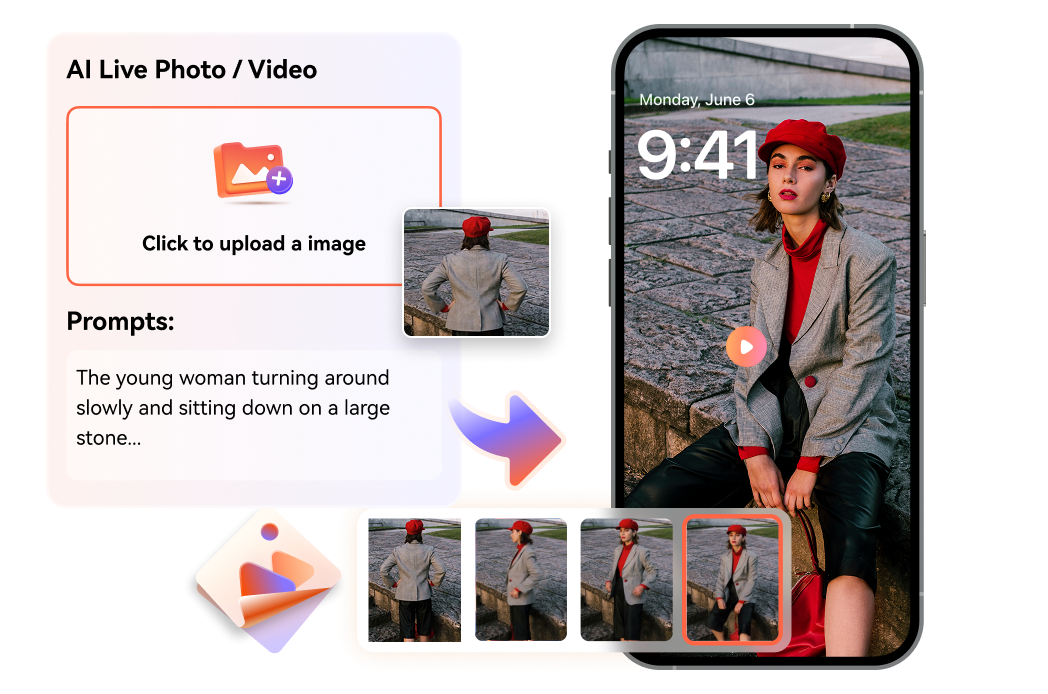Transform Unique Live Photo for iPhone/Android
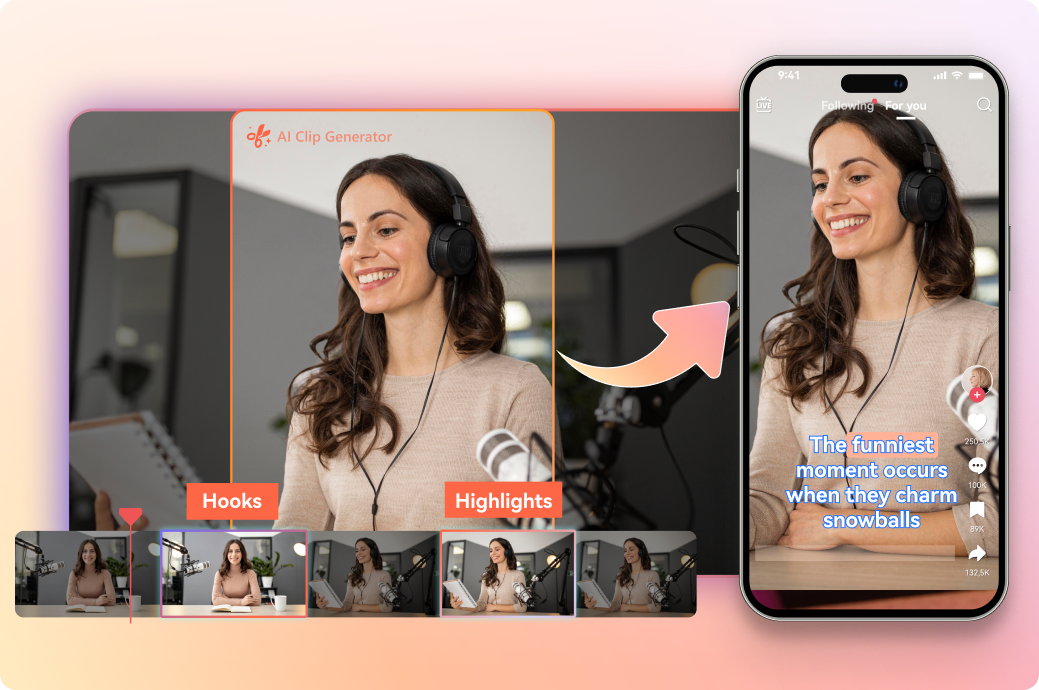
1-Tap Live Photo Converter from Images/Text
It’s easy to download live photos from the internet as wallpapers for your mobile, but that often means your screen looks just like everyone else’s - nothing truly unique or personal. With our fully controllable Live Photo maker, you can transform your favorite new or old photos into stunning motion pictures tailored exactly to your vision. Powered by cutting-edge image-to-video AI animation technology, this live photo generator lets you bring your photos to life by guiding the subjects to dance, walk, hug, fly, or even make the sky burst with color, rivers flow gently, and plants grow in mesmerizing slow motion, adding that perfect cinematic vibe. Plus, you can craft fresh live photos from just a few text prompts, turning your wildest imaginations into ultra-photorealistic animated masterpieces. Ready to make your wallpaper truly one-of-a-kind? Give it a try today and watch your photos come alive like never before!
Make Talking Live Photos Frame by Frame
Designing live photos with sound has never been more exciting with our AI-powered live photo creator that blends motion effects and personalized sound to keep your digital space fresh and vibrant. Simply upload a single portrait photo, input your desired text script in any language, and choose from a variety of dreamy voice profiles, then watch as AI brings your image to life with realistic, lip-synchronized voiceovers perfectly matched to your words. You can further enhance your live photo creation by adding background music, text overlays, and fine-tuning more details, transforming static images into dynamic videos that captivate and communicate like never before. Give it a try and turn your photos into vivid storytellers that speak your vision!
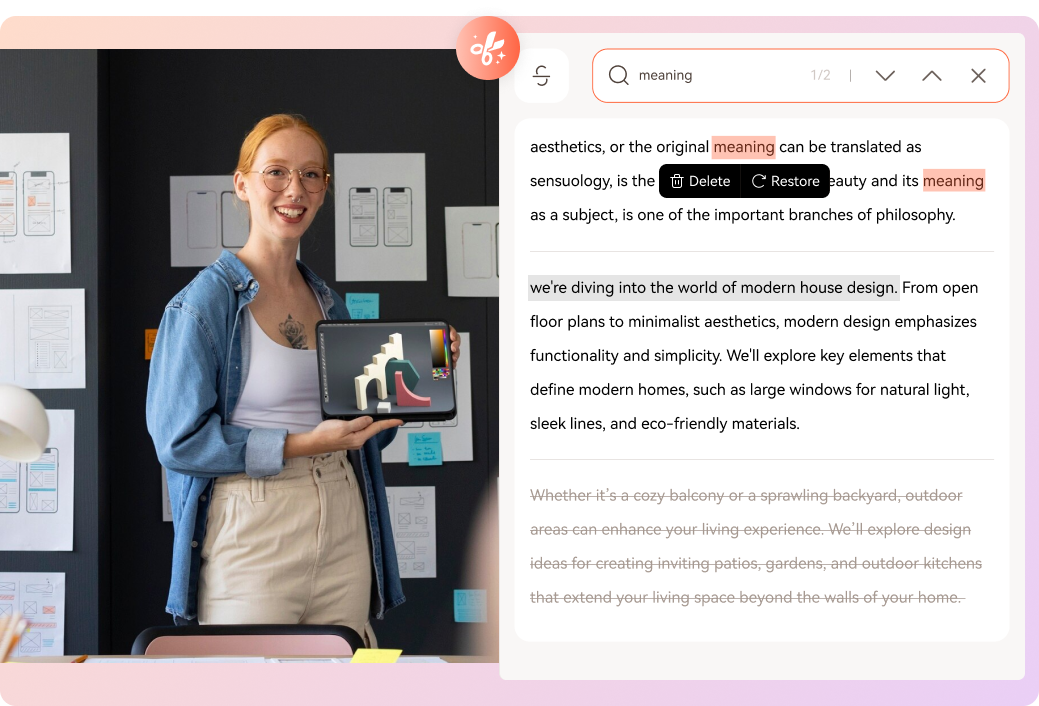
How to Make a Live Photo Easily?
-
Take or Upload a Photo.Capture a photo on your iPhone or Android device of your favorite moment, or simply choose an existing static image from your gallery and upload it to our Live Photo maker.
-
Convert Your Photo into a Live Photo.Describe the animation style and effects you want by inputting text prompts, then click “Generate.” Our AI will create a high-quality Live Photo that brings motion and life to your still image.
-
Preview, Edit, and Share.Check out your new Live Photo on your device, make any additional edits if desired, then export it to use as your lock or home screen wallpaper, or share it online to spark engagement and conversations.
Why Choose Virbo AI Live Photo Converter
Easy to Handle
Multi-Platform Support
Backed by Advanced AI
Motion Picture Editor
High-Quality Output
Direct Social Sharing
FAQs about Live Photo Creation
-
How to turn photo into live photo?
Virbo AI's live photo maker is the best app that enables you to animate any static photo into live photo with realistic motion and sound. Just upload your photo, enter text scripts, and the AI will automatically adds matched moves and voice to bring your photo to life. This creates dynamic live photos with natural facial and body movements, making your images more engaging and lifelike. Virbo AI also offers options to customize voice, background music, and languages for a personalized animated experience.
-
Can I convert a video into a live photo?
Yes, you can convert a video to a Live Photo on your iPhone using third-party apps like intoLive or VideoToLive. Simply install an app, select and edit your video, then save it as a Live Photo format to use as a moving wallpaper on your phone.
-
How to convert a live photo into photo?
To convert a Live Photo into a still photo on your iPhone, you have several easy options:
- Turn off Live Photo mode: Open the Live Photo in the Photos app, tap the "Live" icon at the top, then select "Live Off." This saves the key photo as a still image.
- Duplicate as still photo: In the Photos app, select the Live Photo, tap the three-dot menu or Share button, choose "Duplicate," then select "Duplicate as Still Photo" to create a still copy while keeping the original Live Photo.
- Make a key photo: Edit the Live Photo, scrub through frames to pick your desired one, then tap "Make Key Photo" to set it as the still image.
- Take a screenshot: Pause the Live Photo on the frame you want, then capture a screenshot. This is a quick but lower-quality method.
-
Can I edit Live Photos after converting?
Yes, Virbo AI's Live Photo editor allow you to preview, add background music, sound, captions, or even customize animations before saving or sharing your Live Photo.
Our Customers Love Us!
We're proud about what they have to say about us.