
With over 2 billion monthly users, YouTube is the largest video-sharing platform in the world and the second most-visited website, losing only to Google Search. Thanks to these numbers, YouTube is more than just a go-to site for video content. It’s also a heaven for advertisers.
Through engaging video content, these advertisers can create memorable ads that showcase their products in the best light, tell their brand’s story, and drive conversions. And the best part? YouTube marketing campaigns can be incredibly cost-effective and reach massive numbers of viewers worldwide.
Therefore, in today’s guide, we’ll show you how to create ads on YouTube and guide you through the entire process of using YouTube ad makers.
In this article
Why Create Ads on YouTube?
As if putting your business, products, or services in front of two billion monthly users wasn’t enough, there are a few other benefits and reasons to create ads on YouTube, including the following:
- Cost-Effectiveness – With most YouTube ads, advertisers pay only for watched content. That’s especially true for TrueView ads, where you only need to pay if a viewer watches your ad for at least 30 seconds, making the advertising model incredibly cost-effective.
- Ad Variety – Whether you’re a multinational conglomerate with thousands of products and a massive budget or a startup company with only a few offerings and a tight marketing budget, YouTube offers plenty of ad variety for different marketing needs, objectives, and budgets.
- Engaging Format – Video files are among the most engaging formats available today. They effortlessly capture the viewer’s attention, showcase your products in an aesthetically pleasing manner, and help you tell the story of your brand or product engagingly.
- Chosen Audience – YouTube and Google Ads let advertisers choose who they want to showcase their products to. These advanced targeted advertising options include specific demographics, interests, and behaviors, and users can adjust parameters such as age, gender, location, language, and even household incomes in some countries.
- Detailed Analytics – Tracking the performance of your ads and marketing campaigns has never been easier than with YouTube ads. Together with Google Ads, this massive video-sharing platform helps you measure views, clicks, engagement rates, conversions, and much more. These details can tell you how well your ads are doing and what aspects need improvement.
It’s worth noting that, as part of the Google ecosystem, YouTube also integrates seamlessly with other Google services like Google Search and Google Display Network. This additional benefit helps advertisers who want to reach users effectively and allows them to market their offerings on multiple platforms.
Types of YouTube Ads

When YouTube started using ads in 2007, there was only one type: InVideo ads. Today, that situation has changed, and there are multiple types of YouTube ads you can create, including the following:
- Skippable In-Stream Ads – As their name suggests, these YouTube ad types can be skipped, and users can do so after five seconds. While these ads have no time limit, YouTube recommends creating ones that are shorter than three minutes.
They appear before, during, and after a video and come with a banner where users can interact with your product or website. With these ads, advertisers pay based on the view-through rate (VTR), which only activates after five seconds.
- Non-Skippable In-Stream Ads – With a max length of 15 to 20 seconds, non-skippable ads can’t be skipped, hence the name. While they’re great when your ads can’t engage viewers in the first five seconds or when you want to ensure users see the entire ad, they don’t increment view counts in Google Ads, and you won’t see views reported here.
- In-Feed Video Ads – This ad type appears on YouTube’s homepage, inside search results, and on video pages. These ads are usually at the top of your screen and bear a tiny yellow Ad button mark. They last between 15 and 30 seconds but only play if you click on them.
- Bumper Ads – These short 6-second ads function similarly to non-skippable in-stream ads. They’re excellent for quick messages that preview your product or service. Moreover, they also drive engagement with memorable video messages and work well with your other ads.
- Outstream Ads – While not technically YouTube ads, outstream ads are a part of the Google Ads program. They can be found in front of and between content on applications and mobile websites, and they’re only available through Google’s Allowlist, so you’ll have to pass various security checks to use them.
- Masthead Ads – Appearing on top of YouTube’s homepage on desktop, mobile, and TV platforms, YouTube Masthead ads are the most expensive and efficient ad type for driving widespread awareness. However, they’re only available via reservations; you must speak to your YouTube representative about them.
The types of ads you choose depend on the length of your ad, whether you want to remarket to viewers, and, of course, the ad campaign you want to use.
Creating an Ad Campaign in Google Ads

Advertising on YouTube starts with elaborate YouTube ads that represent your business in the best light possible. That’s precisely where ad campaigns and Google Ads come in, making the process seamless.
To initiate the process, you must create a Google Ads account, which might require setting up your location, timezone, and billing information. You’ll also have to choose whether you want one-on-one help from Google’s ad experts.
From there, you’ll need to log in to your new Google Ads account, tap the Create button, and choose a Campaign to start setting up your first ad campaign.
Selecting an Objective and Campaign Type

Once you create an AdSense account for a YouTube channel, you can move on to selecting your ad campaign’s goals. You’ll first need to choose objectives such as sales, leads, website traffic, app promotion, awareness and consideration, and local store visits and promotions. Of course, if you’re unsure, you can create a YouTube ad campaign without a goal’s guidance.
Depending on your objective, you’ll have a few campaign types in front of you. For example, objectives like sales, awareness and consideration, leads, and website traffic offer multiple campaign types, such as search, display, shopping, video, etc. You want to pick one of these and choose the Video campaign type.
Adjusting YouTube Ad Campaign Details and Subtypes

Some campaign objectives, like awareness and consideration, will require that you select both a campaign type and subtypes. The second group, which revolves around subtypes, has options like video views, video reach, ad sequence, and audio.
As you can see from our screenshot, the Google Ads website tells you precisely how each subtype functions. You can also hover over the “?” button for additional information about a particular campaign subtype or tap the Learn More link to see what each subtype is, its benefits, and what it can do for your campaign. If unsure, Google Ads recommends using the video views subtypes, the default option.
Selecting the Ad Location

Once you create a YouTube ad campaign and select its objectives, type, and subtype, it’s time to fill in the necessary information and adjust the general settings.
These settings primarily include languages and worldwide locations, continents, and specific countries to target. It’s highly recommended that you choose the country you live in, as that’ll instruct YouTube ads you created to target viewers who can physically visit your store.
Suppose you have an online business that ships internationally or a website offering services globally. In that case, you can also choose multiple locations or the entire world, spreading your YouTube ads more evenly and ensuring you reach a broader audience.
Picking the Right Bid Strategy and Budget Options

Google Ads’ bid strategy is pivotal in how your YouTube ads are billed. Here, you can set various types of ad payment methods, such as cost-per-action (CPA), cost-per-view (CPV), cost-per-thousand-impressions (CPM), and return-on-ad-spend (ROAS).
You can hover over the “?” icon to learn more about all of these terms, but if you’re unfamiliar with them, it’s recommended that you leave the bid strategy as the default value and let the Google Ads app decide for you.
On the other hand, setting up a budget and dates is vital and something you’ll have to do yourself. You can enter a daily budget amount or input a campaign total in dollars and decide on your ad campaign’s start and end dates.
You can then optionally adjust the advertising networks, add ad assets, and follow the instructions to link to your YouTube videos.
Selecting Your Target Audience

Google Ads’ demographic settings can be tremendously helpful for companies struggling to reach a particular audience. Users can select the desired audience’s gender, age, and parental status. In specific countries, household income is also an option.
These settings make it far more manageable to target your specialized products and services to a specific group of people. For example, if you sell beauty products, you’re likelier to want a female-focused ad campaign. Alternatively, if you’re trying to market truck tires, you might want to market to a male-only audience, as they make up the majority of truckers.
The settings you choose here ultimately depend on your business and its offerings.
Adjusting Ad Exclusions and Parameters

In addition to selecting who you want to market your products and services to, you can also choose who you don’t want to see your YouTube ads. These settings can be found under the Exclusions tab, and while they’re entirely optional, spending a few minutes of your time to add them can benefit your ad campaign tremendously.
Generally, these settings include inventory types, where advertisers can choose the type of channels and content they want to place ads on, and excluded types and labels, where you can exclude live streams, gaming videos, embedded YouTube clips on other sites, etc. You can also exclude particular kinds of content based on the audience.
Adding Keywords and Topics

Targeting audiences with YouTube ads that you’ve created functions similarly to SEO for websites, and keywords play a vital role here. By adding them to your Google Ads settings, you can help your YouTube ads target viewers who might be searching for similar items when they browse the video-sharing site.
The same is true for topics, and, like the abovementioned examples of beauty products, you may want to select the Beauty & Fitness video topic for ads in this category. Of course, a product doesn’t necessarily have to be placed in one category only, and you can select multiple topics, even if they’re unrelated to your business’ offerings.
Creating a Video
Even if you have YouTube ad maker all figured out, you’re still not ready to create ads on YouTube without a proper video creation toolkit. Moreover, you’ll have to be careful when picking such apps, as YouTube ads highly depend on engaging viewers in the first few seconds.

Fortunately, that’s where Wondershare Virbo comes in. This powerful application for Windows, Android, iOS, and the web can help with viewer engagement, fuel your video creation process, and help you rapidly generate high-quality videos in a few simple clicks.
It all happens with AI tech backing the app up, as the tool’s industry-leading algorithm can create professional video scripts, virtual yet realistic-looking avatars, and unique video content specifically tailored to your desired audience.
Having over 300 avatars and 460+ voices, AI-fueled Virbo can help you make a YouTube ad in minutes. With Virbo at your side, you’ll have thrilling YouTube videos, build stronger customer relationships, and elevate your YouTube ads to another level. Here’s how:
Step 1: Launch Wondershare Virbo and tap Create Video.

Step 2: Choose the orientation to select your video’s aspect ratio. Then, tap Create Video again.

Step 3: Once inside Virbo’s video creation toolkit, tap on Avatars and choose an AI avatar that suits your needs. You can then adjust the avatar’s style and location.
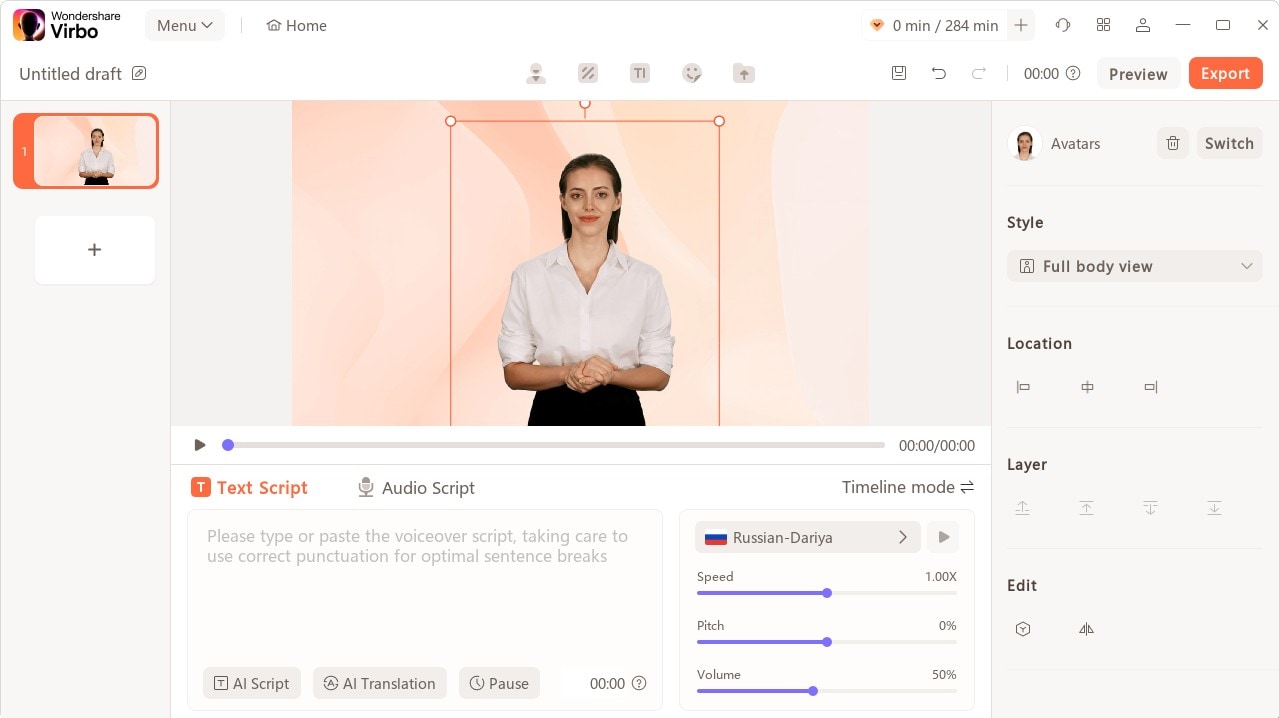
Step 4: In the bottom part of the screen, add your text and adjust the language, speed, pitch, and volume. Alternatively, upload an audio script if you already have one.

Step 5: Edit the video by changing the background and text style or adding stickers.

Step 6: Add background music from Virbo’s library or upload your own.

Step 7: When ready, hit the Export button in the top right corner. The app will generate your new AI-powered video and save it to your device. You can then upload it to YouTube.

With Virbo’s support for dozens of languages and rapid AI-powered translation, your videos don’t have to be in English. Instead, you can create elaborate ads and engaging videos for different markets in a few simple clicks, boosting your viewership and conversion rates.
Users can choose from a massive library of AI voices that sound like humans, use specialized AI avatars for specific video content or ad needs, and let AI polish their video scripts to make them more engaging.
Selecting a Video and Launching Your Ad
Once you’ve set up YouTube ads exactly how you want them, it’s time to choose a video ad type based on your Google Ads campaign settings. Generally, YouTube recommends this automatically, so you don’t have to worry about picking anything again.
However, you must add the URL of the YouTube video on which you want to place an ad. Moreover, it’s recommended that you add a memorable URL that leads to your website or products as the final URL.
You’ll also need to add a 25-character title and a 35-character description for specific ad types. If you’re using skippable in-stream ads, you’ll have to choose how to create the companion banner, which can be created automatically by YouTube or with the picture you upload.
Conclusion
As the largest video-sharing platform in the world and the second most-visited website, YouTube is a tremendous platform for content creators and advertisers. Since its initial launch of video ads in 2007, the massive website has launched multiple other ad types, making it cost-effective, customizable, and easy to track.
Today, YouTube has over two billion active monthly users and six distinct ad types, so it’s clear why you might want to create ads for YouTube and transform your marketing game. That’s why we’ve shown you how to use Google Ads to create YouTube ads.
Now that you’ve created an AdSense account for YouTube and know how to set up YouTube ads, all that’s left is to make the videos and the ads.
That’s where Wondershare Virbo can significantly assist, fueling your YouTube video content creation process and helping you create ads on YouTube. Its AI avatars, support for multiple languages, effortless video creation and translation, and 460+ realistic-sounding AI voices make it the top choice for any content creation purposes.



