Have you ever watched a funny video but missed the joke because it was hard to hear? Or maybe you're trying to learn a new language and need help understanding the words.
That's where subtitles come in!
Subtitles are the text version of the audio, and they can be very helpful for many reasons.
For starters, subtitles are great for people who are deaf or hard of hearing. They are also a good tool for people learning a new language, as they provide written support for the spoken words. Plus, subtitles are useful in noisy places where it's tough to hear everything clearly.
So, how do you get English subtitles on YouTube videos? This guide will explain 2 methods of adding subtitles to videos.
In this article
How to Get English Subtitles on YouTube?
If you’re a YouTube content creator, you have the option of adding subtitles to your YouTube videos. We all know that auto-generated subtitles can sometimes not be as accurate; therefore, if you want your audience to get the gist of what you’re talking about, it’s important to add subtitles.
In this section, we will explain how to get English captions on YouTube using the platform’s built-in subtitle feature.
So, here’s how to go about it:
Step 1. Sign in to YouTube, click on your account settings at the top-right corner, and select “YouTube Studio.”
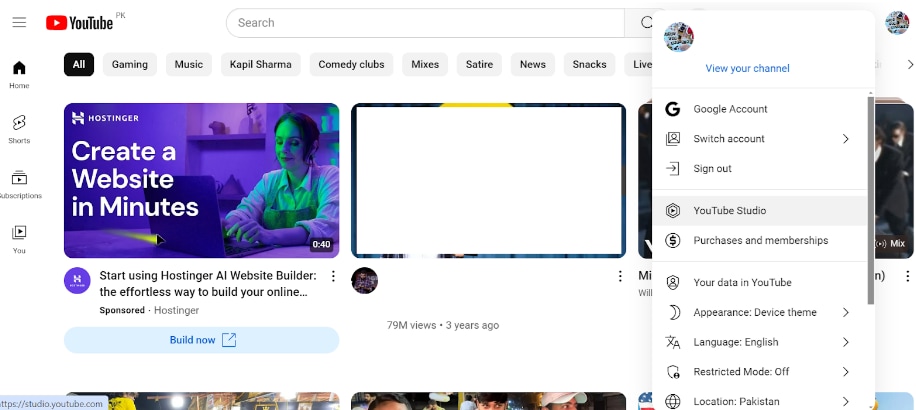
Step 2. Click on “Subtitles” from the left-hand menu.
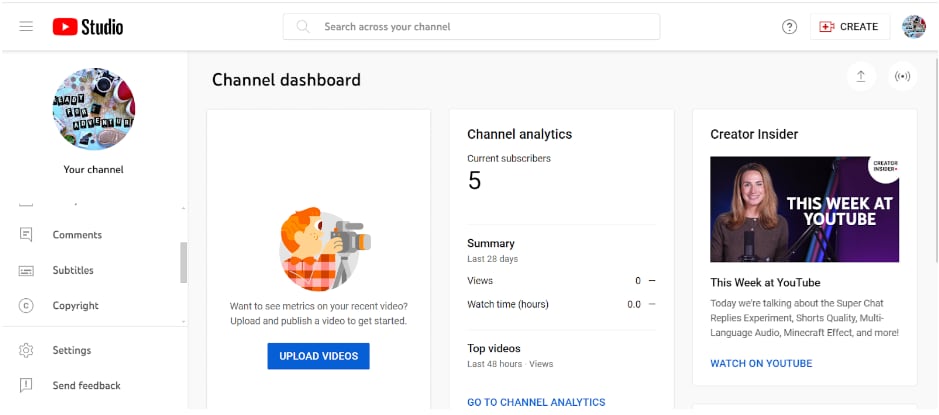
Step 3. Here, you will see all the videos you have uploaded. Select the video you want to add subtitles to.
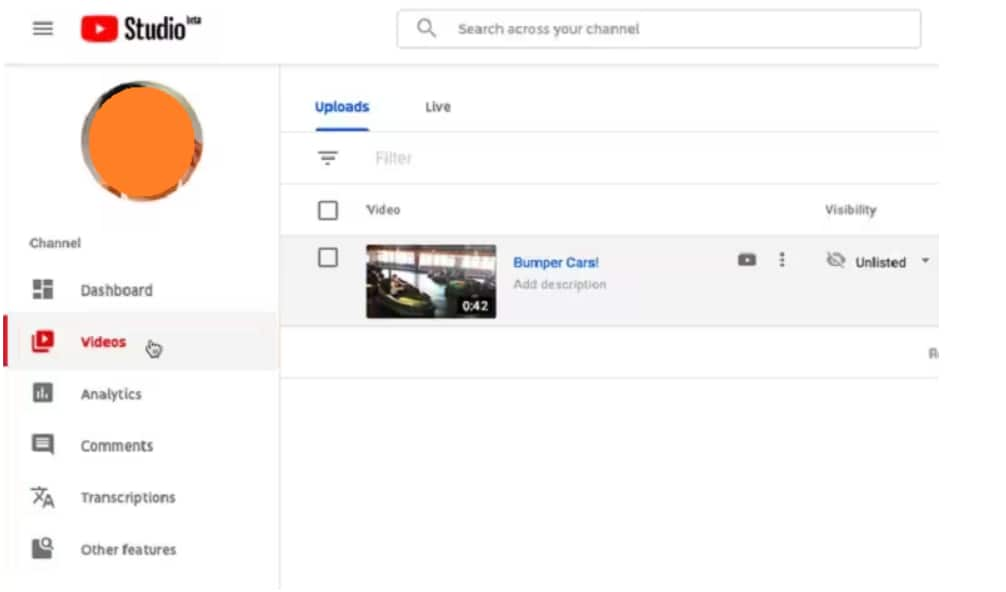
Step 4. Once you have selected the video, click on “Add Language” and choose “English” as the language for your subtitles.
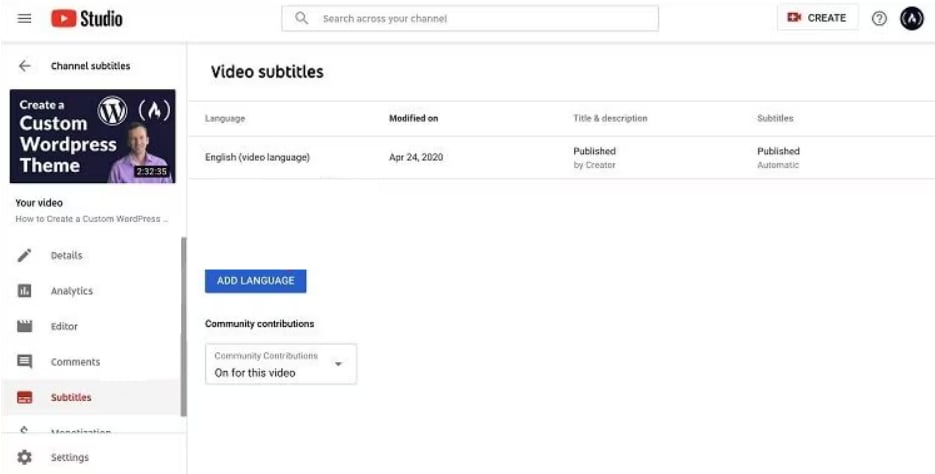
Step 5. Now that you have selected the subtitle language, select your desired method of how to add English subtitles on YouTube.
You can either upload a subtitle file or create new subtitles/CC for your video. We will first tell you how to upload a subtitle file.
Step 6. Click on “Upload a File,” select “Subtitles File,” and upload a file in .srt format. Click “Upload” to upload the file.
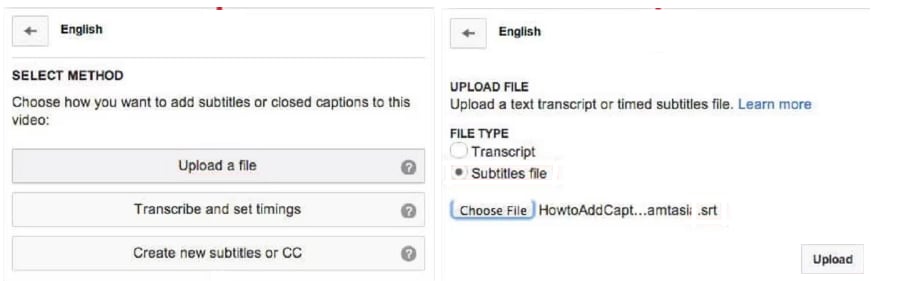
Step 7. Alternatively, you can also select “Create New Subtitles or CC” to create subtitles manually.
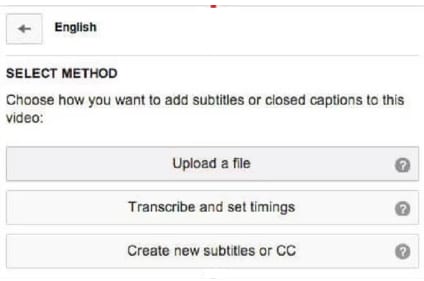
And that’s how to add English subtitles to YouTube video directly from YouTube Studio.
However, adding subtitles manually or creating a .crt file can be a bit of a hassle for some users. Therefore, we have a better and easier solution up our sleeves!
How Do You Add Subtitles and Translations to ANY YouTube Video?
If you don’t want to get into the technicality of creating and uploading files or adding subtitles manually, you can always use AI to help you out.
How, you ask? With Wondershare Virbo, of course!
Virbo is an AI-powered video creation platform that uses AI to generate realistic avatars, voices, and scripts. But it is not limited to these features only! Virbo can also come in handy to put English subtitles on YouTube.
Key Features of Virbo
Here are some of the key features of Virbo:
- AI Avatars: Virbo offers a wide selection of over 300 life-like avatars that you can use in your videos.
- AI Voices: Choose from a library of over 460 voices in 90 different languages to narrate your videos.
- AI Script Generation: Virbo integrates with ChatGPT 4.0 to help you generate scripts for your videos.
- Text-to-Speech:
How to Get English Subtitles in YouTube Videos Using Virbo?
If you want to add English subtitles to YouTube videos, you can use Virbo’s AI video translation feature. Here’s how:
Step 1. Download and install Virbo on your PC, and select the “Video Translator” option from the interface.

Step 2. A pop-up window will appear where you can upload the video to which you want to add subtitles.

Step 3. Once your video is successfully uploaded, select your desired language (English) and click “Translate Video.”

Step 4. Click “Export” to generate your AI-translated video, complete with the subtitles, without any manual effort!
How easy was that?
Why Does My YouTube Show Up in a Language Different from English?
There may be instances where your YouTube videos show up in a language other than English. If this happens, don’t worry!
It could be due to the fact that the language settings on your YouTube account or your browser are set to a different language. Here’s how to fix it:
Step 1. Launch YouTube, click on your account settings at the top-right corner of the page, and select “Language.”
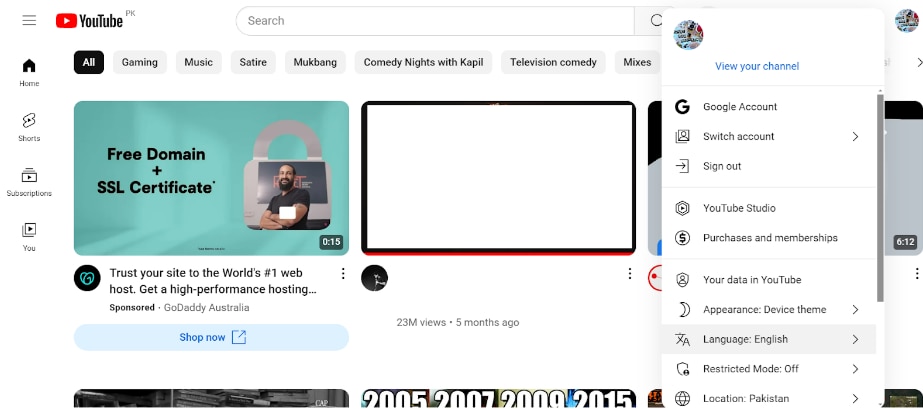
Step 2. From the list of available languages, scroll down and select “English.”
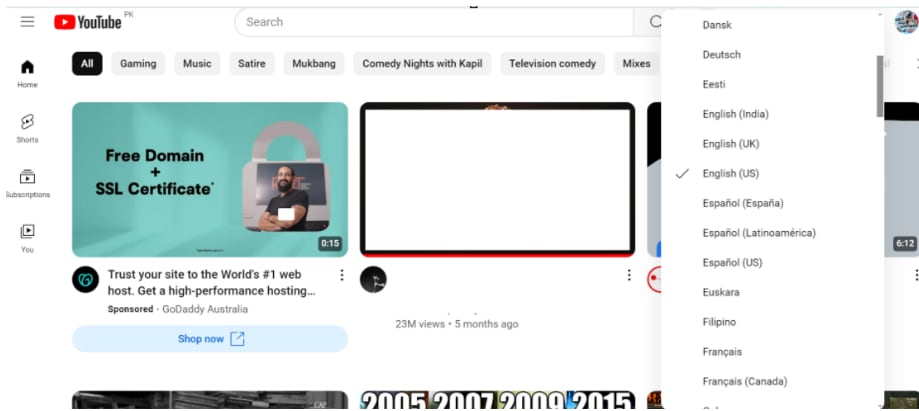
Step 3. Now, let’s change the language settings in your browser. Open your browser, click the 3 dots at the top-right, and go to “Settings.”
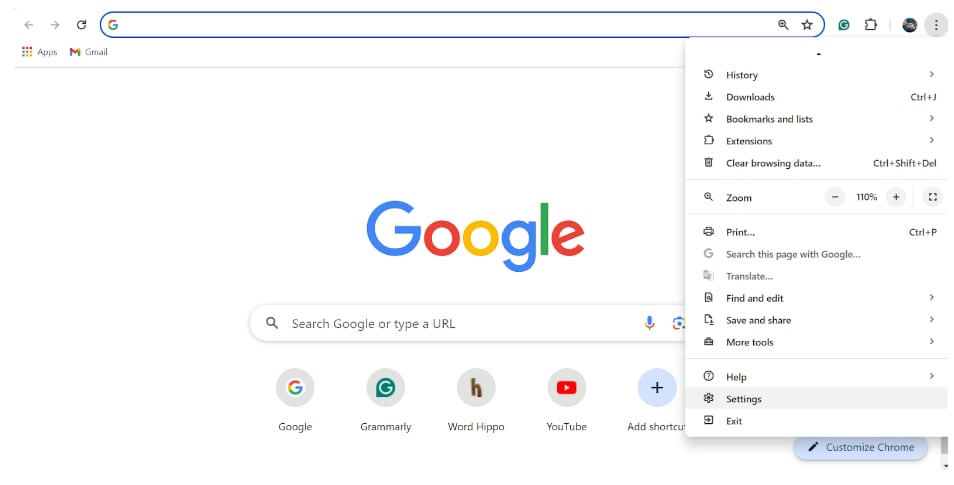
Step 4. Go to “Language” from the menu on the left and make sure that the display language is set to English.
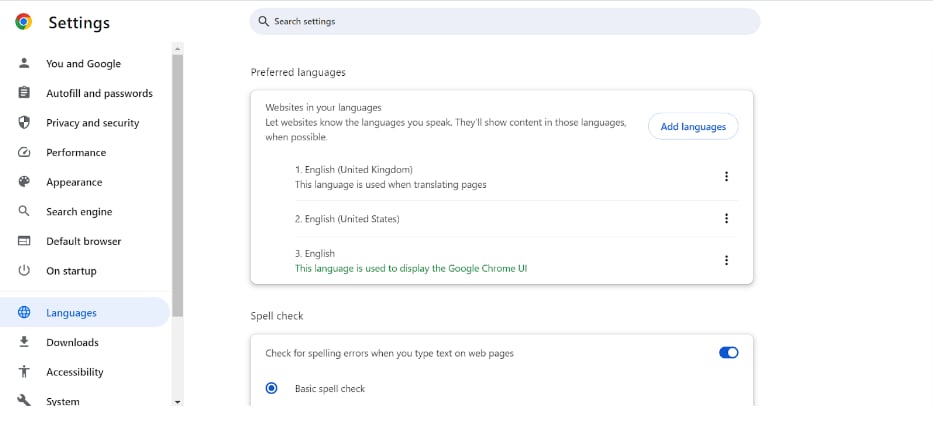
Step 5. Now refresh your browser and YouTube. The language will change back to English.
Benefits of Adding English Subtitles in a YouTube Video
Here are some benefits of adding English subtitles to a YouTube video:
Accessibility
People who are deaf or hard of hearing rely on subtitles to understand the spoken content of a video.
Language Learning
Subtitles can be valuable for viewers who are learning a new language. They can see the spoken words on the screen and match them with the audio to help with comprehension.
Noisy Environments
If you're watching a video in a loud environment like a crowded coffee shop or while commuting on public transport, subtitles can ensure you don't miss any important details.
Focus and Retention
Even in quiet places, subtitles can help viewers pay attention to the information, understand it better, and remember it.
Understanding Accents
Subtitles can be helpful for understanding speakers with strong accents or unfamiliar dialects.
Muting the Video
Some viewers prefer to watch videos without sound but still want to follow along. Subtitles allow them to do this without missing anything.
Frequently Asked Questions (FAQs)
Q. How to turn on captions on YouTube?
If you’re watching YouTube videos and want to turn on the captions, all you have to do is:
Look for the CC option on the video, and click on it.
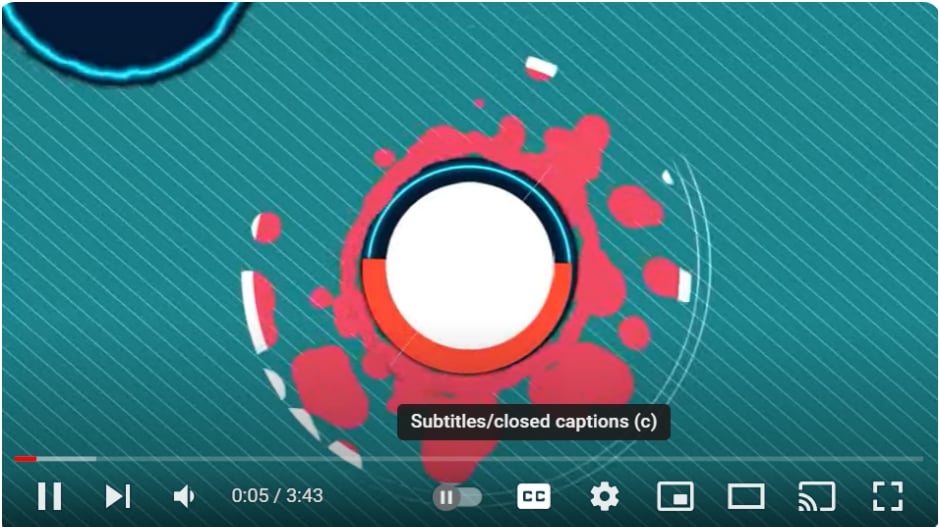
- To change the language of the subtitles, click on the gear icon next to CC, and select “Subtitles/CC” from the options.
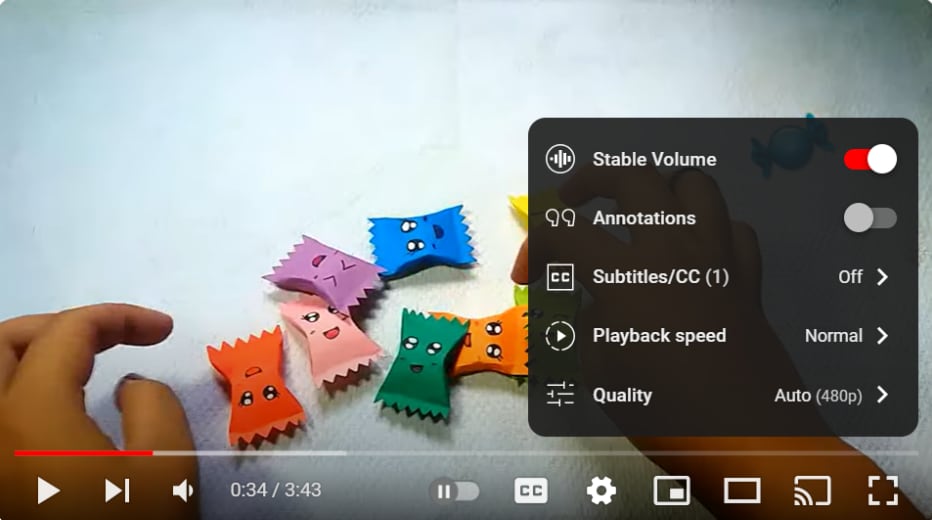
Next, select “English” from the given options.
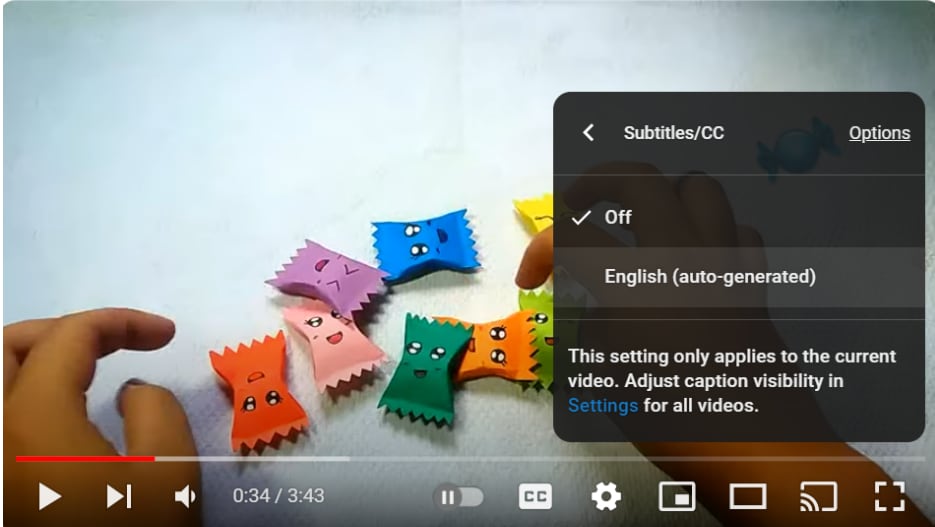
Q. How to turn on captions on a YouTube video on your phone?
To turn on captions on a YouTube video on your phone, here’s what to do:
- Launch YouTube on your phone and play any video.
- Click on the “CC” option at the top of the screen.
Q. Why can’t I turn on captions on YouTube?
Sometimes, when you click on the “CC” option on a YouTube video, you may see the “Subtitles/Close Captions Unavailable” message. This is because:
- The creator has turned off the captions for that video.
- The video does not have any sound.
- The video hasn’t been transcribed yet.
Q. Can YouTube automatically caption videos?
Yes, YouTube can automatically caption videos. However, captions generated by YouTube aren’t very accurate, so it’s better if the creator adds their own captions.
Conclusion
Whether you’re a creator looking for ways how to put English subtitles on YouTube, or you’re a user trying to turn on the captions for a video you’re watching, this guide helps everyone!
In this detailed guide, we have put together step-by-step instructions on how to get English subtitles in YouTube. We have discussed YouTube’s built-in caption-adding feature, where you can add your own subtitles by uploading a file or adding them manually. And, we have also introduced the AI translation feature of Virbo, using which you can automatically translate audio to text and add subtitles without any effort.
If you ask us, we recommend using Virbo, as it is easy, simple, and gets the job done in just a few clicks!



