Virbo User Guide for Mobile
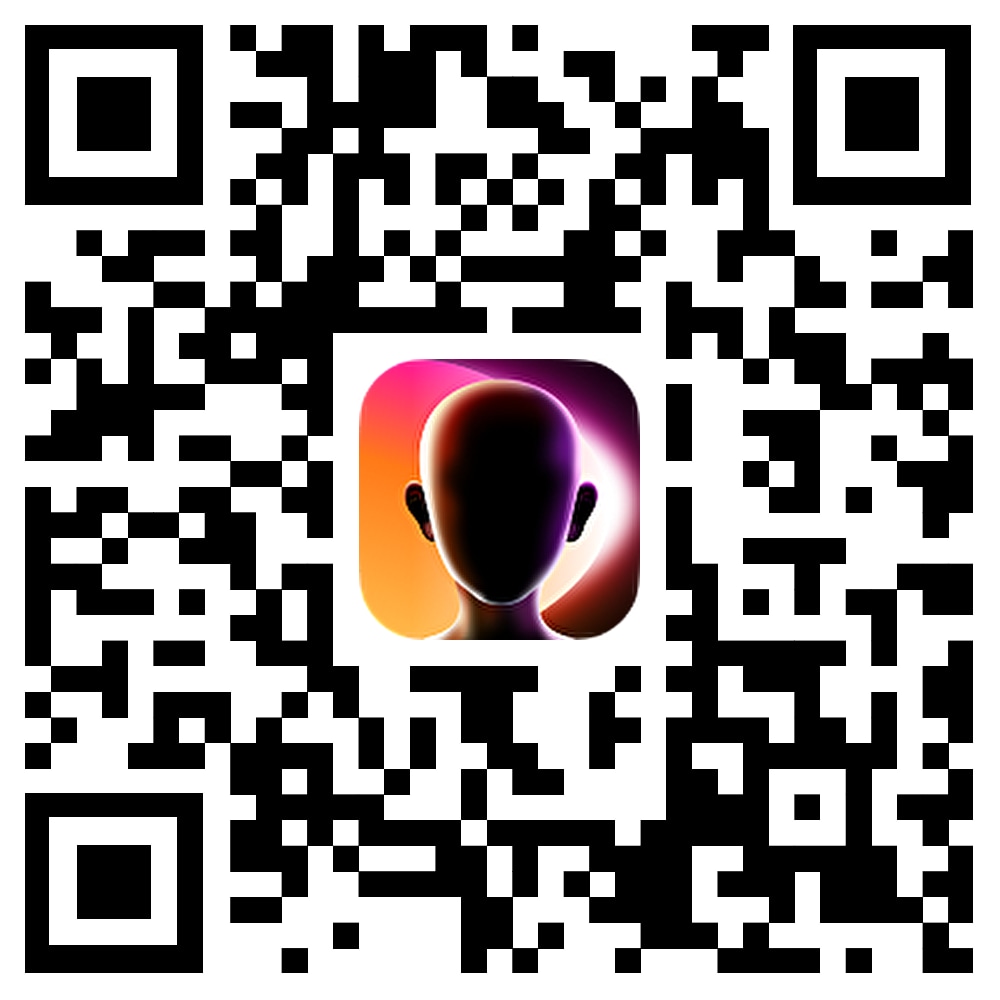
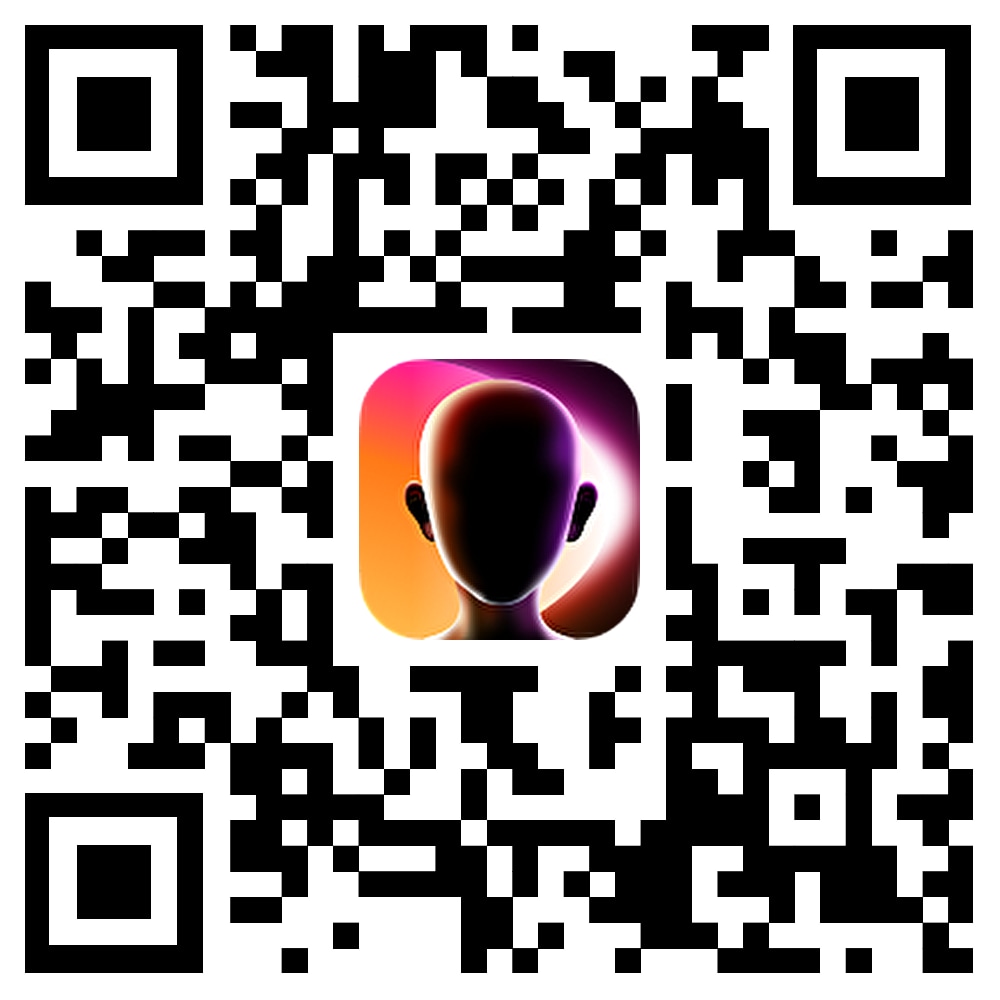
AI Photo Generator - AI Filter
Transform your everyday photos into stunning, stylish masterpieces with Wondershare Virbo's AI Photo Filter. Now you can use this cutting-edge tool to effortlessly elevate your images, giving them a professional and polished look. Follow the specific steps below to wow your audience.
Index
Step 1.Pick A Style
To use the AI filter feature in the Virbo app, go to the AI Filters section, as shown in the screenshot below. Now, the first step is to select a style that you like. There are multiple styles available in Virbo such as Model, Kpop Girl, Steampunk, Vampire, Vice City, Cartoon and Comic, etc.

Step 2. Upload A Clear Pic
Next, Virbo will prompt you to upload a clear portrait. Accept the user agreement and upload your image. Don’t worry! Virbo won’t collect your pictures or use them for any purpose whatsoever.

Step 3. Confirm Selection
Now confirm the selected style and photo by taping on the orange “Generate” button.

Step 4. Upload Your Image
Image format requirements:
- Image size should not be larger than 128*128
- The longest side should not exceed 3 times the short side

Step 5. Start Generating
Now Virbo will start generating your image with desired AI Filter. Keep in mind that at this point, you cannot cancel AI image generation. But you can leave the page, and get a notification when the generation process is complete.
Step 6. Display the Results
Once the filter application process is complete you can find the finished image in “Me” section on the main app page (as seen below). This section supports:
- Renaming and deleting picture tasks
- Supports batch management
- Generate Again if you don’t like the result

Step 7. Download the Image
Finally, you can download the image if you want. As obvious, the single task display generates two pictures at a time. In addition, it also:
- Supports sharing and downloading image
- Supports likes and dislikes for single pictures
- Supports using generated pictures for talking photo video generation
- Supports reselecting styles to generate according to new projects/needs

