Virbo User Guide for Mobile
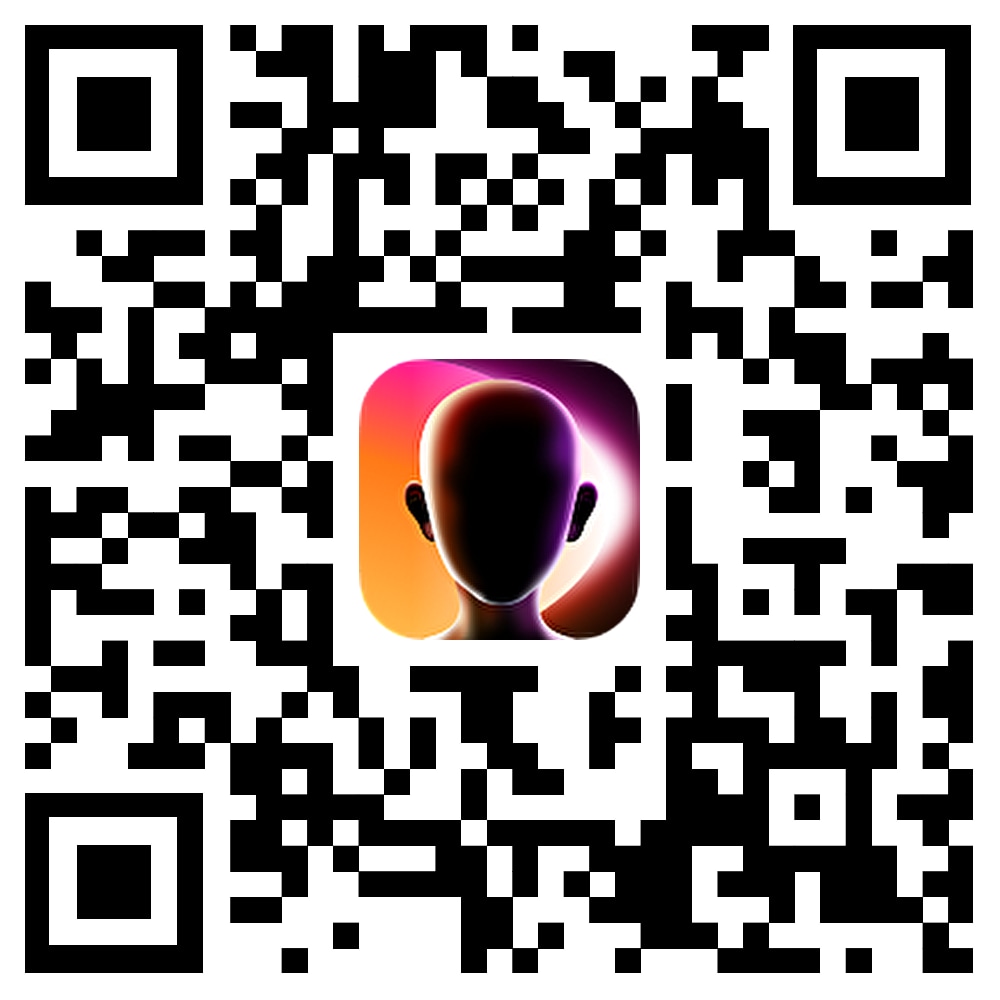
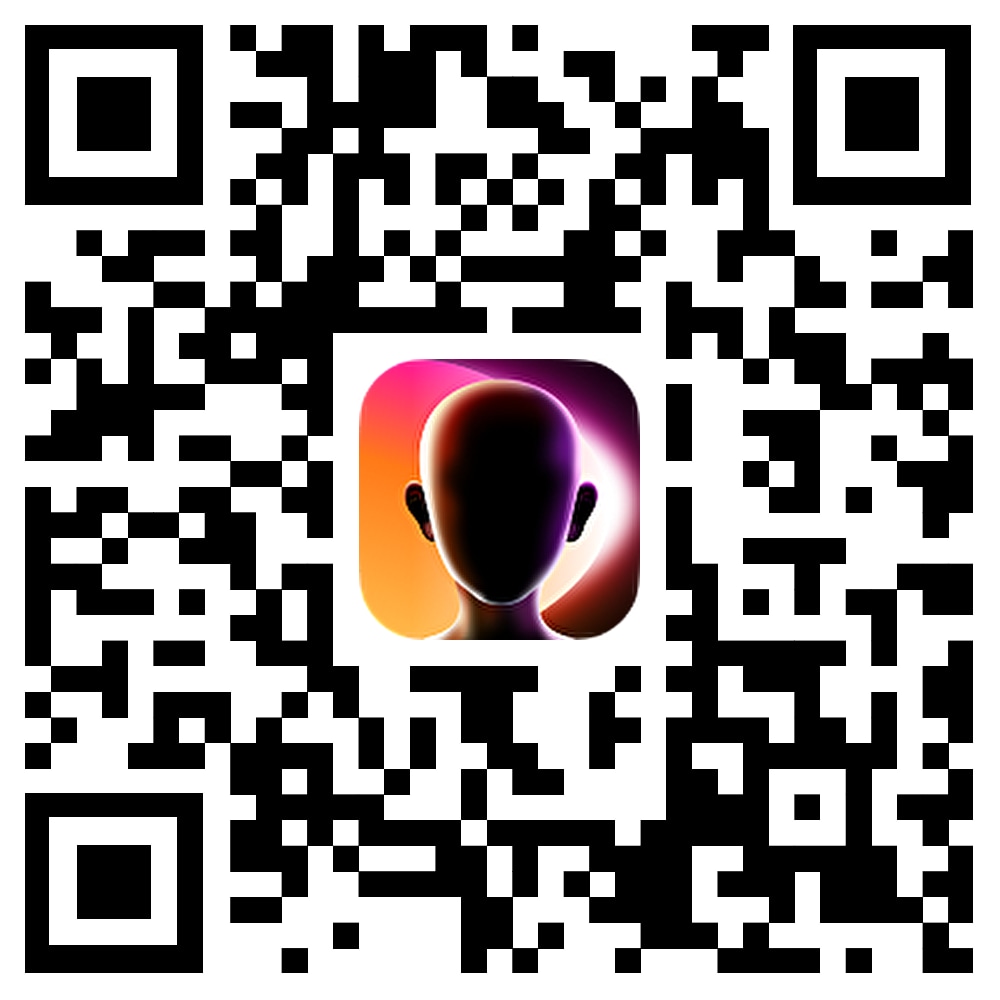
Text-to-Speech
Select the accent you want for your video and create the perfect AI video by selecting your specific voiceover.
Step 1: As you select the option of "Text to Speech" on the home interface of the application, a category of voiceovers will appear on the screen. Select the respective category and use the filters of "Gender", "Country", "Language" and "Emotion" to continue. On selecting one, choose "Convert now" to lead next.

Step 2: Select any particular language from the options to create a new screen. Here you can type in the script you want to voiceover using the selected speech style. You can also change the speech style using the "Change" button.

Step 3: If the text does not match the speech-language, it will display a prompt on the screen. You can select the option of "Modify" to make respective adjustments.

Step 4: Continue with the "Create Video" button to proceed with the final process of making the AI video. Select the orientation of the video and tap "Create now" to continue.

Step 5: As you lead into the video creation page, make the required changes to your video using the options available on the panel. Once done, choose "Preview" to observe the changes and select "Export" to save the final result.

