In today's time, most people use PowerPoint for creating presentation slides but they did not familiar with the other uses of PowerPoint such as its animation tools which can be used to create animated explainer videos with PowerPoint.
People do not go with the video concepts very easily as most of the time they think it is a time taking and hard task so they choose simple presentation but by using PowerPoint animation templates you will get six unique slides containing highly customized entrance and exit animations and fully edited text boxes that will convert your story into video in just a few minutes.
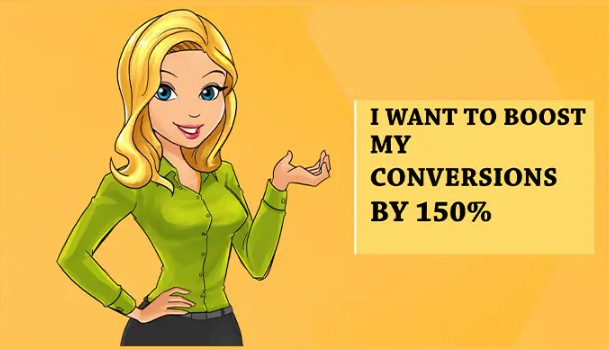
In this article
Part1 Do You Have a New PowerPoint Presentation to Design
If you have to design a new PowerPoint presentation then forget about those old simple ideas and create animated explainer videos with PowerPoint that will explain your complicated concept or idea into simple words.
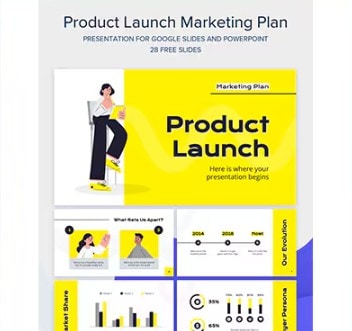
As it encourages you to incorporate animation, icons, graphs, statistics, and many other features to make your message more compelling.
This will help the users to grasp complex ideas and judge for themselves within a couple of minutes or even less. Now you can use premium presentation templates for creating the slide shows very quickly.
1. Why Use a Premium Presentation Template?
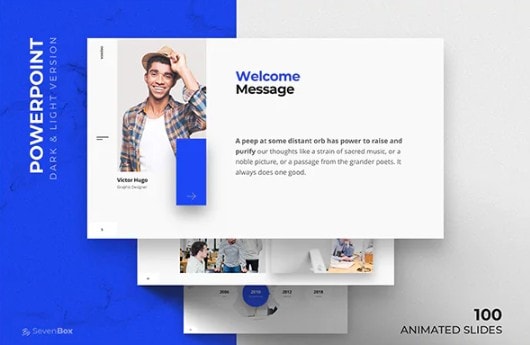
You can also create animated explainer videos by using these templates because you will get some amazing features like:
- Entrance and Exit Animations
- 6 unique and different slides
- Attractive color combination
- Entrance and exit animations
2. Is Creating Slides in Minutes Possible?
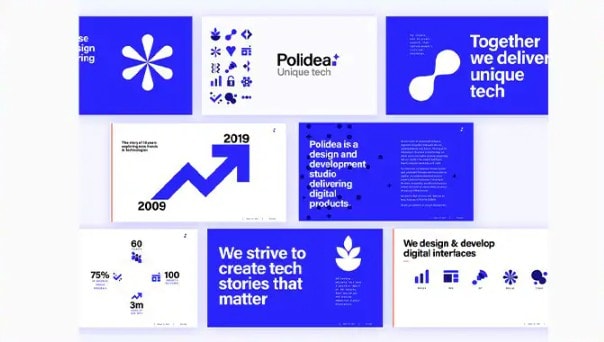
Slides are empty pages that you have to fill with your information. It's your choice to either to put 500 words and a chart or graphs to demonstrate your information or you can put pictures and animations with fewer words to do the same thing.
You should also keep in mind that how many slides you should use according to the concept of presentation as adding unnecessary slides will automatically increase your time.
Part 2 What PowerPoint Animation Templates Are Available & How Are They Used?
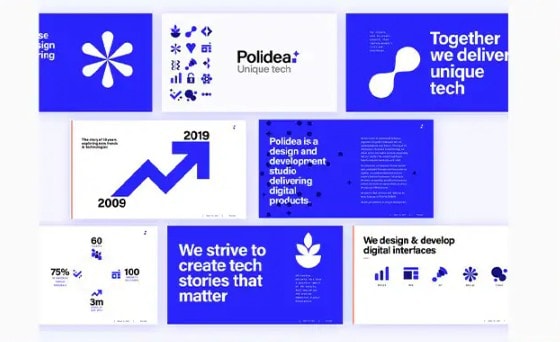
1. Trendy Explainer Toolkit
If you want to engage your audience while introducing your product or services then creating animated explainer videos is the best option.
-
Features
- You will get more than 1000 customizable scenes with backgrounds.
- It has amazing animated characters, icons, and images that will make your content very attractive and engaging.
- It offers fluid transitions and dynamic typography.
-
How does it work?
- All you have to do is just compile your explainer video by adding the scenes you like then add your description and complete your video with a voice-over or music.
-
Rating
- The rating of this PowerPoint animation template is 4.5 out of 5.
2. Explainer World Toolkit
Earlier these animated explainer videos were the privilege of big-budget businesses but now the time has changed.
-
Features
- You will get more than 200 icons.
- It has around 200 backgrounds and animated characters with 3 different styles.
- More than 5 dynamic transitions are available in this template.
-
How does it work?
- By using this template you just have to select animated characters, icons, backgrounds and you can combine them in an infinite number of ways according to your story.
-
Rating
- The rating of this PowerPoint animation template is 4.5 out of 5.
3. White Board Animation Toolkit
If you want to make an effective but simple explainer video then the whiteboard animation toolkit will be the best for you. This toolkit is best for its clean design and refreshingly space use of colors.
-
Features
- You will get lots of animated characters, icons, and around 1000 engaging scenes in this toolkit.
- More than 450 scenes are available in this toolkit.
- It has a huge amount of quality music tracks for making you forget boring and repetitive content.
-
How does it work?
- You have to just build your story and turn it into an amazing super catchy video by choosing animated characters, colors, scenes, and music tracks in a few minutes.
-
Rating
- The rating of this PowerPoint animation template is 4.5 out of 5.
4. Healthcare Explainer Toolkit
If you want to create an explainer video of your medical center to keep your patients realizing that they are in safe hands then you can easily do this with the healthcare explainer toolkit.
-
Features
- You will get adjustable color palettes and lots of animated characters.
- It has around 300 animated scenes.
- It has 200 health-related scenes and a large music library.
-
How does it work?
- You have to do is just compile your explainer video by adding the scenes you like then add your description and complete your video with a voice-over or music.
-
Rating
- The rating of this PowerPoint animation template is 4.4 out of 5.
5. Educational Video Toolkit
To create presentations, exclusive educational videos, videos on online courses, or any other types of promotional and educational animated videos, an educational toolkit is the best option.
-
Features
- You will get more than 200 colorf and unique scenes.
- It has too many animated characters and icons for creating next-level educational and storytelling videos.
- It has a huge number of educational related scenes.
-
How does it work?
- Just compile your explainer video by adding educational-related scenes, animated characters that you like, and an informative description. Now, complete your video with a voice-over or music.
-
Rating
- The rating of this PowerPoint animation template is 4.5 out of 5.
6. Mascot Stories Toolkit
If you want to promote your business by telling a story through animated advertisement video then use the mascot stories toolkit.
-
Features
- You will get too many unique cartoon characters in this toolkit.
- Huge numbers of animated scenes and icons are available.
- This toolkit will provide you with 4 featuring transitions.
-
How does it work?
- Upload your files, change the color to fit your branding style, brand new slide show, and choose one of the 4 featuring transitions. Your video will be created in just 1 click.
-
Rating
- The rating of this PowerPoint animation template is 4.5 out of 5.
7. Infographics Animation Toolkit
You can use this template for presenting your information in the form of graphs, charts, and bars through animated explainer videos.
-
Features
- You will get 3 featuring transitions and styles.
- It has 160+ infographics, map scenes, and bar charts.
- You will get a huge number of animated icons in this template.
-
How does it work?
- You need to choose the scene, edit them and add your information and your explainer video is ready. This means you can do this in just a couple of clicks.
-
Rating
- The rating of this PowerPoint animation template is 4.1 out of 5.
8. 3D Explainer Video Toolkit
If you want to promote your product or service in the market in the 3D form then 3D Explainer Video Toolkit is the best template for you.
-
Features
- It has 900 3D scenes.
- You will get 2 styles and 4 transitions in this toolkit.
- It has a large music library for you.
-
How does it work?
- You just need to choose the 3D scenes you want to add from 900 available 3D scenes and rearrange them to create a cohesive storyline.
-
Rating
- The rating of this PowerPoint animation template is 4.6 out of 5.
Now you've got a stunning PowerPoint animation template in hand! But wodn't it be better if you cod transform your slides into an engaging video with just a few clicks? After all, the best presentations deserve to be shared and viewed by a wider audience. Here's where things get exciting – creating a video from your slides is no longer a complex process.
Read on because we'll introduce you to a user-friendly app that will bridge the gap between animated slides and dynamic video presentations.
Part 3 Convert Your PPT To Engaging Explainer Videos With Wondershare Virbo
The next time you have a stunning animated PowerPoint explainer video, don't let its reach be limited to a presentation room. With Wondershare Virbo, you can effortlessly transform it into an engaging AI explainer video that can be shared online, on social media, or anywhere your audience gathers.
But Virbo goes beyond PowerPoint to video simple conversion. Here's how it elevates your animated slides into an unforgettable AI video experience:
- 300+ Realistic AI Avatars: Virbo offers a large selection of AI avatars that look very real. You can choose one that matches your brand or message. These AI presenters deliver your script flawlessly, with natural movements. Their lips will also move in sync with the words, making your video look professional.
- 460+ Language AI Voiceovers: Say goodbye to expensive voiceover artists! Virbo uses studio-quality AI voices to generate natural-sounding narrations for your videos. Enter your text, and Virbo creates a clear and engaging voiceover in your chosen language, along with subtitles if needed.
- 300+ Presentation Video Templates: No PPT yet? Virbo has many AI explainer video templates you can edit. These templates are already designed and work well with AI avatars. You can easily find one that matches what you want to show your audiences online.
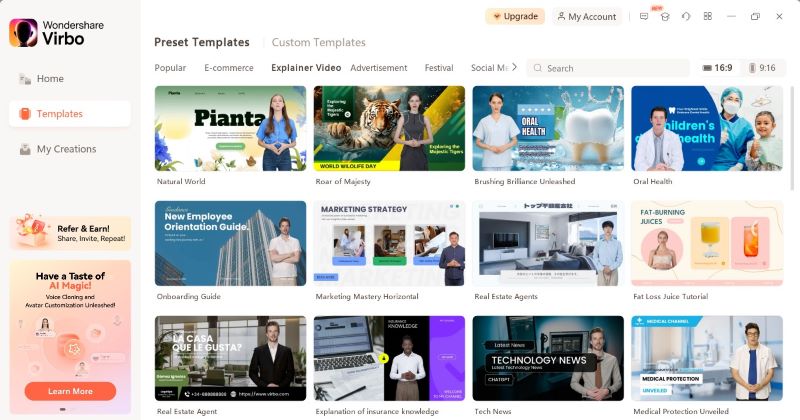
Virbo turns your explainer video into a viewer magnet. It makes your message clear and interesting. Try Virbo today - get more people to watch and care about your presentation!
How To Convert PowerPoint To Animated Explainer Video?
Want to turn your PPT presentation explainer video into an engaging video? Here's how to do it easily with Wondershare Virbo's AI PPT to video converter:
Step 1: Download, install, and open Wondershare Virbo for desktop, then click + Create Video on the Home page. Choose Import PPT and upload the PowerPoint file.
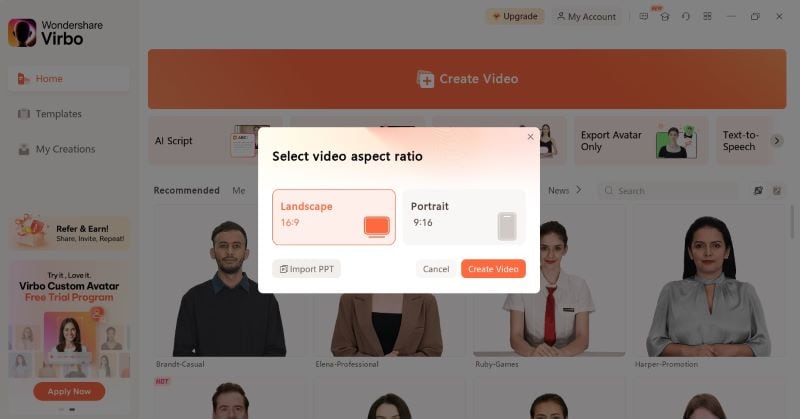
Step 2: Select an option from the Script Extraction dropdown list to extract the texts from the slides as a voiceover script.
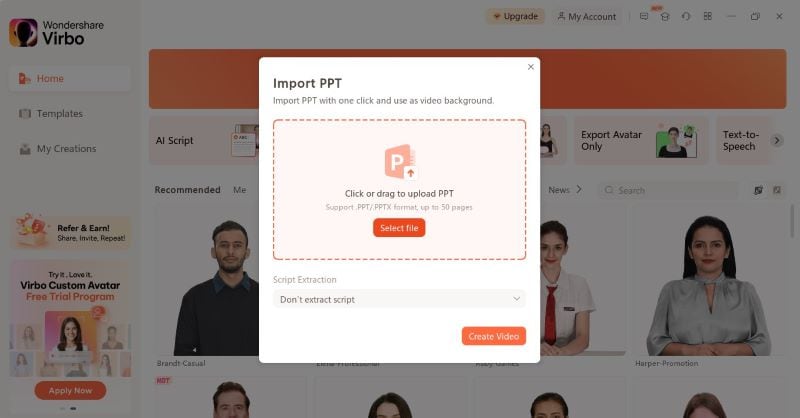
Step 3: Customize by changing animations, text styles, or background music. Select the AI avatar on the scene, then click Change from the right panel and choose a new AI avatar.
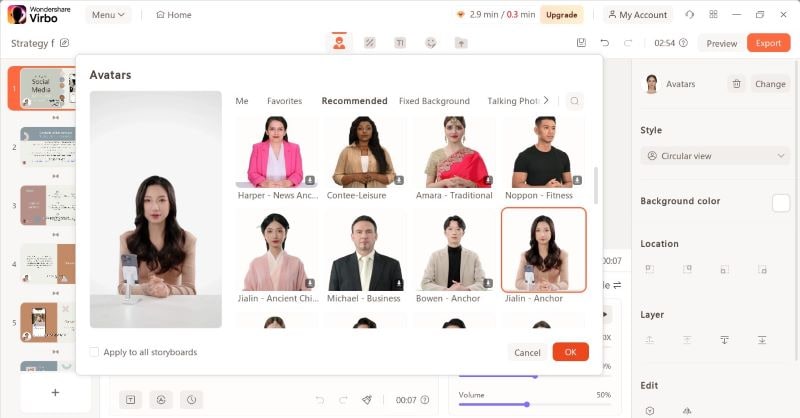
Step 4: Write the script or use the AI script generator to make a new one. Click the AI voice language in the editor, choose from the Voiceover pop-up window, and click OK.
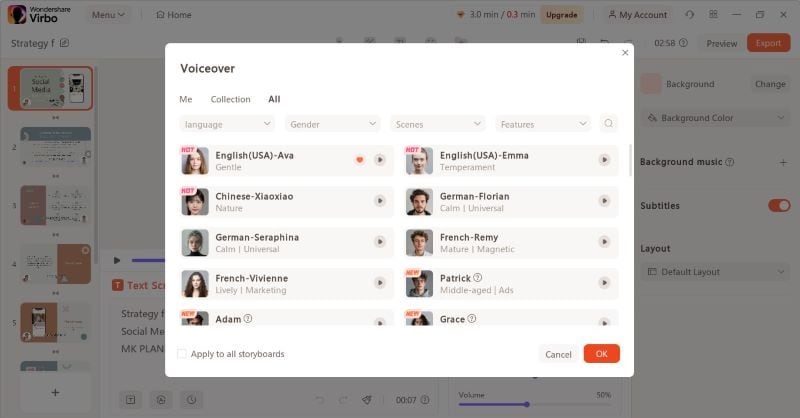
Step 5: Click Preview in the top right corner to ensure everything looks good. When done, click Export to save your animated explainer video.
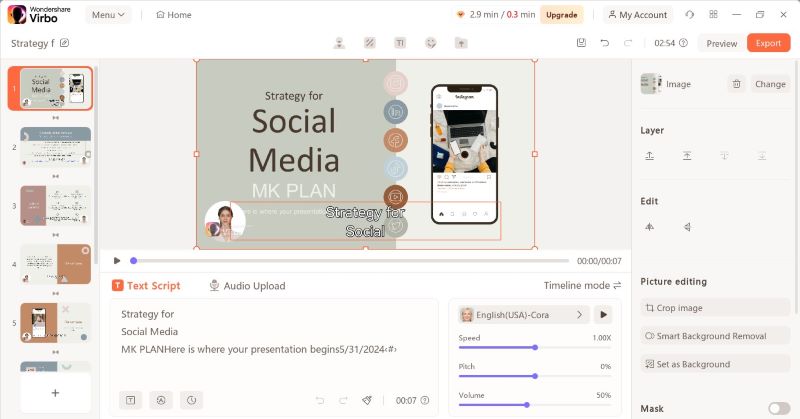
Key Takeaways from This Episode
You can easily make animated explainer videos by using PowerPoint animation templates. It will enhance the engagement of your audience while introducing your business and services.
You can choose a particar PowerPoint animation template related to the type of your business or services.
The features and tools of the template ensure that you can very easily convert your script to an animated explainer video that will convey your message in little to no time.



