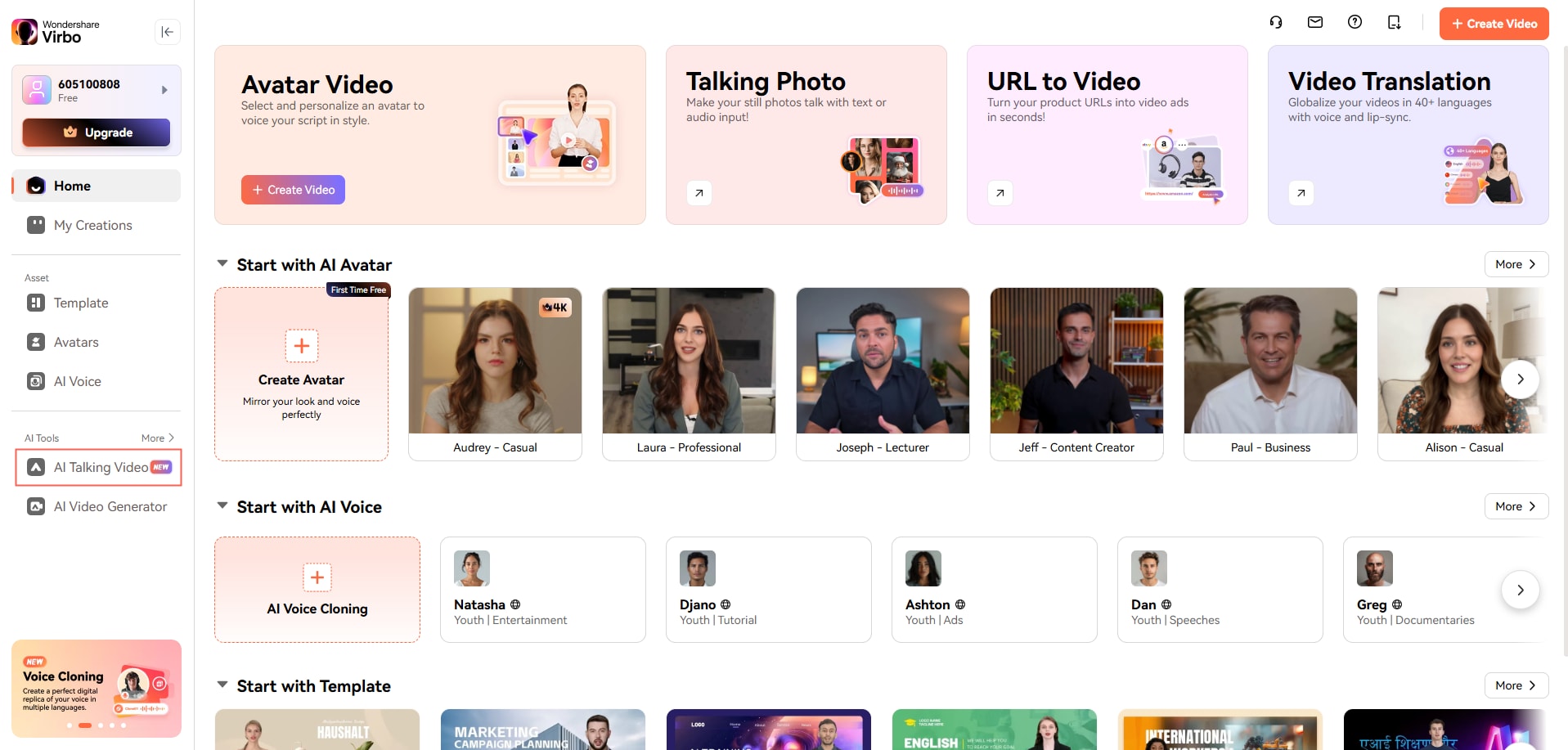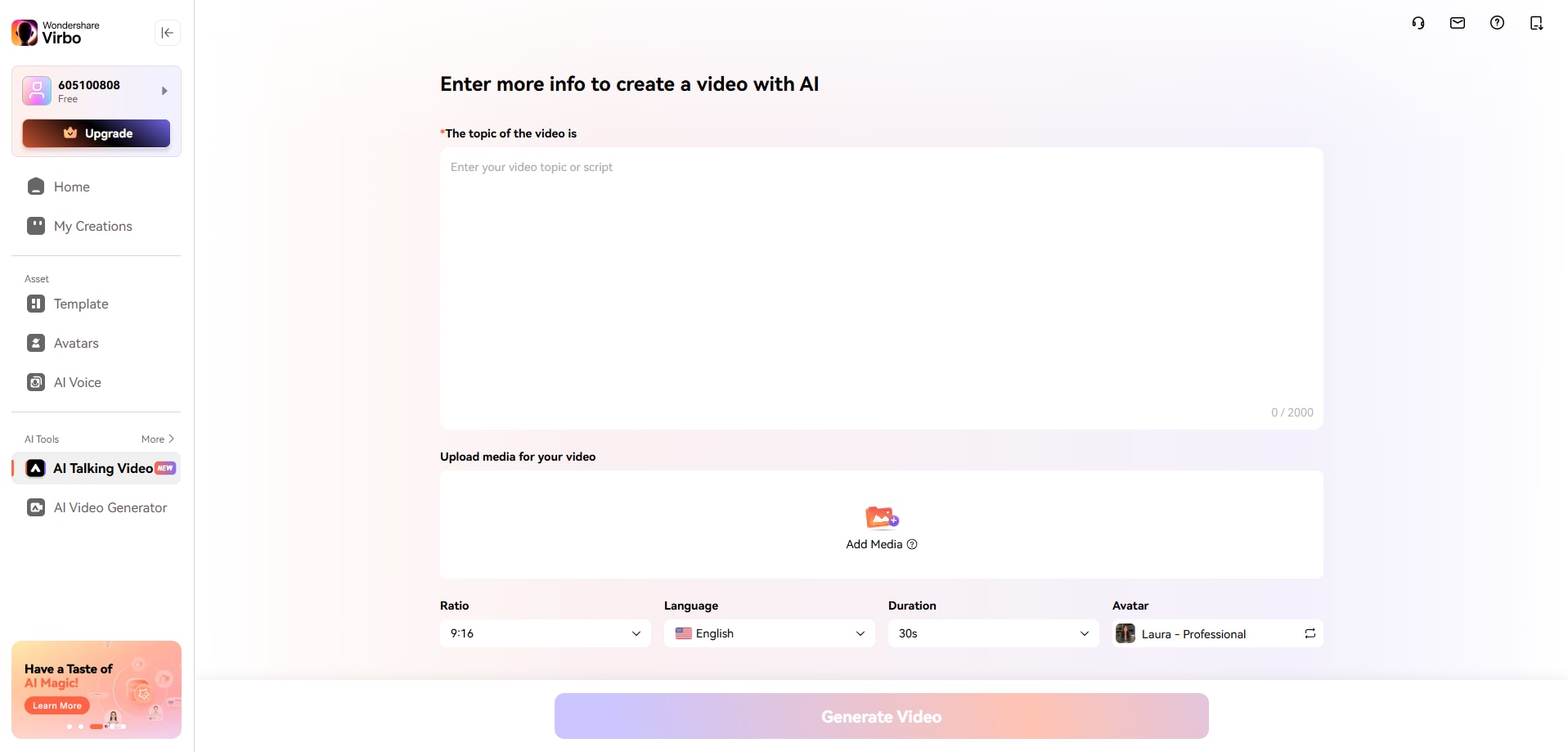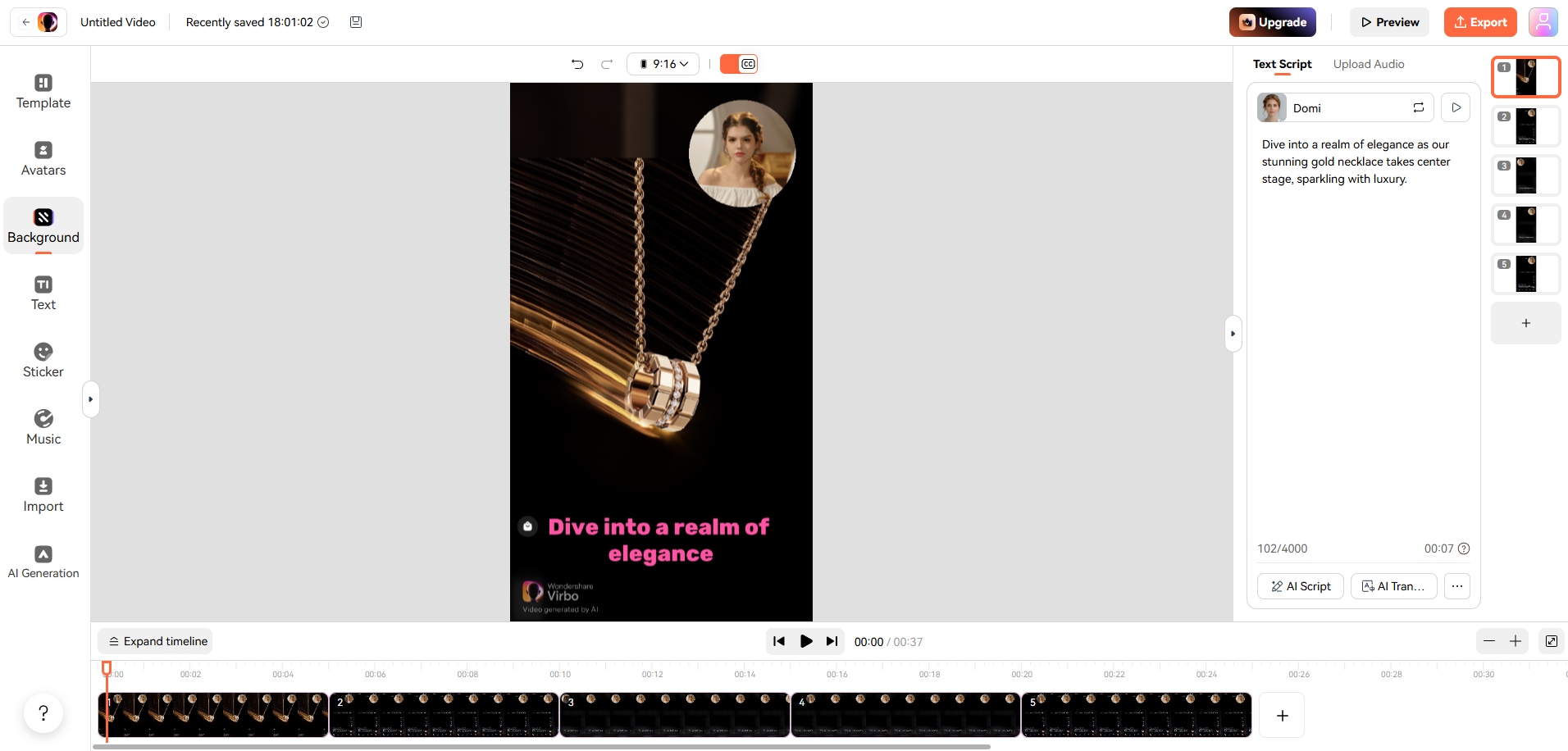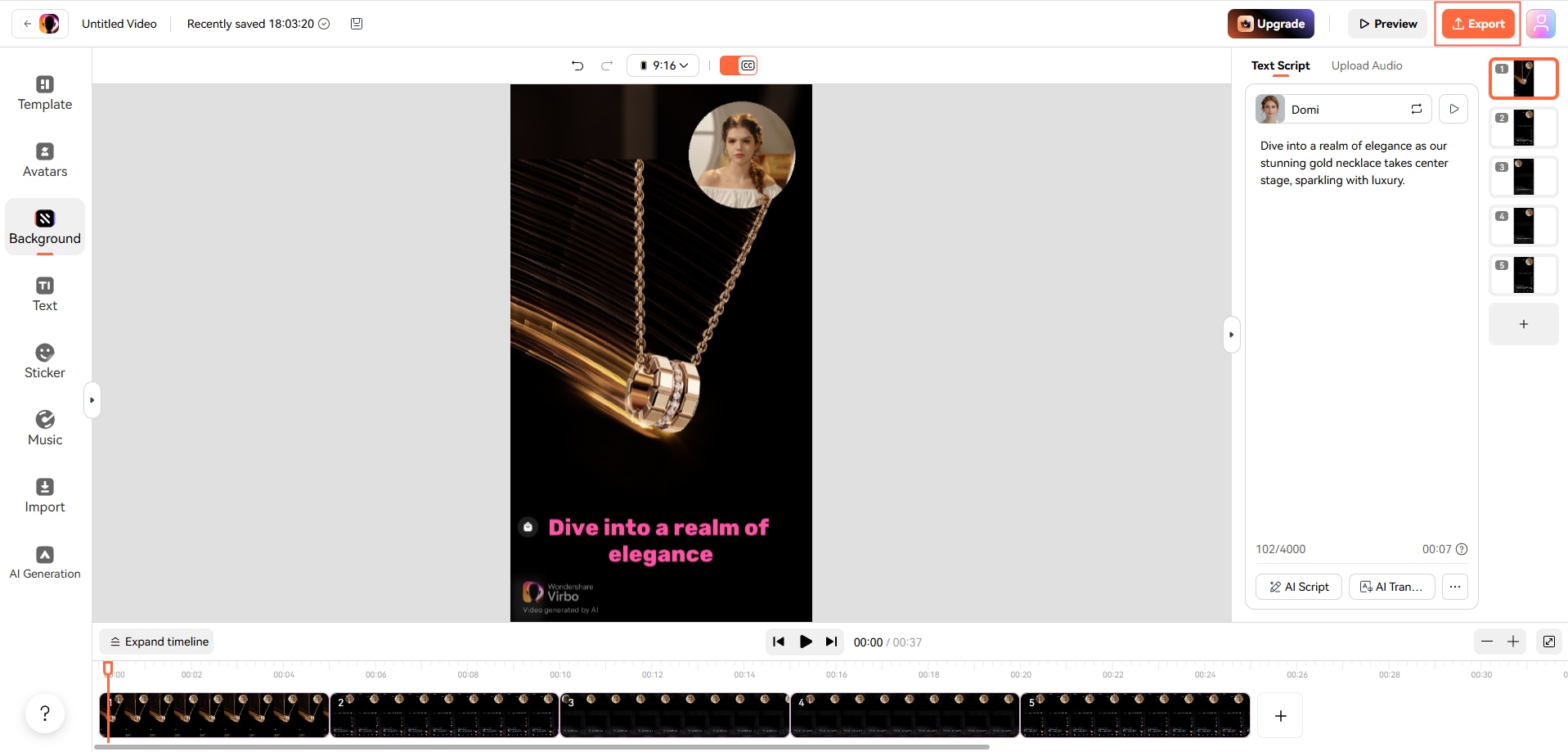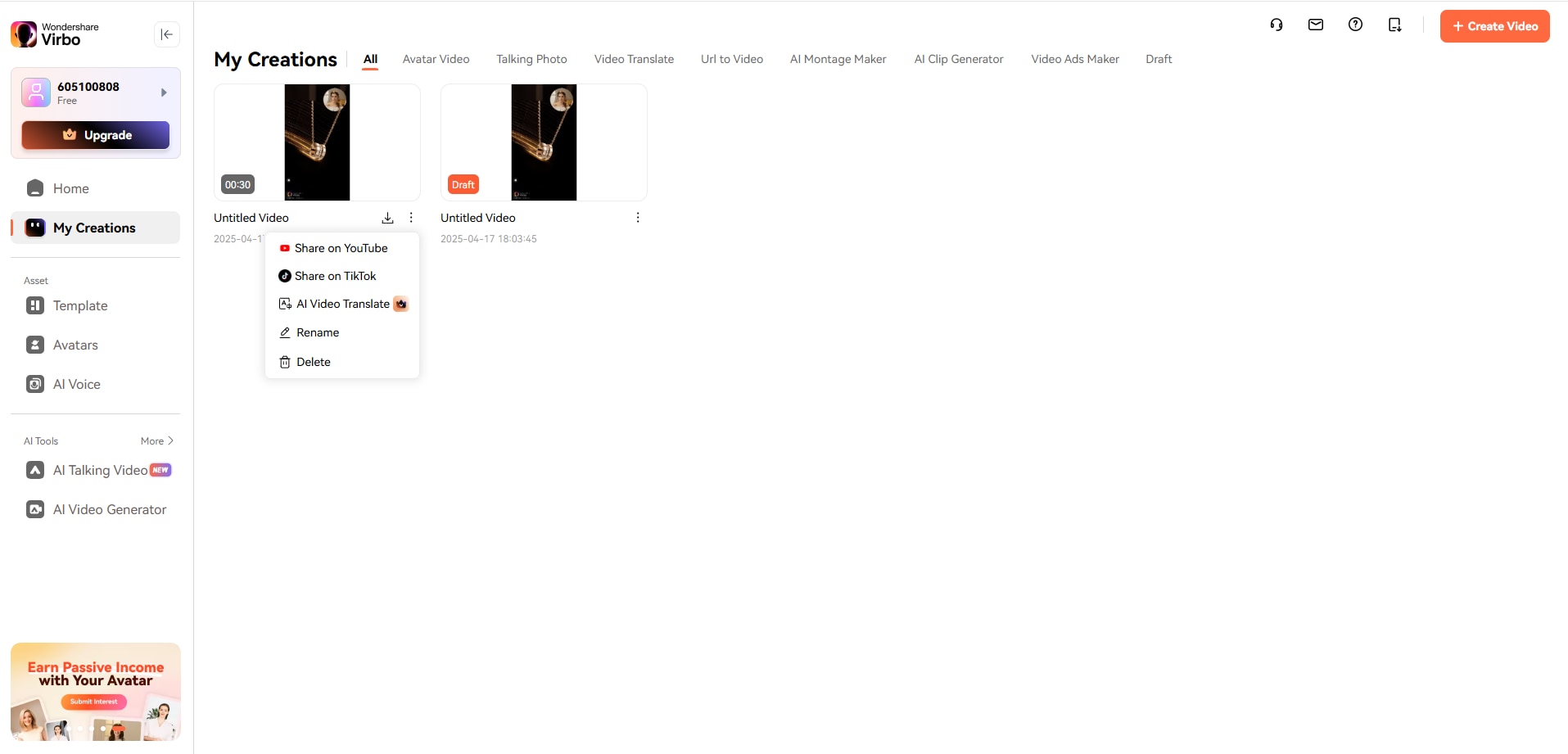Generate a talking video by simply entering your video idea and uploading your media.
In this guide, we’ll walk you through the process step by step—from inputting your video idea to exporting your final video. With just a few steps, you can turn your video idea into an engaging, shareable talking video.