Virbo User Guide for Windows
Create AI Avatar Videos
You can also start creating a new video by clicking “AI Script” button to start from editing the text of the video.
Step 2. Polish Script
Enter the text that you intend to edit and choose from the displayed text styles to polish your texts.

Step 3. Edit Video
You can also customize the avatar, background, text style, and add stickers to the video.

Select "Background Music > None" to pick music for the video, or upload your preferred audio for use. Once you are satisfied with the results, click “Create a video” to enter the video generation interface.

Step 4. Export Video
To change your video's aspect ratio before exporting, click on the “16:9” under "Edit Video" to open the dropdown menu. Choose from 16:9, 9:16, 1:1, or 4:3, and your video will automatically adjust to the selected ratio.
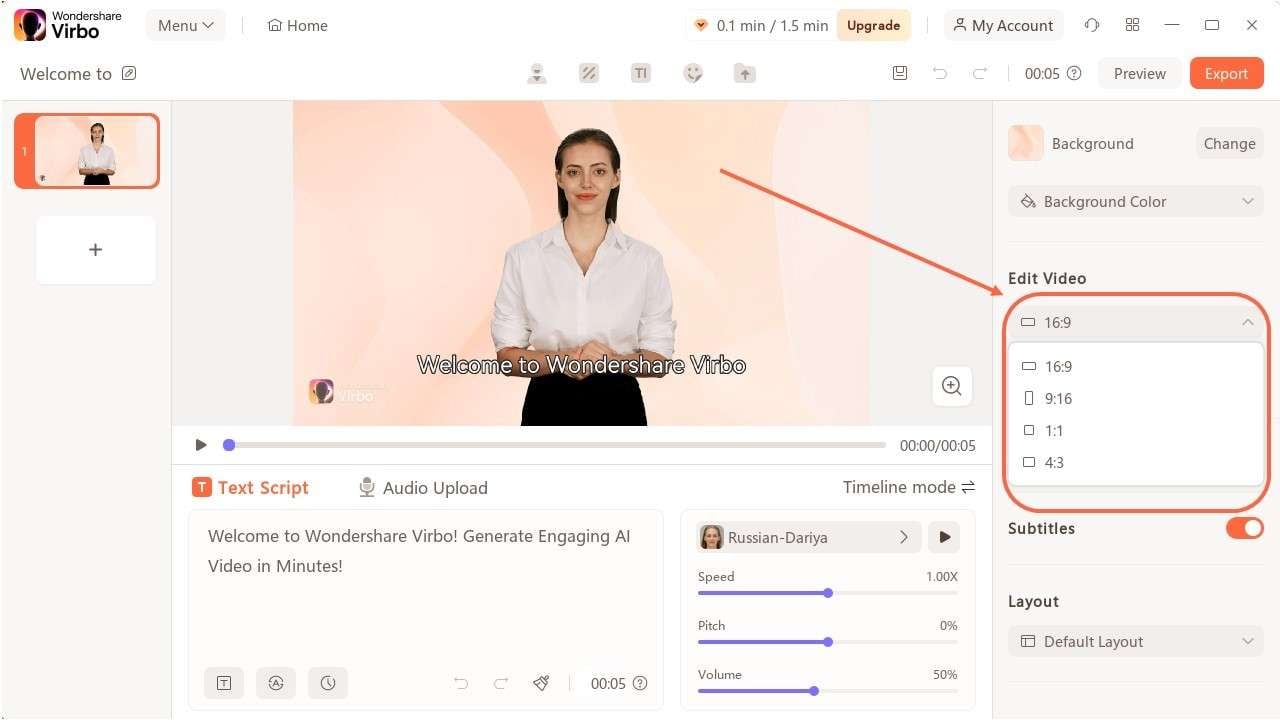
Once you've completed creating the video, click "export" to generate the final output.

FAQs about AI Script
1Can an AI script generator produce high-quality scripts?
AI script generators have advanced, but script quality depends on factors like complexity, input, and training data. While they can produce creative scripts, they may lack the nuanced understanding of human writers.
2How can I use an AI script generator effectively?
Effectively using an AI script generator requires precise prompts and experimentation. Clearly define genre, tone, and style, iterating as necessary. Review and edit the generated scripts to ensure alignment with your requirements and maintain consistency in a streamlined process.
3What are the limitations of AI script generators?
AI script generators have certain limitations. They rely heavily on the data they were trained on. They may also struggle with generating highly original or innovative content. Therefore, it's important to use AI-generated scripts as a starting point and apply human creativity and judgment to refine and improve the final result.

