Virbo User Guide for Windows
Template
Virbo's template feature collects a wide range of ready-made and exquisite video templates for users to choose from, eliminating the hassle of creating videos from scratch. With just a few simple clicks, you can easily create a sophisticated video that guarantees your satisfaction.
Step 1. Choose Template
On the main interface of Virbo, you can click on the "Video Template" tab to switch to the template display area. Above the templates, there are six categorized sections: Hot, Ecommerce, Explainer Video, Festival, Advertisement, and Social Media.

There is also a ratio selection switch beside it, where you can choose your preferred video aspect ratio.

If you want to use a storyboard as a template in your following projects, right-click the storyboard and select "Add Template." It will be saved to your Custom Templates. And you can easily apply it next time, improving the editing efficiency.
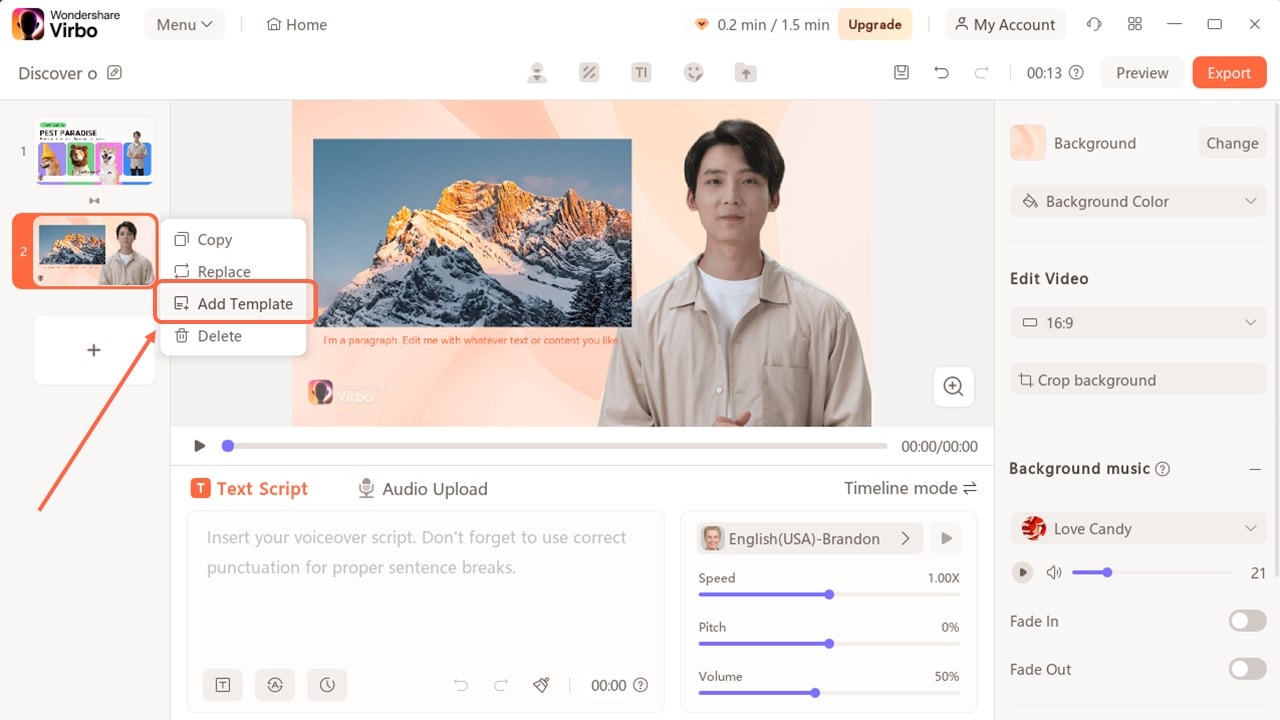
Step 2. Create Video
After selecting your preferred template, click and preview it. Then, in the bottom right corner, click the "Create Video" button to proceed to the editing interface.

Step 3. Edit Video
In the editing interface, you can enter the script text and adjust elements like voiceover and avatar. You can also change the background and add stickers, among other options.

To edit your video's aspect ratio, click on the “16:9” under "Edit Video" to open the dropdown menu. Choose from 16:9, 9:16, 1:1, or 4:3, and your video will automatically adjust to the selected ratio.
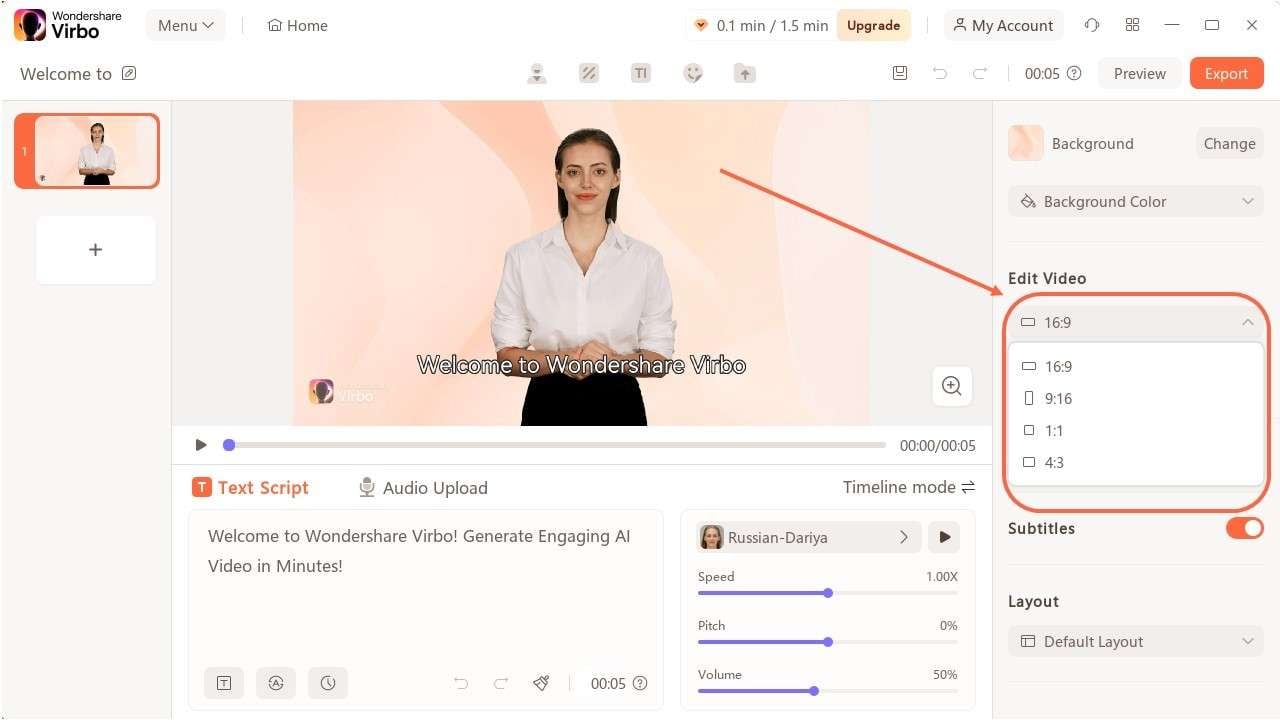
FAQs about Diverse Templates
1Are These Avatars Based On Real Humans?
Yes, these avatars are all based on video footage using real actors.
2Can the Generated Videos with Digital Presenter Be Used for Commercial Purposes?
For free users, videos are not allowed to be used for commercial purpose. For subscribed users, all materials provided in the software are commercially available, and the produced videos containing digital humans are also available for commercial use. Subscribe now>
3Can I Control Avatars' Gestures or Expressions?
For personalized avatars on Virbo, you can enjoy the liberty to craft gestures and expressions to your liking. Click now to explore Virbo's Customization Service!
