Virbo User Guide for Windows
Create AI Avatar Videos
Clicking the AI Avatars displayed on the homepage is also a good way to start producing your new video.
Step 1. Open AI Script Feature
Choose an AI avatar displayed on the homepage that you desire. You can click the avatar to preview the effect of them.
Place the cursor over the avatar you wish to select and choose the mode of the video.
Step 2. Edit Video
Enter the user interface and start editing the video. You can also customize the voiceover, background, text style, and add stickers to the video.

Select "Background Music > None" to pick music for the video, or upload your preferred audio for use. Once you are satisfied with the results, click “Create a video” to enter the video generation interface.

Step 3. Export Video
To change your video's aspect ratio before exporting, click on the “16:9” under "Edit Video" to open the dropdown menu. Choose from 16:9, 9:16, 1:1, or 4:3, and your video will automatically adjust to the selected ratio.
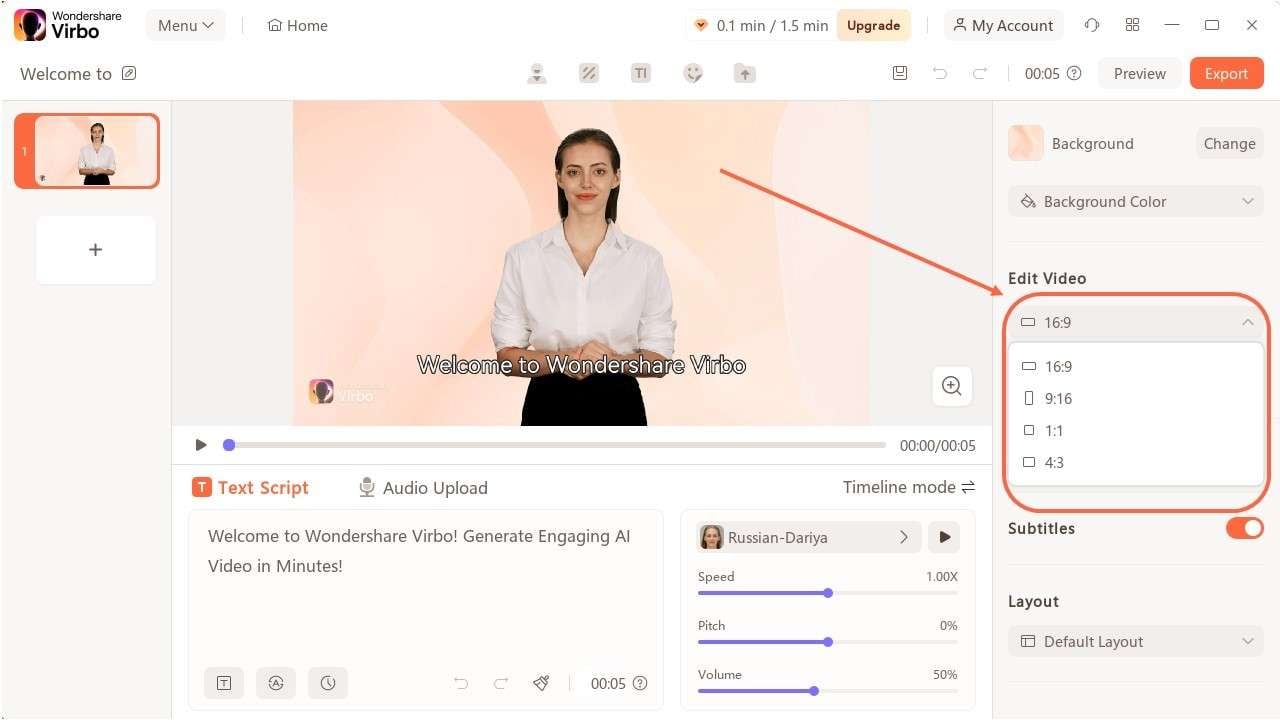
Once you finished producing the video, click “export” to generate the video.

FAQs about AI Avatars
1Are These Avatars Based On Real Humans?
Yes, these avatars are all based on video footage using real actors.
2Can the Generated Videos with Digital Presenter Be Used for Commercial Purposes?
For free users, videos are not allowed to be used for commercial purpose. For subscribed users, all materials provided in the software are commercially available, and the produced videos containing digital humans are also available for commercial use. Subscribe now>
3Can I Control Avatars' Gestures or Expressions?
For personalized avatars on Virbo, you can enjoy the liberty to craft gestures and expressions to your liking. Click now to explore Virbo's Customization Service!
