Caption fonts play a crucial role in the readability of the video subtitles. They help the viewers to understand the subtitles without putting extra effort and straining their eyes. Furthermore, video fonts are significant for the visual theme of a video as they impact the overall aesthetic appeal. Proper usage of fonts helps in comprehension and displays a sense of professionalism among viewers.
Therefore, you must consider choosing fonts for your video subtitles.This guide will highlight the top 12 famous and commonly used movie subtitle fonts. By selecting the right video font, the viewers can better comprehend your video's context and tone.
In this article
Part 1. What Characteristics Does a Good Font Represent?
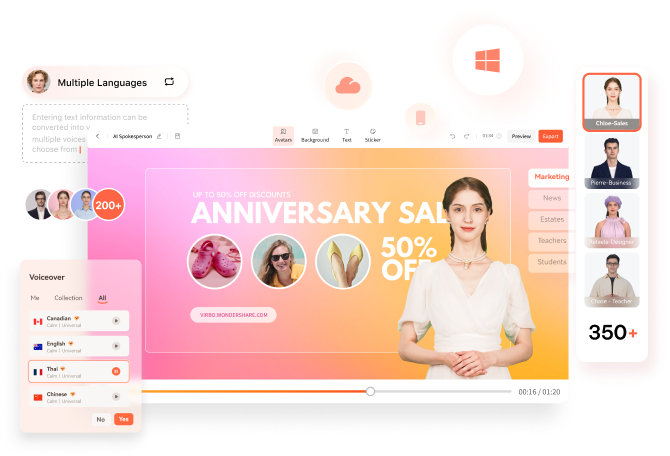
A good font incorporates many characters that increase its visibility and overall functionality. This section will highlight some main characteristics of a good caption font which you should know:
Good Font Characteristics:
- Enhanced Readability
- Offers Diversity
- Balanced Design
- Consistent Proportions
- Optimal Technical Performance
1. Enhanced Readability
The most important characteristic of a font is its clear visibility, especially for visually impaired audiences. A font should be visible in all sizes, aiding overall comprehension. Moreover, all characters should be distinguishable to avoid confusion for the viewers.
2. Offers Diversity
While selecting a good font, you must check its cross-platform compatibility. The font must support different operating systems so viewers can watch video font on multiple devices. In addition, the font should be available in various designs and weights for increased flexibility. For example, it should offer different styles like italic, bold, and condensed.
3. Balanced Design
The overall aesthetic appeal of a font is a salient characteristic that improves the quality of a project or a video. Therefore, a good font shows viewers a coordinated design and professionalism. Hence, a cohesive design style thoroughly maintains the integrity of your video.
4. Consistent Proportions
A font should match the context of your video or project to enhance its functionality. Moreover, it should maintain sufficient spacing between characters and lines for consistent proportions. It can create an impact on the readability and appearance of the subtitles.
5. Optimal Technical Performance
A professional font is compatible with digital and print media, ensuring its accessibility in all formats. Furthermore, the font should have a proficient file size to be easier to download and process without impacting the overall performance.
Part 2. Top 12 Fonts for Using in Captions and Subtitles of Videos
Are you ready to know about the top 12 movie subtitle fonts? The following section will highlight the best video fonts you can use to create captions for your movies:
1. Times New Roman
Times New Roman is a standard font used on many devices nowadays due to its enhanced readability. It’s a classic example of a serif font offering a retro feel to the viewers. With a simple approach, it is a highly compatible font for all sizes and devices. Hence, it turns out as a straightforward font that does not distract the viewers while comprehending the subtitles.

2. Futura
Futura is a famous video font commonly used in movie subtitles and presentations due to its futuristic approach. It is a great replacement for Times New Roman, Arial, and Verdana due to its versatility. Along with offering a retro look, it’s an efficient condensed typeface that can help you fit large text in a small space.

3. Arial
Arial has become a core font of Microsoft over the years for its proficient design. It became popular in many mediums like newspapers, advertisements, and graphic designs. This movie caption font is highly readable at all small sizes and available in many versions, i.e., Arial Italic, Arial Bold, Arial Regular, etc.

4. Verdana
This is a good font for subtitles as it can be adjusted to all small sizes for every screen resolution. The font’s characters are large, which improves the visibility of the video subtitles. That’s why Verdana is visible on smaller screens like smartphones and tablets. Moreover, it provides many weight options like bold, italic, semi-bold, thin, which provides diversity.

5. Open Sans
This San Serif typeface designed by Steve Matteston comes with great legibility as it is widely used in many digital forums and online advertisements. Many Google web pages have adopted this caption font due to its approachable presence. Hence, the uniform and balanced strokes in Open Sans make it highly readable and comprehensive for a larger audience.

6. Roboto
Christian Robertson initially designed Roboto in 2011 for the Android’s interface. Later on, this video font underwent some design changes in 2014, and afterward, it became popular across various mediums. The design of this font has natural curves and takes the freedom to express its width. Thus, it offers viewers a more humanist and natural rhythm to read subtitles in a video.

7. Tahoma
Tahoma is one of Microsoft's famous creations, which was designed by Matthew Carter in 1994. It comes with a clean and straightforward design, allowing viewers to look into the content of subtitles. It is compatible with several screen resolutions and is used in various Windows applications. Additionally, letters in this caption font style are placed closely together, creating a thinner overall body.

8. Helvetica
This font has gained immense popularity due to its attractive design and style. Many top-notch brands like Apple, Intel, and Nestle American Apparel use this font to create their company’s logo. Although Helvetica came in 1957, it still incorporates an aesthetic vibe, which makes it distinctive among other fonts. Thus, you can rely on this caption font to offer clarity in your subtitles through a minimalistic approach.

9. Pluto Sans
The designer of the Pluto font family is Hannes von Dohren, who came up with the design in 2012.Pluto Sans has roots in Pluto architecture, including a geometric typeface and a large height. It’s comparatively less loud than Pluto, offering a fresh and appealing view. This font is ideal for efficiently adjusting long text on smaller screens.

10. Archivo
Do you want a special video font for headlines? Archivo is designed for the highlighted text in video subtitles, providing a sleek look. It is commonly used in both print and online mediums for high-performance typography. It supports over 200 languages with various unique styles and weight options. Hence, you can try this sans-serif typeface for the highlighted text in your video subtitles.

11. Cabin
Cabin is a modern video font with dynamic proportions and character adjustments. Inspired by Edward Johnston and Eric Gill typefaces, this font has a slightly curvy and condensed design. You can use this font for causal and friendly content without compromising the viewer’s readability.

12. Merriweather
With large heights and condensed characters, Merriweather can give your subtitles a retro look at all small sizes. This Sans Serif typeface offers various options for styles and weights to meet the user's requirements. The offered styles are Extra Bold, Light, Regular, and Bold, which cater to personal and professional needs.

Part 3. What Things Should You Ensure When Setting Subtitles in Videos?
To make your video content comprehensive and impactful, you should set the video subtitles carefully. Here are some key points that you should ensure while setting video subtitles:
1.High Precision
The core elements while setting video subtitles are accuracy and precision. The subtitles should be relevant to the spoken content and dialogues of the video with correct punctuation. Make sure to avoid grammatical and spelling mistakes, as it can look unprofessional.
2. Correct Timing
Your subtitles should be well-synchronized with the audio to make it easy for viewers. The subtitles should be displayed for sufficient time, allowing users to read them comfortably. However, the subtitles must disappear in accordance with the corresponding audio. Thus, you should check the timings of your subtitles with the audio efficiently.
3. Font and Readability
Caption font plays a huge role in increasing the visibility and clarity of the subtitles. You should select a simple yet appealing font for your video subtitles that can provide comfort to the eyes of viewers. Ensure to check the placement and color contrast of the video subtitles to avoid any inconvenience.
4. Language and Formatting
The video subtitles should be translated according to the preferred language while considering cultural appropriateness. Furthermore, you should take care of line spacing and line breaks to display professional formatting in the subtitles. The main focus should be to maintain the readability of the subtitles with perfect formatting.
5. Sound Effects and Speaker Recognition
Many people like to include descriptions of sound effects and non-verbal elements to help auditory-impaired individuals. Thus, you can describe sound effects in your video subtitles to showcase your professionalism. Moreover, if multiple speakers are in a video, you can distinguish them in your subtitles by labeling them.
Part 4. Displaying Customized Subtitles Across Videos in Virbo
Wondershare Virbo is a special tool for the creation of videos with AI tools and features. Within minutes, you can produce captivating videos by including AI avatars as your video presenters. For engagement, users can add professional voiceovers in their videos in their selected language, accent, and tone.
Furthermore, you can create subtitles in your video to increase the comprehension of your video content in spite of the language barrier. The tool supports multiple languages and font styles to help you edit your video subtitles. Moreover, you can import custom fonts for video subtitles to create a unique look. Afterward, you can adjust the font size, stroke color, line spacing, and character spacing.
How to Add Custom Subtitles in Virbo
You can add custom subtitles to your video without seeking professional help. To begin with the process, here are the steps presented across Virbo’s intuitive interface:
Step 1: Create a Video by Choosing the Aspect Ratio
Ensure to install and download Wondershare Virbo on your desktop by following the on-screen instructions. On its main interface, click "Create Video" and select the video aspect ratio, such as landscape or portrait.

Step 2: Import Fonts From the Toolbar for Subtitles
On the creation window, you can type your subtitles under the section "Text Script." Go to the above toolbar, click the "Import" option, and select the "Font" section to add your customized fonts to Virbo.

Step 3: Edit the Custom Font Across Virbo
After adding the custom font, select the text style, outline, font size, and alignment from the right panel. To open the subtitle editing settings, click on the added subtitles on the display screen to look for the "Edit" section. For more modifications, you can add voiceovers, audio clips, avatars, and backgrounds to your video.

Step 4: Export and Render the Video Within Virbo
Once satisfied with adding the subtitles, click the "Export" button and select the video quality to wait for the final output to be rendered.

Conclusion
Video subtitles are created to eradicate the language barriers while showing the visual content to a larger audience. While setting the subtitles in a video, caption fonts play a significant role in maintaining the readability of the viewers. This article has discussed all the famous video fonts that you can apply to your video subtitles with precision. To use custom fonts, Virbo also helps users import the preferred fonts for video subtitles.
FAQS
-
What is the perfect font size for video subtitles?
The font size should be large enough to be visible and read by the viewers comfortably. The suggested font size for subtitles varies between 24 and 32 points in accordance with the video resolution. -
Can I try a decorative font style for subtitles?
No, many professionals don’t recommend using decorative font style for the subtitles. The reason is that fancy and decorative font styles can be distractive and challenging for the audience to read.




