You might be wondering how can I translate video using high-end tools that ensure quality outputs. With modern technology, translating videos is easier than ever without having any particular knowledge. These platforms come with AI-based features, translating spoken dialogue and on-screen text. Whether for educational purposes, global marketing, or wide range of audiences, the process can be streamlined with the right tools.
Let's look at top-rated solutions to translate your videos in a few clicks. These solutions are simple, effective, and perfect for reaching global audiences with your message.
In this article
Part 1. Recognizing 3 Prominent Solutions to Translate Video
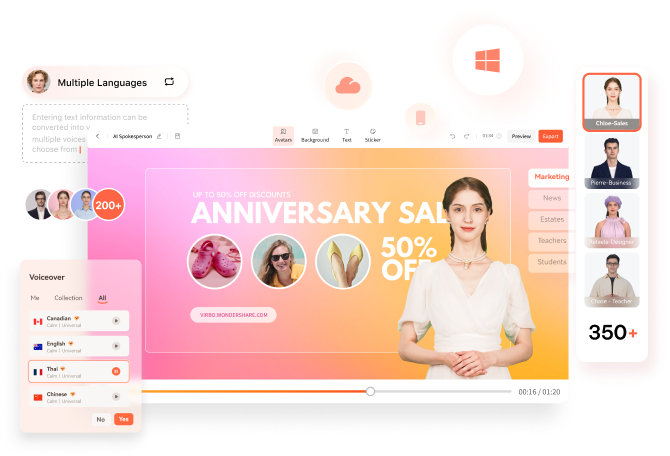
If you are seeking comprehensible ways to know how can I translate a video simply, it is a child's play with the right tool. To break language barriers in your videos, we have 3 standout solutions that streamline the translation process. From intuitive editing tools to AI-driven platforms, these solutions cater to numerous needs, ensuring clarity and precision:
Top Solutions For Translating Video Online:
1. Notta Showcase
Notta Showcase is known as one of the best dubbing and video translators, as it offers over 15 languages for translating videos. It has accessible ways to translate your videos in just a few taps. Besides that, there is a "record screen" feature through which you can capture and organize information in multiple languages.
Step-By-Step Guide to Translate Video with Notta Showcase
Whether you want to translate existing videos or record and translate any video, it's simple with Notta. Here is a step-by-step guide to using Notta Showcase to translate a particular video:
Step 1. Initiate the process by launching Notta Showcase on your device and logging in by adding the necessary credentials. Once directed to the main page, tap the “Upload Files” button and choose “Click to choose a file or drag here” from the popup.

You can also paste the video link to have easy access to translated videos. Once done uploading, choose the input and output languages from the same popup and tap the “Translate” icon.

Step 2. Now that you have started the translation procedure, you can locate the whole process on the home page below the screen. The video will be translated at any minute, depending on the quality and size. After that, tap the “three-dotted” icon and hit the “Download” option from the popup to save the file on your device.

2. HeyGen
AI is making content creation easier for content creators. If you want to connect with your audience globally, it's essential to break the language barrier. In a few minutes, you can translate your video into any language using the HeyGen video translator. This tool comes with a wide range of language options to translate and subtitle videos in time.
Step-By-Step Guide to Translate Video with HeyGen Video Translator
Whether for business purposes or personal projects, translating videos with this tool is easy. Head to the details below and see how you can translate your videos in a few taps with HeyGen:
Step 1. Start by logging in to the video translator and tap the “Create” button from the top right corner to choose the “Video Translate” option from the popup. Doing so, you will be directed to the homepage to initiate the process.

Step 2. On the following page, click on the “Drag and drop video here to upload” option, where you must add the desired file. Once the file is uploaded, hit the “Create new translation” option and choose “Translated Directly” from the popup.

Select the target and original language to generate the translation on the next popup while selecting the “Number of speakers” and “Brand voice” from the same popup. On the same page, choose other parameters like “Enable dynamic duration” or “Translate audio only (with no lip sync)” for better outcomes. Then, click the “Confirm submission” button and hit the “Submit for Translation” button from the next popup.

3. Vizard
Vizard video translator supports 29 different languages, making it an ideal platform for translating videos quickly. Mainly designed for video editing, this tool comes with other features besides video translation. Whether you desire to make a simple video or a complex video, you can use its latest tool to translate, edit, and merge clips in real-time.
Step-By-Step Guide to Translate Video with Vizard Video Translator
Translating videos with Vizard video translator is simple; follow the steps below to generate translation quickly:
Step 1. Start by accessing the Vizard video translator on your device and tapping the “Translate Video” button from the homepage. On the next page, click the “Click to browse” button and upload the file you want to translate.

Step 2. Once your file is uploaded, choose “Language” from the next page to which you want to translate your video. Below the language section, locate the “Clip Preferences” button and choose the desired parameters, such as “Length” and "Ratio,” accordingly. After choosing the parameter, tap on “Get AI Clips" and execute the process.

Part 2. How to Translate a Video using Top-rated Solution: Virbo
Numerous translators and script editors are available, but finding one that offers additional features beyond editing is daunting. In that case, Wondershare Virbo is a revolutionary AI-based platform offering a seamless solution catering to basic and professional-level needs.
Virbo has an intuitive platform that simplifies this process if you are wondering how to translate a video. Its advanced AI technology offers accurate and high-quality translations, making content creation accessible for users globally.
Other Key Features of Wondershare Virbo
If you are considering Virbo, you must know what other features it offers besides translation. Here is the comprehensive breakdown of the multiple features offered across Virbo:
- AI Avatars: Utilize over 300 avatars for engaging presentations. Boost your videos with lifelike, realistic virtual presenters.
- AI Voices: Select from 460+ voices covering 90 countries for exact localization. It ensures that your videos connect with a global audience.
- AI Video Translator: Besides voices, it supports translation in 40+ languages, allowing global reach. Break the language barriers with its latest translation.
- AI Script Generator: This feature blends with Chat GPT 4.0 for creating engaging scripts. Make compelling content with AI-powered scriptwriting.
- AI Talking Photo: Easily make talking photos with lip-sync effects. Bring statue images to life using its natural Speech and movements.
- Custom AI Avatars: Make your digital twin for customized video content. Ensure your videos are unique with custom AI avatars.
Step-By-Step Guide to Translate Video with Wondershare Virbo
As you have an in-depth idea about this platform, let's head to the step-by-step guide to translating a video with Wondershare Virbo:
Step1Login to Virbo and Navigate the Video Translation Feature
As you launch Wondershare Virbo on your respective browser, head to “More AI Tools" to seek "Video Translate" feature from the list. Then, hit the "Experience" button to initiate the translation procedure in the next window.

Step2Upload the File and Initiate the Process
In the next window, look for the “Click to upload video” button and choose the video you want to translate. On the same page, choose the input and output language and other settings like video subtitles and proofreading. Then, hit the "Translate this Video" icon to have a translation in no time.

Conclusion
Summing up, video translation is important as it aids you in expanding the reach and engagement of your content across different regions. Therefore, using an ideal video translator is important to ensure your videos are of good quality. We have suggested solutions with our expert's recommended translator, Wondershare Virbo. Regardless, you’ve understood how to translate a video into English using multiple tools.
FAQ
-
What are some of the best solutions for translating videos?
There are numerous translation tools available in 2024, making video translation easier. Among these options, Wondershare Virbo, Rev, and Google Translate are some accessible and latest tools you can consider. -
How does Wondershare Virbo help in video translation?
Wondershare Virbo comes with AI-powered video translation tools, allowing you to easily translate your Video with detailed precision and accuracy. -
Can I use Vidnoz for both personal and professional video projects?
Choosing Vidnoz to translate video depends on personal preferences. However, this tool comes with accessible and versatile features to cater personal and professional needs.





