Technological interventions in video editing have become more advanced recently. One of these interventions is the creation of Canva, a photo and video editing application with a plethora of capabilities. Canva is an AI-powered tool that simplifies the video creation process by offering video templates, making it more accessible and efficient for users of all skill levels.
This article specifically focuses on how to use Canva video templates to create personalized videos. However, we’ve also added a bonus tip for people who want to advance their editing skills further with AI. Let’s begin!
In this article
Part 1: How to Use Canva Video Templates
To make video editing much easier, Canva provides you with video templates that you can customize to meet your tastes or requirements. Keep reading to learn how to use a Canva template video to create stunning content from your device or PC:
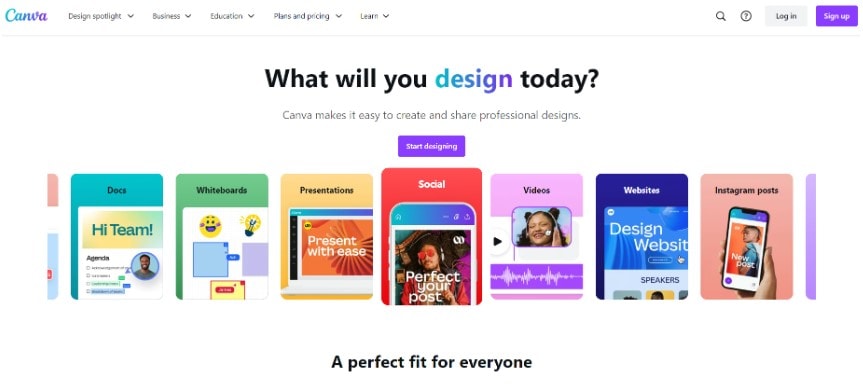
- Step 1: Create a Canva account on the official Canva website. To do this, click on Sign Up at the top right corner of your screen and enter your details on the page that follows. Once you’re all set, the software will automatically open a page where you can access numerous Canva video templates.
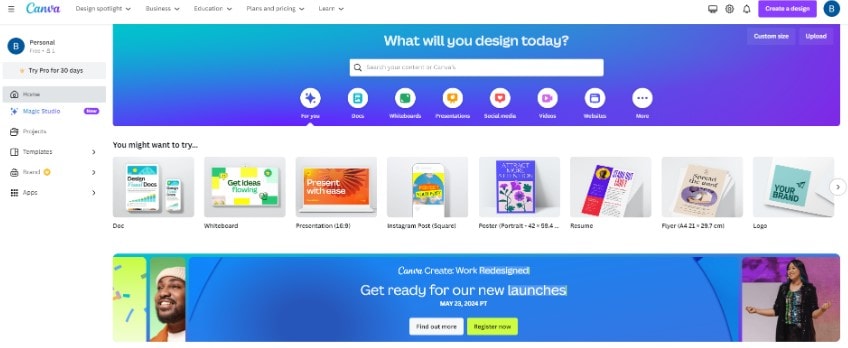
- Step 2: Select the type of design you want to create. For videos, you can choose to create a Mobile Video or a 1920 x 1080 pixel video.
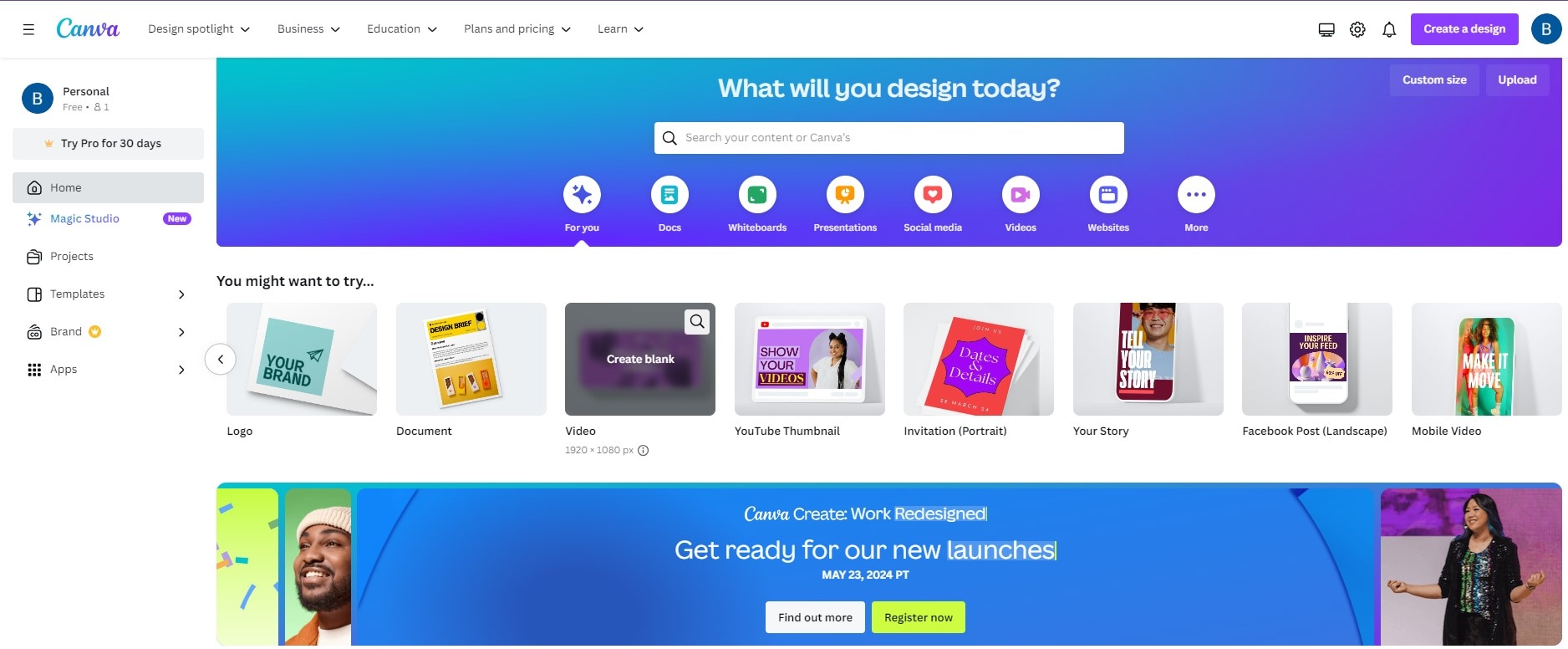
- Step 3: Choose a video template from the library of video presentation templates Canva You could choose a Canva YouTube video template, an Instagram video template, or much more. You can also use a free Canva video template if you haven’t subscribed to a payment plan yet.
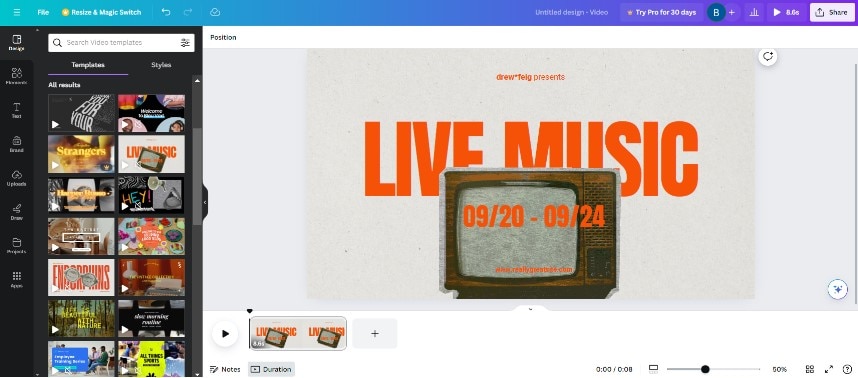
- Step 4: Customize your Canva video template to your standards. You can decide the order in which the pages would go, remove pages, add others, and adjust each page’s duration.
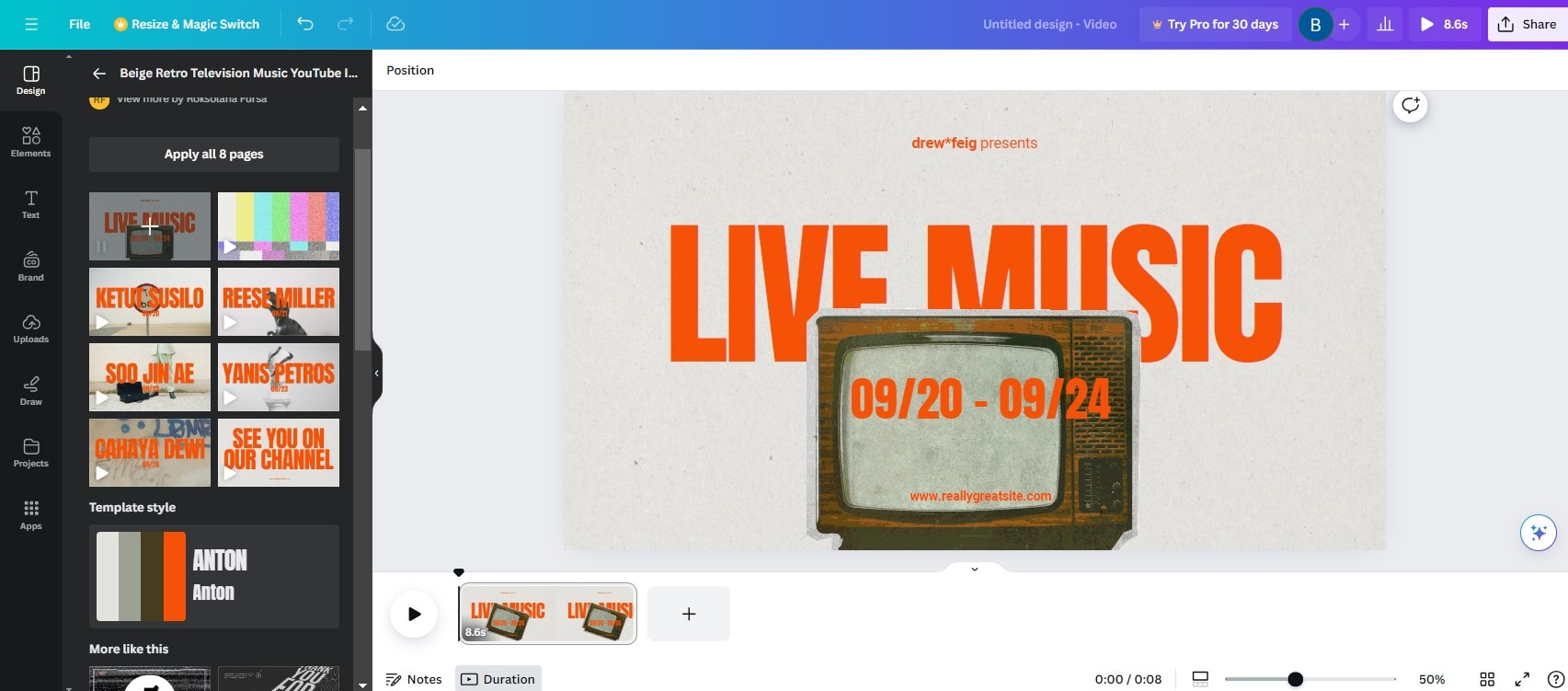
- Step 5: Add your media. You can upload the video and additional images to your Canva video template by clicking Uploads, adding elements in the Elements panel, or even adjusting the video duration.
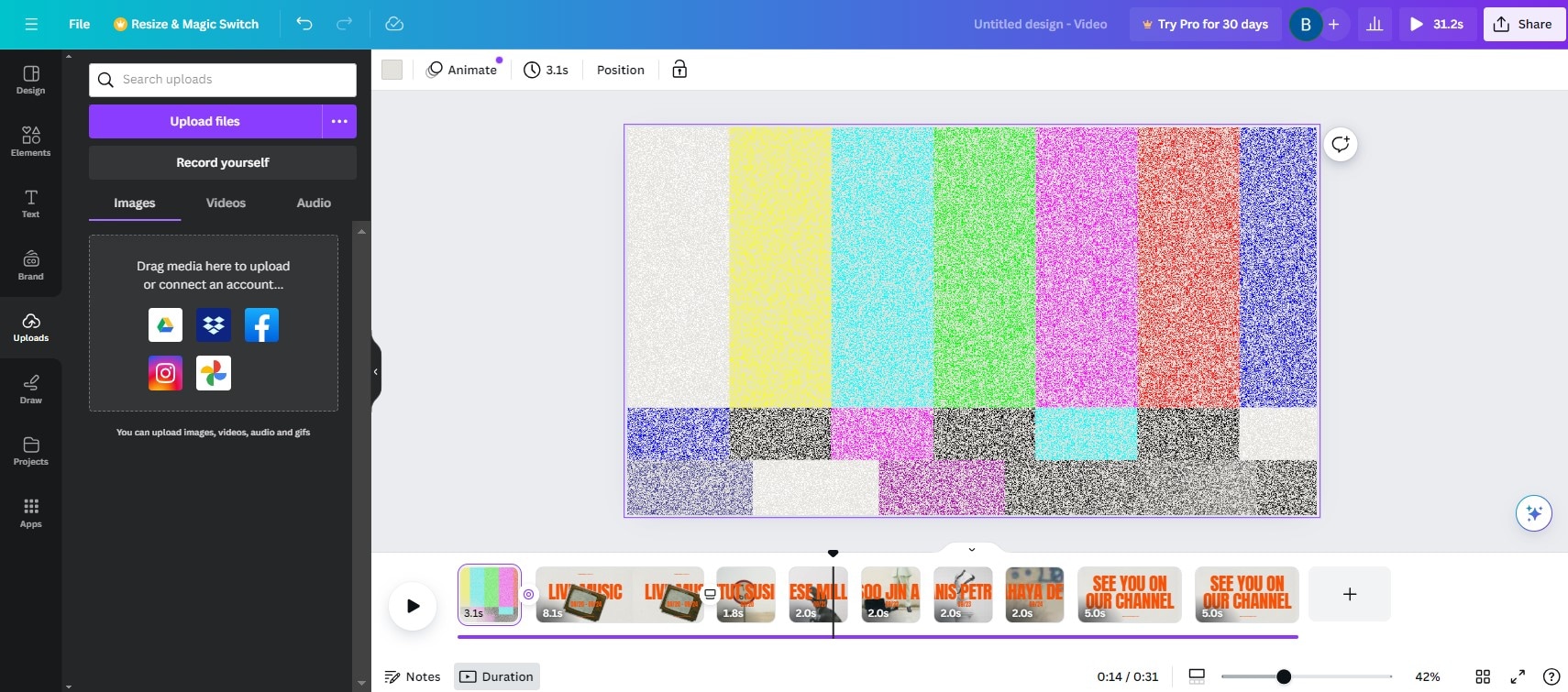
- Step 6: Once you’re done editing the video, you can preview it by clicking the play button at the top right corner of your screen. Then click Share to export it.
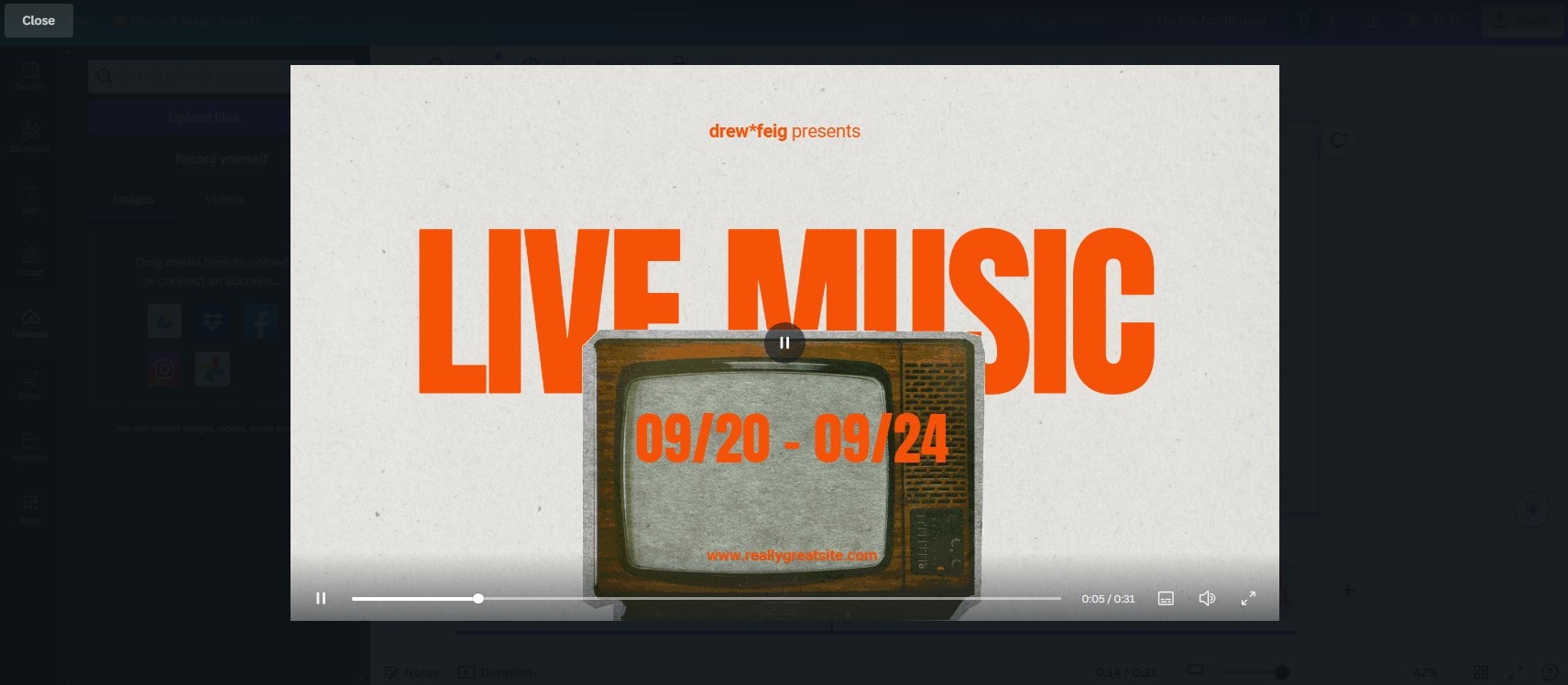
Part 2:Virbo: The Perfect Alternative for Professional Video Editing
Virbo is a platform that allows users to generate AI videos, lip sync, add and translate subtitles, and much more. With advanced AI technology, this software can help you create engaging videos using realistic AI, fluid avatars, and templates similar to Canva video templates for every occasion. Here are some of Virbo’s top features:
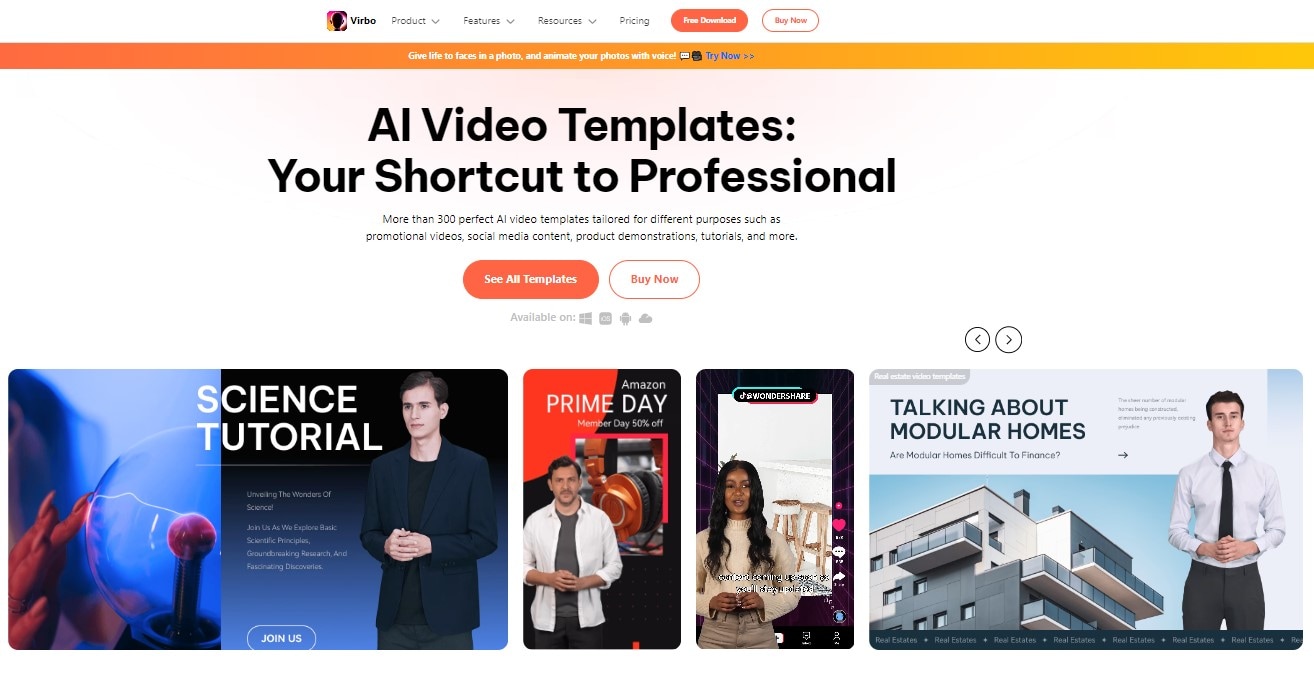
- Virbo offers stunning pre-designed templates to enable users to edit videos easily.
- It enables users to synchronize audio with video seamlessly, allowing for professionalism and accurate information delivery.
- With Virbo, you can edit, proofread, and auto-generate scripts for your videos after applying templates.
- It also offers subtitle translation videos for a broader audience reach.
Part 3: Steps on Using Virbo to Edit Videos
If you’re looking for an alternative to Canva that offers a simple user interface, navigation options, and beautiful templates, Virbo is the right choice. Here’s how you can use it:
- Step 1: Create your Virbo account by entering your email and creating a password from the official website of Virbo by clicking "Sign in".
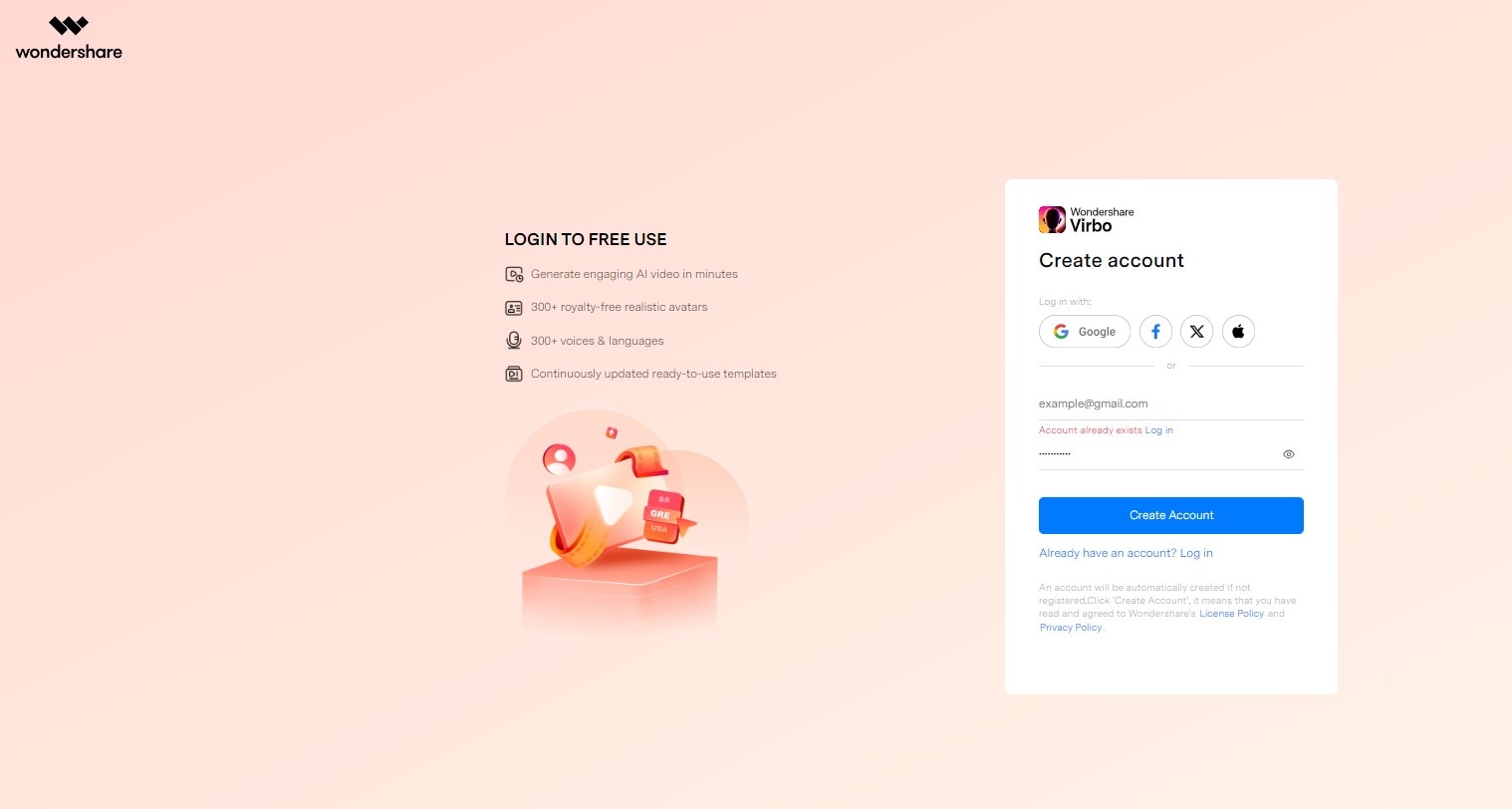
- Step 2: Click "See More Template" to download the latest version of the Virbo package for your PC.
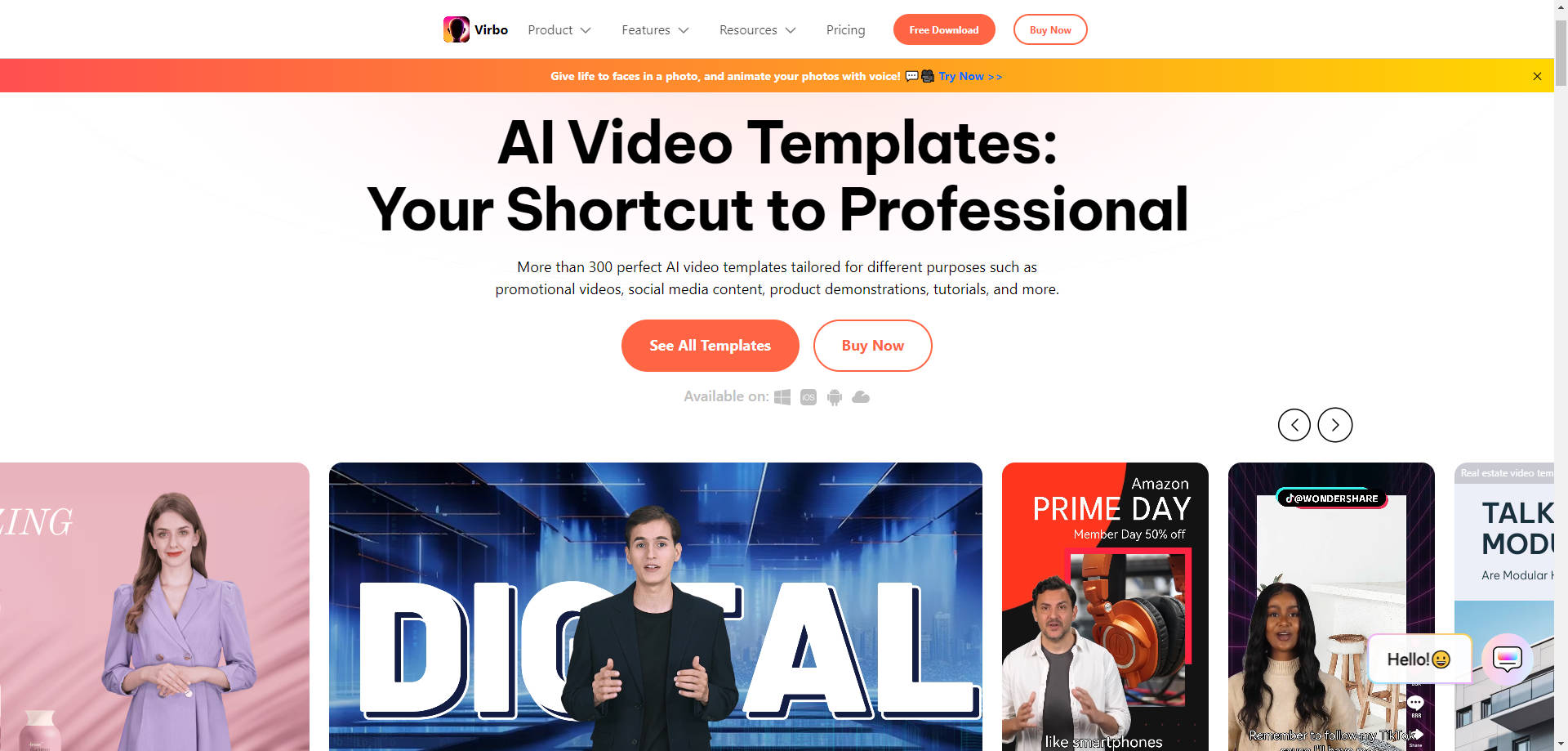
- Step 3: Go to your downloads and click on the Virbo package. Your system will direct you to install and run the application, so follow the process and launch it once installed.
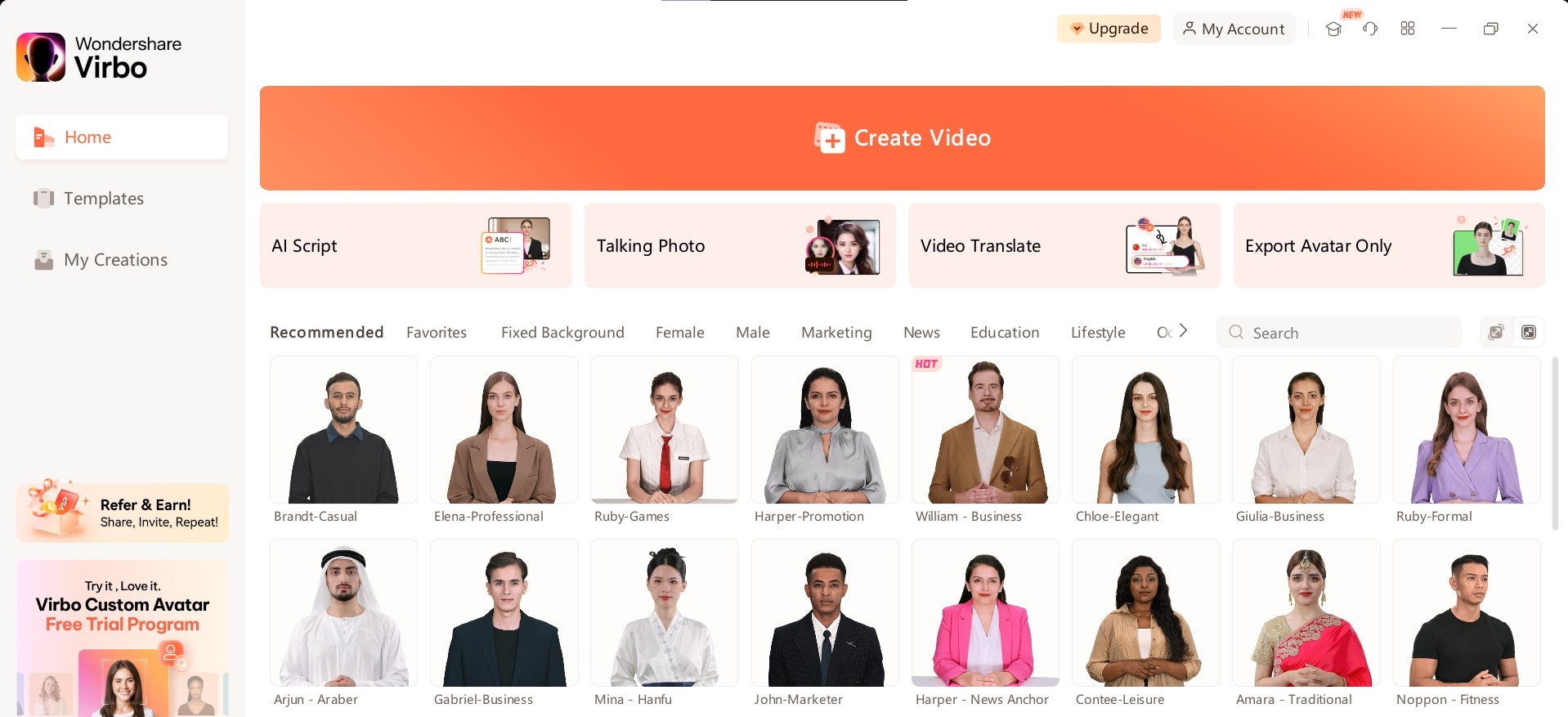
- Step 4: Go to templates on the side panel and select a Template for your video. Virbo has a variety of templates similar to Canva video templates, and some come with generated avatars for your use.
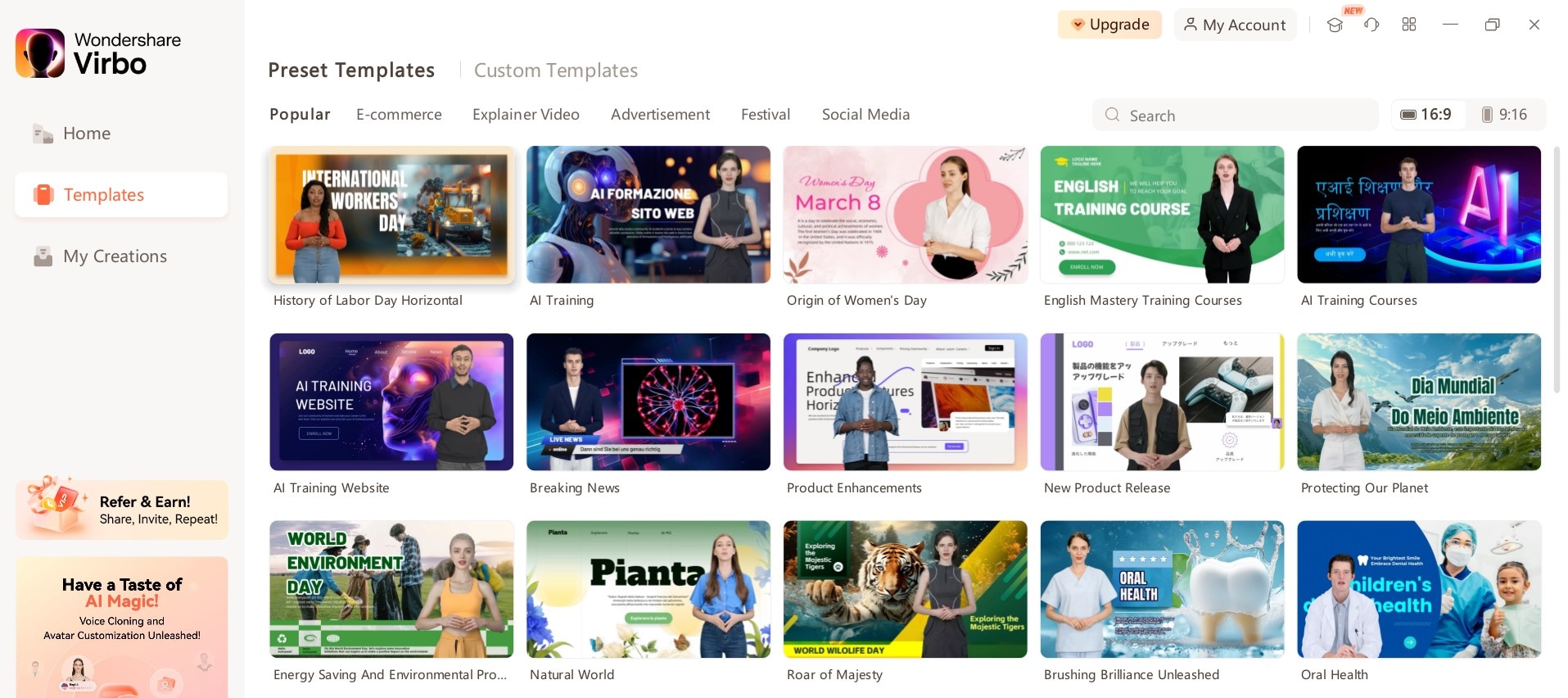
- Step 5: Preview the template and click Create Video if you’re satisfied with it. At this stage, you can go back and check out another template if you want to.
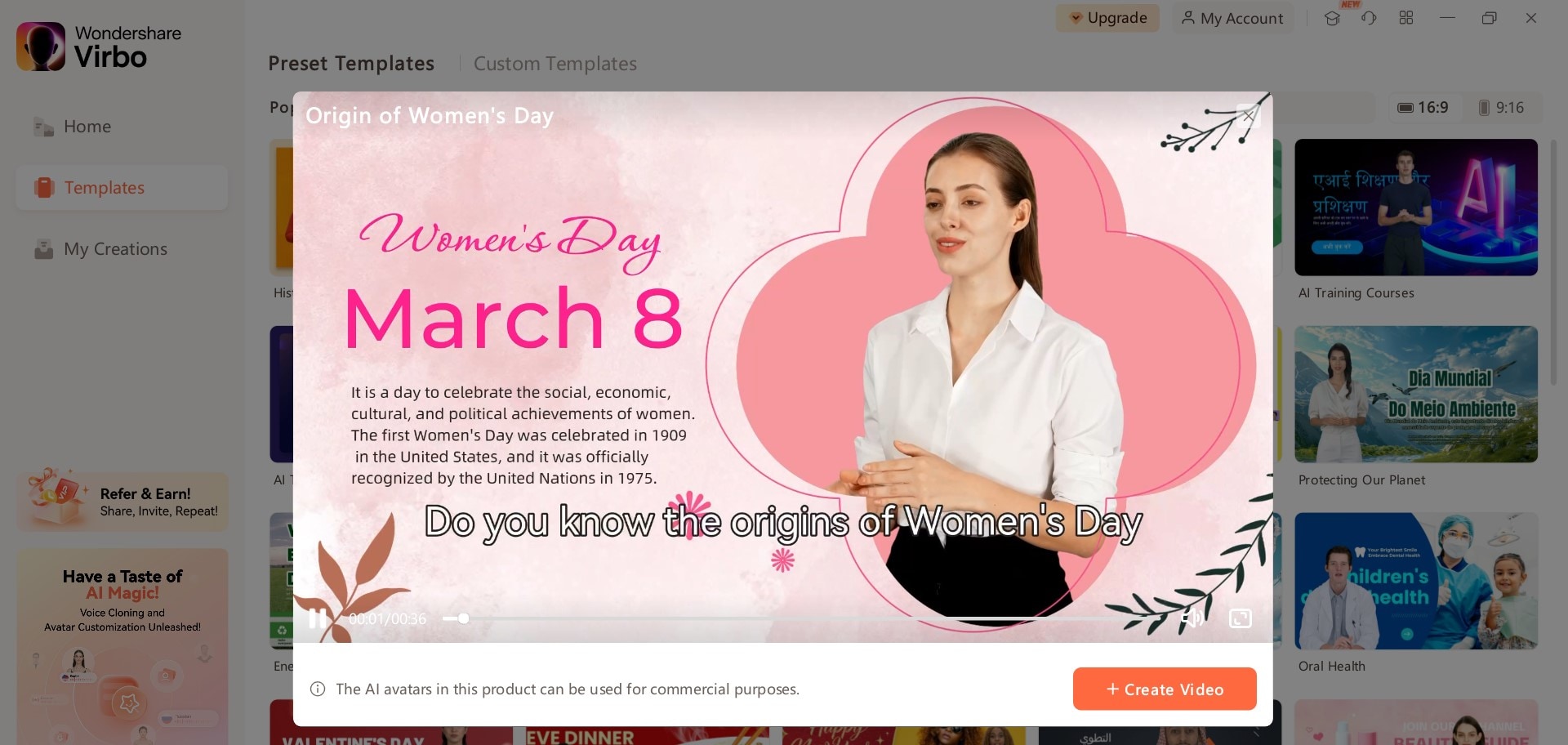
- Step 6: Edit the video to your taste. You can also add more scenes by clicking the + icon on the left side of your screen. At this point, you can make the AI avatar speak according to a script, change the background, adjust the duration, and adjust speech speed.
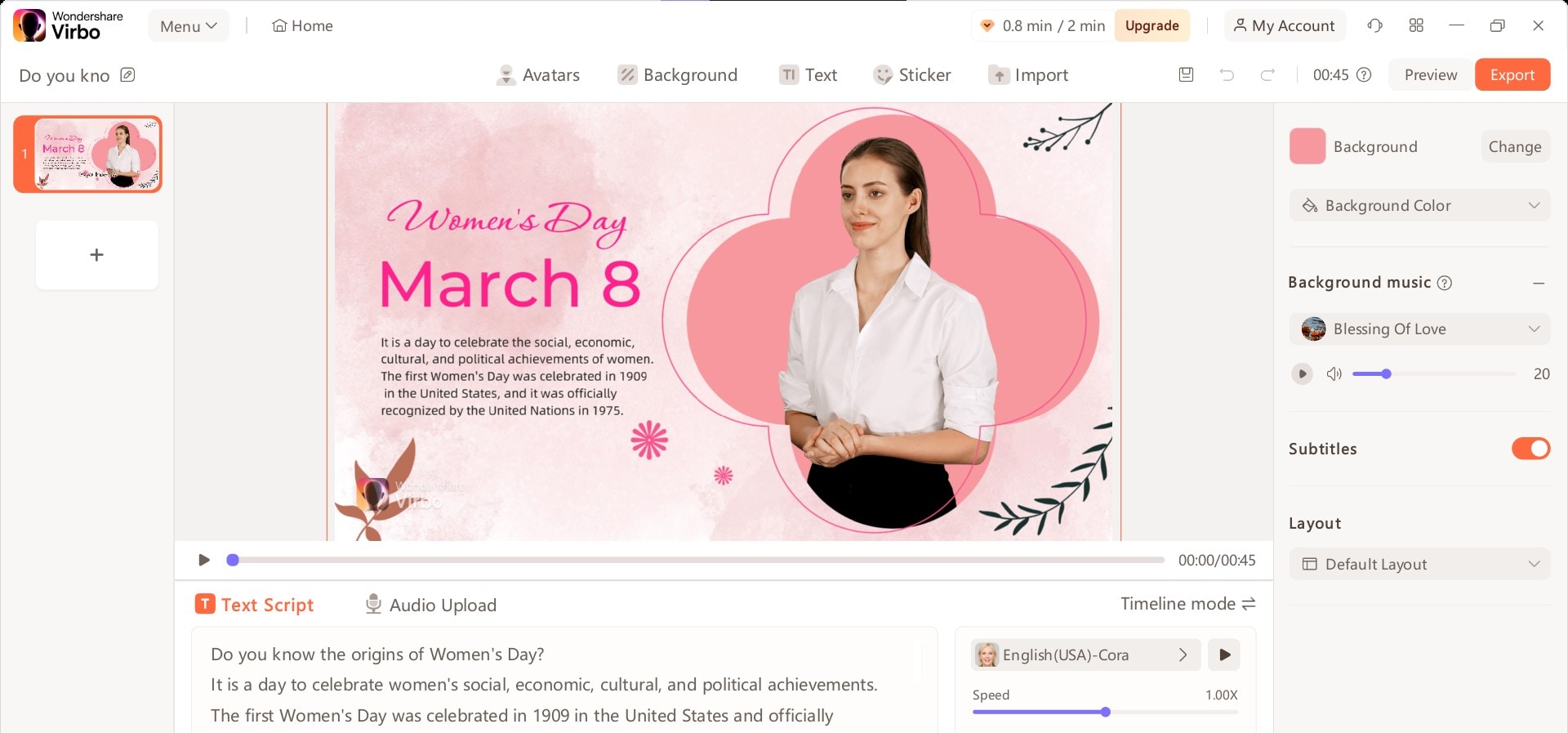
Step 7: Preview the video to analyze your edits. Then, click Export to save it and share it on other platforms.
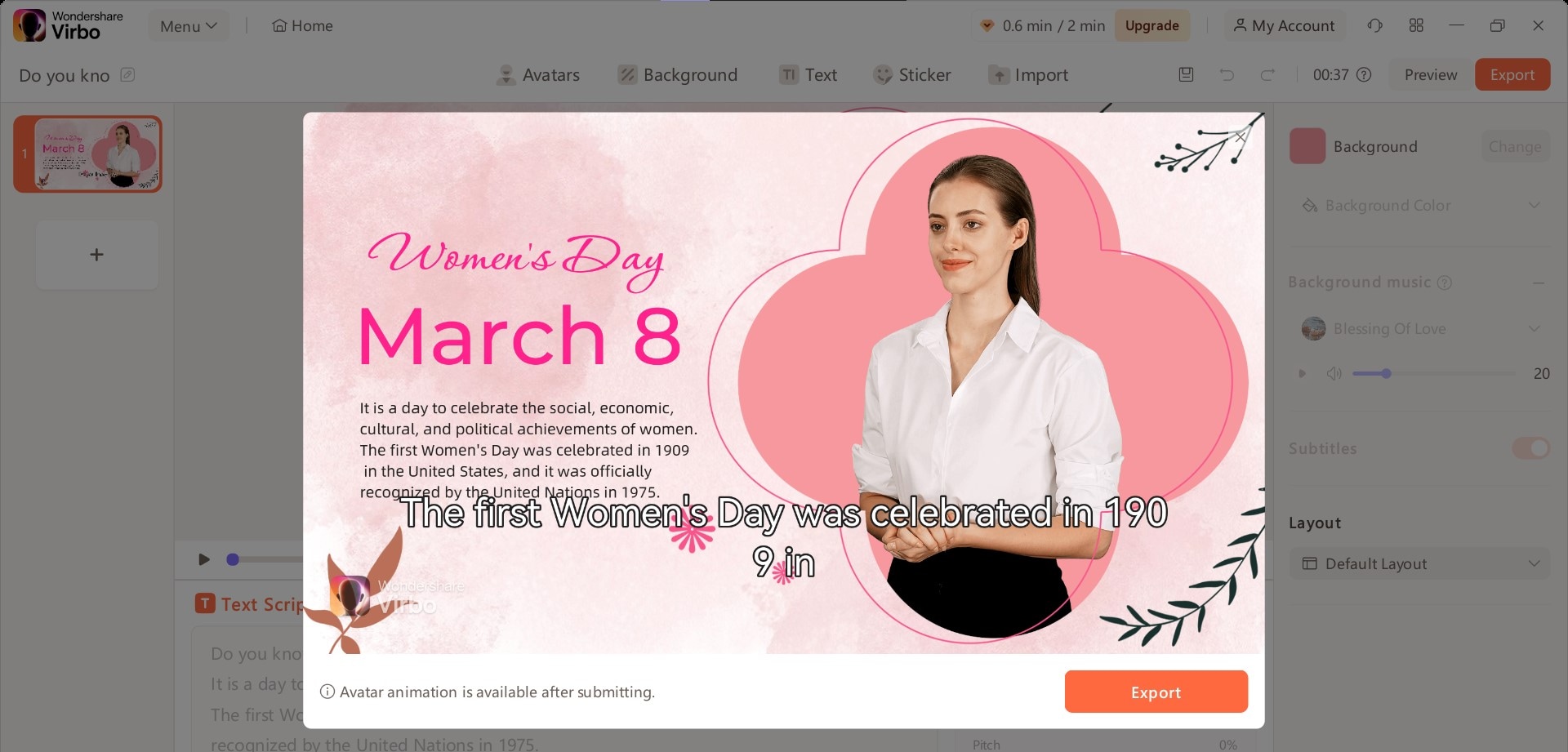
Part 4: Why Virbo is the Best Choice for Video Generation and Creation
Virbo is considered one of the best choices for video generation and creation due to its powerful features, user-friendly interface, and AI-driven technology. This software stands out as a top choice for video generation and creation, offering users an efficient and effective way to create engaging, professional videos. Here are some reasons why Virbo stands out:
- AI-powered video generation: Virbo utilizes advanced AI technology to generate professional spokesperson videos from text input. This simplifies the video creation process and makes it accessible to users with varying levels of experience.
- Customizable templates: Virbo offers a wide range of templates for various video types and styles, allowing users to create engaging videos for different purposes quickly.
- User-friendly interface: The intuitive drag-and-drop editor makes it easy for users to customize and fine-tune their videos.
- Regular updates: Wondershare regularly updates Virbo with new features and improvements, ensuring users have access to the latest technology and tools.
- Customer support: Wondershare provides comprehensive customer support, including tutorials, a knowledge base, and assistance for any issues or questions users may have.
Conclusion
Undoubtedly, Canva has some pretty neat video editing features. In fact, with the availability of templates like Canva Instagram video templates, users can easily access quality video editing. However, despite its versatility, Canva might not be able to cater to your needs, especially if you want more advanced features like AI avatar creation.
Fortunately, Virbo allows you to have both templates and all the AI features you need to create a stellar video. From its comprehensive video template library to advanced script generation. Virbo has everything you need to develop premium videos. Need I say more? Download Virbo from our website and start your streamlined video editing journey today!



