
PowerPoint presentations are excellent for communicating ideas and breaking down topics into bite-sized chunks for better understanding and retention. They’re also perfect for visualizing complex concepts and data analyses.
However, converting your presentations into videos provides more benefits. Enter PPT to AVI converters.
Before diving into the top three options, let’s see why you should convert PowerPoint to AVI.
In this article
Why Convert PowerPoint Presentations to AVI

Turning PowerPoint to AVI brings several benefits, including:
- Reaching a broader audience – Videos attract more viewers than PowerPoint presentations. Moreover, you can share them on social media and video streaming platforms like YouTube.
- Adding high-quality audio – The AVI format supports exceptional audio, enabling you to add narration and make your video presentations more engaging.
- Creating high-performing videos – Converting PPT or PPTX to AVI unlocks many editing possibilities. You can add audio, subtitles, auto-captions, background music, transitions, and other effects to engage viewers and hold their attention. That can help you drive more traffic and increase your SERP ranking.
Are you ready to enjoy these benefits? Check out the best methods for converting PPT to AVI.
Best Methods for Converting PowerPoint Presentations to AVI
You can convert PPT to AVI using video recording software, conversion software, or an online converter. Here are our top recommendations and the steps for each.
Convert PowerPoint to AVI Using Video Recording Software
Video recording software solutions let you convert PPT and other files into multiple formats, including AVI, but some go beyond that capability. For instance, advanced software like DaVinci Resolve offers many post-production editing tools but can burn a hole in your wallet. It may also be overkill for beginners. However, you can’t import PowerPoint into DaVinci Resolve.
That’s why we recommend Wondershare DemoCreator. It lets you import PowerPoint presentations and add commentary, auto-captions, subtitles, transitions, and effects from its SFX Store of 50,000+ creative assets. It also supports PPT-AVI conversion (among others).
Moreover, it has a dedicated Video Presentation recording mode with AI teleprompter support. You can capture your screen and camera and use screen drawing tools to highlight crucial details. Talk about making your presentations pop.
This AI-powered software is compatible with streaming and conferencing platforms, seamlessly integrating with your favorite apps. Download it to your computer to see why it stands out and explore all its features.
In the meantime, here’s how to convert PPT to AVI with Wondershare DemoCreator:
Step 1: Launch DemoCreator and click the Profile icon to log into your Wondershare account (or create a new one).
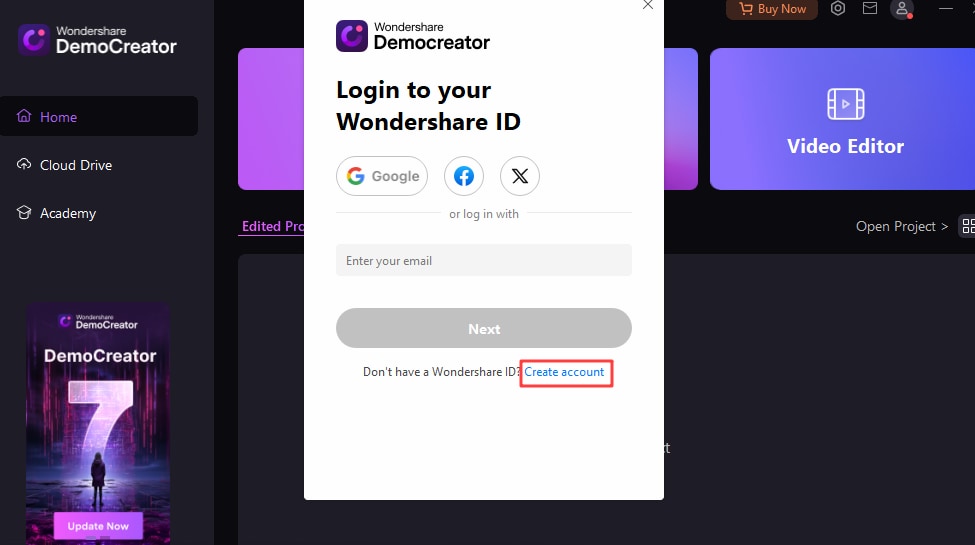
Step 2: Open the Video Editor.

Step 3: Go to File > Import Media File(s) to upload your PowerPoint presentation and drag it to the timeline.

Step 4: Edit your slides, adding audio, backgrounds, annotations, transitions, captions, etc.
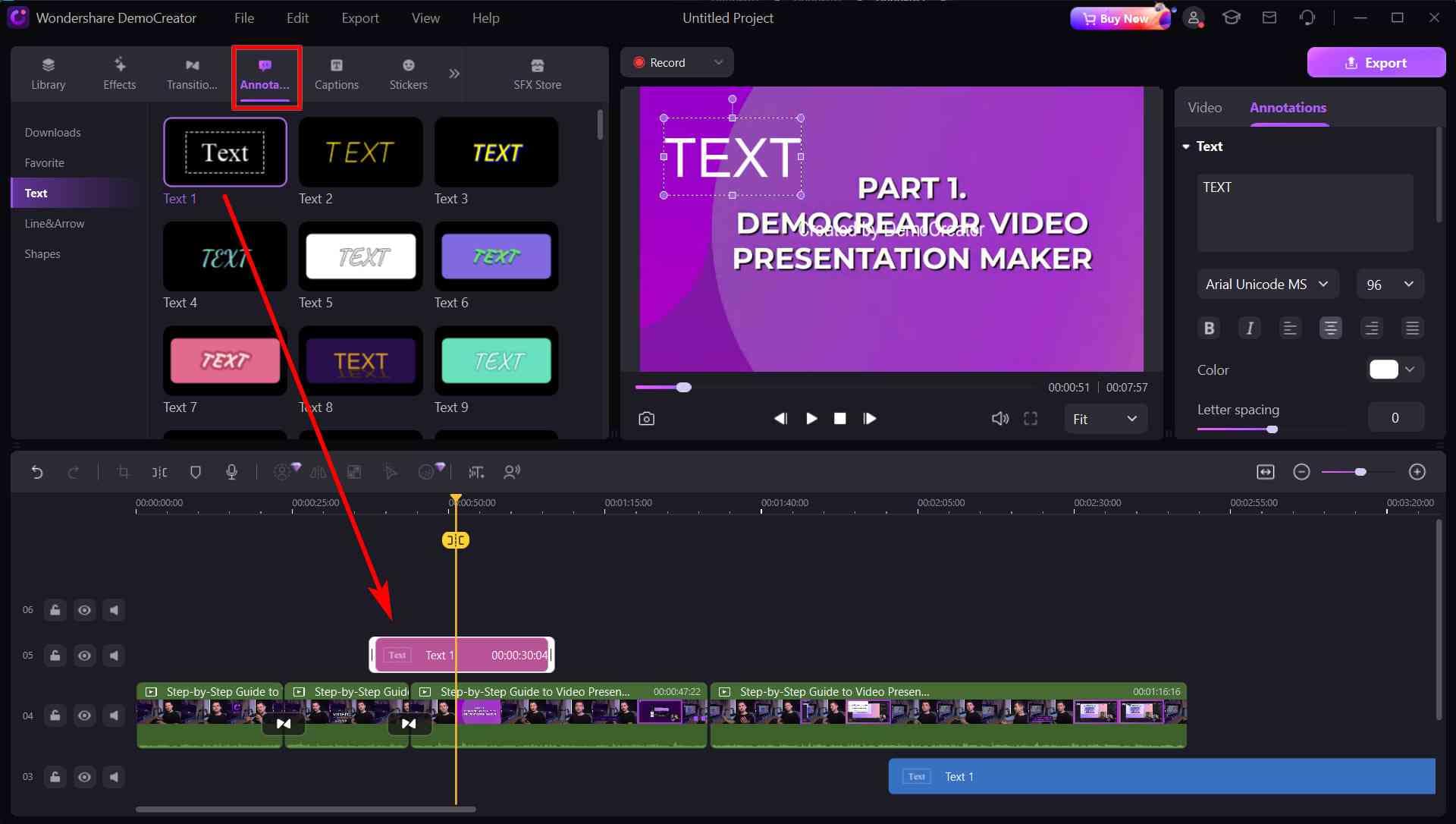
Step 5: Once you finish editing, click Export, choose the AVI format, select a resolution, and hit Export to save the file to your device. You can also directly share it on YouTube, TikTok, or Vimeo.
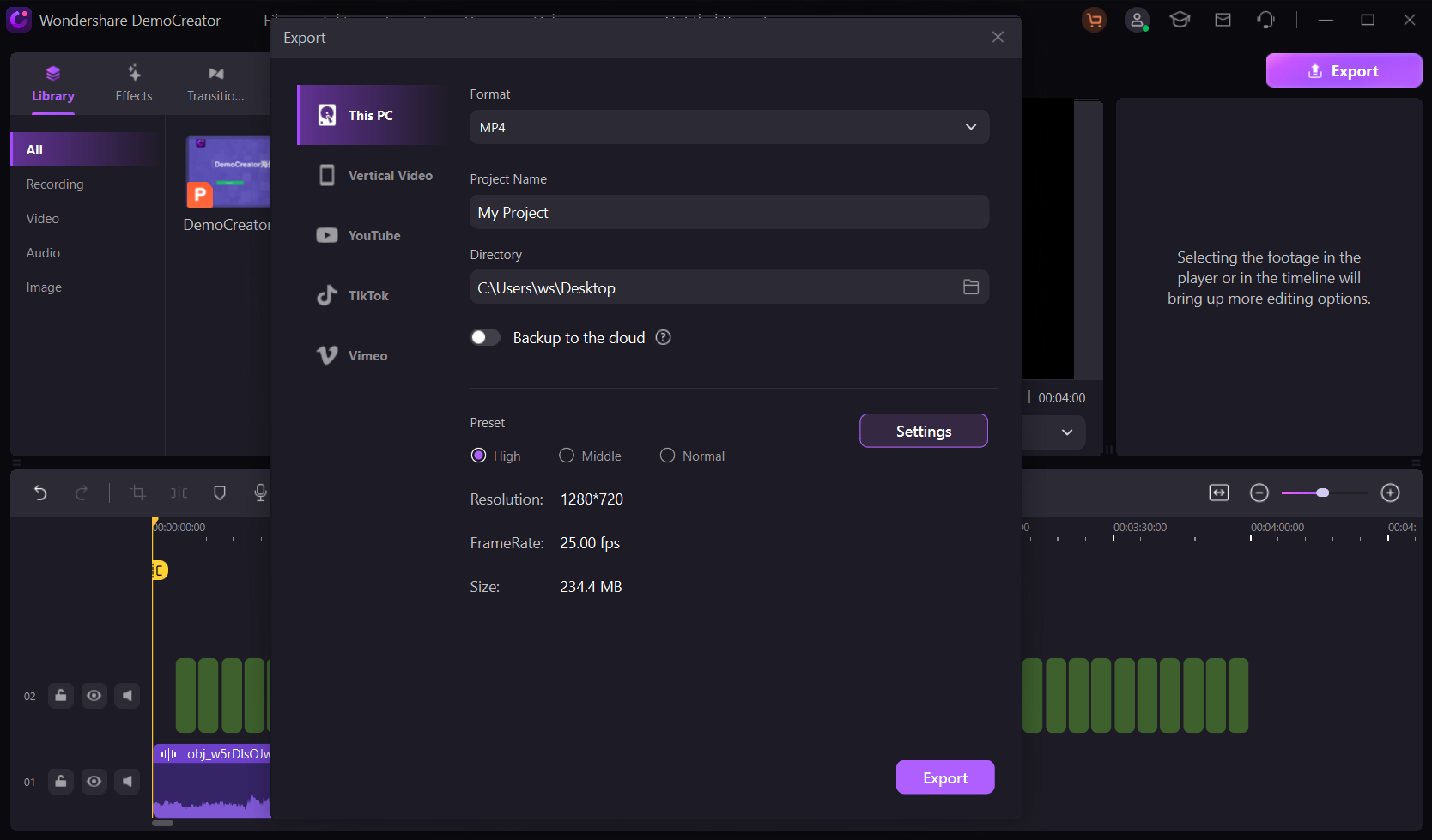
Convert PowerPoint Presentations Using an AI Video Generator
Many conversion software solutions have extra features to streamline your video creation. For instance, Movavi PowerPoint to Video Converter lets you add voiceover, background music, and other multimedia content. However, it doesn’t have advanced editing tools.
Enter Wondershare Virbo. This AI avatar video generator is ideal for creating engaging videos within minutes, even from PowerPoint presentations. It’s intuitive, available on Windows, iOS, Android, and online, offers affordable plans, and lets you create videos in 90+ languages and accents. That makes it an excellent alternative to Movavi PPT to Video Converter and similar tools.
Furthermore, it offers 300+ AI avatars with natural-sounding voices and can generate professional scripts. Of course, you can insert your voiceover script or upload audio. You can also enjoy 350+ customizable storyboard templates.
Moreover, you can change the background and layout, add subtitles and background music, apply stickers, and stylize text. The best part? You can do everything online.
However, you can’t convert PPT to AVI online with Wondershare Virbo; you can only choose MP4 formats after converting powerpoints to videos. Still, it’s your go-to choice for turning presentations into top-notch videos. After all, you can always change the format to AVI with other converters, but only Virbo offers cutting-edge AI features.
Also, only the desktop version allows importing PowerPoint presentations. Therefore, download it to your PC and follow these steps:
Step 1: Launch the software and click Login to create and log into your account.

Step 2: Click Create Video > Import PPT and upload your PowerPoint presentation.

Step 3: Choose whether to extract the script and click Create Video.

Step 4: Add an AI avatar, upload a text script or audio, and set the desired voice parameters (speed, pitch, and volume). Change the background and layout, add subtitles, and choose background music from the available options.

Step 5: Once your video presentation is ready, click Preview to check if everything is in order and hit Export to convert it to AVI.

You can use this PPT to AVI converter for free, albeit with fewer features. For instance, you can only generate two one-minute videos and access 50+ AI avatars, 100+ video templates, and limited background music. Visit the pricing page for more information on premium plans.
Convert PowerPoint Presentations Using Online Converters
Many tools let you convert PPT to AVI online for free. Online-Convert.com is the most straightforward, supporting videos, audio, images, archives, presentations, documents, ebooks, vectors, CAD, and other files.
Here’s how to use this PPT or PPTX to AVI converter online (the steps are identical for all online converters):
Step 1: Open the Online-Convert.com PPT to AVI converter online via your browser.
Step 2: Click Choose File to upload your PowerPoint presentation and hit Start.

Step 3: The conversion will take about ten seconds. The tool will automatically select your converted file, so click Download to save it to your device. You can also upload it to Dropbox or Google Drive or download it to your smartphone via a QR code.

Conclusion
Converting PPT files into AVI is a walk in the park with free online converters. However, AI-powered conversion software like Wondershare Virbo lets you turn your presentations into engaging videos with AI avatars and natural-sounding voices in nearly any language.
Additionally, cutting-edge recording software like Wondershare DemoCreator unlocks valuable editing features. Besides helping you turn PowerPoint files into engaging videos, DemoCreator lets you record and stream video presentations. It’s your go-to solution for professional videos that leave viewers in awe.



