Video presentations are becoming more common in areas like:
- Marketing and Sales
- Video presentations are widely used for promotional purposes
- Employee Training and Onboarding
- Companies are leveraging video presentations for employee training
- Education and eLearning
- Educational video presentations
- Corporate Communications
- Events and Conferences
A good video presentation helps share information in a clear and engaging way. Speaking of creating video presentations, many online tools, like Virbo, simplify video creation and integration into presentations have further fueled this trend.
This article will discuss several best online tools for making video presentations. Whether you're using them for business, education, or just for fun, these tools make this process simple.
We'll guide you through selecting the right tools to create powerful video presentations online. This will boost your ability to communicate effectively with a broader audience.
In this article
Part 1. Step-by-Step Guide to Creating Video Presentations
Wondershare Virbo is an easy tool for making video presentations. It helps you quickly create videos that look good. You can add pictures, text, and sound to your videos. It's simple to use, even for beginners.
The following steps will help you to make a video presentation using Wondershare Virbo.
1. Choose an AI Video Presentation Platform - Virbo
First of all, choose Virbo as your video presentation platform. It is easy to use and has a clear interface. It offers high-quality video streaming and interactive features.
You can also collaborate in real-time. Virbo keeps your content secure. It is excellent for school, work, or large meetings. It meets different needs, making it a solid choice for online communication.
2. Develop Your Presentation Content
To make a good presentation, first, create a strong story to guide your audience. Make slides that are easy to look at with clear graphics and not too much text.
Collect any videos, images, or sounds you might need early. This keeps your audience interested and helps get your point across. A well-planned presentation with nice slides can grab attention.
3. Open Virbo and Start Creating Video
Download Virbo on your desktop by clicking the buttons below. Then, open Virbo and choose the Create Video button.
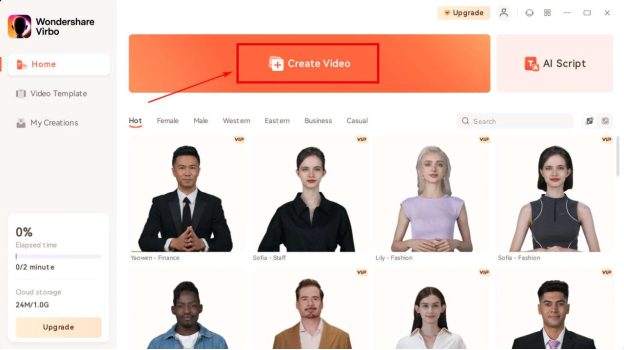
Choose the aspect ratio and click on Create Video.
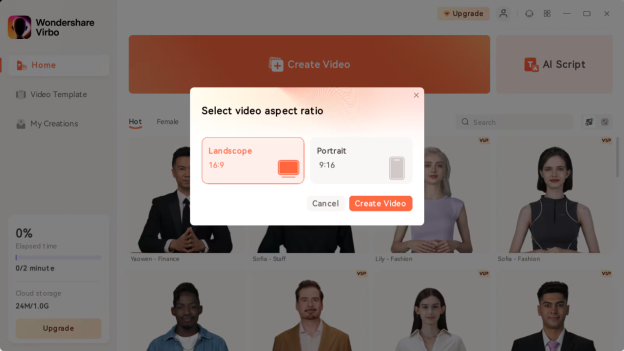
4. Add Avatars and Voiceover
Here, you have to choose a proper avatar according to the video. To do this, use the Avatars button on the top toolbar.
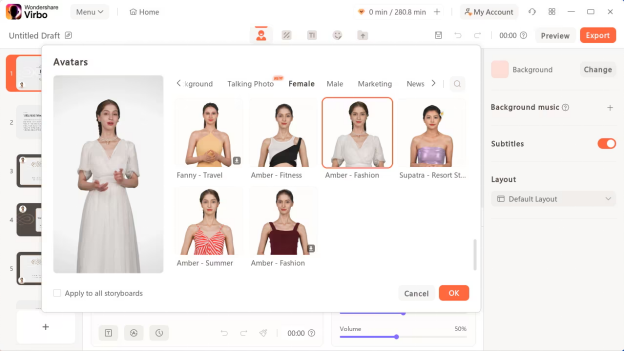
Now, go to Text Script or Audio Upload to add the appropriate voiceover. Then define your voice from the list and set its parameters. You can also add your pre-recorded voice to add along with the avatar.
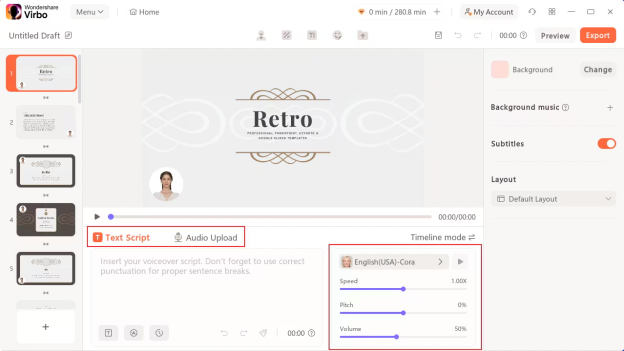
5.Edit Your Video
Now perform other edits to your video. You can add music or change the background according to your choice. Enable subtitles if you want to show them. You can also define proper layout, edit text style, or add stickers on the top toolbar.
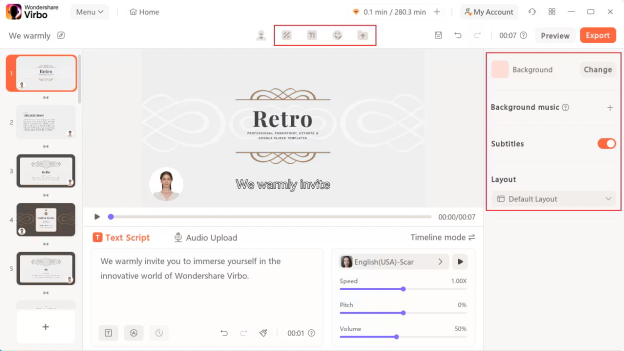
6.Preview and Export Final Video
To preview the video, you can click the Preview button in the top right corner.
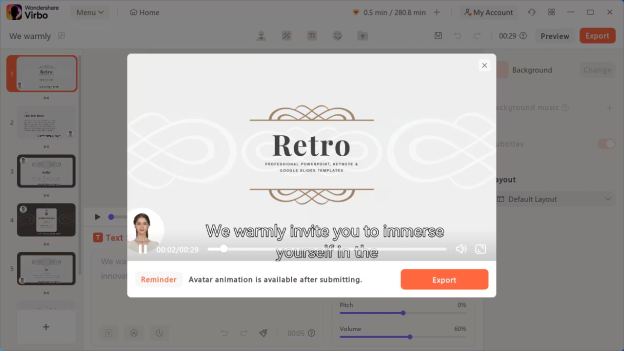
If you are satisfied with the results, click the Export button to save it for later use.
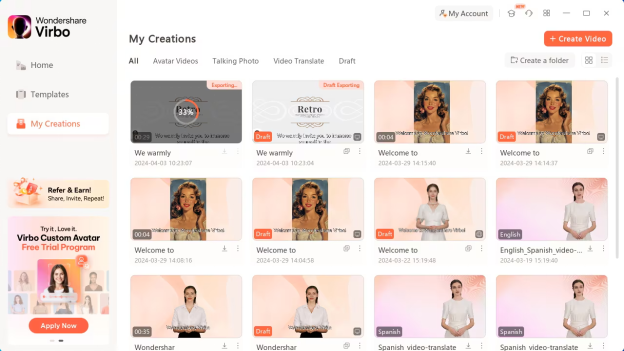
That’s all about using Wondershare Virbo to create video presentations from PowerPoints. Let’s maintain the momentum and move ahead to the next part of our discussion.
Part 2. Top Online Tools for Creating Video Presentations
Several top tools help you to create video presentations online. Each stands out for its unique features and capabilities. Exploring these tools in detail will help you choose the right one for you. So, without any further ado, let’s discuss top tools in detail.
1.Powtoon
Powtoon is an easy-to-use online tool for making animated video presentations. It's great for people who know little about video-making. You can start with ready-made templates or make a video from scratch. It's great because it makes videos look good and exciting.
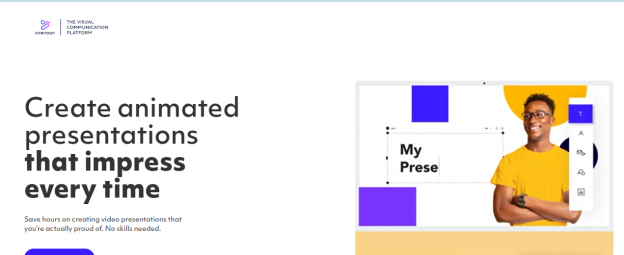
Powtoon also lets you create your characters. You can choose their clothes, skin tone, hairstyles, and accessories. This helps you make characters that fit your brand. You can also make these characters move differently to make your video more fun. Overall, Powtoon is a simple and effective way to create cool animated videos.
Key Features
Below are the key features of Powtoon.
- PowerPoint to Video Conversion: Powtoon lets you turn PowerPoint slides into videos. You can enhance them with animations, your media, and audio.
- Character Builder: You can build your characters in Powtoon. Choose their clothes, skin color, hair, and accessories.
- Powtoon Capture: With Powtoon Capture, you can record your screen or webcam. You can enhance your videos by adding logos, text overlays, and other visuals.
- Templates: Powtoon offers over 40 templates for video presentations. It proves very useful if you're not a designer.
- Collaboration: You can collaborate with your team on your video presentations. This helps you share ideas and boost creativity, regardless of your account type.
Pricing
Powtoon has a free version with basic features. Videos made with this have lower resolution and a Powtoon watermark. You also get limited download options. For higher-quality videos, prices start at $15 per month.
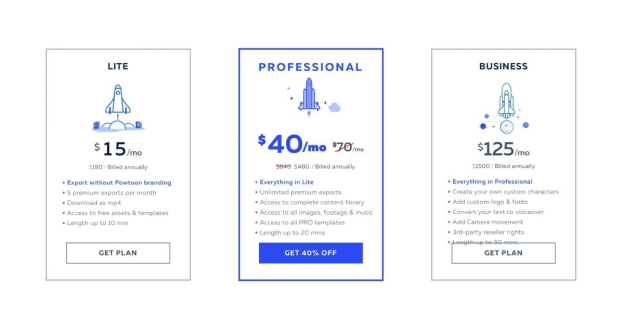
Ratings
Powtoon has a strong user rating on Capterra. It is generally receiving a score of around 4.5 out of 5.
Now, let’s move to the next tool for creating video presentations online.
2.Prezi
Prezi Video is an online tool that helps you to create video presentations online free. It's different from typical slide-based presentations. Because it uses a zooming interface. This makes your content more engaging by creating visual journeys.
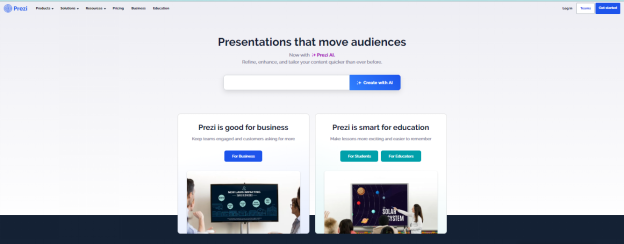
Prezi offers a unique and lively way to present information. Hence, it keeps your audience interested. This tool is great for anyone wanting to make their presentations stand out.
Key Features
- Zooming User Interface: Prezi uses a zooming interface that moves through the content. This makes your presentations more lively and engaging.
- Visual Journeys: It creates visual journeys that guide viewers through your presentation. This keeps your audience more focused and interested.
- Dynamic Layouts: Prezi offers dynamic layouts. They help you present information in a unique and memorable way.
- Interactive Presentations: You can make your presentations interactive. This helps connect better with your audience by keeping them involved.
- Easy Sharing: Prezi allows you to share your presentations online. You can connect with viewers anywhere, anytime.
Pricing
Prezi has three plans. The Standard plan is $5 per month for personal use. The Plus plan costs $15 per month and includes extra features like PowerPoint imports. The Premium plan is $25 per month for professionals and offers advanced analytics. All plans come with a 14-day free trial.
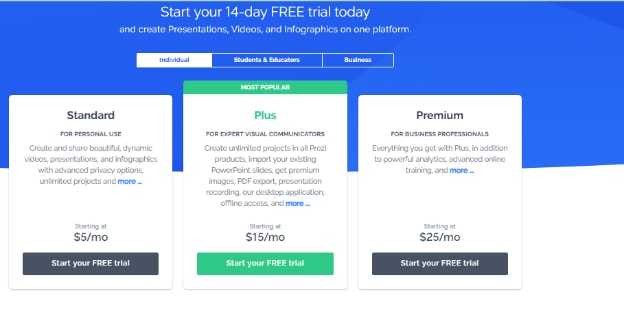
Ratings
Prezi currently has a rating of approximately 4.6 out of 5 on Capterra, based on numerous user reviews.
That's all about Prezi. Now, let’s discuss the next tool on our list.
3.Animoto
Animoto is an online video presentation maker that tells a story with visuals. It's easy to use. You can pick templates, add music, and set transitions to shape your story. Animoto works well for personal and business use.
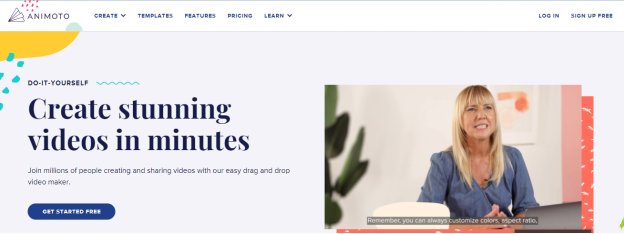
It helps you share your stories on social media or in other presentations. This tool makes it simple to create engaging and good-looking videos. You can turn your photos and clips into videos that grab attention.
Key Features
- Simple Templates: Animoto offers a variety of templates that make it easy to start creating videos.
- Music Library: You can select from a range of music options to enhance your videos and set the right tone.
- Easy Transitions: Add smooth transitions between scenes to keep your video flowing.
- Shareability: Animoto videos are easy to share. You can post them on social media or include them in presentations.
- Photo and Clip Integration: Add your own photos and video clips to any project to personalize your story.
Price Plans
Animoto offers several plans. The Basic plan is $8 a month. It allows unbranded videos and unlimited downloads. The Professional plan costs $1.month. It includes HD video and custom branding. The Professional Plus plan is $3.month. It provides advanced tools and premium content. All plans have a free trial.
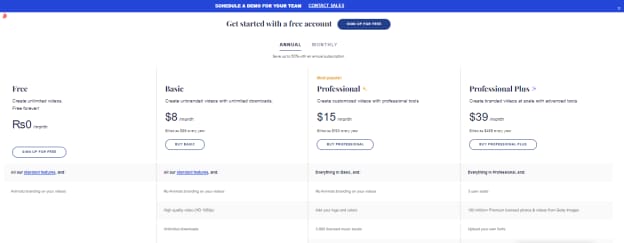
Ratings
Animoto has a rating of 4.3 out of 5 on Capterra.
We have covered everything about Animoto. It’s time to discuss the next tool for making presentations online for free.
4.Vyond (formerly GoAnimate)
Vyond, once called GoAnimate, is a tool for making animated videos and presentations. You can make characters and add your dialogue and sounds. It offers templates, characters, and props that you can adjust to match your brand.
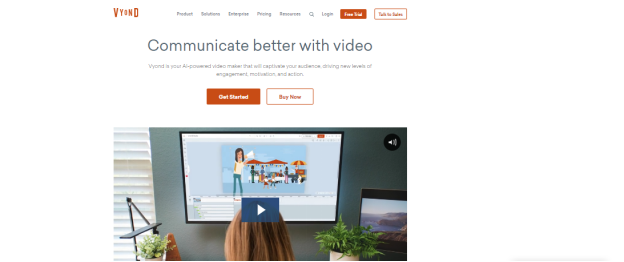
You can share your videos by giving a link that lets others view, copy, edit, or have full access. You can even download your videos in HD. Vyond is great for creating engaging animated content.
Key Features
- Visual Styles: Choose from three visual styles in Vyond. These include Contemporary, business-friendly, and whiteboard. Each style sets a different tone for your video.
- Templates Library: Vyond provides a library of templates. This saves you time and lets you avoid starting from scratch when making your videos.
- Audio and Lip Syncing: You can record audio on it or use an external platform. Then, assign the audio to characters for lip-syncing.
- Shared Spaces and Libraries: Share folders and media assets with your team. Share your video presentations with collaborators from your account.
Price Plans
Vyond offers a free trial for users to try the software. The "Essential" plan costs $2.month and includes a Vyond logo watermark on each video. Other plans start at $5.month.
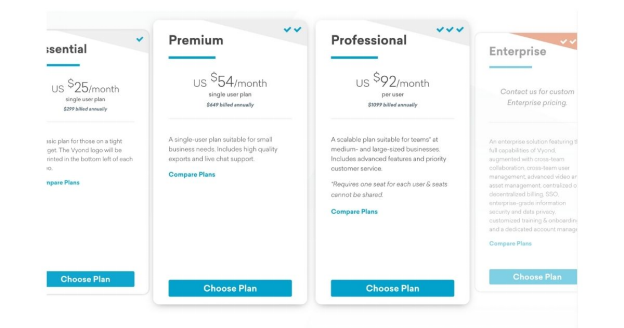
Ratings
Vyond is highly rated on Capterra, with a rating of 4.7 out of 5 stars.
That’s it! Now let’s discuss the final tool on our list of top online tools for creating video presentations.
5.Canva
Canva is an excellent tool that helps you create video presentation online. You can easily drag and drop elements, crop, trim, and resize clips. There's an extensive media library with music and audio tracks, too.
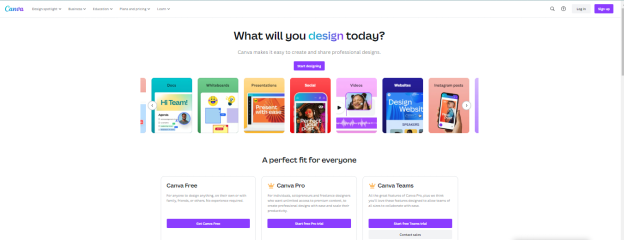
Canva has lots of templates and features for working together. It even lets you record right in the tool. Making a video presentation in Canva is a lot like making a design. You can download your videos as MP4 or share them with a link when you're done.
Key Features
- Templates for Ease: Canva offers many pre-designed templates. These help you create professional video presentations.
- User-Friendly Interface: The interface is user-friendly. It has drag-and-drop features that let you make appealing presentations.
- Collaboration Features: You can also share your presentations with your team. They can edit and comment in real time.
- Recording Studio: Canva's recording studio makes setting up your camera and microphone easy. You can record your presentation with notes in Presenter's View and pause or resume as needed.
Pricing
Canva has a free version with some limits. The Pro plan costs $12.9.month or $119.9.year. It offers extra features like more templates, custom fonts, and saving templates as brand kits.
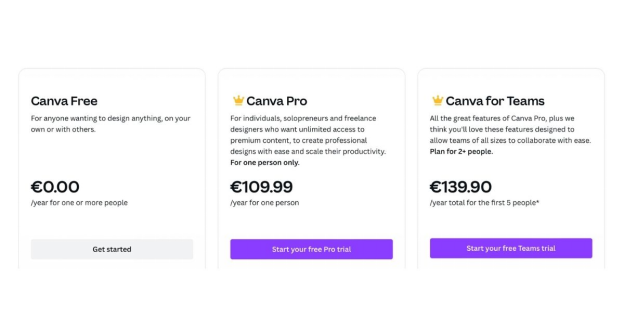
Ratings
Canva is highly rated on Capterra with an overall rating of 4.7 out of 5.
You might be thinking why create a video presentation online? Let’s answer this in the following discussion.
Part 3. The Benefits of Creating A Video Presentation
There are myriad benefits to creating a video presentation online. Have a look at some of the most prominent advantages:
-
Engagement Boost
Video presentations grab and hold people's attention. They mix visuals and sound, making it easy to explain complex ideas. This method helps people stay focused and remember what they see and hear.
-
Wider Reach
Video presentations can go far. With a simple click, you can share them all over the world. This makes videos perfect for businesses and teachers who want to reach more people in different places.
-
Versatility
You can use video presentations for many things. They work well for school, work meetings, or online ads. You can make a video once and show it to different people on different platforms.
-
Cost-Effective
Making videos can save money. You don't need to travel or rent a place like you would for a live event. Also, you can change videos easily to keep them up-to-date without spending much more.
-
Enhanced Creativity
Videos let you be creative. You can use pictures, animations, and special effects to make your point. This creativity makes your message more explicit and more fun to watch.
In short, video presentations are excellent. Because they keep viewers hooked, reach a lot of people, are flexible, cost less, and let you be creative. They are a powerful tool in our digital world.
Now, let’s discuss some best practices and tips to create video presentation online.
Part 4. Best Practices and Tips for Video Presentations
Creating effective video presentations is more than recording content. It's important to ensure that your videos are optimized. Here’s how you can achieve these goals:
1.Optimize Video Quality, Size, and Compatibility
To make sure your videos look good and work well on different platforms, keep a few things in mind.
- First, choose the right format. MP4 is best because it balances quality and file size well.
- Second, compress your video to reduce its size but keep the quality high. Tools like Adobe Premiere and Handbrake can help.
- Lastly, test your video on different devices and networks to make sure it loads fast and looks clear.
2.Incorporate Interactivity and Engagement
Make your videos more interactive to keep your audience interested.
- Use features like quizzes or polls that viewers can take part in.
- Add clickable links that lead to more information or discussion forums. This makes people more involved and helps them learn better.
- Also, make sure your videos are easy for everyone to enjoy.
- Use captions for those who are hearing impaired.
- Don’t forget to describe images for those who are visually impaired.
3.Repurpose and Distribute Your Videos
Once you make a video, you can use it in many ways.
- Edit small clips from a longer video to share on social media. This can attract more viewers back to your full video.
- You can also update your videos with new information or different languages to reach more people.
- When sharing your video, use platforms like YouTube for a big audience. Don’t forget to use SEO strategies so people can find your video easily.
We have covered everything that we aimed to discuss in this article. Now, let’s answer some of the most commonly asked queries in the next part.
Final Words!
Creating video presentations online is easy and fun. With tools like Wondershare Virbo, you can bring your ideas to life. Whether for school, work, or just for fun, a good video can make a big impact. Make sure to keep your presentations clear and engaging.
Plus, sharing your video presentations online means they can reach more people. This wide reach is perfect for getting your ideas and projects noticed by a global audience. Keep your content creative and straightforward. You will see how it influences and inspires others. Go ahead, create video presentation online, and expand your reach!



