Making animated characters talk can make your videos even more interesting and appealing to your audience. It brings your characters to life by giving them personality and emotion through speech. They can engage in dialogue, convey complex emotions, and drive the narrative forward.
Creating a talking animation is possible with the help of AI and the right tool we have covered in this article. These talking animated characters are not only for entertainment. Educational content, tutorials, and presentations can benefit significantly from this approach, as it enhances the clarity and engagement of the information you want to convey.
If you are ready to learn how to make animation talk, let’s jump right in.
In this article
Part 1. Best Direct Way: How to Make Anime Character Talks from A Photo
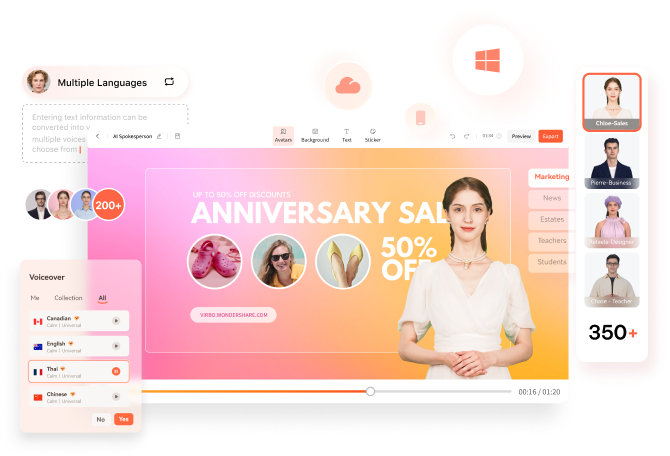
Is there an easier method how to make animation talk? If you find the process of animating challenging, an alternative and simpler way can be using a talking avatar from a photo. Wondershare Virbo offers an easy solution for this purpose. Virbo is a versatile video production tool that utilizes AIGC technology to create talking avatars.
Wondershare Virbo's Talking Photos feature provides the flexibility to choose from existing AI anime avatar templates or upload anime pictures. This animated character can then be animated to talk according to the script or narration you've prepared. Beyond simple speech animations, it now incorporates natural facial expressions and upper body movements, making characters more authentic and bringing a new level of realism to your videos.
Some of Virbo Talking Avatar features include:
- Access a diverse library of over 300 royalty-free AI avatars
- Break down language barriers with a selection of over 300 AI voices
- Equipped with easy tutorials
- Seamless cross-platform experience on online, desktop, and mobile application
- Incorporate subtitles for enhanced accessibility
How to make a talking cartoon video with ease:
Step1 Install Wondershare Virbo on your computer.
First, download Wondershare Virbo and follow the instructions for installation. After launching the software, locate and click "Talking Photo" within the interface.

Step2 Upload an anime character photo or choose an anime AI avatar
Click on the upload icon (+) and select the anime or cartoon character image. You can adjust and crop the picture according to your preferences. Afterward, click on "Create Video" to proceed.
Note: There are certain criteria for selecting cartoon character images to make a talking cartoon video. We will discuss it in the following section.

Step3 Add voice to your anime or cartoon character.
After selecting the talking avatar, you can input your text and choose a voiceover option from the provided selection. Adjust parameters such as accent, speed, pitch, and volume to your liking. While it’s optional, you can also choose to include subtitles and background music, and even change the background.

For those preferring to use their own voice, select either "Audio Upload" to upload existing audio files or "Online Recording" to record directly within the software. If your audio is embedded within a video file, choose "Extract audio" and Virbo will extract the audio accordingly.

Step4 Export the talking avatar
Once you've finished editing your video, you can adjust the aspect ratio of videos in Windows, export options include 16:9, 9:16, 1:1. Then click "Export" to export your creation. Allow a few minutes for processing, and your talking avatar videos will be ready for download.
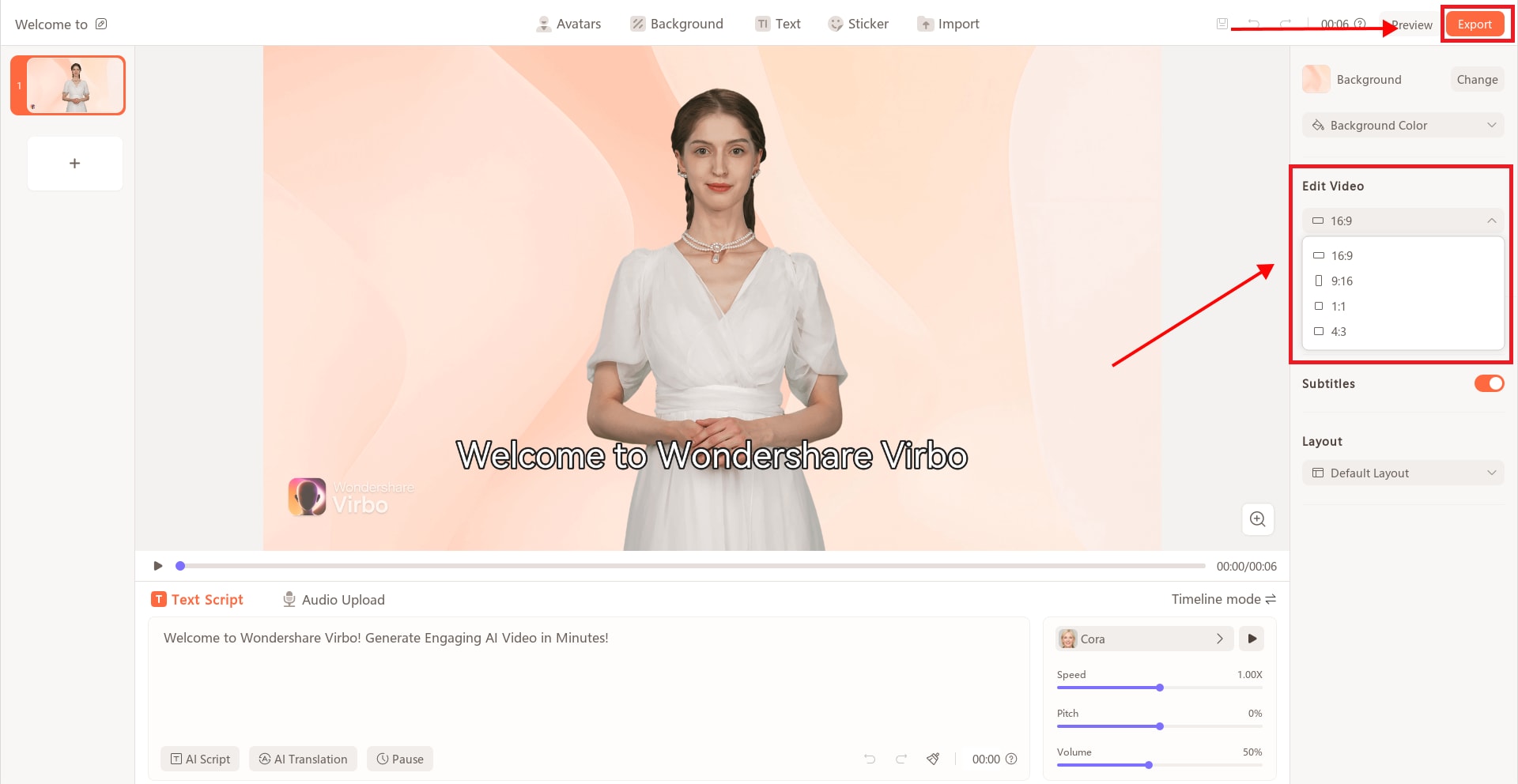
Note: Wondershare Virbo for desktops currently offers the best conversion effect. But if you prefer to create talking animation online, you can also use Wondershare Virbo online through their website. You can also watch this video on how to make animation talk.
Part 2. How To Create Simple Animation From a Template
Have you already prepared the animation before we get into how to make talking animation? If not, that’s okay. Making a basic and simple animation can be done by using a template on platforms like Animaker. This method is especially great if you're not familiar with making video animations and want an easy way to create one.
How to create a simple animated character:
Step 1: Sign up or log in to your account.
If you haven't signed up on Animaker yet, you can register here. Then, sign in with your account.
Step 2: Select an animation template.
After logging in, the dashboard will be your landing page. This page will feature an array of pre-designed templates across various categories. Find a template that caught your attention and click “Use.”

Step 3: Editing the animated character
Since the template comes with a pre-existing character, you can either use it as-is or modify it according to your requirements. If you want to edit the animated character, you can click on the character to open the Actions Tab.

Browse through the available actions to change the character's movements or use the search function to find specific actions. Additionally, you can also explore the Expressions tab to modify the character's facial expressions, skin tone, hair color, eye color, and attire.
For further visual guidance, you can also refer to their video tutorials. Once you’ve completed your animated character, let’s proceed to how to make animation talk.
Part 3. How To Make The Animation Talks
Now, we are moving to how to make animated characters talk. But before diving in, make sure you have your necessary script or audio recording ready. Then, follow these steps onhow to create a talking animation.
Step 1: Open the item menu.
To add voiceovers to your characters, click on your animated character. This action will open an additional menu and show you a range of options. Then, select Lip-sync.

Step 2: Add voice to your animated characters.
After selecting Lip-sync, you'll have the choice to either record your own voice, utilize a text-to-speech tool for automated speech, or upload a pre-recorded voiceover to synchronize with your character. If you opt for text-to-speech, input the dialogue and select parameters such as gender, language, and voice.

When trying how to create talking animation, features like Auto-enhance can also refine the voiceover for a more human-like quality.
Step 3: Download the talking animated character video.
With the voice added to your animated character, it's time to preview the video to ensure everything is in order. To do so, click the play button to initiate the preview. Once satisfied, proceed to download the video by clicking "Publish" > "Download Video" and then "Download" to obtain your talking animated character video.

Bonus: What Kind of Anime Pictures Are Suitable to Make Talking Animation
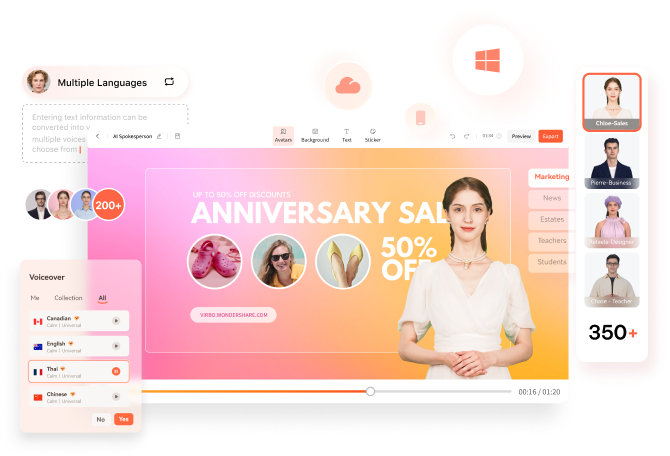
As we have mentioned before, you can also upload anime photos in Wondershare Virbo and make the animated character talk. However, you need to note that these photos must meet specific criteria to ensure optimal results in your animations before trying on how to make animation talk.
Some anime picture specifications you can use to make a talking cartoon video:
- Having clear features
Opt for anime pictures with well-defined and easily recognizable features to achieve more accurate results. Wondershare Virbo usually won’t detect anime pictures with simple lines or undefined lines.
- Free of copyright infringement
It's essential to use images that are free from any copyright restrictions or infringement. Only use anime character photos that you have the legal right to use, whether they are from your personal collection or obtained from royalty-free sources.
- Proper lighting and resolution
Images with proper lighting and high resolution are essential for achieving crisp and detailed animations. Avoid images that are overly dark, blurry, or pixelated, as they may result in less visually appealing animations.
- Facing forward with a clear and visible face
Select images where the anime character is facing forward and their face is clearly visible. This allows for precise facial animation, including lip-syncing and expression changes, which are key elements in creating realistic talking animations.

Conclusion
How to create talking animation involves a multi-step process to bring life and personality to your animation. It involves synchronizing the movements of a character's lips and facial expressions with the spoken words to create the illusion of speech.
The step-by-step guide provided in this article offers two approaches on how to create talking animation. You can create simple animations using templates on platforms like Animaker and employ AI technology with tools like Wondershare Virbo to make characters talk easily from a photo.
FAQs
-
What is the easiest way to make an animation talk?
The easiest way to make an animation talk is to use the Talking Photo feature in Virbo. This tool allows you to animate any still image to talk with realistic voices and lip sync. Simply upload a photo, select a voice, and let the AI do the rest to create a talking animation in minutes.
-
Why should you use Virbo's Talking Photo feature to make an animation talk?
Virbo's Talking Photo feature is perfect for making an animation talk because it combines ease of use with advanced AI technology. It produces high-quality, realistic, engaging, and professional-looking animations without the need for complex software or technical expertise. This makes it ideal for anyone looking to quickly create eye-catching animated content.







