Artificial Intelligence or AI has revolutionized video creation, making it faster and easier for creators to produce a video within minutes. Through algorithms and neural networks, you can now generate videos from text.
OpenAI's Sora, for example, has been a hot topic for its ability to create ultra-realistic videos from text. This technology has the potential to transform the way we approach content creation across numerous industries. Creators of all backgrounds and skill levels can create professional-looking content with minimal effort.
If you are interested in this new technology, this article will provide you with insights and practical steps on how to create videos from text.
In this article
Part 1. How To Use OpenAI’s Sora Video Generator
While Sora is the most advanced and leading video-to-text AI generator by far, it's currently only accessible to "red team" researchers and not available to the public. OpenAI has not yet specified a public release date for Sora, though it is likely to be sometime in 2024.
Once it’s available to use for the public, you can use Sora on their official website. Follow these steps on how to use OpenAI’s Sora video generator:
- Step 1: Write the prompt
You will need to start providing a detailed written prompt outlining the content you wish to see in your video. This prompt could include descriptions of scenes or any specific visual elements you envision.
- Step 2: Generate the AI video (max. 1 minute)
After submitting your written prompt, Sora's AI model will analyze and interpret your text, generating a video that encapsulates the essence of your prompt. The resulting video will last no longer than one minute.
- Step 3: How to create longer videos
For those who want to produce longer videos, you may need to add additional details or scenes and synchronize them with the desired frame count to create a cohesive narrative.
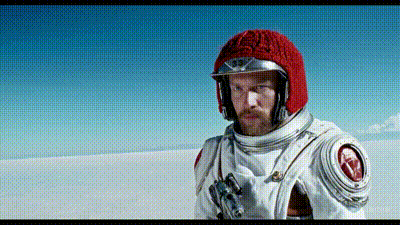
Part 2. Sora Alternative: How To Create Video From Text
If you're seeking an alternative to Sora for creating videos from text, you can try using invideo.io. Invideo.io presents itself as an effective text-to-video generator tool designed to transform textual content effortlessly into video.
InVideo.io features:
- Accessibility through mobile apps for convenient video creation on the go
- Live chat support
- Collaboration tools that facilitate teamwork and shared project management
- An extensive library boasting a diverse collection of videos, stock photos, and music tracks
How to create video from text with ease:
- Step 1: Go to the invidio.io website and create an account.
To create videos from text with invideo AI, you'll need to create an account on its website. Once you are signed in, access its text-to-video AI tool to begin creating your videos.
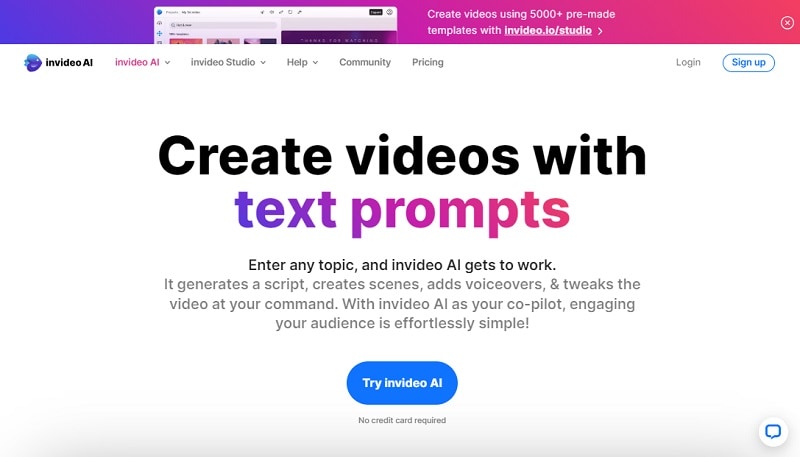
- Step 2: Input the text prompt.
Once you are on the interface, you can input your prompt. Give clear and detailed instructions for optimal results, and click the "Generate a video" button to proceed.
For example, we will use this prompt to generate the video:
A realistic video showcasing the evolution of urban landscapes from the 20th century to the present day, highlighting architectural styles, infrastructure advancements, and societal changes. Incorporate visuals of iconic buildings, city skylines, transportation systems, and cultural landmarks to illustrate the transformation over time.
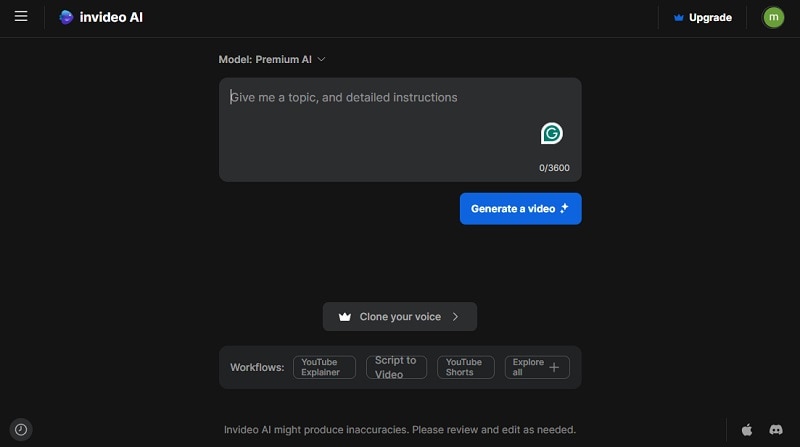
- Step 3: Adjust the settings.
The tool will then analyze your text prompt. Then, you’ll get to rename the title and choose the audience, look and feel, as well as which platform to use. Click continue and allow for a few minutes until it is finished generating the video.
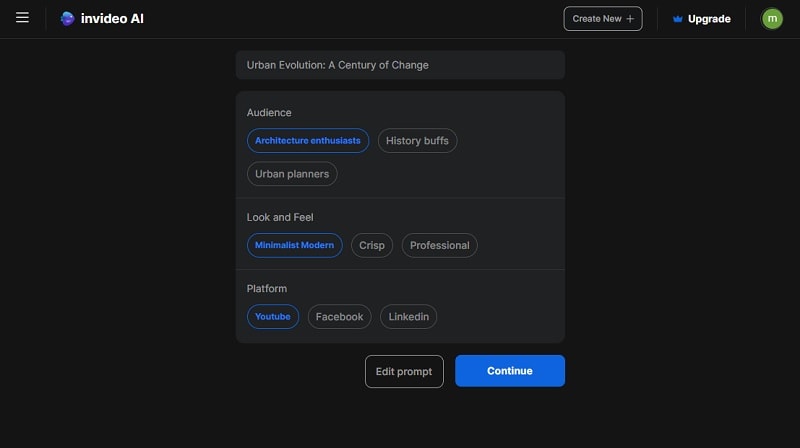
- Step 4: Finalize and export the generated video.
Once your video is completed, you can edit it further by giving the command in the box under your video. You can also edit your script or add your own footage by clicking “Edit.” After you are satisfied with the result, click Export to download the video.
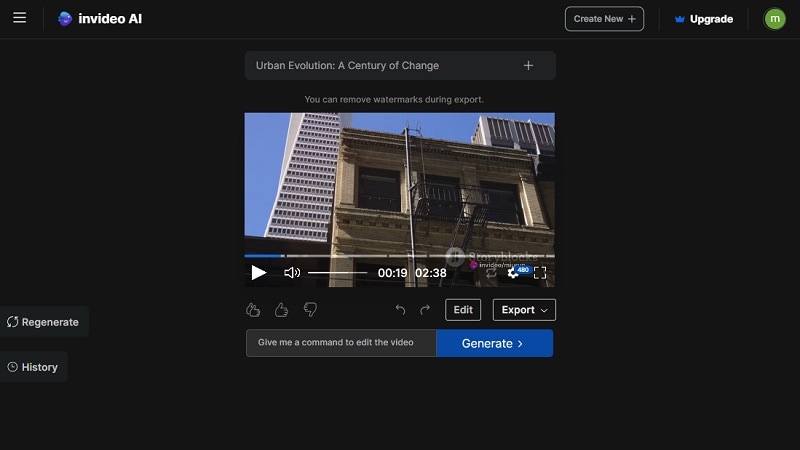
Note: The free version of InVideo includes a watermark. To remove the watermark, you can subscribe to one of their plans.
Part 3. Tips for Writing Prompts To Generate Videos From Text
The key to creating AI videos from text is a good prompt. Unlike text-to-image generators, creating video prompts needs greater detail and clarity. With a good prompt, you can effectively guide the AI model in understanding the desired visual elements, narrative structure, and emotional context of the video.
Here, we list a few tips to create good prompts for generating videos from text:
- Provide context
When crafting your AI video prompt, include specific information such as desired style, target audience, intended platform for posting (e.g., YouTube), and preferred tone (e.g., casual or formal). You can also indicate if you want high-definition video, like 4K videos.
- Be clear and specific
Although providing details is important, avoid unnecessary things that could confuse AI text-to-video generators. Keep your prompt clear and focused to ensure the AI understands your instructions accurately.
- Use descriptive language
Given that the AI will transform your text into videos, use descriptive language to depict characters, settings, actions, and objects vividly. This will help the AI create a more accurate representation of your vision.
- Incorporate keywords
Some AI video prompt platforms may support the use of tags or keywords to help generate video according to our intent. Use these keywords to influence the AI's output effectively.
- Structure the prompt effectively
Organize your prompt in a logical manner to ensure clarity and coherence. Start with an introductory sentence that summarizes the main idea or theme of the video. Then, break down the key elements or scenes you want to include.
Moreover, pay attention to scene transitions. In case you need multiple scenes, make sure they transition smoothly to maintain a coherent flow when generating videos from text.
Part 4. How To Convert Video to Text Easily with Video-to-Text Tool
To elevate your video further, you can convert your video to text easily using Wondershare Virbo’s Video Translator tool, which functions as a reliable video-to-text generator. You can add subtitles, captions, or transcriptions to your videos within minutes.
Some key features of Virbo’s Video Translator tool are:
- Accommodates translation into more than 20 languages
- Automatically transcribes and synchronizes lip movements into multiple languages
- Accessible on different platforms (Android/iOS/Windows/web)
- High accuracy in converting spoken dialogue into written text
How to use Wondershare Virbos’s Video Translator tool:
- Step 1: Install and launch Wondershare Virbo.
If you haven’t, download and install Wondershare Virbo on your computer and launch the software. Then, select the Video Translator tool within the interface.
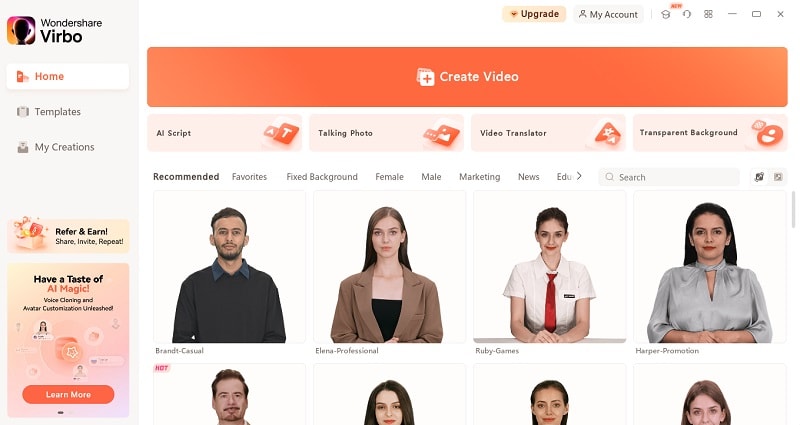
- Step 2: Upload your video and adjust the settings.
Click on the designated box to upload your video file. Then, select the languages for both the original content and the desired translations. You can also opt to include subtitles or synchronize lip movements as per your preference. Click “Translate Video” to proceed.

- Step 3: Preview and download the video.
After a few minutes, you will get to see and preview the video result. Once satisfied, click the download button to save the video.
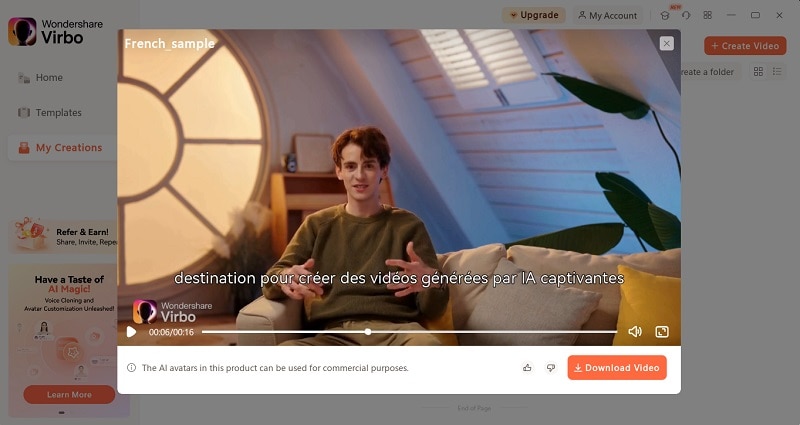
Conclusion
The advent of AI has ushered in a new era of video creation, where generating videos from text has become a reality. OpenAI's Sora stands as a prime example of this transformative technology. This AI model offers the promise of ultra-realistic video generation from textual prompts.
In this article, we have covered how to create video from text in easy ways, so you can stay ahead in harnessing the power of AI. Moreover, tools like Wondershare Virbo's Video Translator also use AI to enhance the video production process further by converting videos into text.
With the right tools and knowledge, you can unlock endless possibilities in video production and elevate your content to new heights.



