As REDnote (Xiaohongshu or Little Red Book) gains popularity globally, many users who don't speak Chinese seek ways to access its content in English or other familiar languages. While REDnote currently doesn't offer a built-in translator, there are several methods to help you translate and enjoy REDnote in English or any other language. Let's dive into the detailed solutions.
In this article
How to Change REDnote's Language to English
Although REDnote doesn't offer comprehensive translation features yet, you can change the app's default language to English:
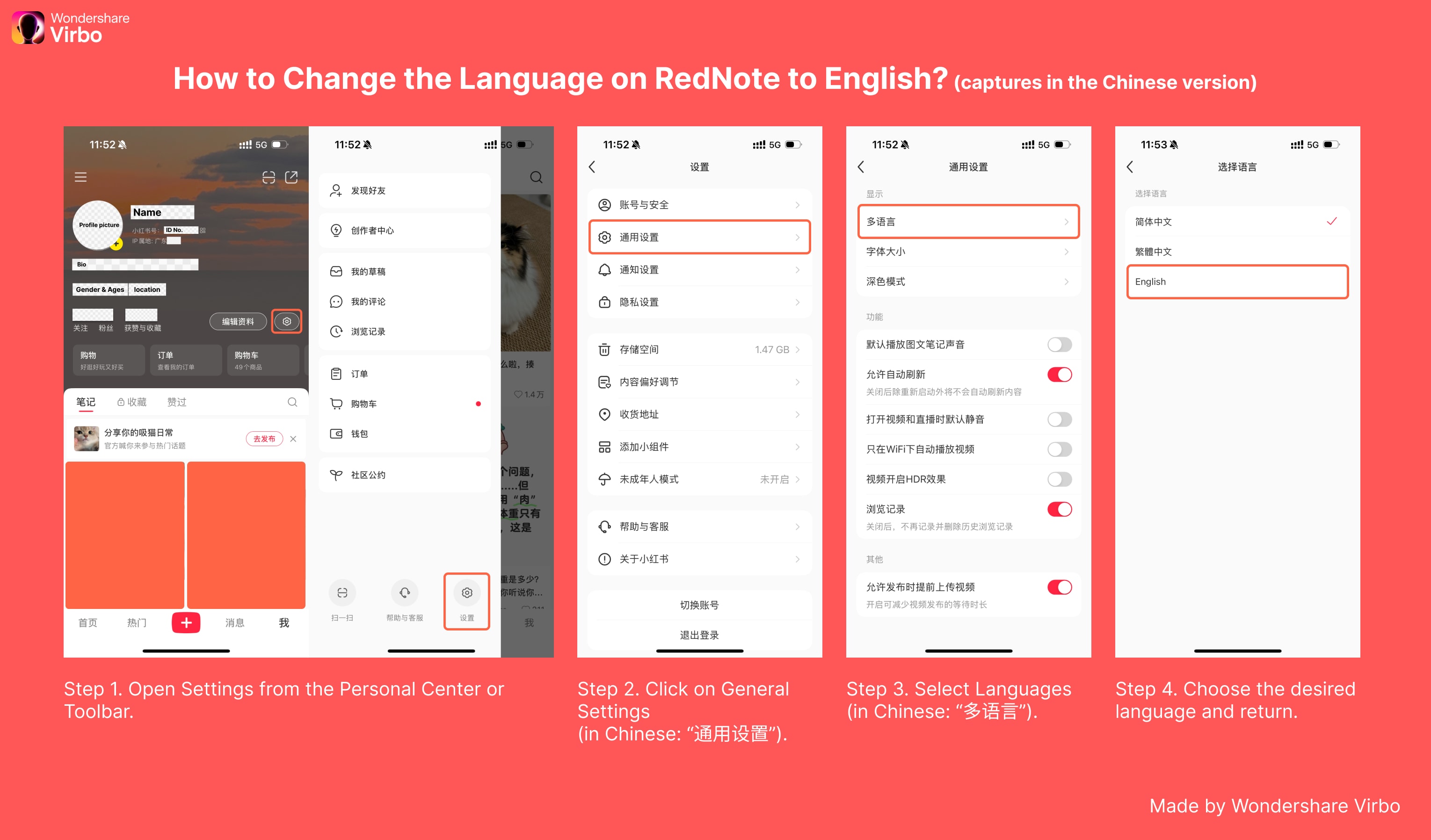
- Open Settings from the Personal Center.
- Select General Settings.
- Tap Languages and choose English.
How to Translate REDnote on Android for Free
If you're using a Huawei or Xiaomi phone, their native AI tools can translate REDnote content, including videos, live streams, and text. Other Android phones may also offer similar tools, so feel free to explore your device's features. Below, we'll use Huawei and Xiaomi as examples to explain the steps in detail.
1. Huawei Devices
To translate REDnote videos or live streams:
- Swipe down from the top-right corner of the screen to open the Control Center.
- Tap the edit icon in the top-right corner.
- Find and enable "AI Subtitles." Select the source language (e.g., Chinese) and target language (e.g., English).
- Open REDnote and play the video. A floating window will provide real-time translations.
To translate REDnote text or comments:
- Long-press the text you want to translate to activate Smart Screen.
- Tap "Full-Screen Translation" for a complete translation.
2. Xiaomi Devices
To translate REDnote videos or live streams:
- Search for "Xiao Ai Translation" on your device.
- Swipe to open the Control Center and add "Real-Time Subtitles."
- A floating window will appear. Open REDnote, select the video and set your desired translation language.
To translate REDnote text or comments:
- Go to Settings.
- Select "Additional Settings."
- Tap on "Special Features"> "Portal."
- Enable "Trigger Long Press Gesture."
- In REDnote, long-press the comment or text you want to translate, and a translation window will appear.
Translate REDnote Using iPhone’s Built-In Translation Shortcut (Free)
Apple users can utilize the iPhone's built-in translation features to simplify their REDnote experience. Follow these steps for quick translations without switching screens repeatedly:
Translate REDnote text on iphone with shortcut
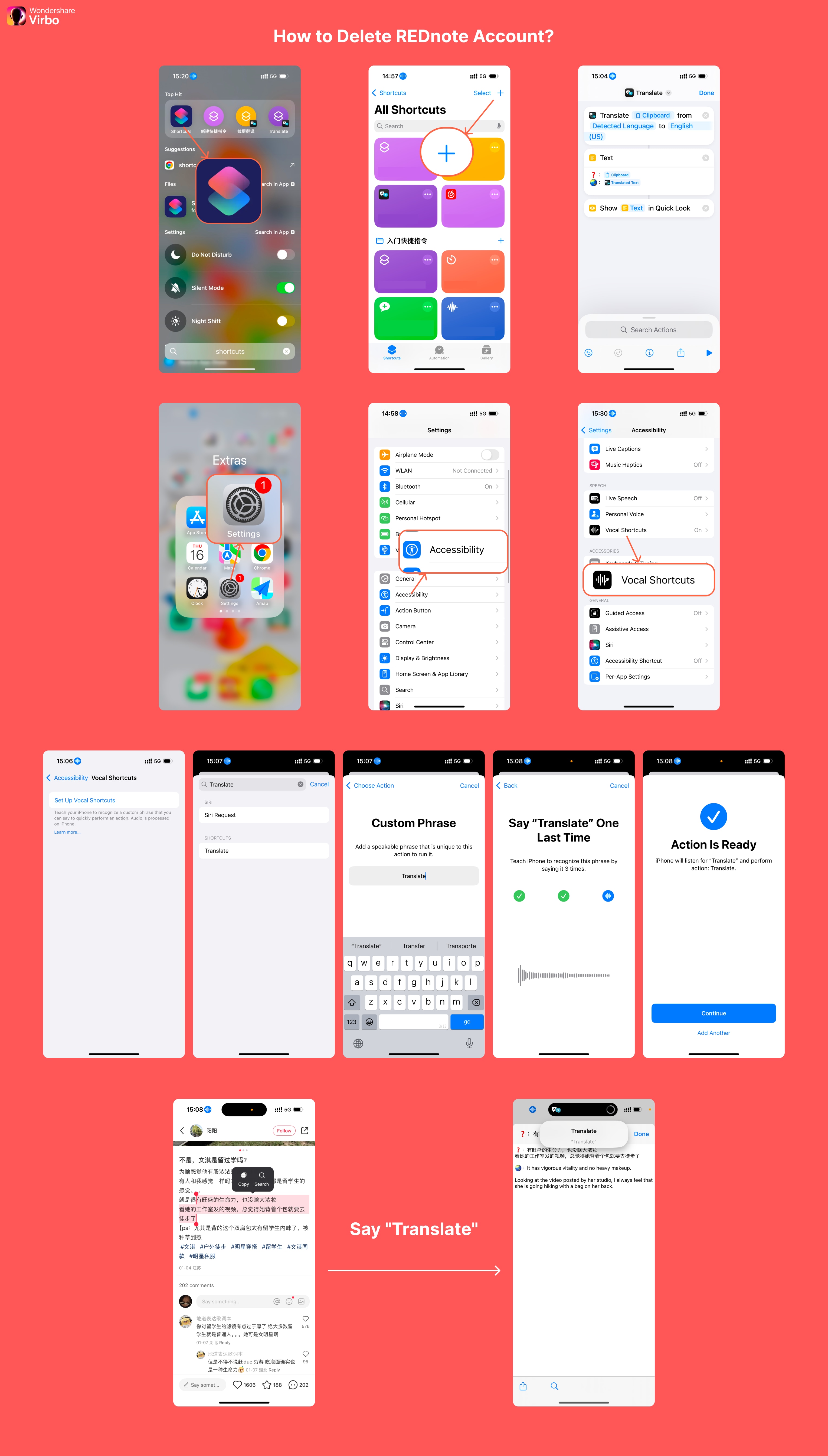
- Open the Shortcuts app and tap the + icon to create a new shortcut.
- Add the following actions:Translate:
- 1. Set it to Translate Text the clipboard from "Detected Language" to "English (US)."
- 2. Text: Configure it to display:
- * ❓: "Clipboard"
- * 🌏: "Translated Text"
- 3. Quick Look: Set it to display the translated text.
- Name the shortcut (e.g., "Translate") and save it.
- Enable Voice Activation under Accessibility > Voice Control: Add the shortcut to a custom voice command, such as saying "Translate."
Now, copy any REDnote text and say "Translate," and the shortcut will instantly provide the translation.
Tip: You can also set up gesture-based triggers under Touch > Double-Tap for quick access.
Use Virbo Translation Tools for Text and Videos & Subtitles
If you prefer precise translations, Virbo's AI tools are a versatile option for translating text, videos, and subtitles. Here's how:
Translate REDnote text using Virbo:
- Access Virbo online or download the Virbo app based on your device.
- Use the Text-to-Speech feature, select AI Translation, and paste the text you copied from REDnote.
- Select your target language; the tool will translate the text for you.
You can also generate audio to practice reading the translated text by pasting it into the Text-to-Speech feature and selecting "Generate Audio."
Translate REDnote video using Virbo:
- Open Virbo online or use the app.
- Navigate to Video Translation and upload the REDnote video. (Refer to How to Save REDnote Videos for guidance on downloading videos.)
- Select the target language, and Virbo will translate the video and subtitles for you.
Translate REDnote's Web Version Using Chrome Extensions
Did you know that REDnote has a web version? You can use Google Chrome's built-in translation feature or install translation extensions to translate REDnote pages effortlessly:
- Right-click anywhere on the webpage and select Translate to English.
- Alternatively, use an extension like DeepL, lufe.ai, and more to highlight and translate specific sections for faster and more customized translations.
Conclusion
These methods provide practical solutions for translating and enjoying REDnote content in English or other languages. While REDnote doesn't yet support built-in translation, these tools can bridge the gap. Let's hope for a future update introducing direct translation within the app!





