Let’s face it: Shopify stores have become one of the go-to for many online shoppers. According to statistics, over 561 million unique shoppers purchased from Shopify merchants in 2022 alone.
However, if you’re looking to stand out as a Shopify merchant, you must learn to incorporate the right technique, including videos.
Using videos into your Shopify store can significantly boost engagement and drive sales because they offer a dynamic way to showcase products, demonstrate their use, and tell your brand's story.
Today’s article covers all you need to know about how to add video to shopify. From the benefits to the easiest ways to get the job done. Keep reading to find our more.
In this article
Part 1: Benefits and Best Practices of Adding Videos on Shopify
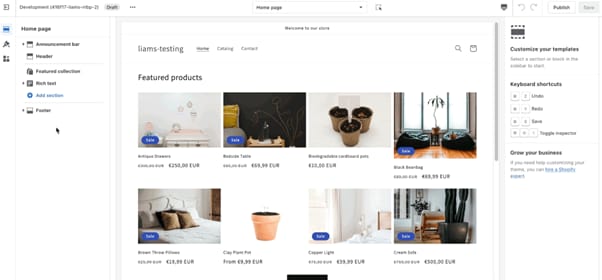
Before we dive into the methods to add videos to Shopify store, let’s find out some of the benefits and best pratices of adding videos on Shopify.
Benefits of Adding Videos on Shopify Product Pages
1. Increased Conversion Rates
Videos can dramatically boost your conversion rates by providing customers with a more comprehensive understanding of your products. Unlike static images, product demonstration videos, serve as a virtual showroom, allowing customers to see your products in action and understand their features and benefits. This interactive experience can be especially valuable for complex products that require more explanation before purchase.
2. Improved User Experience
Videos also offers a more immersive and engaging shopping experience compared to static images or text alone. They can showcase your products in a fun and dynamic way, capturing customers' attention and keeping them on your page longer.
3. Enhanced Trust and Credibility
Customer testimonial videos are particularly effective in building trust with potential buyers. These videos feature real customers sharing their experiences with your products, creating powerful social proof. Hearing from satisfied customers can instill confidence in potential buyers, making them more likely to complete a purchase.
4. Enhanced Shopify Store SEO
Videos create opportunities for rich snippets in search results, increasing click-through rates. They provide additional content for search engines to index, especially when transcripts are included. Plus, they are highly shareable, increasing the likelihood of earning valuable backlinks. Moreover, video content aligns well with mobile-first indexing, catering to the growing number of mobile shoppers.
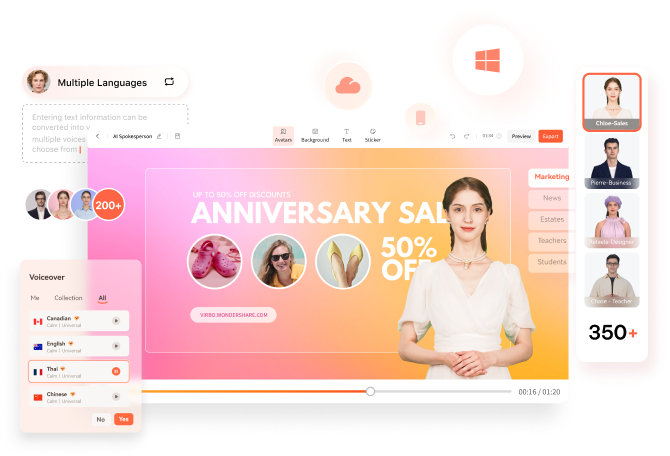
Best Practices for Using Videos on Shopify
1. Optimal Video Length
Keep your videos short and sweet. Shoppers attention spans are limited, so aim for videos that are no longer than one to two minutes to ensure that your message is delivered concisely and effectively without losing the viewer's interest.
2. Content Relevance
Ensure your video content is directly relevant to your product and highlights its unique features and benefits. Use your videos to showcase what sets your product apart from competitors and why customers should choose it. You can incorporate elements of storytelling to increase engagement and make your content more memorable.
3. Loading Speed Optimization
To maintain a smooth user experience, it's crucial to optimize your videos for fast loading, especially on mobile devices. Consider the following strategies:
- Choose the appropriate video format. Shopify supports MP4, which is ideal for web videos.
- Minimize video resolution. Shopify recommends a maximum resolution of 1080p for product videos.
- Reduce the bit rate to decrease file size without significantly compromising quality.
- Use the H.264 codec, which provides high-quality videos with smaller file sizes.
4. Mobile-Friendly Design
With an increasing number of customers shopping on mobile devices, ensure your videos are optimized for mobile viewing. Keep file sizes small and ensure quick loading times on mobile platforms.
5. Clear Call-to-Action
Include a clear call-to-action in your videos, guiding viewers on what to do next. Whether it's to make a purchase, learn more, or follow your social media accounts, make your desired action explicit.
Part 2 : 2 Methods to Add Videos to Shopify
Now that you understand the benefits and best particles of adding videos on Shopify, let’s dive into the various techniques you can use to add videos to Shopify without any hassle.
Method 1: Embed Video to Shopify Product Media
Adding videos directly to your Shopify product media is a straightforward process that can be done directly via your product gallery on Shopify.
Here is the step-by-Step Guide:
- Log into your Shopify admin panel and navigate to the "Products" section.
- Select the product you want to add a video to.
- Scroll down to the "Media" section on the product's details page.
- You have two options for adding videos:
-
- Drag and drop your video file into the Media section.
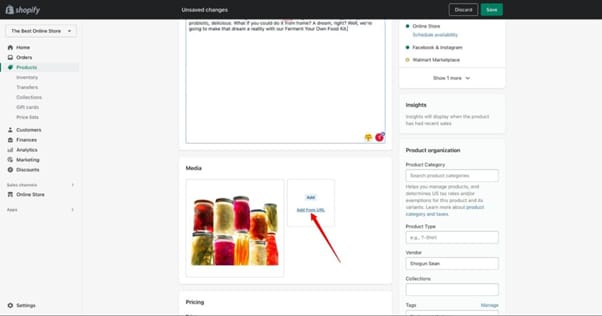
-
- Click "Add" and upload the video from your computer.
- Alternatively, click "Add from URL" at the bottom right to add a video hosted on a platform like YouTube or Vimeo.
- Arrange the video within your product gallery as desired.
- Click "Save" to apply the changes.
Embedding videos in your product descriptions offers more flexibility in terms of placement and can be particularly useful for detailed product explanations or demonstrations.
Step-by-Step Guide:
- Host your video on a platform like YouTube or Vimeo.
- Copy the URL of your hosted video.
- Use a tool like Embed Responsively to generate a responsive embed code:
-
- Go to Embed Responsively and paste your video URL.
- Click "Embed" to generate the responsive code.
- Copy the generated embed code.
- In your Shopify admin, go to the product you want to add the video to.
- In the product description section, click the "<>" icon to show HTML.
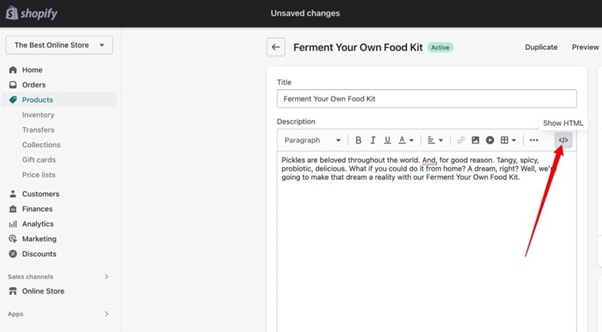
- Position your cursor where you want the video to appear.
- Paste the embed code into the HTML editor.
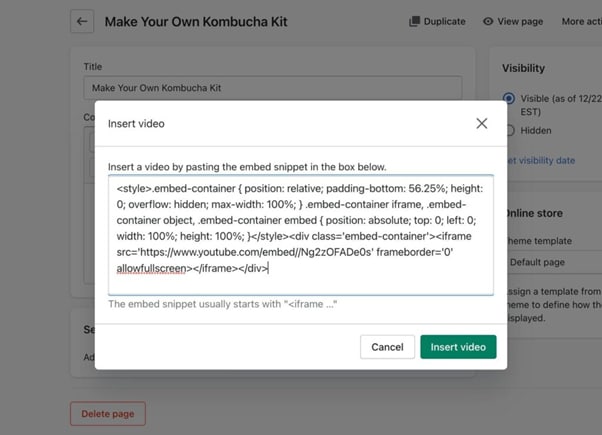
- Click "Insert Video" to apply the changes.
Part 3: AI Solutions for Diverse Videos Shopify
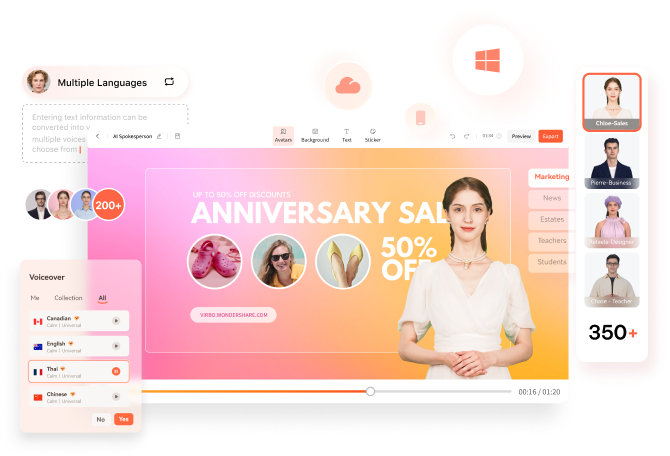
Videos help you enhance your Shopify store to a different level. But the truth is that it can be very overwhelming to create videos for different products you have on your Shopify store. This is why you need an AI solution that can help you generate any type of video content for Shopify store products like Virbo.
The Wondershare Virbo software is a powerful tool that can generate high-quality videos within a few minutes. It enables you revolutionize your Shopify video marketing strategy by providing you access to advanced AI features to generate video scripts, AI avatar videos, translate videos, and do lots more.
The best part about using Virbo to generate Shopify video is that it enables you to create videos in different languages, allowing you to connect with customers in different regions. It saves you the stress and expense of using traditional video shooting just to create a short video for Shopify.
Key Features:
- AI Avatars: Choose from over 300 realistic AI avatars to represent your brand, catering to various nationalities and styles.
- Multilingual Capabilities: Create videos in over 90 languages with 420+ voiceovers in different accents, expanding your global reach.
- Text-to-Speech Technology: Easily generate voiceovers for your videos using advanced AI, saving time and resources.
- Customizable Stock Media: Access a wide range of templates, stickers, music, and more suitable for different marketing purposes, from product demonstrations to explainer videos.
- Talking Photo Feature: Transform static product images into engaging talking avatars, adding a dynamic element to your product presentations.
By leveraging Virbo's AI-powered tools, you can quickly produce a variety of high-quality videos tailored to different marketing needs. This efficiency allows for timely product launches and diverse content creation, helping you stay ahead in the competitive e-commerce landscape.
Here are the steps to use Virbo to generate videos for Shopify:
Step 1: Install Virbo AI Video Generator software. Then, launch the program and click on “Create Video” from the main interface.
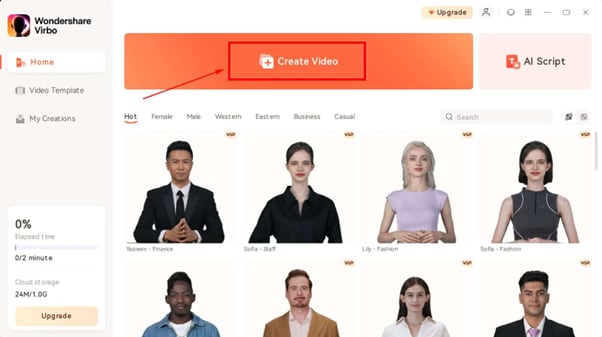
Step 2: Select the video “aspect ratio” from the pop-up and click on “Create Video” again to proceed.
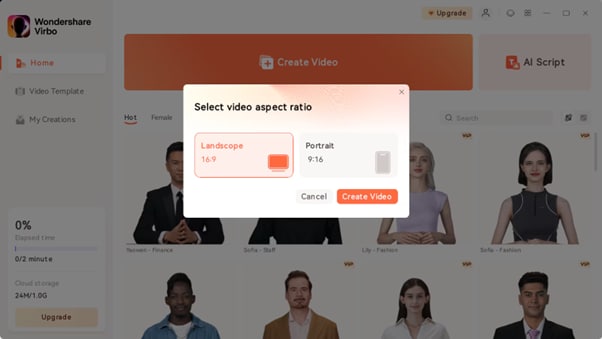
Step 3: Head to “Avatars” section and select the AI Avatar you want to use for the video.
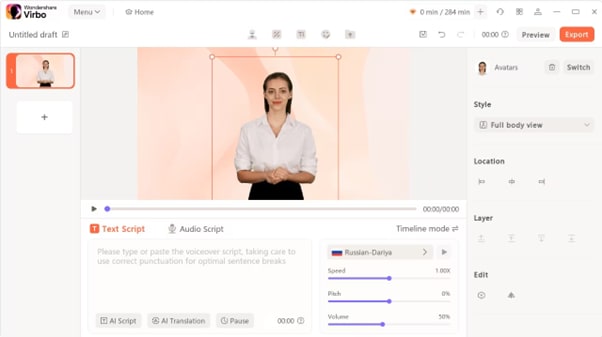
- Once you select the AI avatar, customize it according to the type of Shopify video you want create.
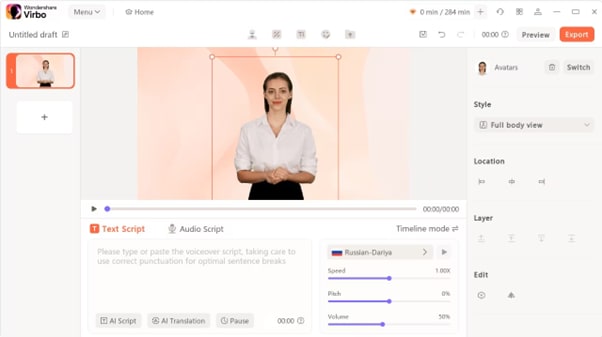
Step 4: Next, you need a script for your video. So, scroll to the section labelled “adjust video settings” and enter the “adjust video settings”.
- But if don’t have a script, you can just click “AI Script” to use Virbo’s AI script generator to generate script. The AI script generator uses ChatGPT GPT 4.0 to generate high-quality script within minutes.
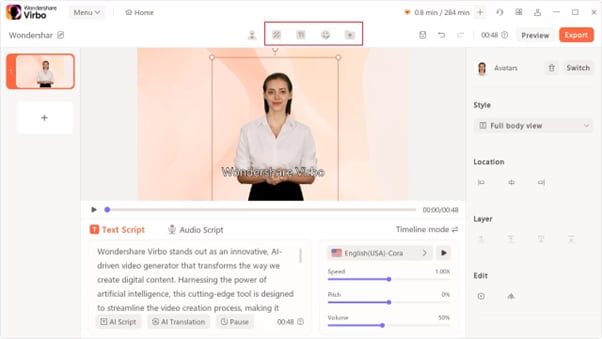
Step 5: Once the script is added, preview the video and ensure the avatar syncs properly with the AI avatar.
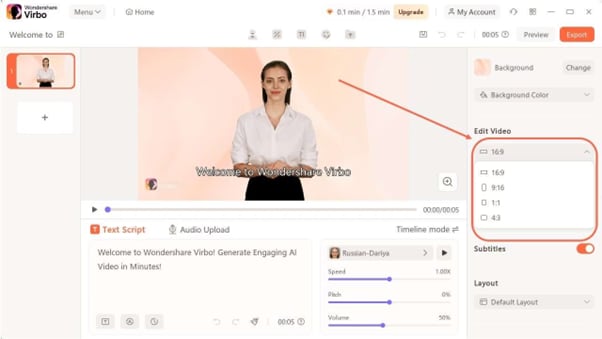
- If all is good, you can perform other customization settings like adding video background style, text styles, stickers, and lots more to make the video more professional.
Step 6: Once you’re done with that, preview the the final output of the video and click “Export” to save the file on your computer.
Conclusion
By now, you should already know how to add videos to your Shopify store. Whether you choose to embed the video on Shopify via product description or upload them directly to your produc media, the steps shared in the article should help you accomplish your objective quickly and easily.
Also, if you’re looking for an effective way to create videos for your Shopify store, we recommend using the Virbo AI Video Generator. The tool has many incredible features that makes creating videos for Shopify store a breeze.
FAQs
-
What video format does Shopify accept?
Shopify accepts MP4, MOV, and WEBM video formats. However, MP4 is the most widely supported and recommended format for Shopify stores.
-
Can you put videos on Shopify?
Yes, you can add videos to your Shopify store. As discussed in our article, you can either upload videos to your Shopify store by embedding it to your Shopify product description or by uploading it directly to your product media.
-
Can you add a video to Shopify without YouTube?
Yes, you can add videos to Shopify without using YouTube. The best way to do this is to upload the video from your computer directly to your Shopify store product media.





