People nowadays are more drawn towards visuals than ever, and all that has been possible because of advancing technology and the internet. Unlike in the past, where editing of video was left to the pros, today anybody carrying a smartphone can create engaging videos with just a few taps. Splice Video Editor & Maker lets users edit videos directly from their phones.
You can easily import videos and photos from your gallery, making it simple to compile and edit footage for personal vlogs, social media posts, or even professional projects. As a result this video editing app has become very popular. The best part is that you don’t have to subscribe to a plan since it is free unless you need more features to create professional videos.
In this article
Part 1: Splice App: Features and Overview
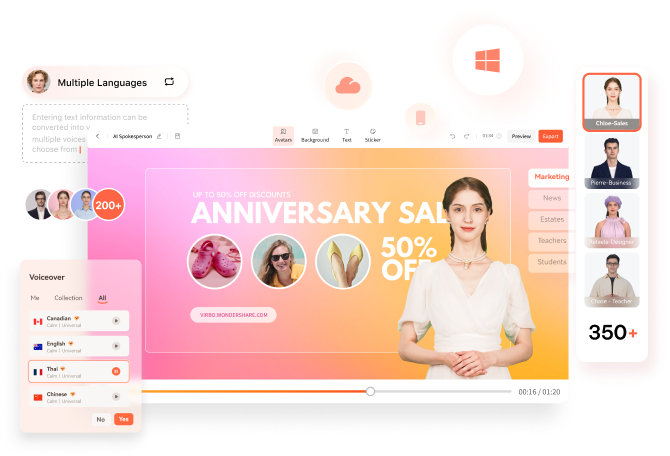
Simple yet powerful, Splice Video Editor & Maker makes it easy to create fully customized, professional-looking videos on your iPhone or Android. This mobile app from the creators of GoPro, has gained immense popularity because of its robust features, and intuitive interface perfect for a beginner or a professional. In fact, it doesn’t take much work to edit a project from start to finish, all the features are only one or two taps away.
Imagine the performance of a desktop editor, optimized for your mobile device. With Splice, you'll be able to cut, trim, apply filters, color corrections, and join clips within a few seconds, as well as adjust aspect ratios according to what is needed for each platform, whether it is Instagram, TikTok, or YouTube. Plus you can adjust speed for fast or slow, add transitions, text overlays, or quickly add music from their library of 400+ songs. It’s never been easier to edit like a pro on the go. This makes it very useful when editing or making social media videos, vlogs, short films, creating commercial videos, personal videos or even family videos.
When it comes to price, the Splice app is pretty competitive with other apps. It is a subscription based app, but luckily, it does start off with a free version that comes with several user-friendly features ready to use. However, if you need a bit more than what the free version has to offer, there are two paid versions that give editors more features to work with. You can upgrade to the Lite plan for $4.99/week or $89.99/year, or the Premium subscription for $9.99/week or $119.99/year.
Part 2 : Music Creation in Splice Editor
Adding background music to your videos can make them more engaging and entertaining. What makes the Splice video editor so special is that it is actually not only a video editor, but a major tool to create music-backed videos.
- Automatic Music Matching: Splice’s automatic music matching is designed to sync your video’s transitions with the beats of your chosen track. This feature is a time-saver for users who struggle with manually aligning cuts with audio rhythms, especially for music-heavy content like dance videos or vlogs.
- Audio Separation: With only a few taps, you can split a specific track of an audio recording and isolate factors like music, voices, instruments, or other sounds in a video. Spice essentially listens to a track, identifies different elements based on their characteristics, and then separates them. It is ideal for music demixing, noise reduction or generally when you only want to work with a particular part of a track.
- Sound Effects Addition: Browse by instrument category, select from a specialized library with foley and sound effects for films. Browse the genre category, Labels sample provider, or Presets by manufacturer. These can be layered over your music or added to key moments in your video to enhance the overall mood.
- Royalty-free music library: Splice has a library of 400+ songs that you can choose from. Search by keyword and filter by tags to fund the perfect sound for your project.
Part 3: How to Use Splice Video Editor?
Step1 Import Your Video
With the home page open in the Splice app, click New Project by tapping on the plus sign under My Projects
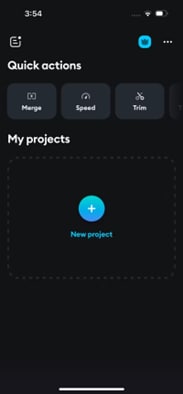
Then import all the clips (you can select more than one) that you want to edit and hit next.
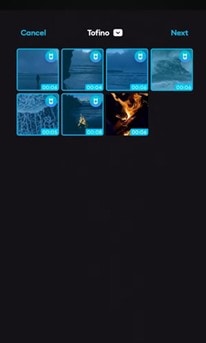
After choosing your videos, name your project whatever you want. Then select the aspect ratio that you want then click create.
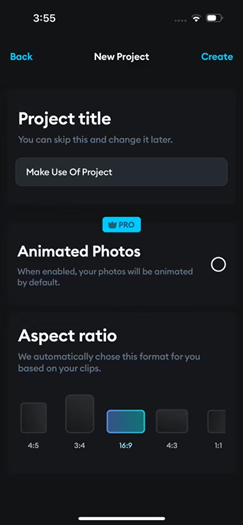
Step Using ‘Splice Editor’
Then start editing the video. To trim your video, tap on theTrim icon and slide it to the right to make the timeline bigger or to the left to make the timeline smaller.
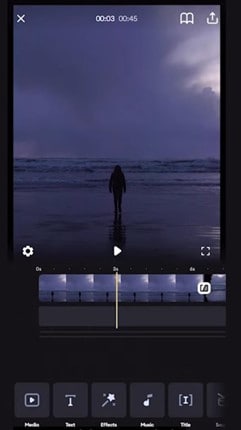
To Split a clip in half, using the yellow line as a guideline, simply scroll along the timeline until you find where you want to split it.
Then go to your bottom menu, look for the split button and simply click and your media will be separated into two clips. Then you can take half of it and relocate it to wherever you want in your video.
To delete a clip, select it, scroll along the bottom menu until you see the delete button and click
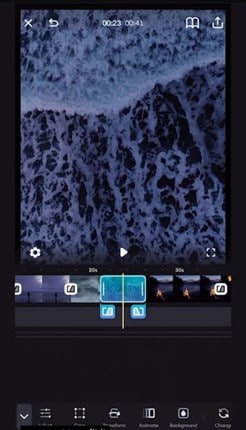
Step3 Step : Add Transition Effects and Element
In the timeline, you will find Text, Audio, Effects tabs at the bottom of the screen.
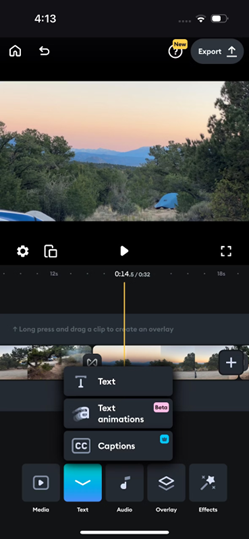
To add text, tap on the Text and type the words. When you select the text you’ll see along the bottom bar different options. You can change the font, color, the opacity alignment and the background color.You can also change the length of it by simply typing on the T and dragging it.
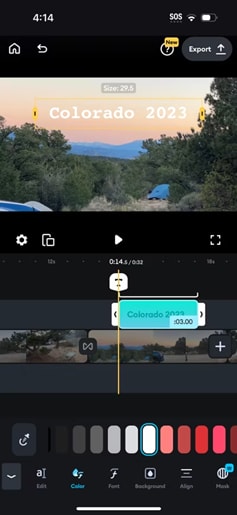
Step4 How to Add Video or Image Overlays in Spice
Before starting, your image/video should be in your timeline. Then press and hold on to the clip that you want to add as an overlay. Drag it to the tab labeled ‘drop here to turn an overlay’. Once the clip has been overlaid, you can reposition it on the preview screen with a pinch gesture.
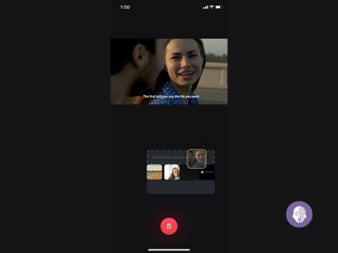
Step5 How to Apply Filters in Splice
Tap any media you want to add filters to. Click the filter icon at the bottom of the timeline. You will then browse and choose whatever filter fits your style. Once you pick a filter, adjust its intensity to get the exact look you’re going for. If you want to apply the same filter across all of your media clips, just click the 'double tick' icon at the bottom of the timeline to make it fast and uniform.
Step6 How to Apply Effects in Splice
Tap the effects icon at the bottom of the timeline. Make sure you’re not tapping at any media, or the effects icon won’t show up. Pick the effect you want to use. Move the effect bar along your timeline to decide which part of the video gets the effect.
Step7 How to Apply Masks in Splice
Once you've picked the video effects, you can add a mask by tapping the mask icon next to the effects icon. You’ll see options like circle, line, mirror. When you use the mask, only the part of the video inside the mask will have the effect applied. You can resize the mask on the preview using a pinching gesture.
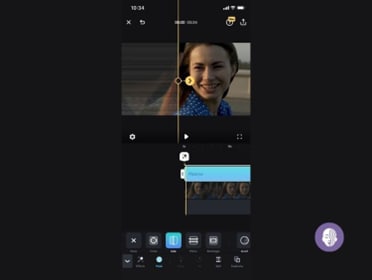
Step8 How to add Music To Splice
Click the music button in the bottom bar and open. You can add music from your iTunes, import music from your files folder, or you can use the music that’s included in the Spice App. However it is only available for the paid version.
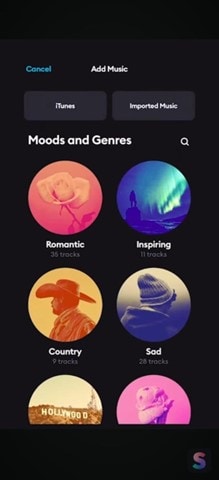
Listen to a few different songs and find one that you like, and once you like tap add. The song will load into your timeline and you can move it around just like you would with a video clip by holding down and dragging it.
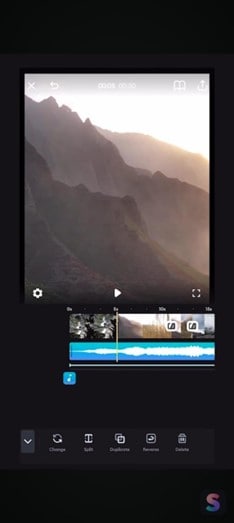
To control the different settings of the audio, you click the audio and you’ll see below you have volume settings and you can change the volume of the song. You can also make it fade in and out with the two buttons on the right side of the volume. When they’re blue it means it’ll fade in or it will fade out.
Step9 How to Add Audio To Splicem
You can easily add a voiceover to your audio by scrolling along the bottom bar. Click the voice button and you’ll see a three two one countdown and it will start recording your voice. When you’re done recording, press stop.
You can drag your voiceover around like you would with any audio or video clip and you can also change the volume of it and have it fade in or fade out if you choose to.
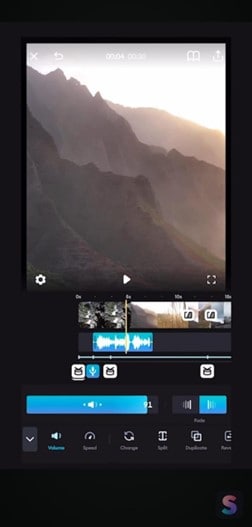
If you have both audio and music tracks, you can switch between them by tapping the music icon.
Step10 Export Your Project
Tap the Export button in the top right corner.
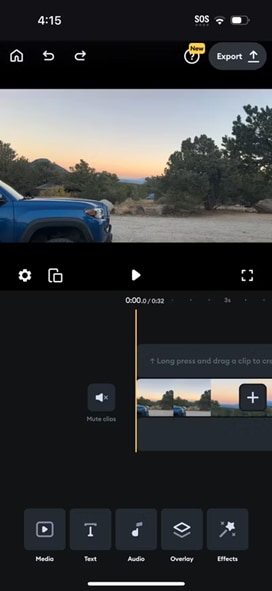
Then pick your Resolution, File Format, and Frames Per Second.
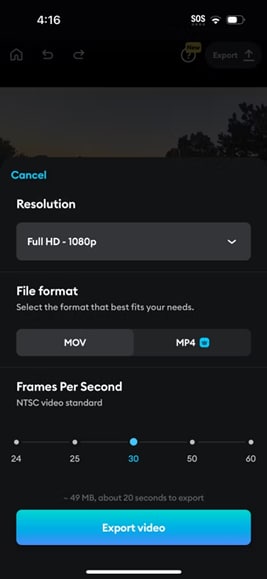
Once done, hit Export Video. You will find your video in your Photos app. You will also have the option to share it directly on any social media platform if you want.
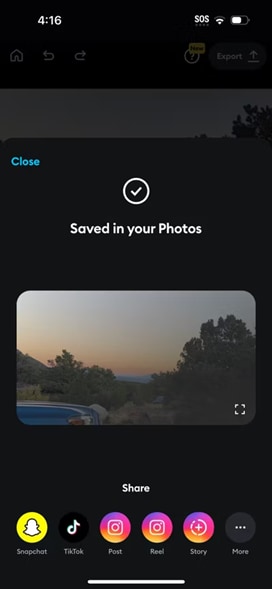
Top Alternatives: Best AI Video Editors Like Virbo
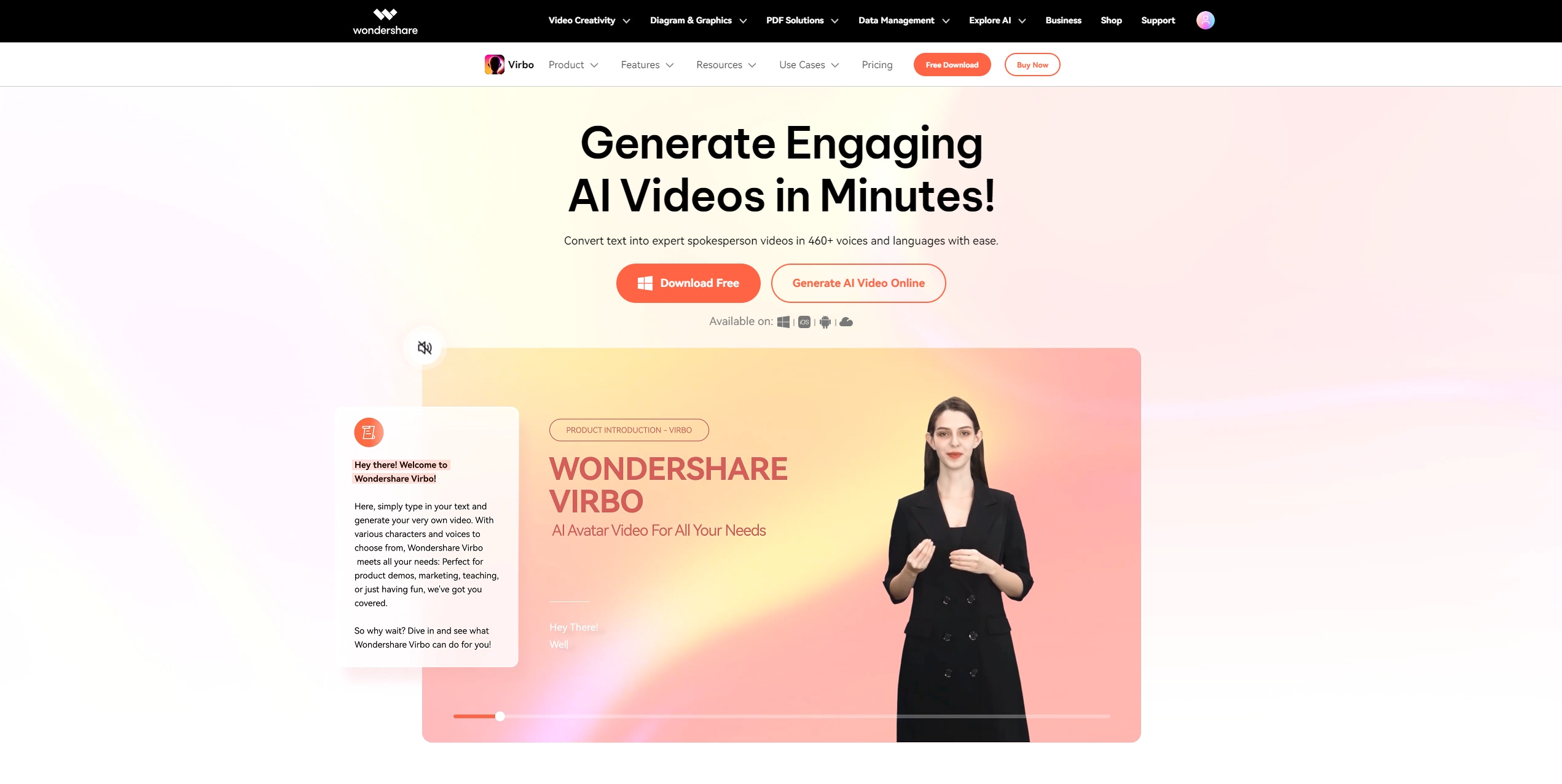
AI Montage Video Maker is one of the latest tools added to Virbo’s lineup and it does wonders for video editing coming with a couple of features that make the process much easier and the videos physically appealing. Starting with, there is the automatic shot selection. With this Virbo can go through all the footage and select the best shots depending on focus, composition, activity, or even sound.This saves the work of manually reviewing and selecting materials.
There is also the intelligence scene switching. This feature means that Virbo Montage video can identify changes in scenes depending on visual or audio by identifying shifts in lighting. This way it can split footage into chunks, so you don’t have to scroll through a video to find a particular scene that you want to trim.
When it comes to video production and editing, Virbo is much better compared to Splice, mainly because of its advanced automation using artificial intelligence. Unlike Splice, which needs to be edited a little more manually, Virbo automatically selects shots and intelligently switches scenes. The AI-powered device picks the best clips, smoothly identifying scene transitions and saving lots of time and effort.
Conclusion
Whether you’re making videos for Instagram, TikTok, YouTube or even just making a short film to send to friends, all you need is your smartphone. Splice editing app will equip you with the right tools to easily edit and enhance your shots with features that you normally have to pay for. For all its efficiency, it’s fairly easy to use – you can chop clips, spice them up or mix tracks right there and produce videos that would draw the viewers’ attention.
FAQs
-
Is The Splice App Free?
Yes, it does start off with a free version that comes with several user-friendly features ready to use. However, if you want slightly more than you are offered with the free program, you can take advantage of their Lite package or go for the Premium subscription.
-
Can You Use Splice Video Editor on PC?
No, it doesn’t come with a desktop version. Splice is currently only available on mobile platforms (iOS and Android). For desktop editing, you may need to look for alternative software such as Wondershare Filmora.
-
What Is the Difference Between iMovie and Splice?
Splice is the best pick for an easy, all-around video-editing app. Much more polished than iMovie, it has far smoother transitions and a huge selection of music and sound effects. Whether you're completely new or a professional video editor, this is a must have!





