Google ads have become a cornerstone in digital marketing, attracting advertisers worldwide with advanced audience targeting options. Companies of various sizes use Google ad campaigns to reach out to their consumers and maximize their ROI.
However, with more engagement, ad campaigns have also grown in scale-complexity. Today, agencies managing multiple ad accounts require a centralized management system like MCC Google Ads Manager to perform efficiently.
Popularly known as My Client Center, these accounts help you bring productivity and simplify ad campaign management. Let’s learn more about MCC accounts, how to create one, and its key benefits for marketers.
In this article
- How to Set Up a Google Ads Manager Account: A Step-by-Step Guide
- How to Add a Manager to a Google MCC Account?
- Permission Options in Google Ads
- How to Grant Permissions in Google Ads?
- How to Get Access to Your Client's Google Ads Account?
- Create and Manage Campaigns from a Google Ads Manager Account (MCC)
Part 1: Let's Understand Google Ads Manager MCC
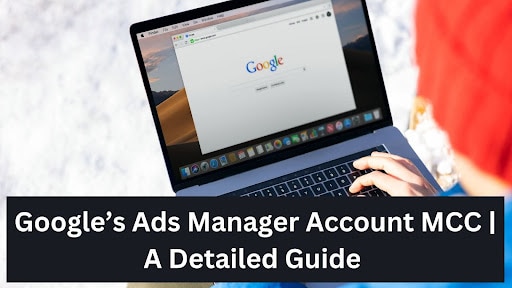
Simply put, MCC is a manager account designed for businesses or agencies juggling between multiple client accounts at once. With a centralized dashboard, this account allows users to manage different accounts with just one email address.
An MCC account helps you efficiently create and manage several ad campaigns, consolidate billing, and monitor aggregated statistics and reports, all in one place.
Benefits of Google Ads Manager Account
An MCC account has numerous benefits for agencies or businesses managing multiple ad campaigns across different clients or divisions within the organization.
- First, it offers workflow benefits with a centralized location for multiple account management. With single-point access, MCC helps businesses review unified performance metrics for all their campaigns at once, saving time and effort.
- The Google Ads Manager account comes with advanced access permission. With this, businesses can set different access levels within the team or for clients, ensuring privacy and protecting confidential data.
- When it comes to budgeting, an MCC ads account allows simplified and consolidated billing from one dashboard. It eliminates the need to switch between client accounts for handling and tracking payments for multiple campaigns without errors.
Part 2: How to Set Up a Google Ads Manager Account: A Step-by-Step Guide
Setting up a Google Ads Manager Account (MCC) is simple. Here's how it goes:
- Visit the Google Ads Manager Account page and click Go to Managers Account. Make sure you're logged in with the Google account you'd like to link with the MCC.
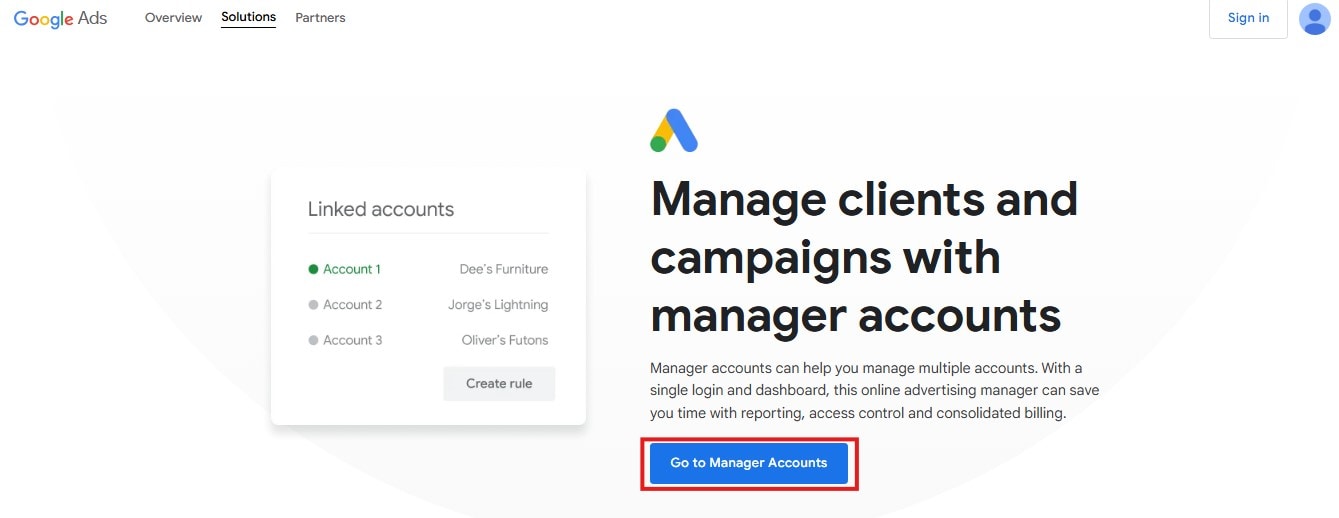
- You'll be prompted to set up details like your account name, which will represent your agency or business. This name will be visible to clients, so choose something recognizable.
- Specify your primary use of the account. Select Manage Other People's Accounts (if you're an agency) or Manage My Accounts (if you're managing multiple accounts for a single business).
- Choose your time zone and currency carefully. These settings will be used across all associated accounts and cannot be changed later.
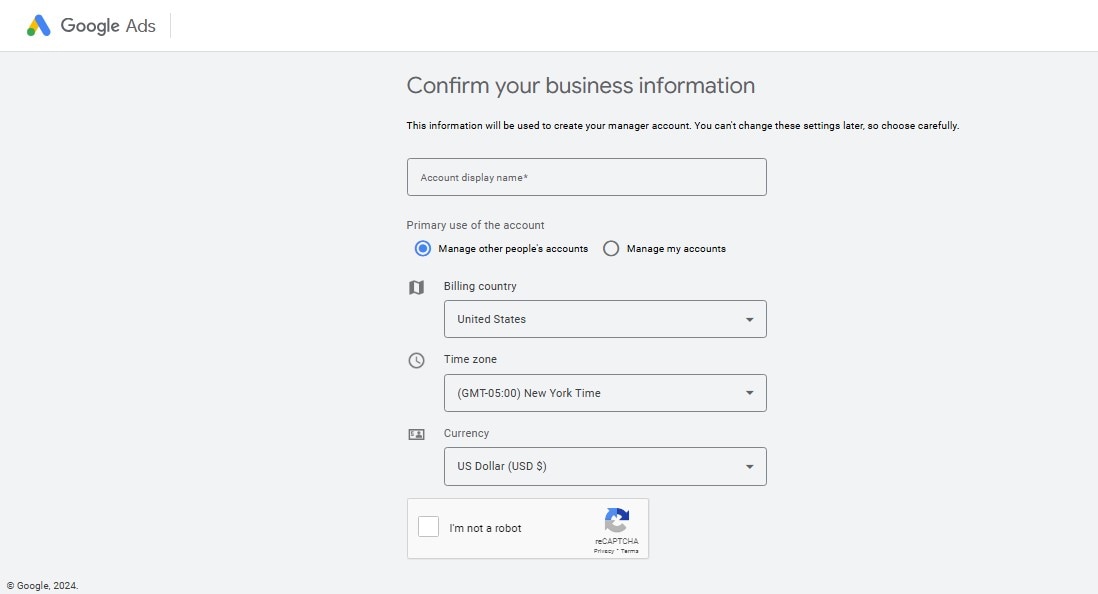
- Finally, click the Submit button. Once you receive a confirmation email from Google Ads, your account is all good to go.
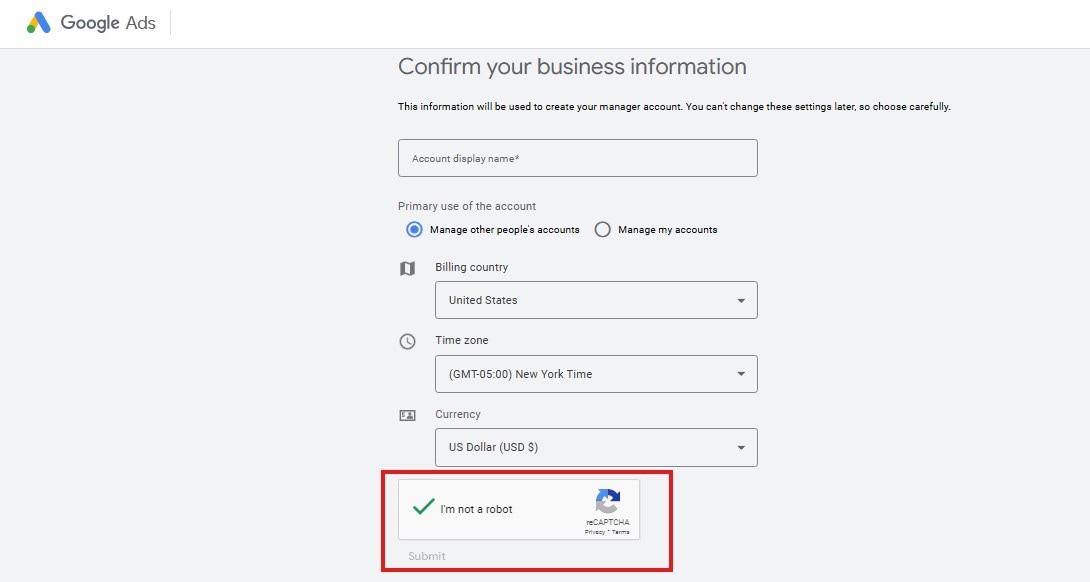
Part 3: How to Add a Manager to a Google MCC Account?
Depending on whether you are inviting an individual or an agency, there are two methods to add a manager to the Google Ads Manager Account.
Step1Invite Users to Access your Google Ads Account
- Open the Google Ads page and sign into your Manager account.
- Navigate to the Admin option (with a gear icon) and select Access and Security.
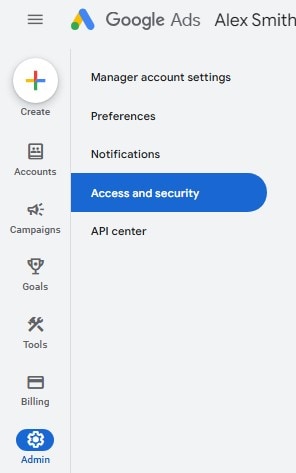
- From the Users menu, press the + icon to add a user.
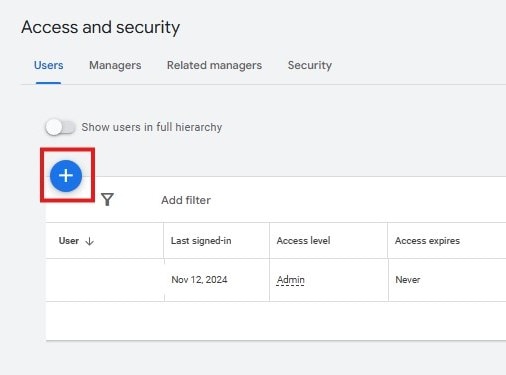
- Next, add the manager’s email address and set up their access expiration date.
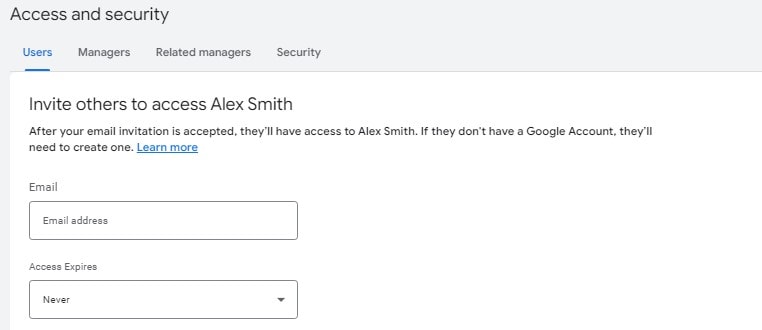
- Now, click the Send Invitation button to complete the process.

Step2Link your Google Ads Account to An Agency Manager Accoun
For this method, provide your Google Ads Customer ID number to your agency partner and they will follow these steps.
- Launch the agency Google Ads Account and head to Sub Account Settings under Accounts on the left menu.
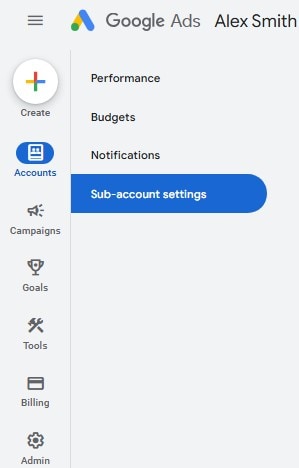
- Click the blue + icon and choose Link Existing Account.
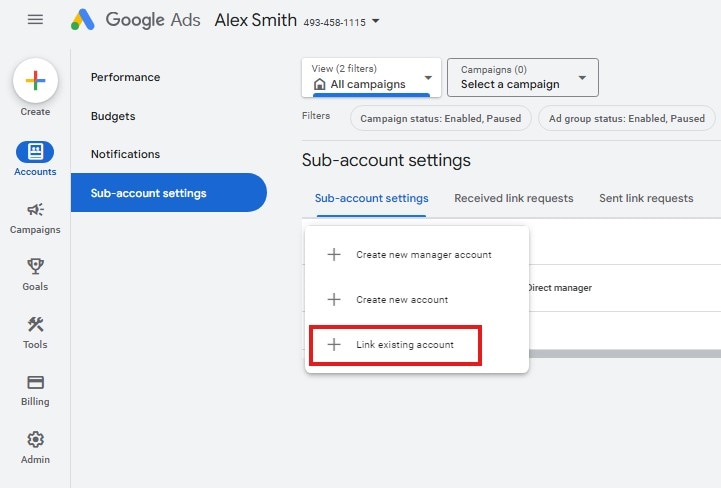
- Here, the agency will enter your Google Ads Customer ID number, and choose Send Request.
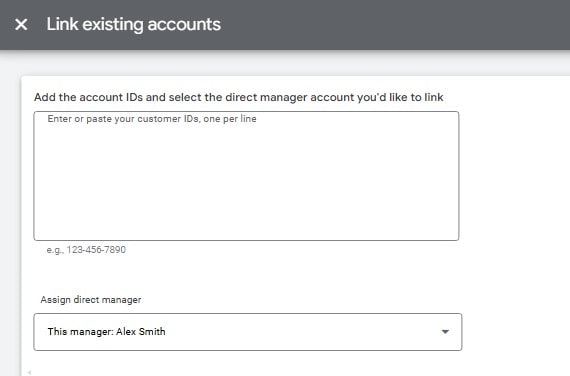
- Now, accept the invitation link you received in your email to link your accounts.
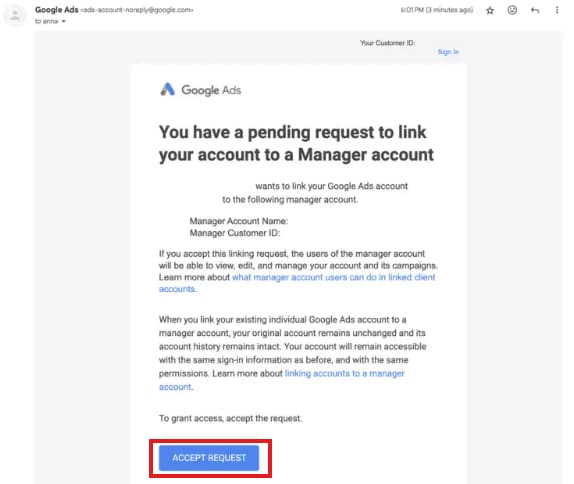
Part4 : Permission Options in Google Ads
Google Ads offers several built-in roles to help businesses and agencies control who can access and manage various aspects of their ad accounts. The three main roles are Admin, Standard, and Read-only, each with different levels of responsibility.
Admin
The admin has the highest granted access and ability to manage all aspects of the Google Ads account. Admins can edit campaign settings, add and remove users, view billing details, and make high-level account changes. This should usually only be granted to an account's absolute top owners or primary decision-makers.
Standard
The standard access user has campaign creation and editing access, reporting view, and options for optimization of ad performance but has no access to user administration or changes in the account-wide settings within the billing area. This role is usually given to marketing specialists or a team member handling the execution aspects of a campaign and doesn’t need to have any oversight regarding account-wide settings.
Read-only
This role grants the user access to view the campaign performance, reports, and analyses. It does not permit any changes made to the account. It is normally granted to clients or stakeholders who wish to have an overview of campaign activity but aren't expected to manage the account routinely.
Part 5: How to Grant Permissions in Google Ads?
Here's a step-by-step guide for granting permission in Google Ads Manager Account.
- As an Admin, go to Admin > Access and Security in your Google Ads dashboard.
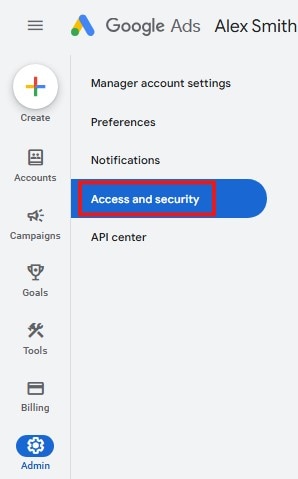
- Click + Add User and enter the user's email.
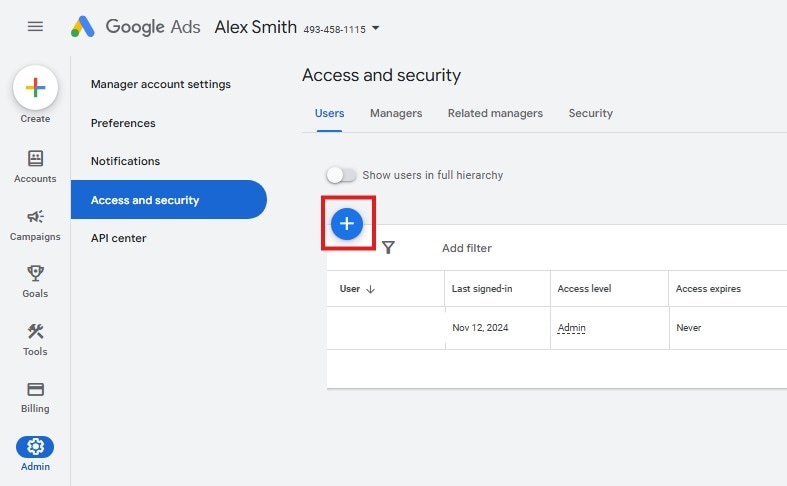
- Select the user role based on their responsibilities and click Send Invitation.
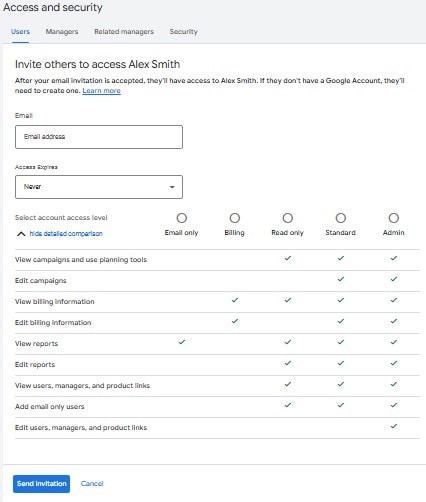
- The invitee will receive an email to accept the invitation, which completes the access process.
By carefully selecting and managing permissions, account owners can ensure secure, role-based access to their Google Ads accounts, empowering team members while maintaining control.
How to Remove a Manager from the Google Ads Manager Account?
Follow these simple steps to unlink a manager account from an individual Google Ads client account.
- Log into the Google Ads Manager account and click the Admin icon from the left bar.
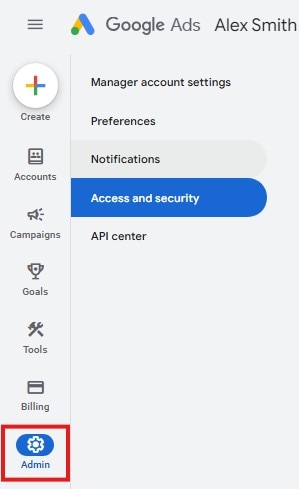
- From the Access and Security section, visit the Manager's sub-page. This lists all manager accounts linked to the client account.
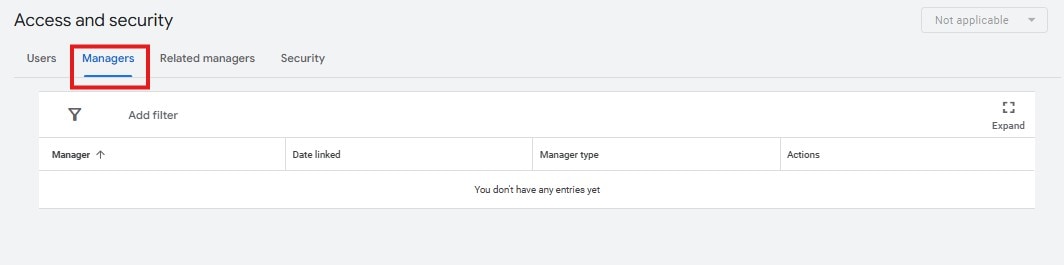
- Find the specific manager account you wish to remove from the list. In the Actions column, click Remove access next to that manager account.

- After completing these steps, the manager account will no longer have access to the client account, and all linked management permissions will be revoked.
Part 6: How to Get Access to Your Client's Google Ads Account?
Having your manager's account centralized assists in keeping organized workflows, since you can work on many clients' accounts simultaneously. Furthermore, it enhances security by making sure that only authorized users have access to every account.
Importance of Getting Access to Your Client's Google Ads Account
Getting access to your client’s Google ads account helps manage their campaigns, make necessary adjustments, and closely monitor performance.
Without access, you'd have to depend on the client to provide data about the campaign or make changes; such could cause delays and bottlenecks in performance efficiency.
With direct access, you can respond swiftly to changes in the market, adjust the bids, and optimize ads for the best results.
Steps to Get Access to Your Client's Google Ads Account
- Start by requesting your client for their Google Ads account ID number. This unique ID allows you to link their account to your MCC account.
- From your Google Ads Manager Account, select Accounts > Sub Account Settings. Click on the + icon and choose Link Existing Account.
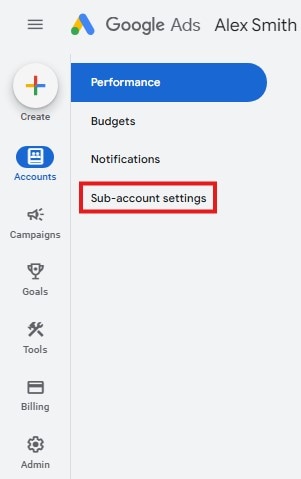
- Add the client's Google Ads account ID in the box and click Send Request. Your client will receive an email with a request to link accounts.
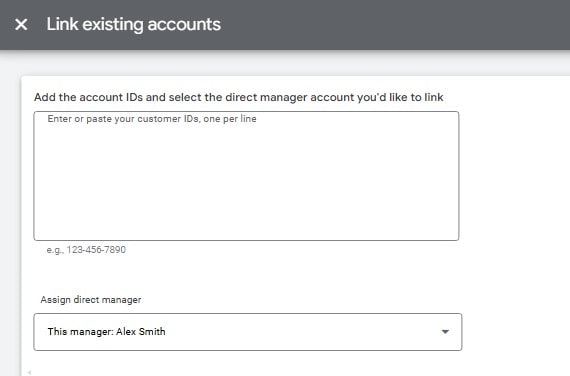
- Once the client approves the request, the account will be linked, and you'll gain access to manage campaigns, view data, and make necessary changes.
Part 7: Create and Manage Campaigns from a Google Ads Manager Account (MCC)
Now that you know what a Google Ads MCC account is and what are its benefits, it's time to learn how to create and manage existing campaigns using it.
How to Create a New Campaign from Your MCC?
- Start by logging into your Google Ads Manager Account (MCC). Click the + button and select Campaign from the options to create a new campaign.
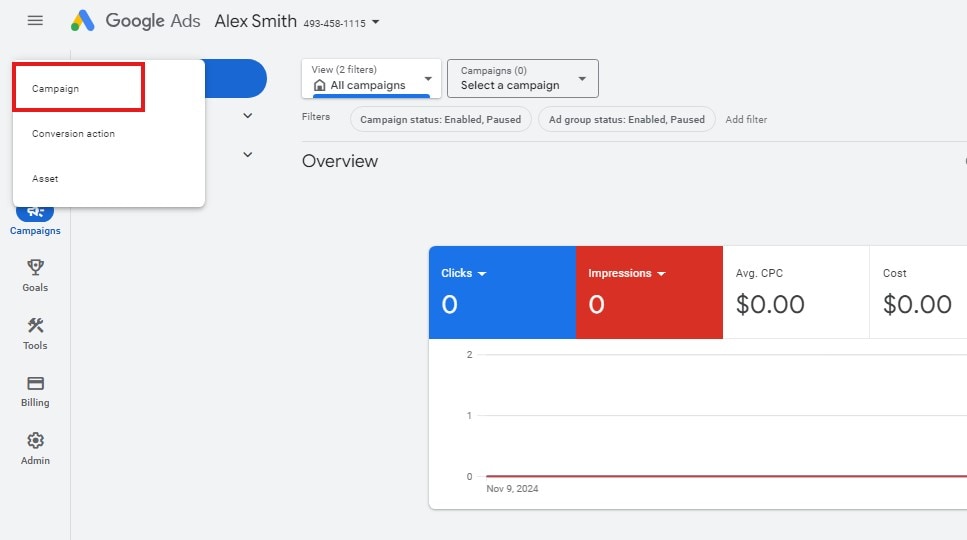
- Next, select your campaign type from Search Network, Display Network, Shopping, Video, or App Campaigns. Depending on your advertisement objectives, choose one that aligns with your needs.
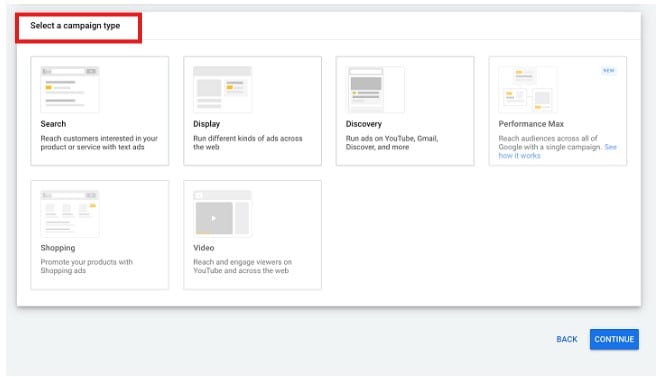
Source: Wordstream
- Then adjust your campaign settings, such as.
- Location: Where do you want your ads to be shown (geographically)?
- Language: Which language is your audience most likely to use?
- Budget: Set a daily or total budget for the campaign.
- Bidding Strategy: Choose your bidding method (target CPA or manual CPC).
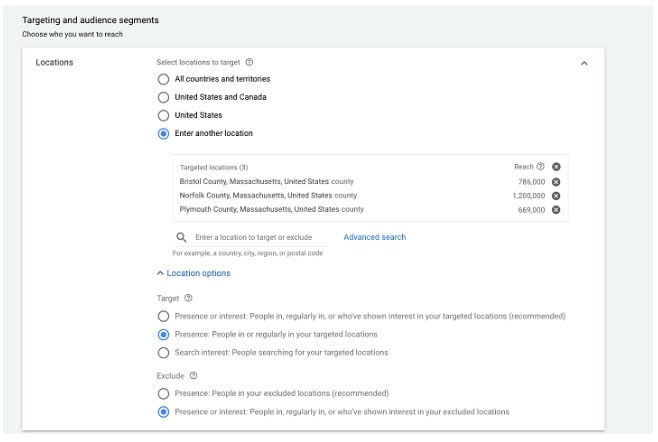
Source: Wordstream
- Depending on your relevant keywords or themes, organize your ads into Ad Groups. Create compelling ads with headlines, descriptions, and call-to-action buttons tailored to your campaign's goal. Also define demographics, devices, and other targeting criteria for specific ad groups.
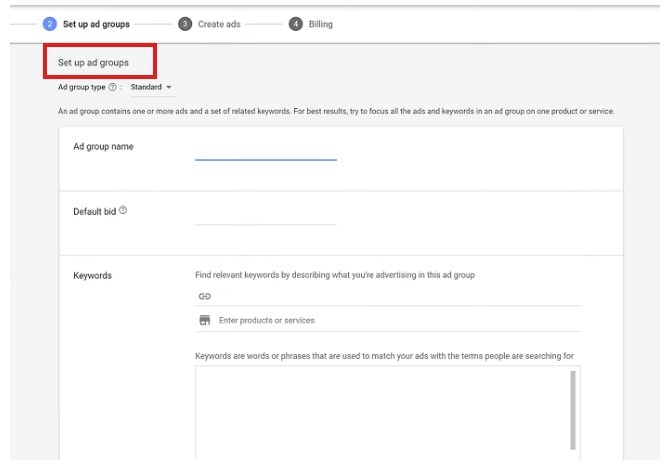
Source: Wordstream
- Finally, review all your settings, and select Publish to launch the campaign. Once published, Google Ads will start your ad campaign that you can track in real time.
How to Manage Existing Campaigns in Google Ads Manager Account?
Managing existing campaigns using MCC is straightforward. Here's how to monitor and optimize ongoing campaigns:
- From your MCC account dashboard, click on Campaigns in the left menu to see a list of active campaigns.
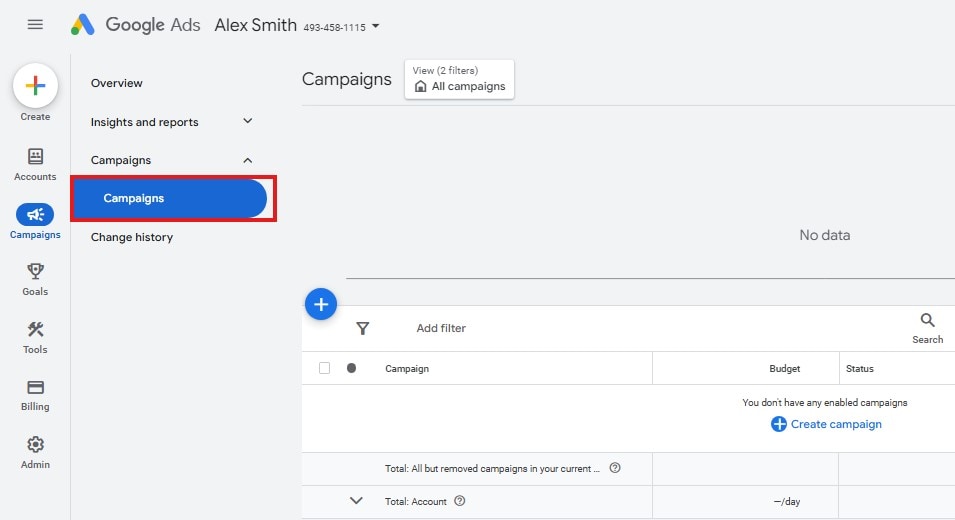
- Adjust Campaign Settings: Click on the campaign name to view its performance. You can modify settings like targeting, budgets, and bidding strategies directly from this page. Adjust based on campaign performance - whether you need to change the ad copy, adjust keywords, or modify your bidding strategy.
- Monitor Campaign Performance: Use Google Ads' built-in reporting tools to track metrics like clicks, impressions, conversions, and cost-per-click (CPC). The MCC dashboard provides a comprehensive view of how your campaigns are performing, allowing for data-driven decisions.
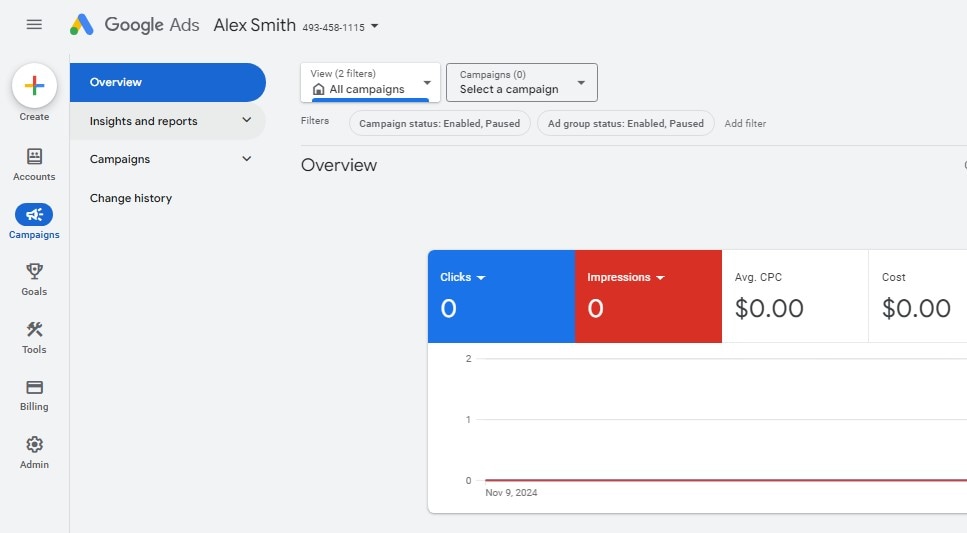
- Pause or End Campaigns: If a campaign has reached its goal or is no longer performing as expected, you can easily pause or delete the campaign from the Google Ads Manager Account.
AI-driven automation tools, like Wondershare Virbo, significantly help enhance ad campaign creation. Virbo provides an AI montage, easing the process of creating ads. It uses AI to analyze your video ad scenes and match them with headlines, descriptions, and call-to-actions for an effective ad targeting your desired audience.
Here is a quick easy tutorial on how to create a compelling and interactive video ad using Virbo.
- Open Wondershare Virbo Video Montage Maker in your browser.
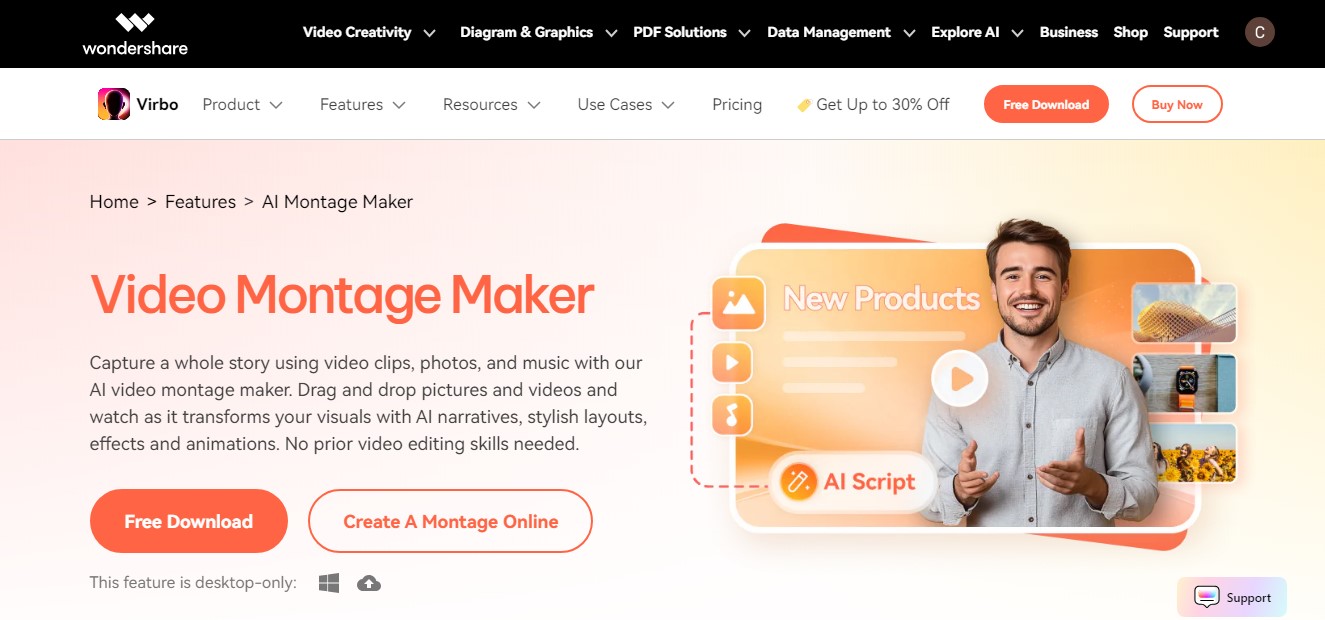
- Upload your images, videos, logos, or text onto the main interface. You can use your files or explore Virbo’s extensive library of royalty-free stock, making it easy to personalize your ad.
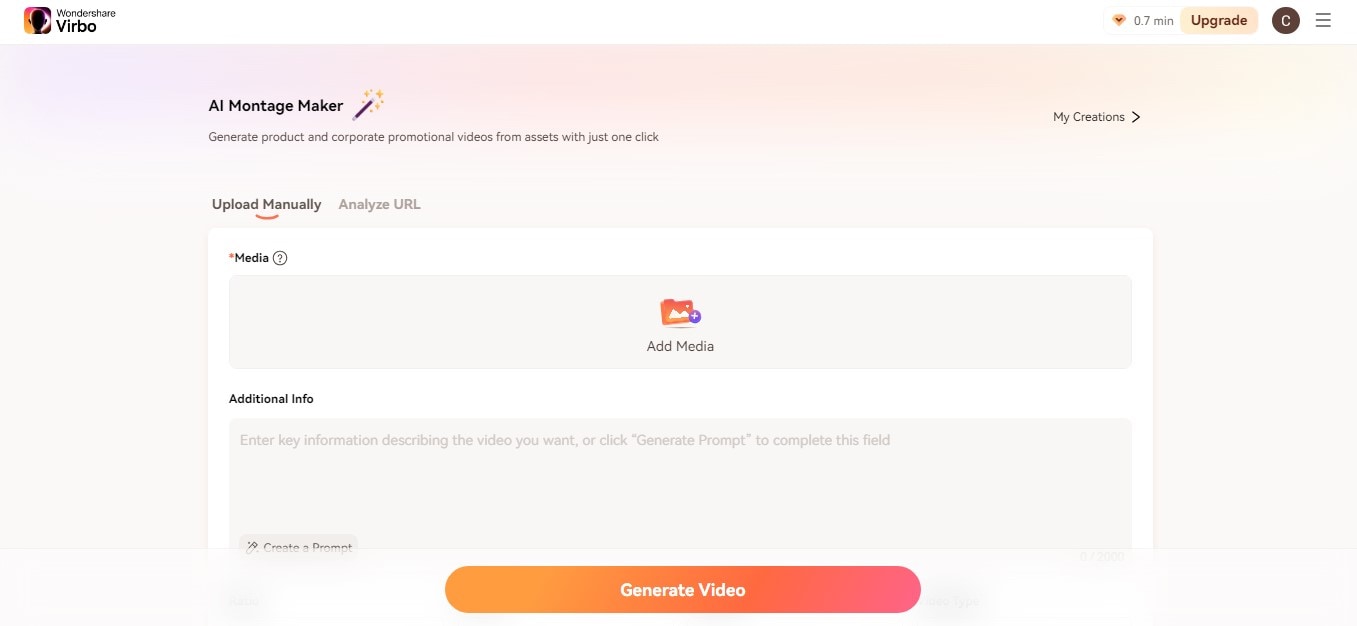
- Customize your video ad by adding key details like the topic, target audience, product name, and features. Adjust the video length, aspect ratio, language, and video type to fit your goals and platform.
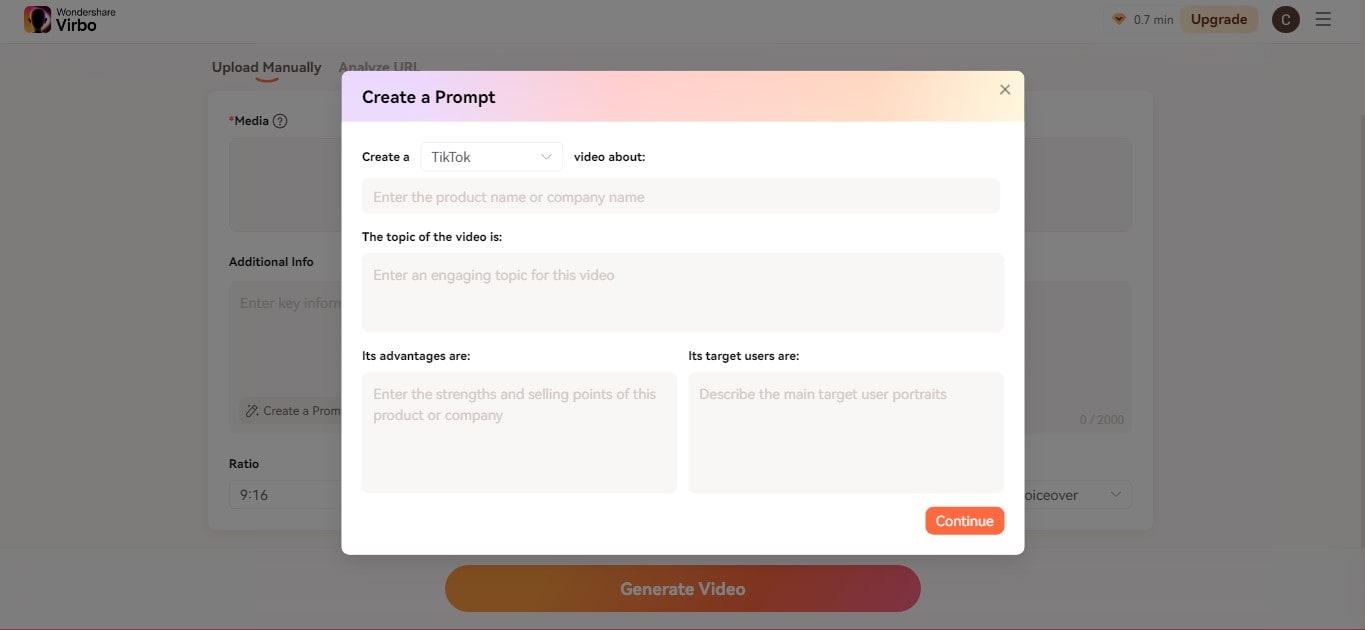
- When satisfied, click Generate Video. It will display three generated montages. Find the one that best suits your requirements and select Export Video.
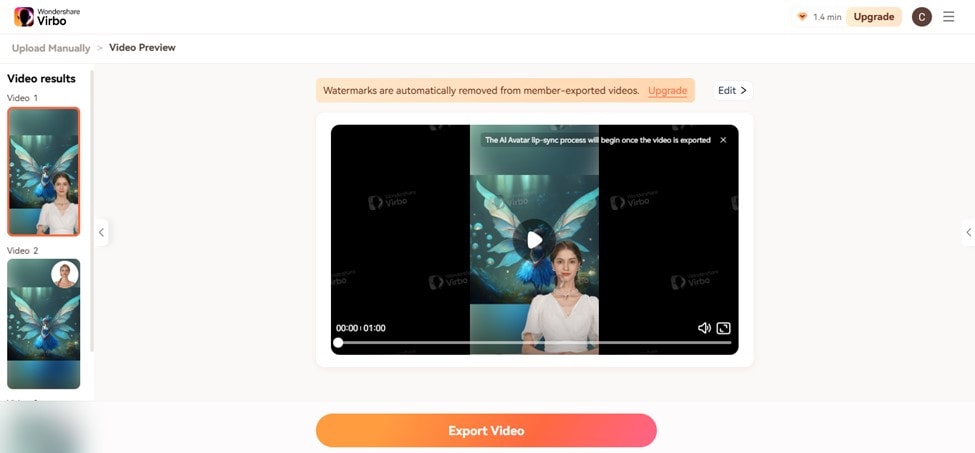
Conclusion
Shifting to a Google Ads Manager Account (MCC) has significant benefits for advertisers, from centralized management to better performance tracking, and easier campaign optimization. It helps advertisers streamline workflows and manage client accounts more efficiently.
FAQs
-
What is an MCC account in Google Ads?
An MCC (My Client Center) account is a Google ads manager account that allows advertisers to manage multiple accounts from a single interface, providing centralized control over campaigns, billing, and account settings.
-
How do I find my MCC ID for Google Ads?
To find your MCC ID, log into your Google Ads Manager Account (MCC). Here, you'll find the unique account ID listed at the top right corner of your dashboard, just under your account name.
-
How do I change my Google ad account to MCC?
To convert a regular Google Ads account into an MCC, you must link it to an existing MCC account. Go to the Access and Security section in MCC, and request access to the individual Google Ads account you want to manage.
-
How do I give Google Ads access to my MCC account?
To give access, log into your MCC, go to Admin, click (+) Add, and enter the client's Google Ads account ID. The client will receive a request to approve access, after which you'll be able to manage their account.



