Creating a Facebook Ads account is important for any business that wants to reach more people online. With the new Meta, Facebook now shows ads to the right audience, helping to grow sales and build brand awareness.
Through a Facebook Ads account, businesses can manage their ad budget, track ad performance, and use tools like Facebook Pixel to improve results.
If you’re new to Facebook advertising and wondering — how to even create a Facebook ads account? Don’t worry! We’ve got all that and more covered up in this article. Let’s learn how to set up your ad account and get started.
In this article
Part 1: What is Facebook Business Manager?

The Facebook Business Manager is a free one-stop solution to all management needs. Facebook developed it in 2014 to eliminate the increasing privacy concerns among business managers from sharing login information or shared accounts, allowing businesses to manage their social media presence effectively.
Now that you have a basic idea let’s highlight the tool’s top features and functionalities and explain why advertisers should use it.
- Users can oversee multiple Facebook assets, such as pages, ad accounts, and product catalogs, from a centralized dashboard for easy navigation.
- Increased integration capabilities allow linking up external apps and other Meta platforms such as Instagram for streamlining business.
- It connects directly with Ads Manager for ad campaigns and performance analytics while supporting custom audience creation and ad performance tracking.
- Team members can be added with different access levels, ensuring access control to company assets — useful for companies or marketers who handle various clients or brands.
- Companies can also promote their products through Facebook by creating product catalogs for e-commerce integration.
- It helps track ad spending and manage billing and payment methods.
Part 2: Setting Up a Facebook Business Manager
From what we’ve mentioned so far, you might have a clear idea of why setting up a Facebook business manager is a must for effective business marketing. Below, we’ll walk you through a step-by-step guide on how you can get started!
- Head to the Facebook Business Manager homepage and click Create New Account, if the primary admin doesn’t already have a personal account. Alternatively, log in with Facebook or Instagram for a head-start.

- Provide your business name, your personal name, and email address, so Facebook can verify your business.

- Once your account is set up, you can add team members and business assets like Facebook Pages, Instagram accounts, or ad accounts from the Business Settings tab.

- Invite team members and assign roles (employee or admin) under People in the User dropdown. Here you can add, remove, or edit the user’s access with a few clicks.

- Follow the instruction prompt carefully and add ads accounts along with payment methods to track payment activities further.

The Facebook business manager is a must-have tool for businesses looking to centralize management and enhance security in a few simple steps. Its simple intuitive features make tracking ad performance across campaigns and performance insights pretty straightforward!
Part 3: How to Create a Facebook Ad Account?
To create a Facebook Ad account, follow these steps:
- Log in to your Facebook Business Manager account. Go to the Business Manager Dashboard. If you don’t have one, create it using the above-given steps.

- Once on the dashboard, navigate to the Business settings on the homepage.

- Head to Accounts, and select Ad Accounts. If you don’t have an existing ad account, choose Create a New Ad Account, from the Add dropdown menu.

- Fill in your account name, preferred currency, and time zone. Make sure, these details match your business needs, as some options can't be changed later.

- Next, specify the purpose or user of this ad account (my business / another business or client).

- Now you can add people and set permissions to your add account to manage access and track insights.

- Finally, your ad account is complete! Add payment and billing info to your account to get the ad running.

Facebook Ad Account Limits
Facebook has allocated a few ad account limits to ensure performance and security. These limits can vary, depending on the amount of ad accounts created, the number of users accessing an ad account, and more. Here are some key limitations:
- Businesses or individual users can only start from one ad in the beginning, This is until they’ve made a confirmed payment.
- A single ad account can have up to 5,000 active ads at any given time.
- You can create up to 50 campaigns, each having a maximum of 5,000 ads.
- One user is allowed to have access to up to 25 ad accounts at the same time.
- Up to 25 people can manage an ad account.
- Closing an ad account doesn’t mean it's deleted from your portfolio, and it still counts towards your ad account limit.
- If any of the above-mentioned limits are reached, the person with full access to the business portfolio will have to manage these issues and control permissions.
Part 4: How to Manage Your Facebook Ad Account?
Navigating your Facebook Ad account is essential for effective campaign management. Here’s a step-by-step guide to get you started with key features like adding an account, assigning roles, and accessing the account.
Adding an Ad Account
- Add an ad account in Facebook Business Manager, by going to the Business Settings tab.

Source: Adespresso
- Under Accounts, press Ad Accounts.

Source: Adespresso
- From here, select Add. You can add an existing ad account, create a new one, or request access to someone else’s ad account.

Source: Adespresso
If creating a new account, fill in the required details such as account name, time zone, and currency. These settings are important for billing and tracking.
Reviewing Account Roles
- In the Business Settings, click People and then Ad Accounts to see a list of accounts and the roles assigned to each.

Source: Adespresso
- Users can have full and partial access. Full access means complete control over the ad accounts including the finances and permissions. Team members with partial access can create and edit ads, and view performance data.

Source: Adespresso
Assigning Admins
- While you are in the People section, allocate the Admin. For this, click Add People to This Ad Account, select the person, and assign the Ad Account Admin role i.e. full access. This will allow them to manage settings, billing, and ads.

Source: Adespresso
Requesting Access to an Ad Account
- If you need to access someone else's ad account, navigate to Ad Accounts under Accounts in the Business Settings.

Source: Leadsie
- Click on Add and choose Request Access.

Source: Leadsie
- Enter the ad account ID and specify the level of access you need. The owner of the account will have to approve your request for you to start managing it.

Source: Leadsie
Managing Permissions
- Regularly review and update permissions by going to People in the Business Settings. It is crucial to make sure each team member has the right role to maintain security.
- Use the Partners section to give third-party agencies or collaborators access to the ad account.

Source: Leadsie
These key features are crucial to facilitate the effective management of your team and ad campaigns using a Facebook Ad account. Its regular updates and security play a vital role in enhancing the efficiency of your advertising account and ad management. With these features, you will surely stay updated on everything new and readily streamline your resources, ultimately leading to successful advertising efforts.
Part 5: How to configure billing for your Facebook Ad Account?
Do you know Facebook allows you to set your budget limit? If you are tight on budget and want to make sure you stay within it, put the spending limit. If you hit your selected limit, all the active ads will be paused until you extend or remove your budget limit.
Facebook has also implemented an additional billing threshold to regulate that process further. It refers to the total amount a user can spend on adverts before Facebook initiates a charge. When the ad costs hit the payment threshold, Facebook can charge you for that amount.
Let’s take a four-step guide to help you configure billing for Your Facebook ad account.
1. Go to Business Settings
Firstly, log in to your Facebook Business Manager account and then go to Business Settings using the left menu.
2. Navigate to Payment Settings
Click on Billing and Payments using the left navigation menu. It will redirect you to the new tab where you can manage your billing information.
3. Add a Payment Method
Now, select Add Payment Method and choose your payment transition options from PayPal, credit, or debit. Please make sure that the information you provide is correct to prevent problems in the future. Also, if you want to add preferred currency, business location, and tax information, keep in mind that it’s optional.
4. Review Billing Settings
Please verify the billing settings before proceeding to confirm that the payment details are correct.
Part 6: Facebook Ad Promotion Best Practices
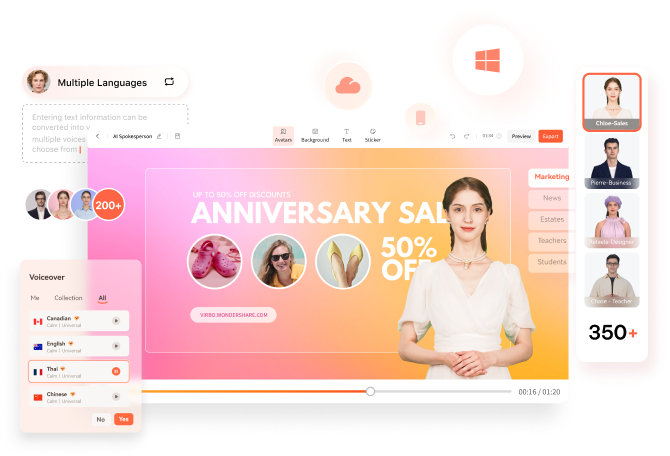
Now that you know most about the Facebook ads account, effective business management is a way to get more engagement and views. Here’s how you can make the most of it.
1. Target the Right Audience
It is by far the most essential step of ad promotion, which people often underestimate. Facebook uses audience targeting tools to reach users based on their interests and demographics.
This way, the algorithm ensures your ads are seen by the people they’re made to target. Ambiguous ads that don’t target a specific audience don’t do well in the advertisement procedure, so remember to avoid this mistake.
2. Use High-Quality Visuals
Visual content is the quickest way to catch the audience’s attention. An average Facebook user scrolls through the feed with a short attention span. The images or videos used in the ads should be attention-grabbing enough to make that user stop and watch. However, you must understand the different aspect ratios, visual details, and other requirements for different Facebook ad formats.
Here, tools like Wondershare Virbo's montage maker and URL-to-video generator can help you. Its advanced algorithms combine your clips in a desired aspect ratio with trendy songs and visual effects, perfect for reels and stories. It even uses your product pages and turns them into promotional ads for the right columns and search result ads.
3. Test Different Formats
When it comes to running ads, experimentation is key. It helps you identify which ad format relates the most to your audience. You can try out different formats, such as carousels, videos, etc, to find that out. Make sure to review your performance and tweak your strategy as needed regularly.
4. Clear Call To Action
No ad is truly complete without a good call-to-action (CTA). It is a small but important step that nudges the viewer to take action. It is best to keep your ad copy short and direct using phrases like Learn More, Buy Now, or Unlock your Offer.
Wrapping Up!
Making a Facebook Ads account is a way to successful online marketing. Business Manager is a tool that allows you to handle vast assets and numerous ad accounts in one place while simplifying advertising efforts.
Also, a tight budget is not an issue now. With the help of Wondershare Virbo's montage maker and URL-to-video generator features, you can align your video ads with a few prompts in just minutes, creating ads that really pop. Start now and optimize your campaigns for better reach and conversions!
FAQs
-
how to create a Facebook ad account?
Log in to your Facebook Business Manager account, and click Add Ad Account. Choose from create a new account, request access to another account, or add an existing account.
-
how to access your Facebook ad account?
Simply log in to your Facebook Business Manager and navigate to the Ad Accounts section. Your ad account should be available there. If you can't find it, you can request access by entering the ad account ID or checking if you have the necessary permissions.
-
how much does a Facebook ad account cost?
Facebook Ad account is free of cost. However, running the ads can cost you depending on your budget and campaign goals.
-
Is a budget of $5 a day sufficient for Facebook ads?
Yes, absolutely! For small businesses, a budget of $5 per day is more than enough. Users can easily reach their target audience while being within this budget. This is also helpful for agencies wanting to test ad performance before fully committing.





