Making lovely videos and building really cool photo albums has never been easier with the wide variety of apps and online tools available. Whether you are a first-time user who wants to create personal stories from photographs or a professional video maker hunting for a sophisticated tool to impress clients, there’s an option for you. If you want to create impressive video and photo collages, read on to find the top six best collage makers currently available. These include downloadable software and web-based applications.
In this article
Part 1: Best 3 Apps for Video and Photo Collages
Introduce the top three apps that enable users to create beautiful video and photo collages offline. Mention that these apps offer versatile features, from customizable templates to advanced editing options, suitable for both beginners and more experienced creators.
1. Inshot

InShot is a versatile mobile app for editing both photos and videos that you can download and use offline. The app allows users to make video collages, add music to videos, and apply many effects and filters. It has a friendly interface, many templates, and broad editing functions; thus, it is highly applicable in content creation by content creators, influencers, and businesses. Editing timelines are well-organized for both beginners and more advanced users. It provides a smooth editing experience, allowing users to trim, split, merge, text, and music. Moreover with Inshot, you can edit photos and collages at a fraction of the cost of professional editing software. Plus, with tools like Auto Captions and Smart tracking you’ll spend less time messing around with technicalities.
Key Features
- AI advancement: InShot provides its users with many AI tools like AI effects to make editing easier.
- User-friendly Interface: It is easy to navigate this app and it can also be controlled with swipe gestures.
- Grid Layouts: InShot offers a variety of pre-set grids that make it easy to combine multiple photos or videos into a collage. You can create a collage of up to nine images.
- Text and Stickers: Add customizable text or fun stickers to give your collage a unique look.
- Music and Sound Effects: For video collages, users can add background music and sound effects from the InShot Music Library.
2. KineMaster

KineMaster is a fully featured mobile video editor, which also allows users to create dynamic video and photo collages. It offers several ways to make each project look good, such as multi-layer support for combining images and videos, animated collage templates, and transitions. You can add text overlays, music, and background audio to your collages, adding filters and basic effects to personalize content. While its interface is more complex than simpler apps like InShot, the multi-layer timeline gives users high precision and control over arranging photos, videos, and audio in their collages. The app is great for professional video editing, YouTube content creation, and social media promotions.
Key Features
- Templates: KineMaster provides you with thousands of trending templates.
- Project Save: Users can save their projects in cloud storage, so you can edit them on the other devices later.
- Tons of features: Users get tons of editing features and functions with intuitive UI, optimized for professional grade video and photo collages.
- Full screen Timeline: Thanks to the Full Screen Timeline, editing even complex projects with layers is fast and easy.
3. CapCut

CapCut is an AI-enabled, absolutely free video editor that is available for both mobile and computer applications. You can download the application on your system and perform basic editing offline. CapCut works best for students, professional video editors, or social media creators on Facebook, Instagram, or TikTok. Some of its tools include clip trimming, speed, and reverse, together with multiple effects and filters. CapCut’s user-friendly editors are designed for efficient video and photo collages. All the tools are accessible in a single view for quick edits. Plus, the app simplifies video creation with user-friendly templates with color schemes, transitions, animations, and soundtracks. The app is lightweight and runs smoothly on most devices.
Key Features
- Extensive Selection of Templates: CapCut simplifies video picture collage creation with user friendly templates.
- User-friendly Interface: You can efficiently perform a wide range of tasks including splitting and merging clips, adjusting video formats, changing playback speed, and even reversing clips all accomplished with a few simple taps on its intuitive timeline.
- Text solutions: Collages with text can be incredibly informative and CapCut offers preset templates for text editing.
- Audio Toolkit: CapCut provides a rich music library with exclusive copyrighted songs and you can easily import them or extract audio from existing videos.
Conclude by noting that these apps provide comprehensive features for creating collages on the go, making them a reliable choice for anyone looking to edit offline.
Part 2: Top 3 Online Tools for Creating Video and Photo Collages without Downloads
Begin by emphasizing the convenience of using online tools for creating video and photo collages, especially for users who prefer not to download software. Mention that these browser-based tools are accessible from any device and come with a variety of features for seamless editing.
1. Wondershare Virbo
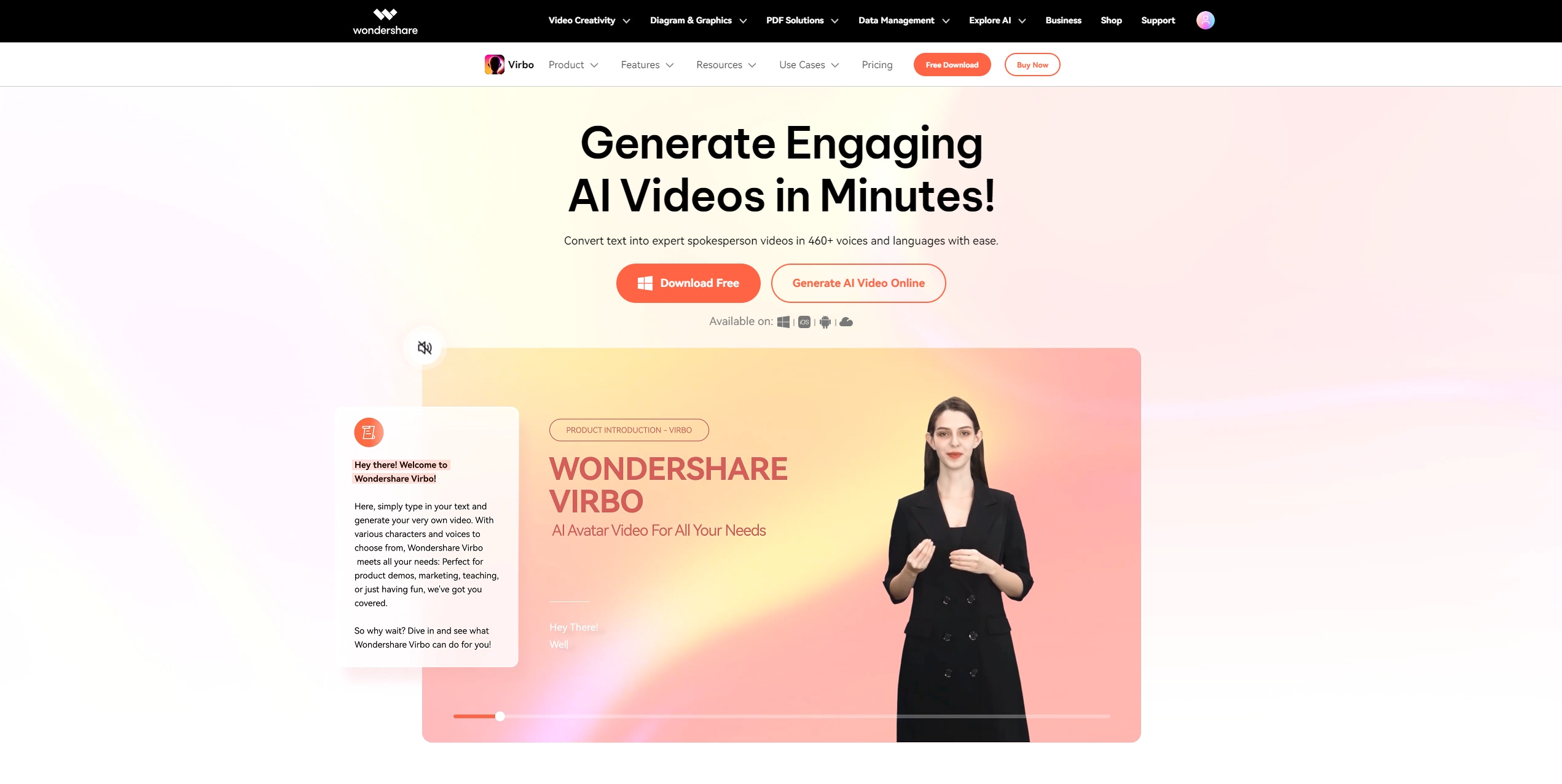
Virbo is an online, AI-driven tool created to make engaging AI avatar videos, but very effective in making video collages rich in visual and audio elements. There are several collage templates, from grid layouts to artistic designs. Its built-in photo and video editing tools allow you to fine-tune your videos and photos before adding them to your collage. Users can upload media, add background music to it, and apply effects such as text overlays and transitions. What’s better, Virbo allows you to create video collages with your favorite photos and videos in several clicks. Plus, Virbo uses advanced AI for voice synthesizing, making dynamic voiceovers for your collages really easy.
Key Features:
- Realistic AI Avatars: Over 300+ realistic AI avatars to choose from. And you can personalize them according to your preferences.
- AI Voiceover: More than 460+ voices in about 90 languages make narration very flexible.
- Customizable Templates: Select from hundreds of video templates to help in the quick setup of projects, including collage layouts.
- Text-to-Speech: Convert your text with ease into spoken dialogue with natural AI voices.
- High-resolution exports: Supports exporting collages in high resolutions up to 4K ensuring top-quality.
2. Canva

Canva has been one of the most popular all-in-one and user-friendly design tools, ranging from extensive graphics to fonts and customizable templates. Drag-and-drop functionality of Canva enables easy customisation of layouts and addition of elements to projects. That platform offers a range of editing options, such as text overlays, background music, stickers, animations, and different filters, and export the finished creations in various formats.
The platform also integrates royalty-free stock photos, videos, and music, or you can compile your personal media. It also includes collaboration features that will enable teams to work together on designs in real-time. This is the best tool for design-oriented users who want a comprehensive platform complete with extensive library templates and elements. It is intended for any individual or company looking for an efficient method of creating professional-level designs that they can publish on social media or use as a marketing material.
Key Features
- Large Library of Collage Templates: Canva has a huge library of already-designed photo and video collage templates for collages. This makes it really easy to kick-start your creation without really designing.
- Drag-and-Drop Editor: Canva’s drag-and-drop editor makes it simple to add and rearrange elements. Users can add photos, videos, text, stickers, and shapes to their collages quickly and intuitively.
- Stock Photo and Video Libraries: Choose from more than 70+ million images, videos, and clips for your edits.
- Background Music Integration: Users can choose between audio tracks or sound effects and integrate them into the video collage. You can also upload and use your own files.
3. Kapwing

Kapwing’s photo and video collage maker gives you an all-in-one workplace where you can upload all your contents, add fitting music, and adjust the overall feel of your collage in one space. Creating your own collages has never been easy and efficient, Kapwing provides you with over 60 photo and video templates to choose from and still have the freedom to rearrange or resize. Like all Kapwing tools, the collage maker is completely free to use and accessible online so no need to install software.
Furthermore, Kapwings’s photo and video collage maker makes it easy for you to drag-and-drop multiple photos, videos, and audio clips all in one place. Enhance your photos and videos by adjusting the saturation, adding text, stickers, or adding a song that highlights the feeling inside them. You can edit, combine, and merge multiple pictures, videos, and music together to create the perfect photo collage. After you are done, Kapwing helps you generate a link that can be directly shared on any social media platform.
Key Features
- Collage Layout Flexibility: Kapwing provides you with over 60 photo collage templates and over 60 video templates to choose from and still have the freedom to rearrange them.
- Ease of Use: The interface is intuitive and user-friendly, making it easy for beginners to navigate.
- Background removal: Kapwing enables you to isolate people from your background without the need for a green screen.
- Text and Sticker Overlays: Personalize your collage using text overlays, and stickers.
- Music and Audio Features: Add background music to collages with built-in-royalty free audio library, drag and drop different songs and sound effects.
Wrap up by suggesting that online tools are an ideal choice for those who prioritize ease of access and quick results without the need for software installation.
Part 3: How to Choose the Right Tool for Creating Video and Photo Collages

Start by providing a guide on how to select the most suitable tool based on individual preferences and requirements, such as the need for advanced features, offline access, or cost considerations.
1. Determine Your Editing Needs
The very first factor in choosing the right collage-making tool is defining your particular editing needs. Basic users, whose aim is to create simple collages with minimum effort, will find tools offering intuitive interfaces and drag-and-drop functions most appropriate. For basic editing needs InShot offers basic functionality such as adding music and simple effects or filters. It works just fine for lightweight, social media-type content or photo albums.
Advanced transitions, text overlays, and customizable effects for serious project work will definitely call for more substantial software. KineMaster (offline) and Kapwing (online), offer multi-layer timelines, advanced animations, and precision trimming-so appealing to users who really want more control with their video and photo collages.
2. Free vs. Paid Tools
Your budget can strongly influence which of these tools you will pick for creating collages. Some offer free versions with basic editing features. The disadvantage with free versions, sometimes, is limitations such as watermarks, restricted export formats, and lower quality outputs. Most of these tools are good enough for projects that are on the lighter side and do not need to be strictly professional in quality.
If, however, you are into business, marketing, or professional social media content creation, investing in paid subscriptions, such as KineMaster or Wondershare Virbo, may well be worth your while, as their additional functionality will include high-resolution exports, AI-powered features, and advanced templates that further enhance the quality of the output.
3. Offline Tools vs. Online Tools
Online Tools:
Online tools, like Windowshare Virbo, Canva, and Kapwing, are browser-based, making them easily accessible from any device with internet connectivity. These are user-friendly tools, offer pre-set templates, and are good for casual or speedy collage-making. These tools do not need to be installed and quite commonly are cheaper; most of them have free versions with the least number of features.
Generally, these tools are meant for those who would like to make collages with minimal technical knowledge. They, however, do depend on internet access, which is quite limiting when internet access is poor. They may also not have higher functionality compared to their offline counterparts, hence not ideal for professionals needing advanced editing functions. The other negative side of this tool is that they are a bit less secure than offline tools.
Offline Tools:
On the other hand, offline tools are applications installed within your computer or device and allow you to work without keeping your internet on. Normally, such applications perform better since they use device resources instead of leaning on browser capabilities. This means they possess powerful features and offer great customization and quality of output. Besides, with offline applications, your content provides much higher security and privacy since you are not obliged to store any data in the cloud.
For professional work or projects where much customization is involved, offline tools are more apt due to their dependability and flexibility. Unfortunately, most offline tools can be quite complicated to grasp, with systems that might require robust hardware and sometimes come at a higher subscription price.
4. User Requirements
InShot is really good for the complete and utter newbies who want something fast and easy to make a simple collage. The interface is so basic, along with pre-programmed templates that make it perfect for personal use or casual social media posts. Kapwing on the other hand, is a very nice online tool for content creators and influencers who create polished content. Text overlay, transitions, and resizing are among some of the topnotch features that make Kapwing one of the finest in its genre.
KineMaster allows for a bit more sophisticated editing, but only for those who want to invest time in learning all the more complicated features. For professional applications, Wondershare Virbo will be the best, thanks to AI avatars, voiceovers, and high-quality export features included.
Bonus Tips: Maximizing Your Collage Creations
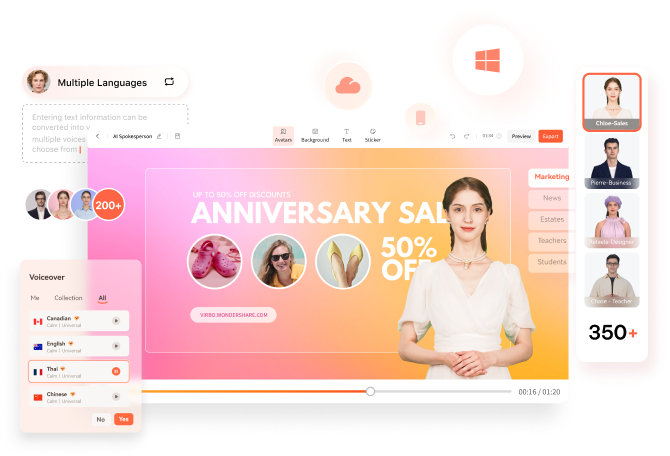
Creating a polished professional video and photo collage involves more than just putting your media together. Here are some of the major tips to assist you in enhancing your collage work:
Plan Your Layout and Story
A good design layout will keep your viewer interested. Using multi-layered tools at Virbo, you can place the key elements of your collage in a meaningful way. Ensure that every section of your collage-from video clips to images-can flow meaningfully from one to another. Before getting into the editing process, if you have the time, creating a storyboard will save you much time as you add structure to your collage.
Level Up with AI Avatars for personalization
Virbo stands out for its AI-powered avatars. These avatars can present themselves as narrators in your collage, providing that unique personal touch you add to your content. You can choose the perfect avatar that expresses either your brand or theme and guide a viewer through your story visually by taking proper initiative.
Apply the Text-to-Speech feature for smooth narration
Virbo's voice-over function is huge, boasting over 460 voices in 90 languages. This will be nice for collages needed on international campaigns over social media. When narrating your collage, use a voice that expresses the mood of your material-be it formal in some corporate video or casual for social media. Use the text-to-speech feature and make seamless transitions of sections within the collage by smoothly narrating it.
Enhance Engagement with Dynamic Templates and Effects
With Virbo, you can choose among a big variety of ready-to-use video templates, many of which are optimized for video collages. In this way, you shall create professional videos in a fast way. You can also add to it the background music, transition effects, and layered animations to keep them interested. Just do not overdo it with too many effects; pick transitions and animations that help the story rather than distracting it.
Maintain High-Quality Output
Virbo supports exports up to 4K resolution, which is very important for professional content. Any time you export your collage, use the highest resolution possible to keep visuals crisp, especially on larger screens or when cross-posting on social media platforms that support HD or 4K content.
Conclusion
Whether you are creating memories and in search of basic video editor to compile memories or you are a vlogger, YouTuber, a content creator, there’s an app for you. There are some easier choices such as the InShot app for performing simple touch-ups and more powerful applications such as Virbo and Kapwing with more advanced features. Choose based on your needs, cost and if you wish to work online or offline to develop interesting video and photo montages.
FAQs
-
Can you do videos on pic collage?
Yes, to add videos on iOS tap photos, select up to two videos from your library and then tap the Check mark. In android tap the + icon, tap photos, and select up to two videos from your library. Double tap on the video to edit.
-
Is there a totally free collage app?
Yes, Pixlr’s Collage Maker is free to use and comes with a lot of functions.
-
How to edit video and photo in one frame?
Video and photo editing in one frame will, of course, require a tool that supports both types of media on one project. In that case, KineMaster and CapCut are good options because both allow users to combine video clips and photos on a multi-layer timeline. You could place them side by side or superimpose one over another. What's more, you can add transitions, text, and even music to make it a complete collage.





