Coming up with content ideas is already challenging, so don’t make video creation harder than it needs to be! The key to simplifying the process of creating a video is to use video templates, which eliminate the need to start from scratch.
These video templates tools like Wondershare Virbo offer pre-designed frameworks that can be easily customized to match your brand and message. Hence, saving you time and effort. What’s more, you can also make sure a consistent look across your videos and enhance their quality.
If you are interested, follow our guide below on how to create a video from templates quickly and easily.
In this article
Part 1. Exploring the Different Types of Video Templates You Should Know About
First, you need to get the right tool that offers a variety of video templates based on your type of content, don’t you? For that purpose, we recommend using Wondershare Virbo. Virbo offers more than 400 video templates that are powered by AI, so you can be sure to find video templates that match your content. Let’s break it down.
- Social Media
Are you a content creator or social media user looking to establish a strong online presence? Virbo has you covered with designs optimized for each platform's specifications and audience preferences, be it Instagram stories, Facebook posts, or YouTube videos. Creating a video from these templates can help you produce professional-looking content quickly, ensuring you are on time with your posting schedule and maximizing your reach and engagement.
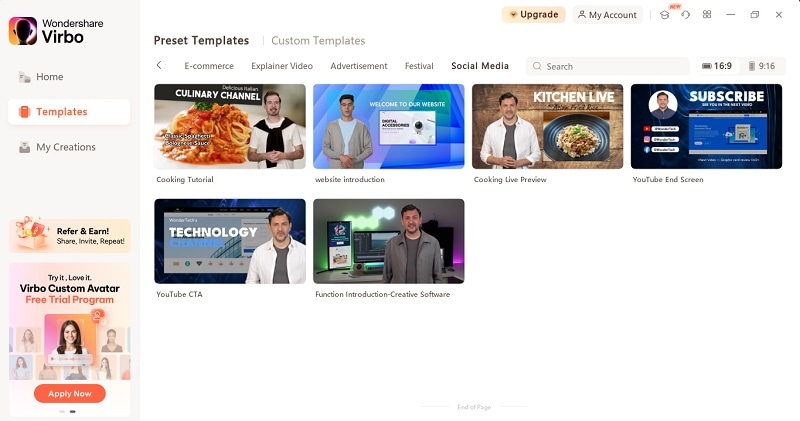
- Product demonstration
This type of template can help you highlight key features, explain complex concepts, and showcase your products in a clear and appealing manner. With customizable layouts, you can easily add text, images, and step-by-step instructions to guide your viewers through the process. You can also add auto-subtitle to enhance accessibility and ensure your message is understood by a wider audience.
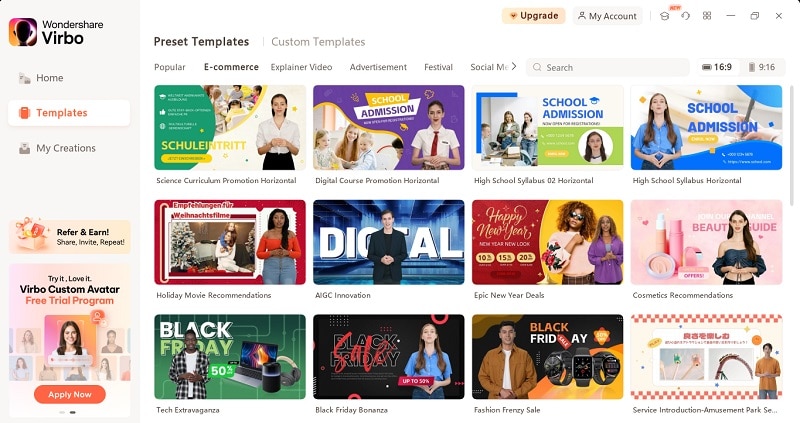
- Marketing
Marketers or affiliates must know that videos can boost their campaigns' effectiveness significantly. Using marketing templates, you can create compelling advertisements, promotional videos, and brand stories that capture your target audience’s attention. There are also built-in design elements and stickers that you can use to perfect your video.
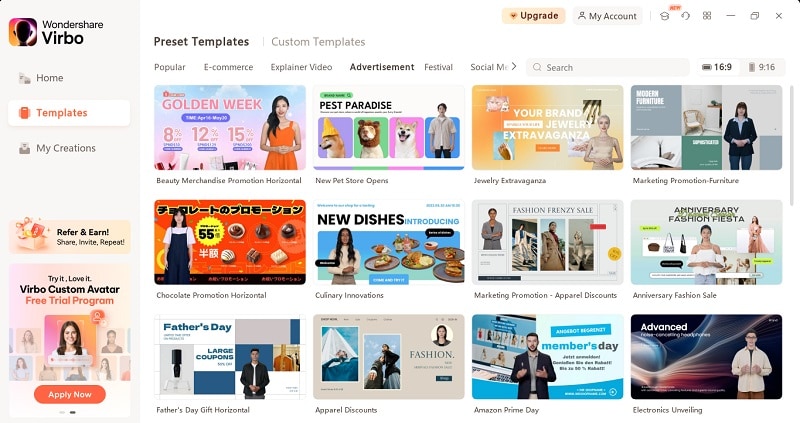
- Real Estate
Using real estate template videos, you can make informative narration highlighting key selling points such as location advantages and property amenities. Leverage these video templates to captivate your potential buyers and improve the likelihood of converting leads into successful sales or rentals!
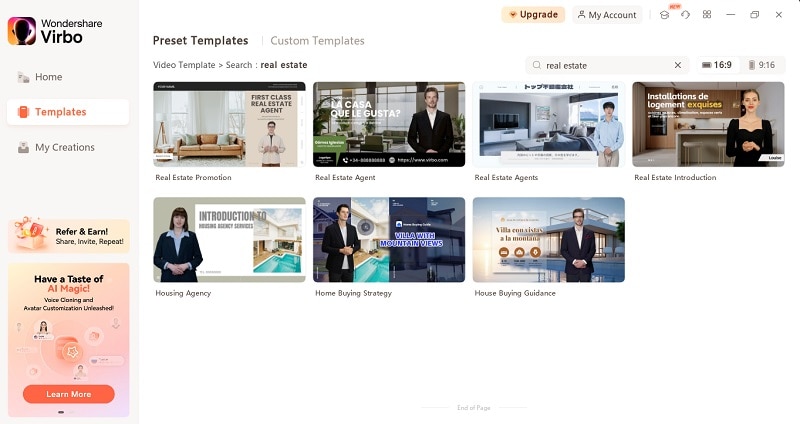
- Tutorial or education
If you are an educator, using AI video templates can significantly enhance your teaching methods. From teaching videos, course lessons, or educational animations, you can quickly make compelling content for students to learn various subjects and topics more effectively.
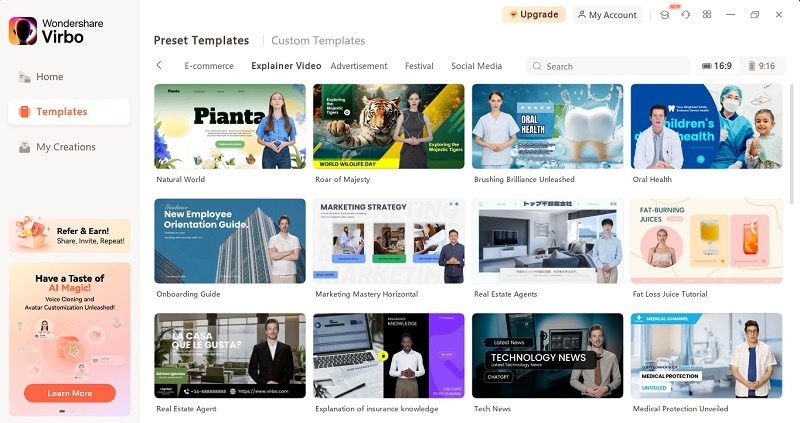
Part 2. How to Create a Video Using AI Video Templates Tool
Now that you have learned some of the available templates, it’s time to try them head-on! Wondershare Virbo is available to download on PC. Make sure you have it installed on your computer and follow the step-by-step instructions on how to create a video using templates:
Step 1: Launch Wondershare Virbo and Log In
Start by launching Wondershare Virbo on your computer. Once you access the software, log into your Wondershare account to access all features and functionalities.
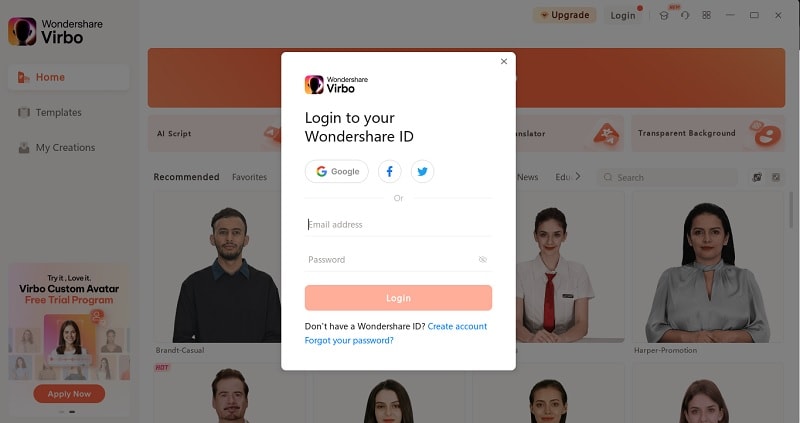
Step 2: Explore Templates
After logging in, navigate to the "Templates" section. Here, you'll find a wide array of high-quality video templates designed for various purposes in both portrait and landscape orientations. Browse through the collection to see what suits your needs and click on “Create Video” to start the customization process.
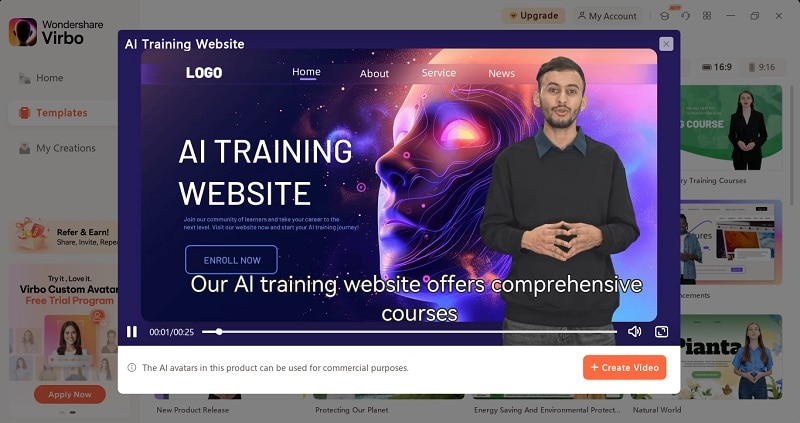
Step 3: Customize Your Video
Now, it’s time to tailor the template to your specific style and branding.
- Change the AI Avatar: If you prefer not to present yourself, you can select an AI avatar to appear in the video.
- Modify Backgrounds and Text: Adjust the background settings and text to match your brand’s aesthetics.
- Add Voiceovers and Music: Incorporate voiceovers, either by recording your own or using pre-recorded voices. Choose background music that enhances your video's tone.
- Include Design Elements: Add stickers, animations, and other design elements to make your video more engaging and visually appealing.
- Import Your Files: Add your own videos, images, or audio files to the template to personalize the content further and make it unique to your brand.
See the next section for detailed instructions.
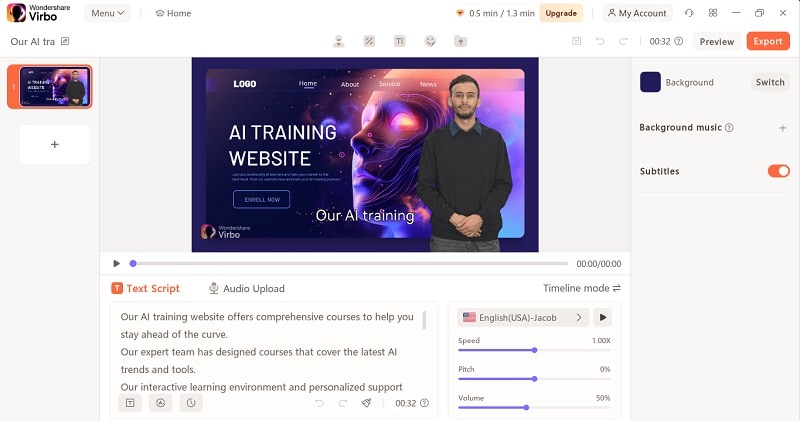
Step 4: Preview and Export
Once you’ve finished customizing your video, preview it to ensure everything looks perfect. If you’re satisfied with the result, click “Export” to save the video to your device. Your video is now ready to share with your audience!
Part 3. How to Customize Your Video Template
Should you need additional assistance in customizing your selected video template, we've also got you covered with detailed instructions. Customizing the templates further can enhance the uniqueness and impact of your final video.
- Change the AI Avatar
If you think the avatar doesn’t fit your content, you can change it by clicking the person icon menu to access the avatar options. Then, browse through the selection of AI avatars and choose one that best fits your brand and content style. You can preview each avatar to see how it looks in your video.
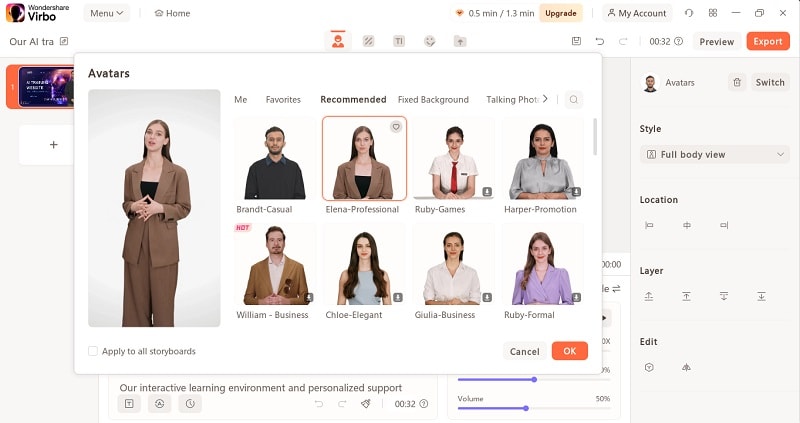
Once you’ve selected your preferred avatar, click “OK” to replace the existing avatar with the new one.
- Add and edit text
All the text in Wondershare Virbo video templates is editable. Simply click on the text you want to edit. If you need to make changes, double-click to highlight the text and rewrite it. Then, you can select and change the font style and size or add animation to the text if needed.
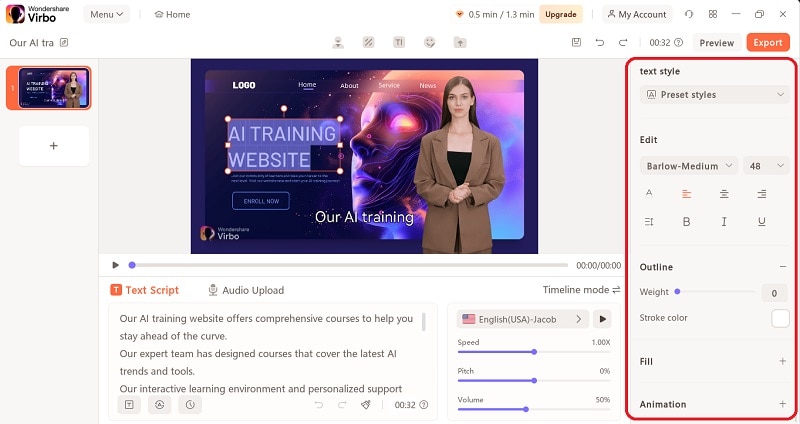
To add a new text, click the Text menu and choose whether you want to add a heading, subheading, or body text. Then, select the preferred text style.
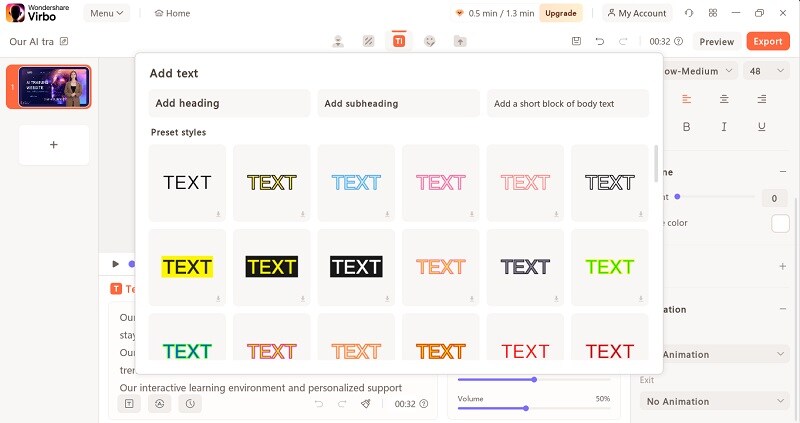
- Change the background
To change the background, click the background menu and select from available background or upload your own background photo. Virbo provides a diverse selection of pre-designed backgrounds tailored to different themes and content styles, ranging from solid colors to thematic designs.
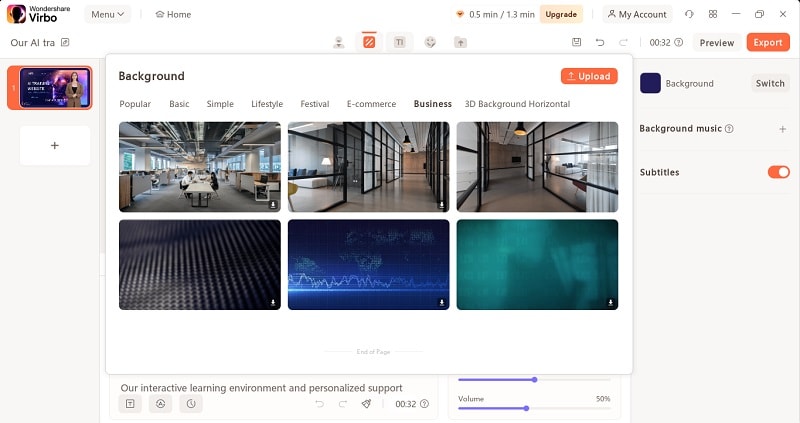
- Add voiceovers and music
For narration, Wondershare Virbo offers a range of options to suit your preferences. You can use the built-in text-to-speech technology by inputting your desired script, or opt to upload your own pre-recorded audio for a personalized touch.
If you prefer a more hands-on approach, Virbo also allows you to record a live voiceover directly within the software interface. Additionally, for added convenience, you have the flexibility to extract audio from existing videos.
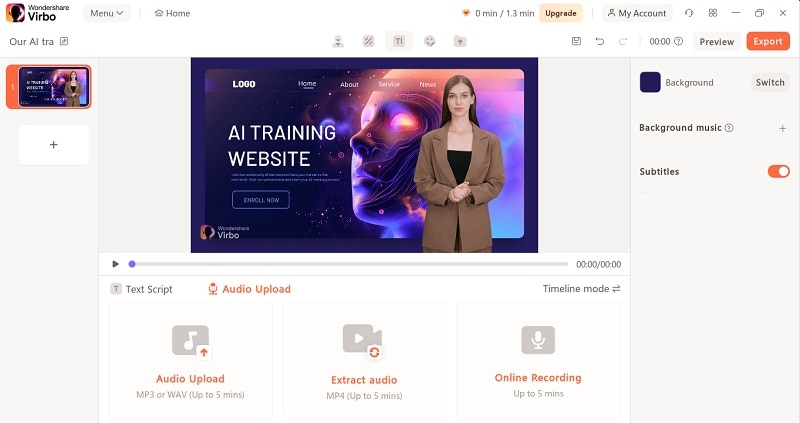
Meanwhile, you can also add background music by clicking the “+” button next to “Background music.” There will be some music options that are ready to use or click “Upload” to upload your own.
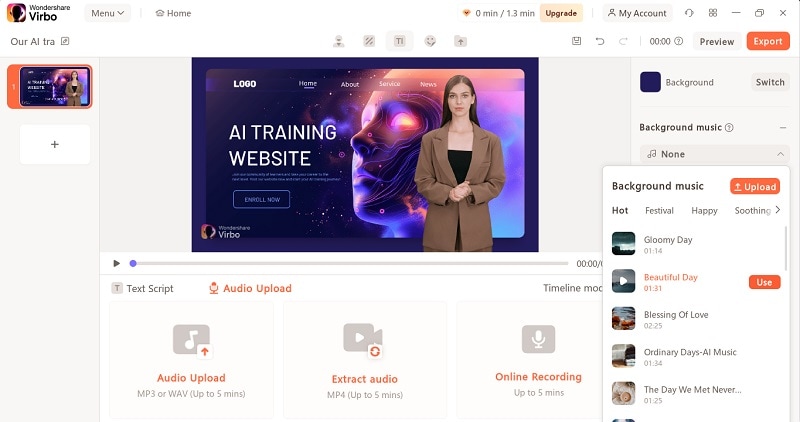
- Add stickers and animations
To add more fun to your video, you can click the sticker menu and add a variety of animated stickers, emojis, or other graphic elements. These stickers can help convey emotions, complement your content, or simply add a touch of creativity to your video.
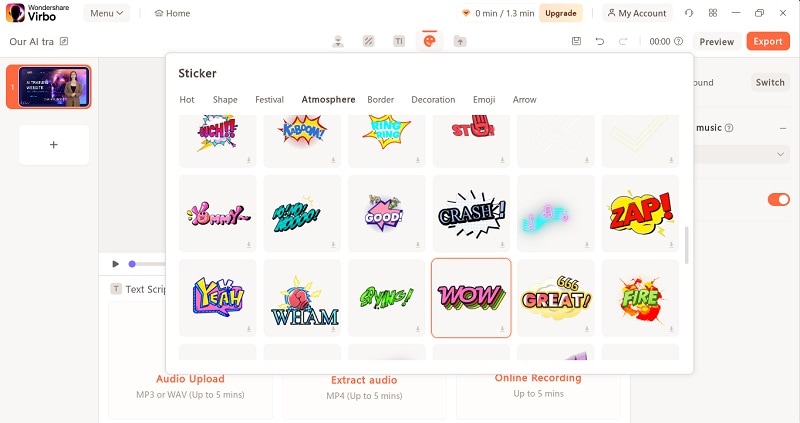
- Import files
If you have a custom logo that you'd like to feature in your video, don’t worry. You can import the file by clicking the folder icon with an upward arrow and selecting “Import Assets.” This option allows you to seamlessly integrate your logo or other branding assets into your video content.
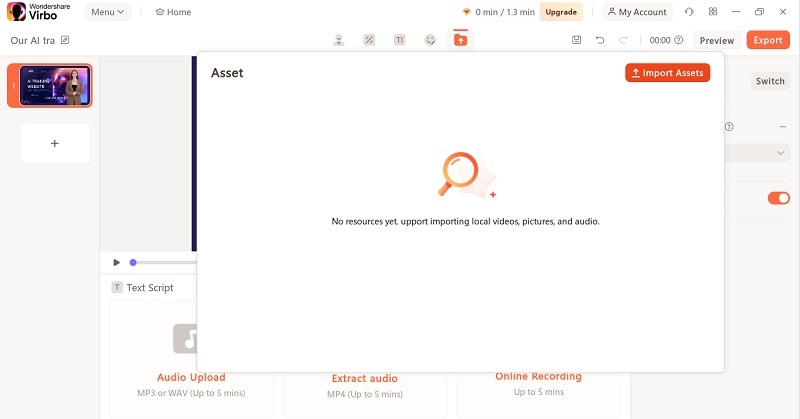
Conclusion
Creating a video can be time-consuming and requires meticulous planning, editing skills, and creative vision to produce a high-quality final product. But, not with video templates.
Video templates streamline the process by providing pre-designed layouts and structures, so you can quickly customize elements such as text, images, and music. This not only saves time but also ensures a professional look, even if you lack advanced editing skills or experience.
In this article, we have covered how to create a video using a template from Wondershare Virbo. This tool offers over 400 templates ready to use. With its user-friendly interface and diverse range of templates, you can make marketing campaigns, social media content, or a personal project with ease.



