Almost every social media post you come across today has a video with a familiar voice. This can be a documentary, marketing video, or any other content. Adding voiceovers to videos can enhance quality by boosting storytelling and evoking emotions. Let's just say a well-executed voiceover can captivate your audience and elevate the overall production quality.
So, in this article, we want to discuss a few tools to help you add a voice over a video without breaking any sweat. These programs can be handy whether creating a professional marketing video or a casual Instagram reel.
In this article
Part 1: Adding Voiceovers to Videos

According to research posted by WebFX, 66% of businesses reported that sharing videos with voiceovers was helpful. The same study reveals that three out of 10 businesses post at least a single video every month. These numbers prove the emerging importance of videos in the business landscape. And yes, a video with well-curated voiceovers can generate even better results.
Adding voiceovers to videos is an effective way to convey information engagingly. You can use a voiceover to create charming tutorials, promotional content, or narrative films. And if you have a good voice, you can record a voiceover directly on your video. Don't forget to leverage modern AI technology to add voiceovers to your content without uttering a word.
Without further ado, below are a few reasons to add voice over to video:
- Boost Storytelling: Like subtitles, voiceovers can help guide your viewers through the content with clarity and emotion. This can make the video more engaging and memorable.
- Information Clarity: Voiceovers can ensure complex ideas or instructions are communicated clearly. In short, it improves the audience's understanding of details.
- Increased Video Appeal: Adding an engaging voiceover to your video can add credibility and professionalism to your video. Your content will look well-produced.
- Enhanced Content Reach: Voiceovers accommodate viewers with visual impairments. You can also add voiceovers in tens of different languages.
- Improve Emotional Connection: Any good video content must connect emotionally with the viewers. By using tone, emphasis, and pace, voiceovers can evoke emotions.
Part 2: Top Tools for Adding Voiceovers to Videos
You can use the tools listed below whether you want to create a social media post or a vlog voice over. Let's provide you with a brief overview of each software.
1. FlexClip

FlexClip is a time-tested online video editor that lets you add voiceover to videos in a heartbeat. You can upload any video content and record a voiceover using an inbuilt microphone. Alternatively, this tool allows you to leverage its AI Text-to-Speech feature to convert your thoughts into audio narrations.
Key features:
- Record voiceovers directly using a built-in microphone tool.
- Generate voiceovers with over 400 voices in 140 languages.
- Customizable voice style, speed, and pitch.
- Trim voiceovers, adjust volume, and enhance with background music or sound effects.
Below is how to add a voice over a video with FlexClip:
Step 1: Launch the FlexClip Video Editor, then upload your video content. Add your video to the editing timeline.
Step 2: Next, click the empty audio timeline to upload audio from your local storage.
Step 3: Now preview your video by clicking the play button. You can trim and cut your video or audio before downloading. It's that easy!
2. Animaker

You can also use Animaker Video Editor to add realistic voiceovers to videos effortlessly. As expected, you can generate voiceovers by merely inputting text or uploading local video and audio files. Animaker also provides voice customization options, including speed, pitch, and volume adjustments. You can even add breathing and pause effects to ensure more realistic sound effects.
Key features:
- Over 800 AI-generated voices available in 170 languages.
- Adjust speed, pitch, and volume; add breathing and pause effects.
- Easily convert text into lifelike voiceovers.
- Directly add voice to video on the intuitive editing studio.
Follow these steps to add audio to video with Animaker:
Step 1: Launch Animaker on your browser, then start a new project. After that, tap Uploads to upload your video content.
Step 2: Click Music on the left rail to browse your local folders and upload a music file. You can also choose from Aninmaker's royalty-free library.
Step 3: Now trim and align your audio content with the video. Preview your content, then download it for offline playback and sharing.
3. InVideo

InVideo is a popular tool known for its powerful AI capabilities. With it, you can create realistic voiceovers for videos without recording equipment. It uses advanced AI technology to convert text inputs into audible sounds within seconds. You can create video voiceovers for different genders, accents, and emotions. Plus, InVideo offers an intuitive editor to trim and add voiceovers to videos.
Key features:
- Converts input text into realistic, human-like voiceovers.
- Choose from male and female voices with various accents.
- Seamlessly add voiceovers to videos directly in the editor.
- Customize voice speed, tone, and language for personalized voiceovers.
Step 1: Open InVideo Video Editor on your browser, then click Upload to load a video file you want to edit.
Step 2: Now upload your voiceover audio, then drag your media files to the editing timeline below the preview screen.
Step 3: Lastly, trim your content by moving the sliders on each end. If satisfied, preview the video, then download it.
4. Clideo

Lastly, you can use Clideo's Add Audio to Video service to seamlessly incorporate audio tracks into videos. You only need to upload an audio track and trim or loop it to match the video length. Clideo also lets you adjust the volume levels of the video and audio and supports a wide range of formats. Plus, this service offers an AI-powered voice generator.
Key features:
- Easily upload and add audio tracks to video files.
- Trim, loop, and adjust the audio volume to sync with the video.
- Works with various video and audio formats like MP3, WAV, and MP4.
- Export videos in different formats and download them directly to your device.
Below is how to apply voiceover to a video with Clideo:
Step 1: Open Clideo Online Video Editor, then tap Upload to import your video and move it to the editing timeline.
Step 2: Tap the Media button on the left pane to upload your audio. Clideo also lets you record a voiceover or convert text to speech.
Step 3: Preview your video, then trim out the unwanted content. If satisfied, download and share it with friends.
Part 3: Tips for Recording a Quality Voiceover
Creating a quality voiceover is a skill to learn. Adding just any other audio to your audio may not generate the desired effect. Below, we'll discuss a few points for recording and adding an effective voiceover to your video.
1. Use High-Quality Recording Equipment
The first step is to invest in a good microphone with noise-cancelling capabilities. You can set aside a quiet room to record your voiceover content without distractions. Remember, a clear audio track significantly enhances the video's quality.
2. Create a Script for Your Voiceover
Next, write down what you want to say in the video. Having a well-structured script can help you maintain clarity and coherence. You can practice reading it aloud to ensure it matches the tone of your video. Also, you can share it with a close friend to proofread or use an AI script generator to enhance your ideas.
3. Match Tone with Content
We'll assume that you already know that type of content to create. In that case, ensure that the tone of your voice meets the purpose of the video. For example, do not use a conversational tone for professional content or a formal tone for casual projects.
4. Edit and Enhance Audio
Don't forget to post-process your audio. You can remove background noise and adjust the volume levels to make your content more explicit. On top of that, you can add sound effects to your narration to evoke emotion and viewer reaction.
Bonus Tip: Virbo——Your All-in-One Solution for Voiceover Videos
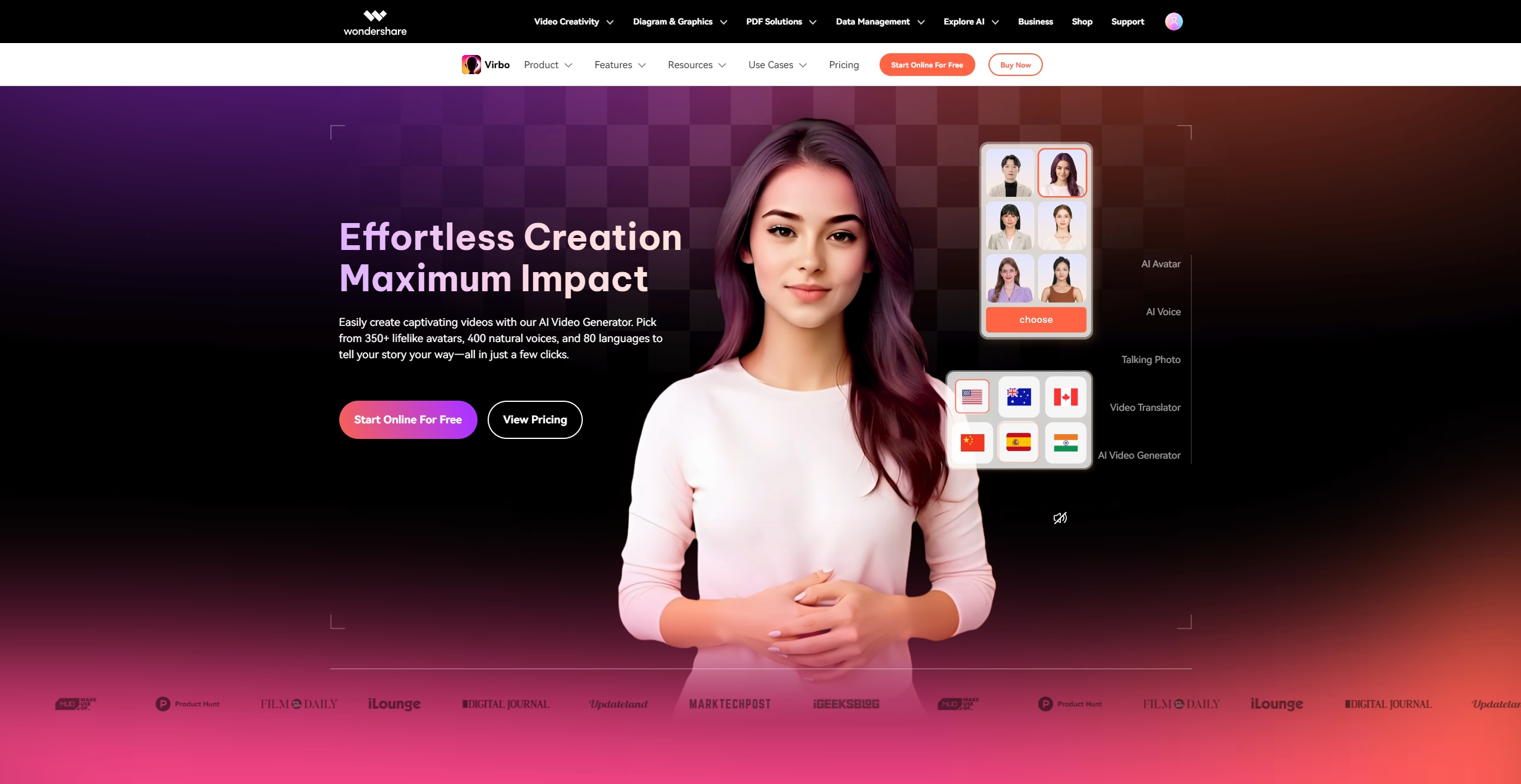
Start Online For Free
Shooting a video and adding voiceovers separately can be time-consuming and tiring. This is especially true if you must churn out tens of marketing or entertainment videos daily. So, if you're facing this problem, let me introduce you to Wondershare Virbo. It's a powerful tool that arms you with everything you need to create an award-winning voiceover video.
Below are some of its key video generation features to maximize:
- Script Generator: Virbo uses AI technology to transform raw ideas into professional-quality video scripts. You can also use it to refine your voiceover scripts.
- Human-Like AI Avatars: With Virbo AI, you can create a presentation video with 400+ AI avatars. You can customize the avatar's background, dress code, accent, and more.
- Customizable Voice Outputs: Wondershare Virbo lets you create video voiceovers from text or microphone recordings. After that, you can customize the speed, pitch, and volume.
- Hundreds of AI Voiceovers: You can choose from 400+ top-quality AI voiceovers for any project. The voiceovers come in varying accents and languages.
- Royalty-Free Assets: Virbo has thousands of royalty-free music and sound effects to add to your voiceover video. You can also replace the video background settings with free images.
Below are the steps to use Virbo to create a video with a voiceover:
Step 1: Launch Wondershare Virbo, then tap Create Video to start a new project. You'll see a screen with your auto-selected avatar. Tap Change to swap the avatars.

Step 2: Enter the text script you want the avatar to narrate. Alternatively, you can record or upload a voiceover of up to 5 minutes.

Step 3: Select your preferred voiceover style from the hundreds of options. Virbo also lets you customize the voice speed, pitch, and volume. Lastly, tap the play button under the preview screen to play your video and export it.

Why use Virbo: Virbo AI simplifies your video creation with lifelike AI-generated voiceovers and customizable avatars. It also offers excellent multilingual support. It's a cost-effective solution for creating professional-quality videos tailored to all needs.
Start Online For Free
Conclusion
You should now be ready to add voice over a video. Adding voiceovers can transform your videos into engaging and professional productions. It significantly boosts viewer connection and communicates your message clearly. For a seamless experience, we recommend Virbo AI to create professional-quality videos with lifelike voiceovers and customizable avatars. Use it to elevate your content with professional-quality voiceovers today!
FAQs
-
How do you put a voice over a video?
There are several ways to add voices over a video. One is using a video editor to upload your video and add an audio track. Alternatively, use an AI tool like Wondershare Virbo to create a ready-made video with voice narration. It's the best option for generating bulk content.
-
What is a voiceover in video production?
A voiceover is a narration or commentary recorded and played over a video. This audio can convey a message or explain concepts to viewers. They are ideal in videos like tutorials, adverts, and documentaries.
-
What is voice in videos?
A voice in a video is simply audio that's used to narrate content or convey messages. This can be a dialog between characters in the video or a separate narration in content like tutorials and documentaries.



