Our modern world today brings us to new heights of possibilities. Almost anything can now be done with just a few taps on our devices. Is it now possible to digitally convert plain text to audible speech? The short answer is absolutely yes. Big thanks to the continuous development of artificial intelligence and machine learning. Now, anyone can easily generate voiceovers from nothing but a textual script. All you have to do on your end is run it into your chosen platform and wait for the output. Convenient, right?
What if the text is written in English? Can it still be processed accordingly? Of course. Many AI converters out there offer English as a language selection. You just need to find an English text-to-speech online generator that works best in your current situation. Don’t worry a lot about that. You will not run out of choices because they are all scattered over the internet. In a minute or two, you’ll surely find one that perfectly suits your needs and preferences.
In this article, we will provide some tips on how to write text-to-speech scripts properly. We will also list down some free English text-to-speech converters you can try on your end. Lastly, we will help you configure the converter settings accordingly for better and more optimized results. Continue reading below to learn more.
In this article
Important Tips For Writing English Text-to-Speech Scripts
It’s true to say that English text-to-speech online converters are very easy to use. You don’t need advanced technical skills to know your way around them. However, take note that these tools are still considered machines controlled not by humans but by artificial intelligence. That means the outputs are not guaranteed to be perfect all the time. The least you can do on your end is to provide high-quality English scripts. Don’t worry. It’s a piece of cake. To help you in this regard, below are some tips on how to write the text properly. Read the listed items very carefully and apply them when running inputs into the English text-to-speech online converters.
Don’t write long and complicated scripts.

It doesn’t matter whether you’re using a converter with unlimited character allowance or not. The point is that you should still keep your scripts brief and straightforward. Why so? Simply because the machine might find it hard to process your input if the text is unnecessarily long. One way or another, it’s only going to yield poor results at the end of the day. Hence, it’s best to shorten your script always before you run it into the English text-to-speech online converter.
Watch out for misspelled words or misplaced punctuation.
Most English text-to-speech online generators don’t have proofreading features. That means they cannot suggest corrections or apply enhancements to your text. It’s only you who can check the script and revise it if necessary. Therefore, do your part in this regard. Don’t run the script into the machine without checking it first thoroughly. Misspelled words or misplaced punctuations might mess up the output later on if no revision is done beforehand.
Play the corresponding video while writing the script.

Are you going to use the voiceover for a specific video? If so, then it’s best to play it while you’re crafting the script. It will surely help you match the timing of the voiceover to the entire duration of the video presentation. On top of that, you’ll surely write well if you know what’s going on in the video at a particular moment. That’s why consider playing the video in the background while you’re finalizing the script. After that, run the input into the English text-to-speech online generator and review the results. If it fits perfectly, then use it on your video.
Let your script speak out certain emotions.
When writing scripts for the English text-to-speech online generator, try to be as eloquent as possible. Make sure that your words and sentences are arranged well enough to express human emotions. For instance, you may add some question, exclamation, or quotation marks to accentuate a specific part of the text. Another thing, you may also include a few greetings in the script like, “Hello,” to sound a lot more conversational.
Don’t hesitate to revise the script until it looks good.

Revision is part of the writing process. Don’t be afraid to make changes to your script if necessary. Believe it or not, it’s going to save you the hassle if you spot the error at this early stage. Therefore, do your best to finalize the script accordingly before you run it into the English text-to-speech online generator. It will only take a few minutes to read the inputs once or twice, so spare some time for it. If a revision is needed, then do it accordingly.
4 Free English Text-to-Speech Generators
You will surely not have a hard time converting English text to speech because there are tons of tools available. Yes. All you have to do is go online, browse the internet, and pick one from the suggested results. However, take note that each program offers different sets of features. That’s why you should be extra careful and make sure that your choice suits your preferences. To get you started, below is a list of free English text-to-speech generators. One of them can certainly be of great help to you. Hence, read the description of each tool and follow the steps indicated.
Wondershare Virbo
First English text-to-speech online generator on the list of Wondershare Virbo. It is actually an AI video generator that creates visual representations with just a snap of a finger. But on the side, you can also use its AI features to transform English text into speech. At present, it offers more than 200 AI voices and supports over 40 languages, including a few English variants. Do you want now to try it on your end? If so, check out the tutorial below on how to use Wondershare Virbo as an English text-to-speech online converter.
Step 1: Launch the Browser app on your computer. You can use any so long as it is capable of running heavily equipped websites. After that, visit the official website of Wondershare Virbo and wait until it fully loads up. On the main dashboard, click Generate AI Video Online. Don’t worry. You don’t need to download the desktop software of Wondershare Virbo because its web version is capable enough to perform text-to-speech conversions.
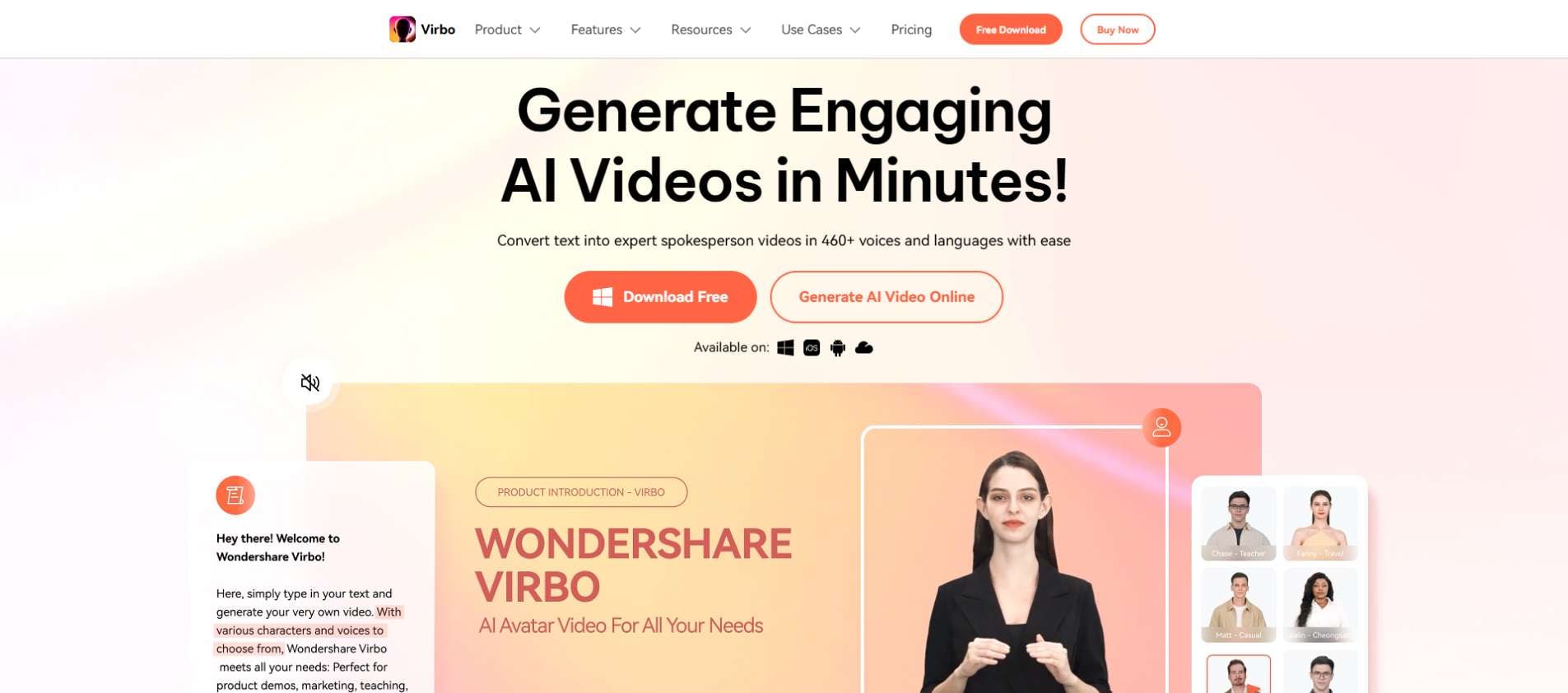
Step 2: The online video editor of Wondershare Virbo will open on a separate tab. Wait until the dashboard loads up completely and becomes accessible on your computer screen. Once it’s ready, navigate to the top section of the website and find Text To Speech under More AI Tools. Tap the Experience button inside it to proceed.
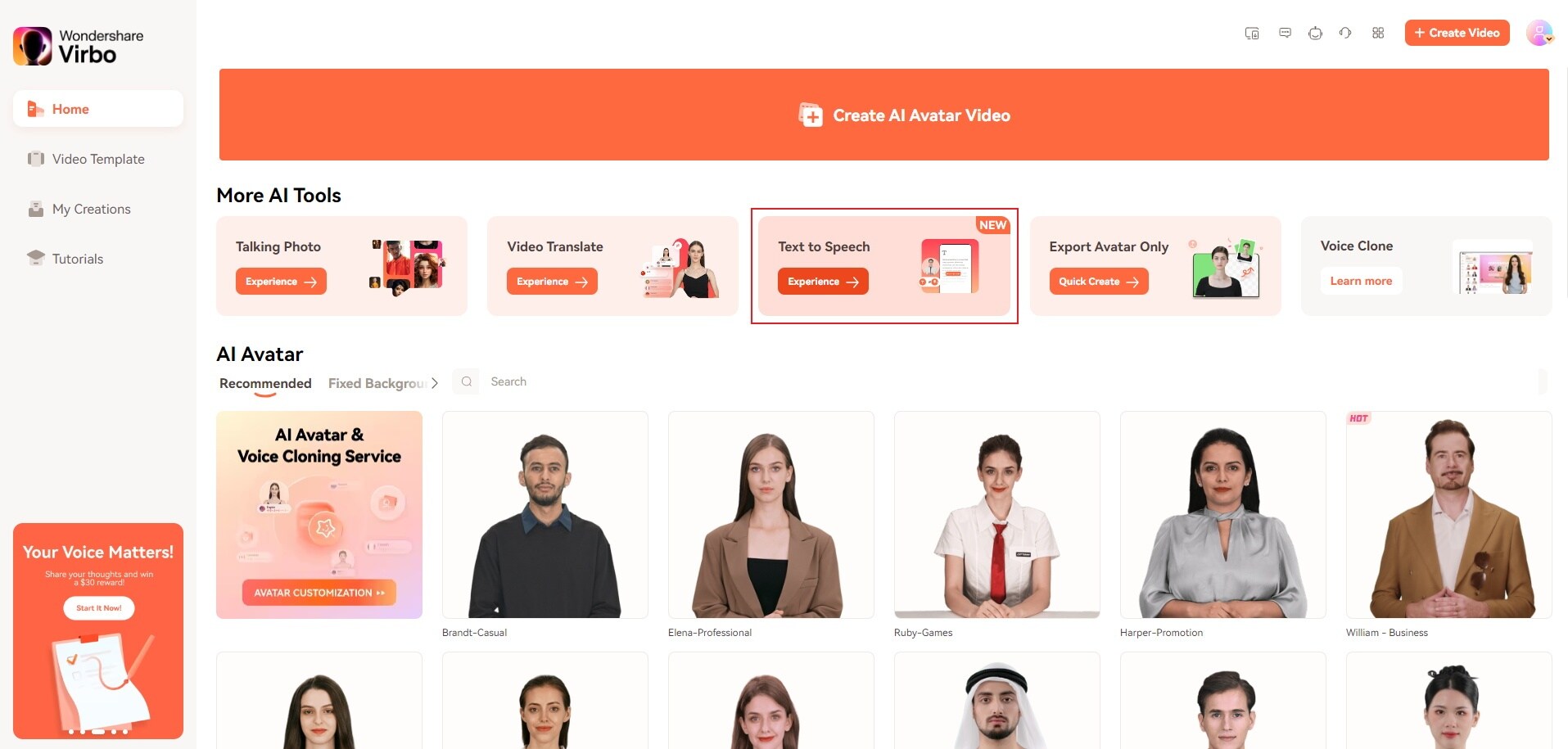
Step 3: At this very moment, it is about time to commence the text-to-speech conversion on your end. The first you need to do is run the text into the platform. To do that, go to the right-side panel and then click Input Text. Paste the text afterward into the text field below it. Alternatively, tap Upload Files if your script is currently stored in a Word or Notepad file. Once the text is ready, don’t forget to finalize it before you proceed with the conversion. Make use of the AI Script, AI Translation, and Pause buttons on the menu to further enhance the quality of the text.
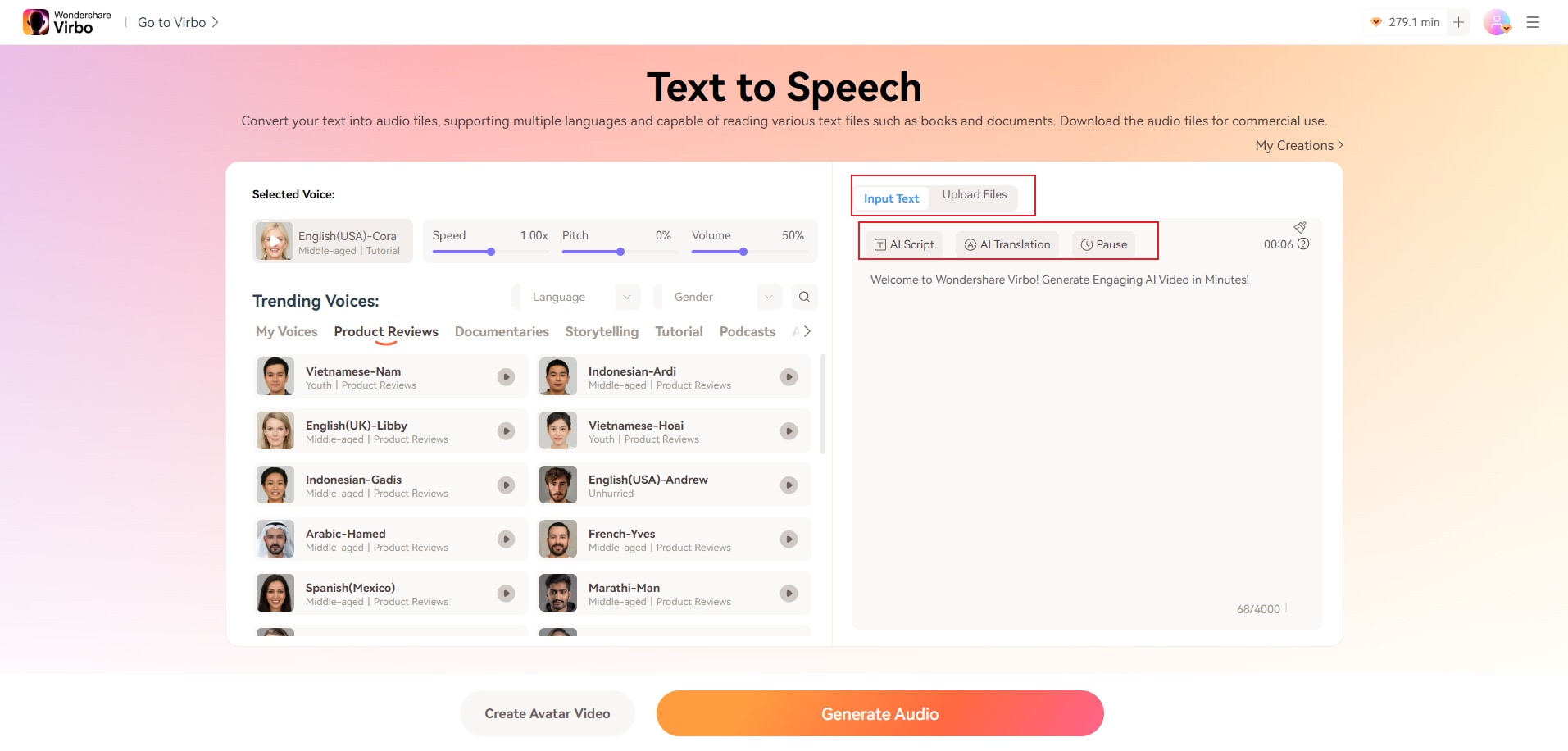
Step 4: Wondershare Virbo offers various voice styles you can apply to your text. Just head over to the left-side panel and then access the Trending Voices section. First and foremost, change the language settings to English and choose your gender. After that, a new set of voice styles will be displayed based on your selection. Explore the categories and browse the list. From there, choose your preferred style and then click on it to apply the changes.
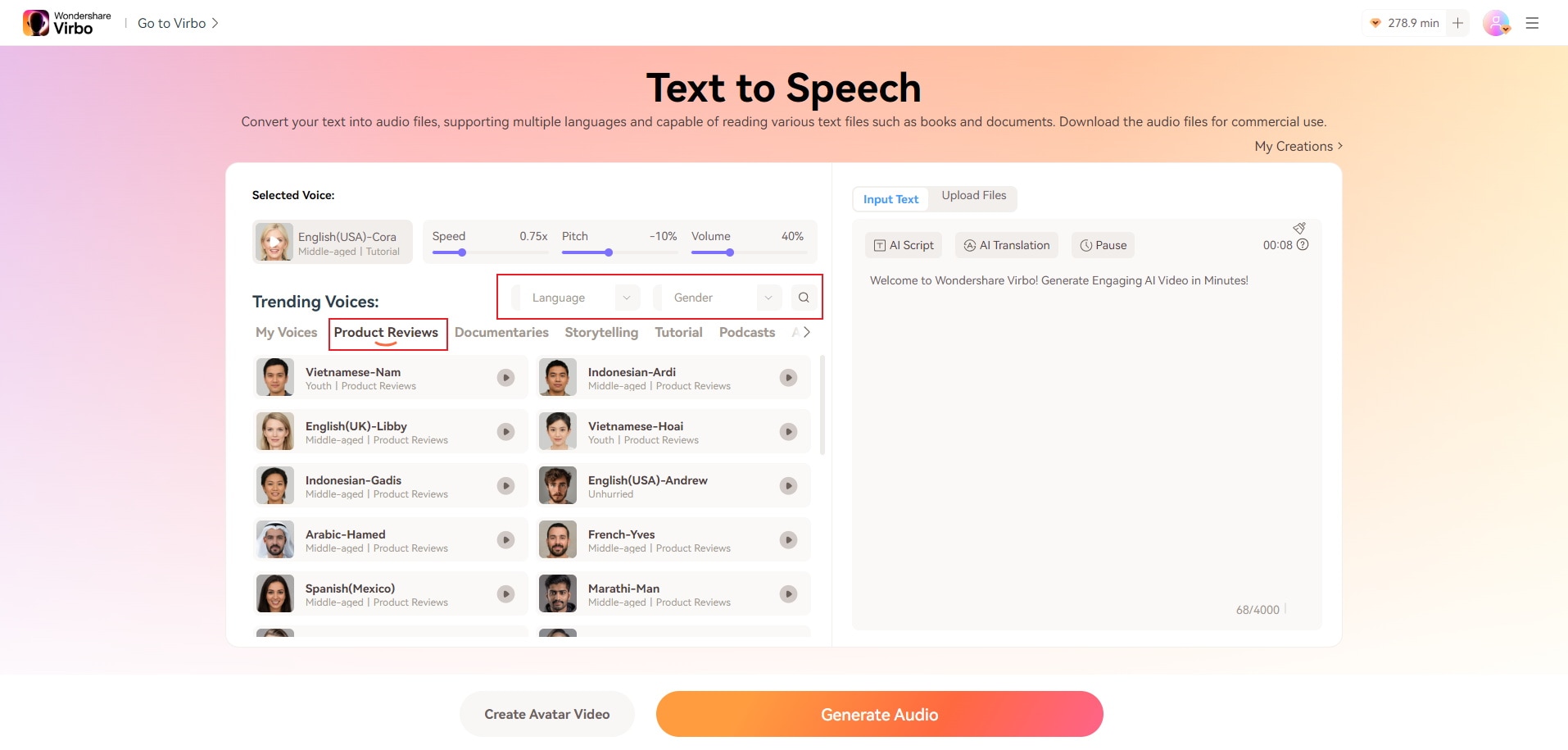
Step 5: On the one hand, the audio quality of the output can also be optimized within the platform. Just go to the Selected Voice section and access the customization menu from there. You can change the speed, adjust the pitch, or modulate the volume by simply dragging the slider to your desired level.
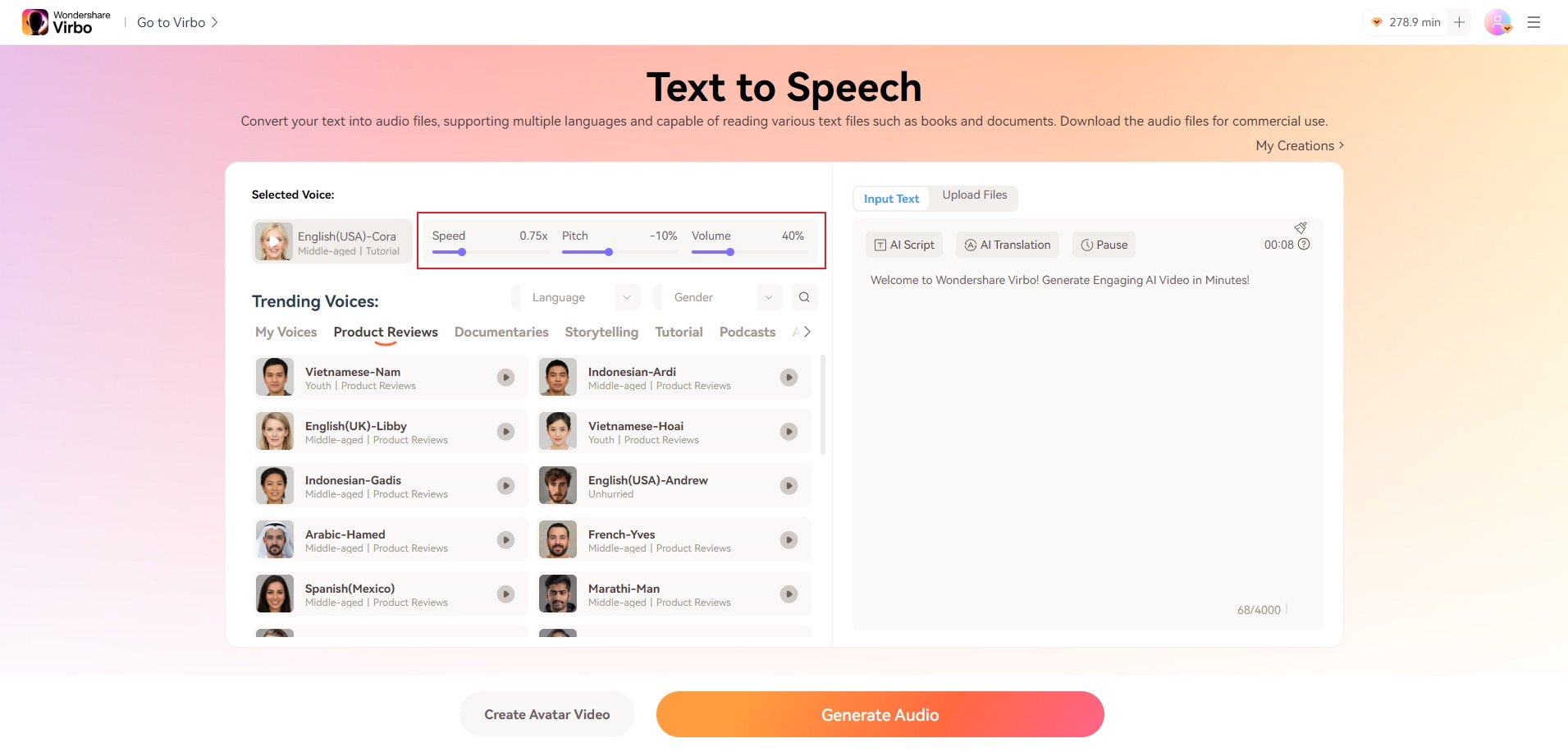
Step 6: After finalizing the text and calibrating the necessary settings, it’s about time to commence the actual text-to-speech conversion. Go to the bottom section of your computer screen and then click Generate Audio. The generation process only takes a few minutes, depending on the duration of the audio. Once you’re done, don’t forget to review the output. Click the Play button and listen to it at least twice. If you’re satisfied with the result, click Download to save a copy of the output to your computer. Otherwise, click on the Trash icon to delete the current version and start all over again. Don’t worry. You can repeat the process many times until you obtain a promising result. Just revise accordingly and try again. You will surely get there eventually.
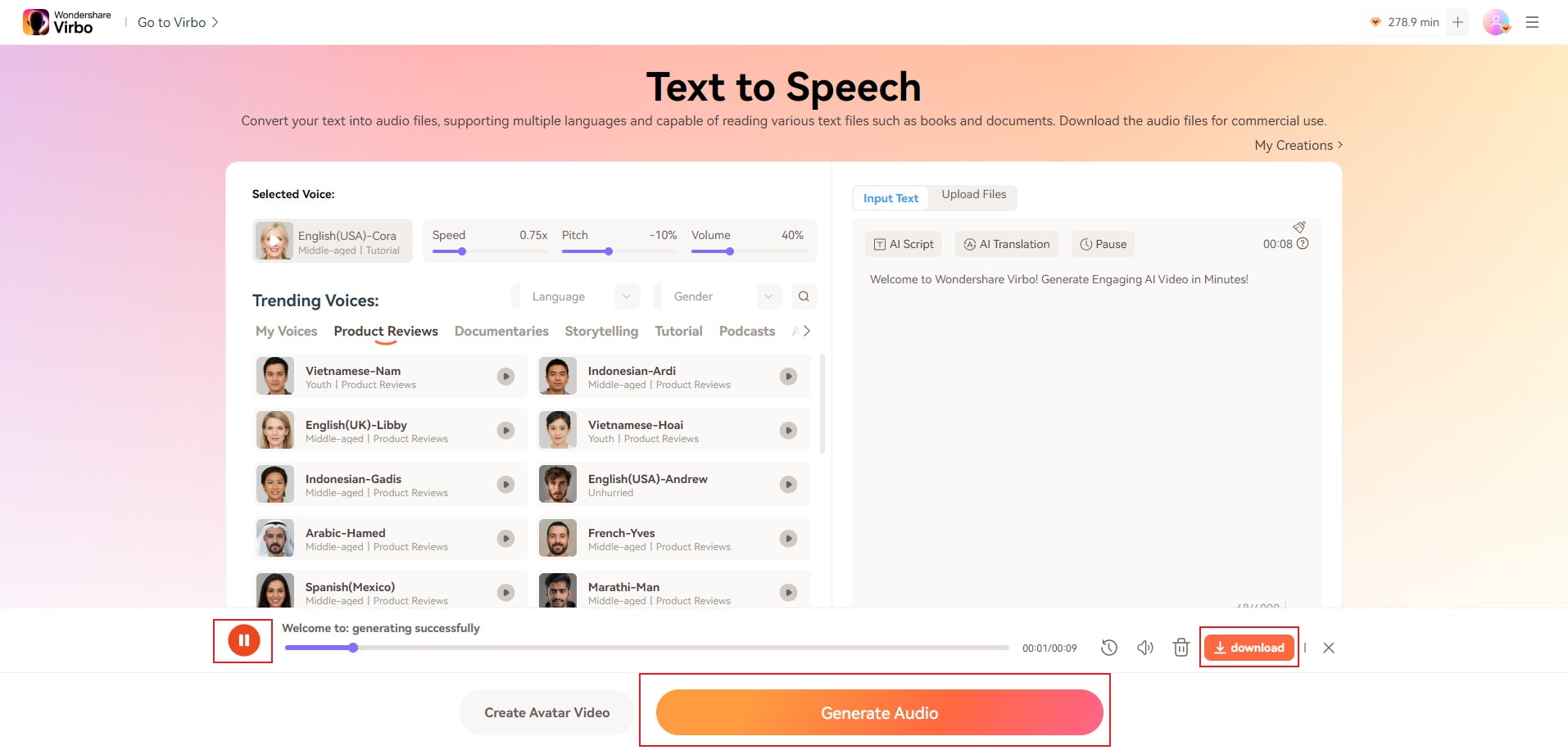
TTSMP3
Another free English text-to-speech converter you can use is TTSMP3. As the name suggests, you can convert English text to speech through this tool and download the output in MP3. Like the first one above, it also offers several AI voices and supports various languages with authentic accents. You just need to configure them on the settings before you start the actual conversion procedure. Do you want to try it now on your end? If so, here’s a quick tutorial on how to use TTSMP3 as an English text-to-speech online converter.
Step 1: Launch the Browser app on your computer and then go to the official website of TTSMP3.
Step 2: Above the text field are the two voice style categories. Choose one between Regular and AI Voices. Each of them offers a different set of voice styles. Therefore, select wisely.
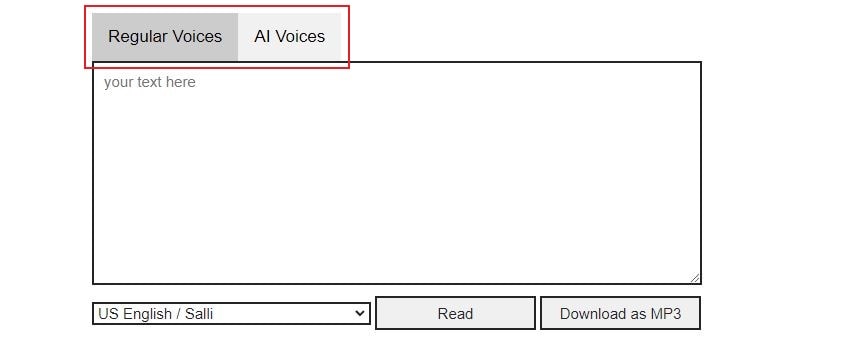
Step 3: Meanwhile, below the text field is a small drop-down menu for voice styles and language. Again, choose one among the given options and click on it to apply the changes.
Step 4: After calibrating the necessary audio settings, it’s time to enter the script into the text field. Paste the content or type it in. Keep in mind that the total character count of the text you want to convert to speech should not exceed 3000 characters. Otherwise, the conversion will not successfully push through.
Step 5: TTSMP3 offers a few customization options to help you enhance the quality of your inputs, as well as, your outputs. For instance, you can add pauses between sentences, emphasize words, and adjust the audio speed or pitch. All you have to do is add a specific code to a certain section of your script. Don’t worry. The full instruction for it is clearly detailed below the text field. Just read it and follow the instructions accordingly.
Step 6: Once your inputs are finally ready, it’s time to generate the audio. Simply click Read. If you’re satisfied with the result, click Download As MP3 to save a copy of the audio file to your computer.
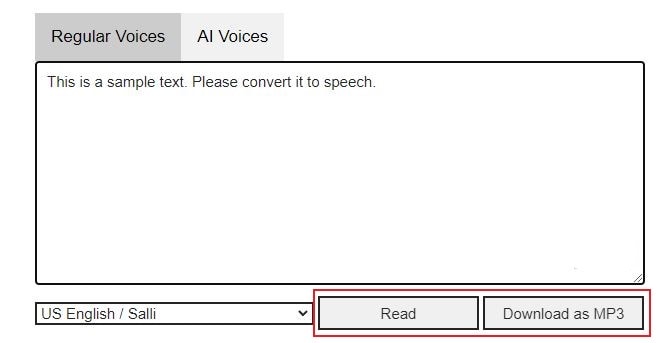
Text To Speech Online
Text To Speech Online is the third English text-to-speech online tool on the list. It basically works like the other converters out there. You need to enter the text and run it into the platform. In terms of customization, Text To Speech Online offers lots of options to help users personalize the outputs. For example, you can choose English as the language, select voice style, add a role, and adjust speed or pitch. Do you think this AI program will be of great help to you? Then so, you should try it on your end. Read the guide below and follow the indicated instructions accordingly.
Step 1: Open the Browser app on your computer and then visit the official website of Text To Speech Online. Wait until the dashboard loads up and becomes completely visible on your computer screen.
Step 2: Once it’s up and running, the first thing you need to do is enter the script into the text field. To do that, click Text and then type in the script into the provided space. Alternatively, you may click SSML if you want to use computer codes to generate the speech from text.
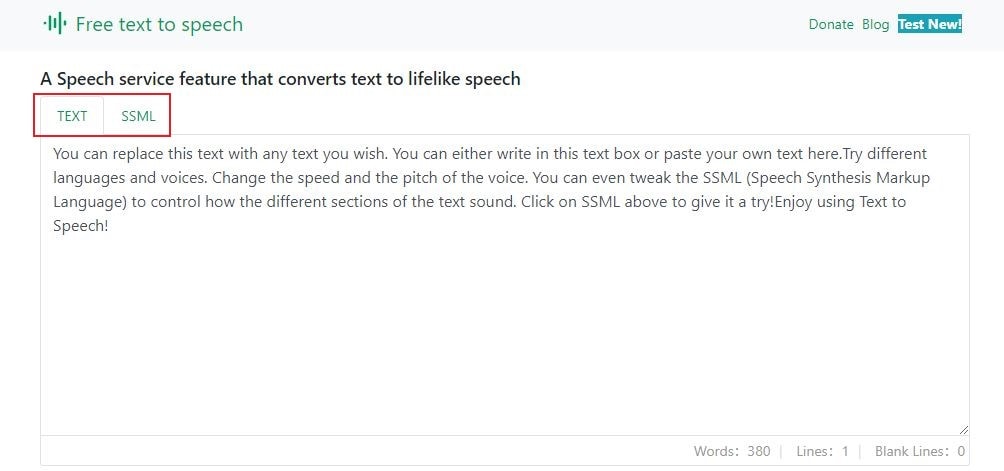
Step 3: After that, it’s time to configure a few audio settings. Scroll down and access the menu below the text field. From there, you can select your preferred language, AI voice character, role, and style. Additionally, you may also adjust the speed and change the pitch according to your liking. Just enter the right inputs in order to get your desired result from the platform.

Step 4: Once the text and necessary settings have been finalized, it is about time to initiate the actual text-to-speech conversion. Head over to the section below the settings. From there, find and click Play to generate the audio. If you’re satisfied with the result, click the Download button beside it to save the generated audio file to your computer. Otherwise, repeat the same process to delete the existing version of the audio and start all over again. Don’t worry. You can do it many times until you get your desired output.
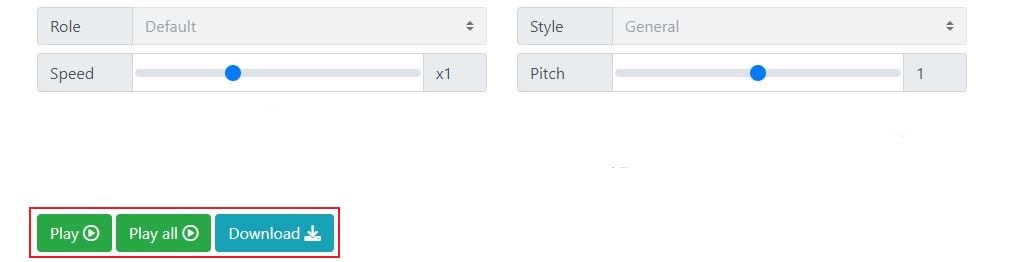
Text To Speech
Last but definitely not the least is Text To Speech. If you wish to use an English text-to-speech online converter with a simple interface, this one is a great choice. It offers a set of toolbars that is easy to navigate with just a snap of a finger. You can set English as the language, choose your preferred voice style, and adjust the volume in a snap. On top of that, you’re also allowed to fine-tune the audio pitch and rate. Do you want to try it now on your end? If so, here’s a short guide on how to use Text To Speech as an English text-to-speech online generator. Check it out below.
Step 1: Open the Browser application on your computer and navigate to the official website of Text To Speech. Wait for a few seconds until its dashboard loads up completely.
Step 2: Once the platform becomes fully accessible on your computer screen, enter your script into the dedicated text field. You may type in the text manually or paste it from a source.
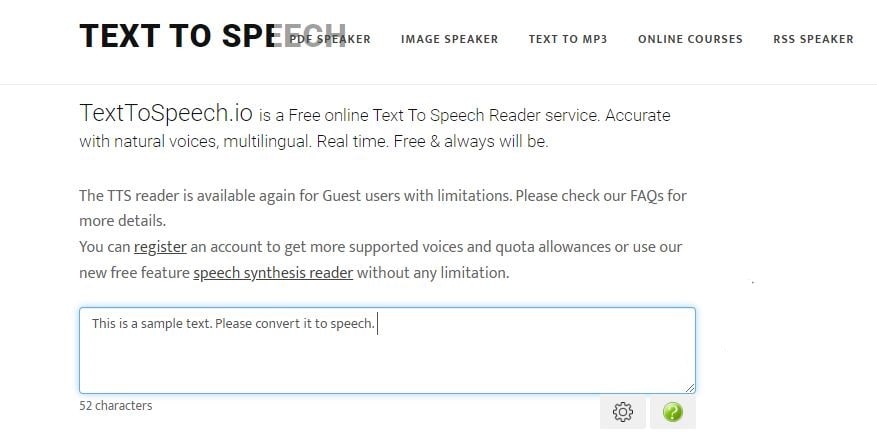
Step 3: When the text is finally ready, head over to the settings below it and provide the necessary inputs. Start by selecting English as the language. From there, choose your preferred voice style, adjust the volume, and calibrate the voice rate and pitch. Once you’re done, tap on the Speak button to generate the audio from your text. If you’re satisfied with the result, click the Download icon to save the audio file to your computer.
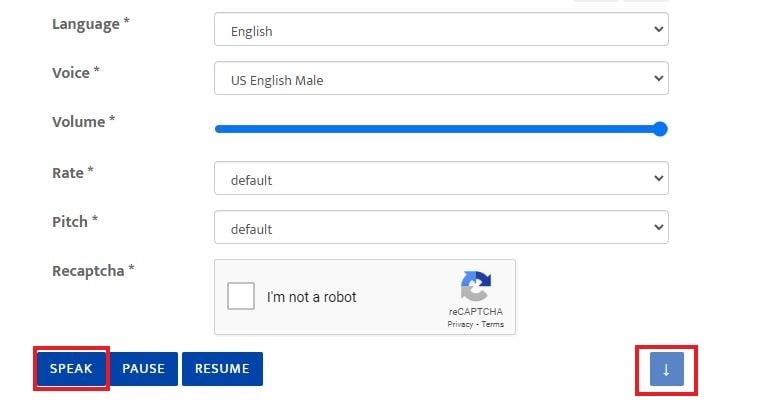
Conclusion
The English text-to-speech online generators are deemed the new version of voice actors. Yes. So long as you have the script, you can now easily use this tool to generate voiceovers from it. All you have to do is run the text into the platform and wait for the output. It’s just as simple as that. Do you want to try it now? One of the free English text-to-speech converters out there is Wondershare Virbo. It can surely help you turn your English script into audible speech within minutes. Refer to the tutorial above and follow the indicated instructions accordingly.



