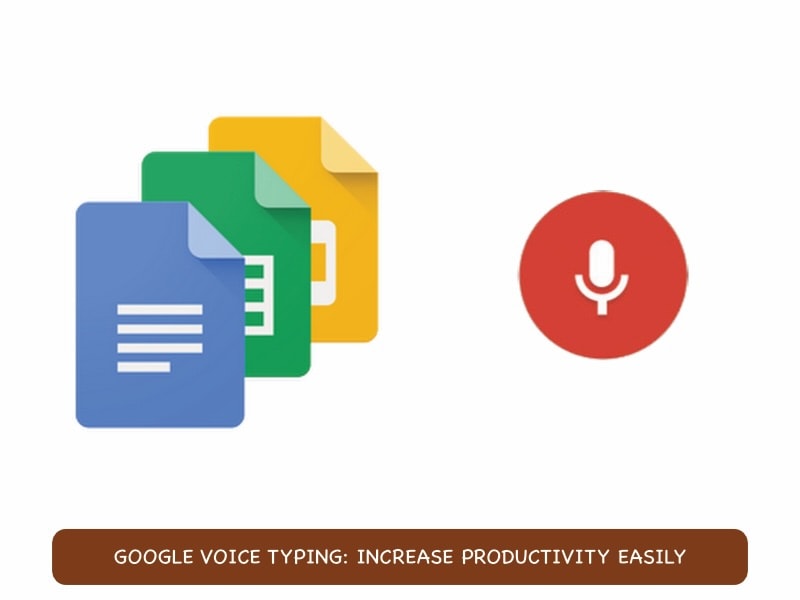
Wouldn’t you like to be able to speak into your devices and have whatever you speak magically appear as text? Wouldn’t that be awesome and convenient? Well, did you know that you can already do that on nearly all your devices? If you are an Android and Windows user, you can use Google Voice typing today and text faster, make notes faster, and give your typing fingers and thumbs a rest!
In this article
Part 1: What is Google Voice Typing?
Google voice typing is a free-to-use dictation technology that lets you transcribe spoken words into text instantly, i.e., in real time. It is integrated seamlessly with Google Docs, Google Search, Gmail and many other Google services and allows for a hands-free typing experience and improved accessibility.
Voice typing enhances the way users interact by speeding up the text input process, which is so powerful and efficient especially when the user is dealing with lengthy documents. Users can also use voice commands to dictate punctuation marks like period, question mark, comma, exclamation mark, etc.
Google voice typing can recognize numerous languages like English, Japanese, French, German and Spanish, making it a great tool for bilingual and multilingual users.
Google voice typing continues to improve itself by using advanced machine learning algorithms and Google’s AI to understand and transcribe your speech to text.
It is a very powerful tool for users with physical disabilities or for those who find typing difficult and challenging. The technology provides users with an alternate, more efficient way to the traditional typing method.
Part 2: Where Do We Use Google Voice Typing?
Google voice typing can be used in different applications to enhance productivity and accessibility.
Messaging Apps – Google voice typing is seamlessly integrated into the Google Keyboard which allows users to dictate messages on WhatsApp, Facebook Messenger and SMS quickly.
Dictate Emails – Google voice typing can be a faster, more efficient tool for some people to write emails, as speaking can be faster than typing and users can, therefore, send emails faster and be more productive.
Note-taking Apps – Note taking apps like Evernote, OneNote, Google Notes also support voice typing, making taking notes easier and quicker, especially when taking notes during lectures or meetings.
Smart Devices – Smart devices like Google Home and Google Nest Hub are becoming more and more common, and they come with support for Google voice input that uses can use for querying the device, setting reminders, make to-do lists and other interactions.
Part 3: How to Use Google Voice Typing in Google Docs
Do you use Google Workspace? If you use Google Docs for any sort of office work, did you know that you could use Google Voice Typing feature in Google Docs as well, just as you can use them for miscellaneous uses as described in the above part? If you want to use Google voice typing in Google Docs, you need to have a microphone attached to the device. Once that is done, switch it on and proceed as follows:
Step 1: Open a new or existing document and go to Tools menu. Click Voice Typing.
A screenshot of a computer
Description automatically generated
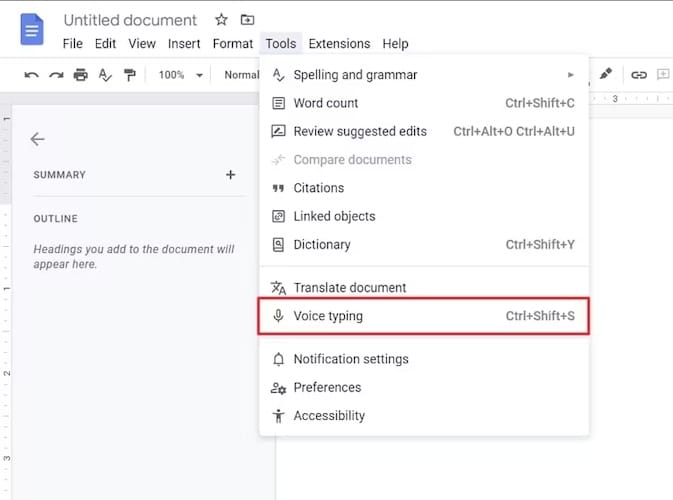
Step 2: You will see a large microphone icon on your screen. Click on that icon to enable voice typing.
Now, whatever you speak into the microphone will be transcribed into text in real-time. Click the icon again to stop voice typing.
Bonus Tip: Converting Text to Speech for Videos with Wondershare Virbo
Google Voice Typing in Google Docs makes it easy to be more productive at work and makes technology more accessible to all. As shown in the above part, all you need to do is attach a mic and enable voice typing and speak away!
Now, as you well know, the internet today, especially social media like TikTok, YouTube, etc. are flooded with video content. People used to be text-heavy, but now they are creating more and more video content as visual content is more engaging for humans.
This video content can either be spoken by real humans, or, you can be smarter, and use the power of AI to convert written text to speech, more precisely, AI voice, with a tool like Wondershare Virbo.
Advantages
Converting text to speech instead of getting humans to speak the text has certain advantages.
- lower cost due to not having to pay for hiring human speakers.
- ability to convert text to speech in any language using AI.
- much, much faster turnaround time.
Steps
Here are the steps to follow for text to speech conversion with Virbo online.
Step 1: Go to the online version of Wondershare Virbo and start by signing up/ signing in. Next, click Experience button in the Text to Speech banner.
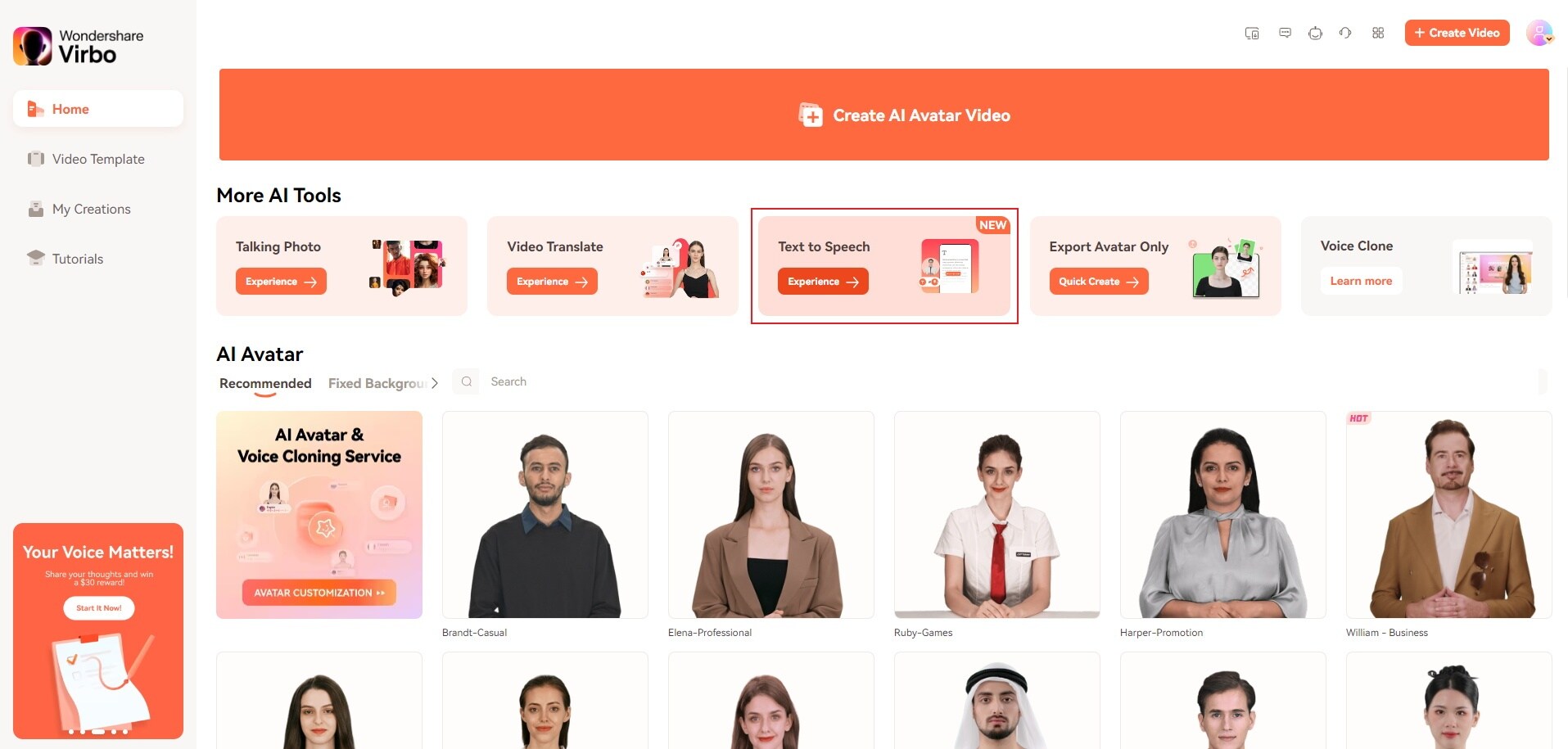
Step 2: Enter the text you want to convert and remember to add relevant pauses to make the speech sound more natural. You can also take help from AI Script, a tool designed to automatically generate a script for you.
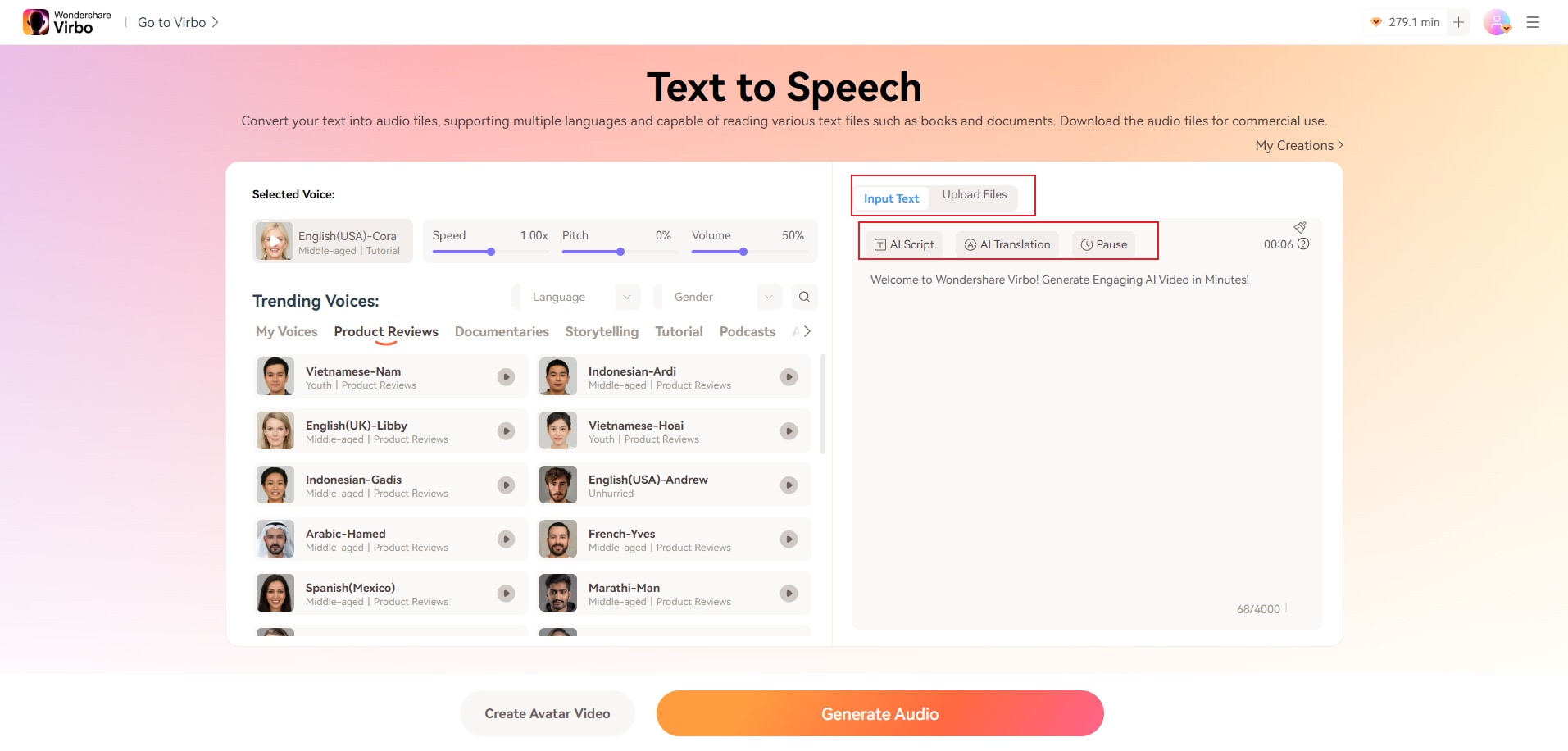
You can adjust gender and language effortlessly, and also the pitch and speed of speech.
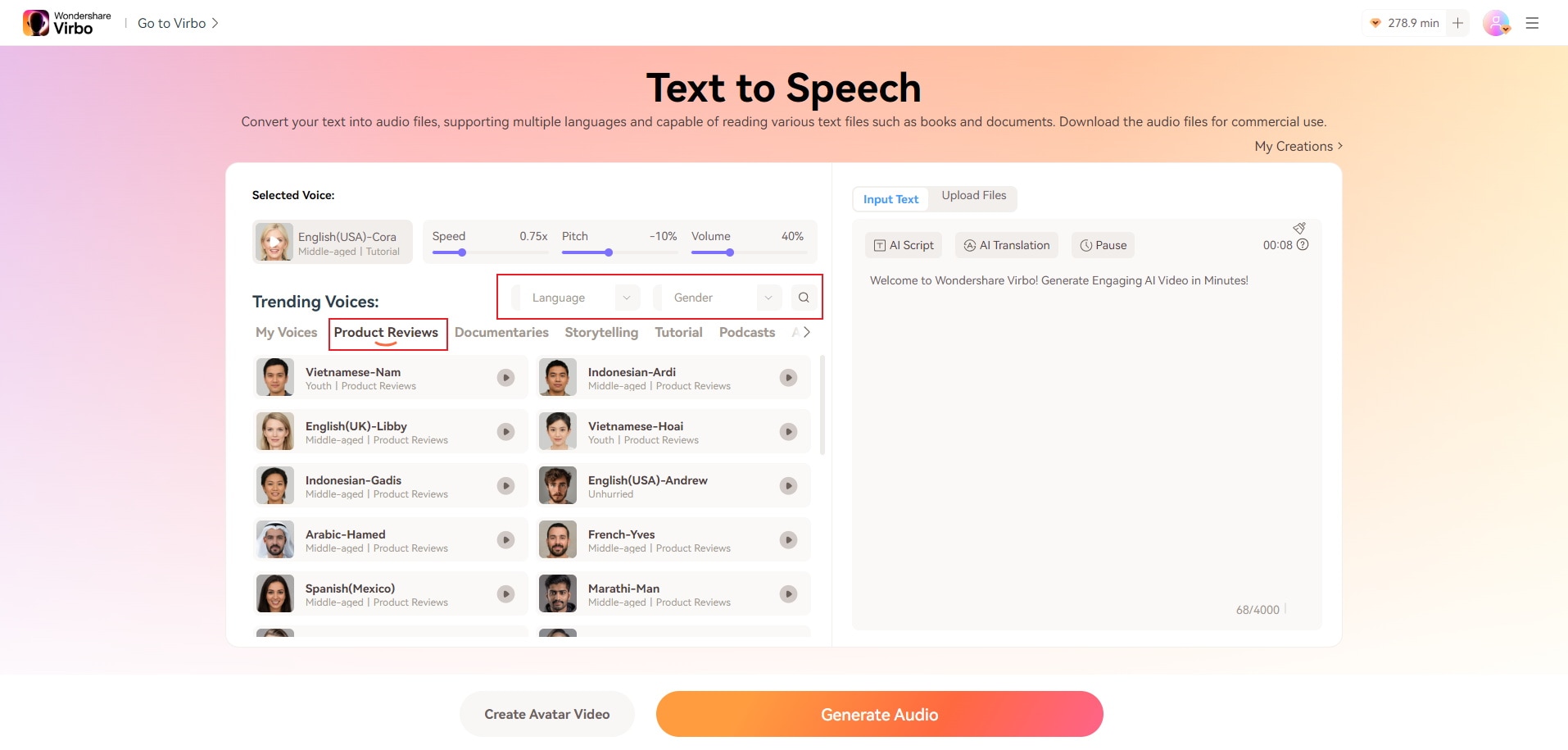
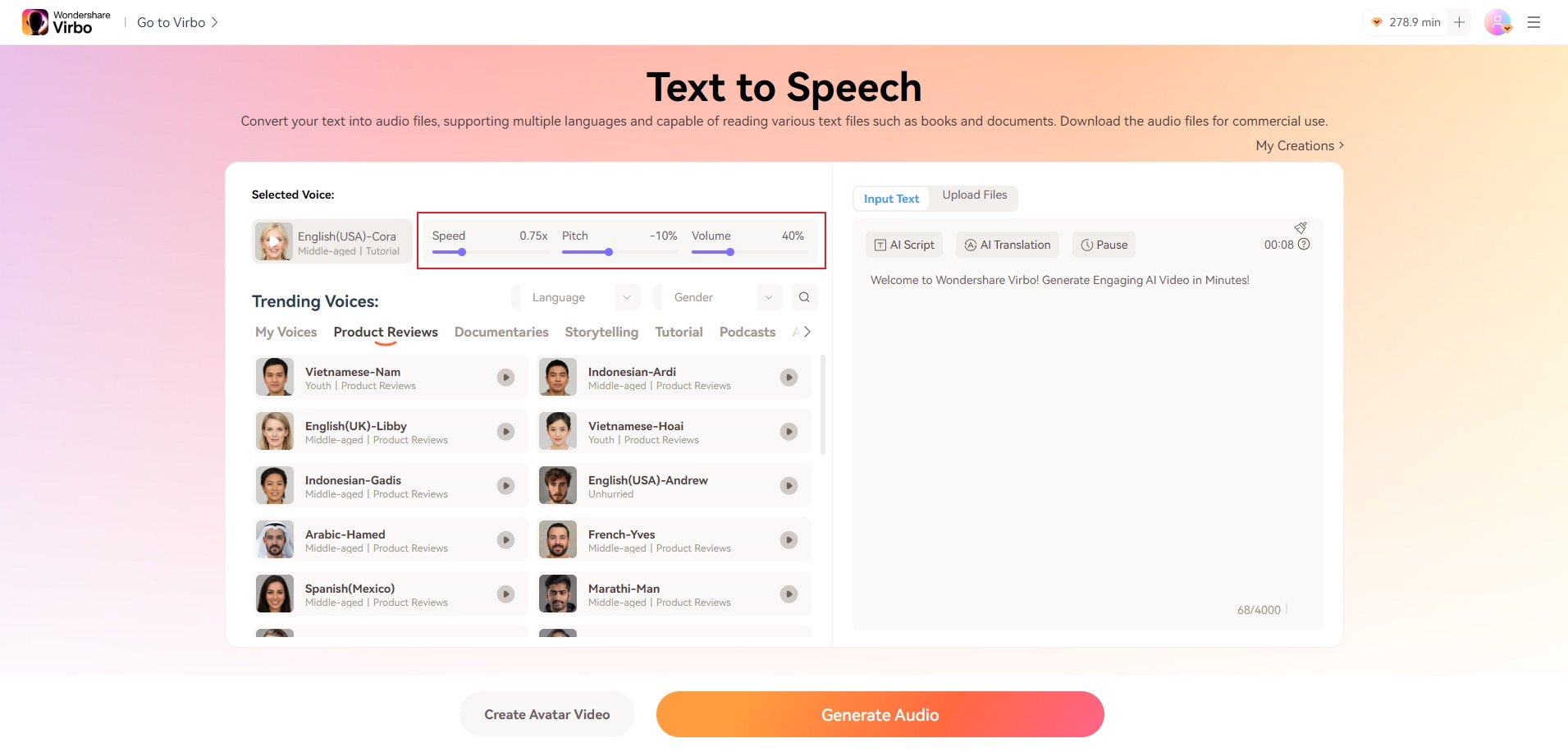
Step 3: Click Generate Audio and click Play to listen to the most lifelike human speech ever. You can download the transcript to your devices as well.
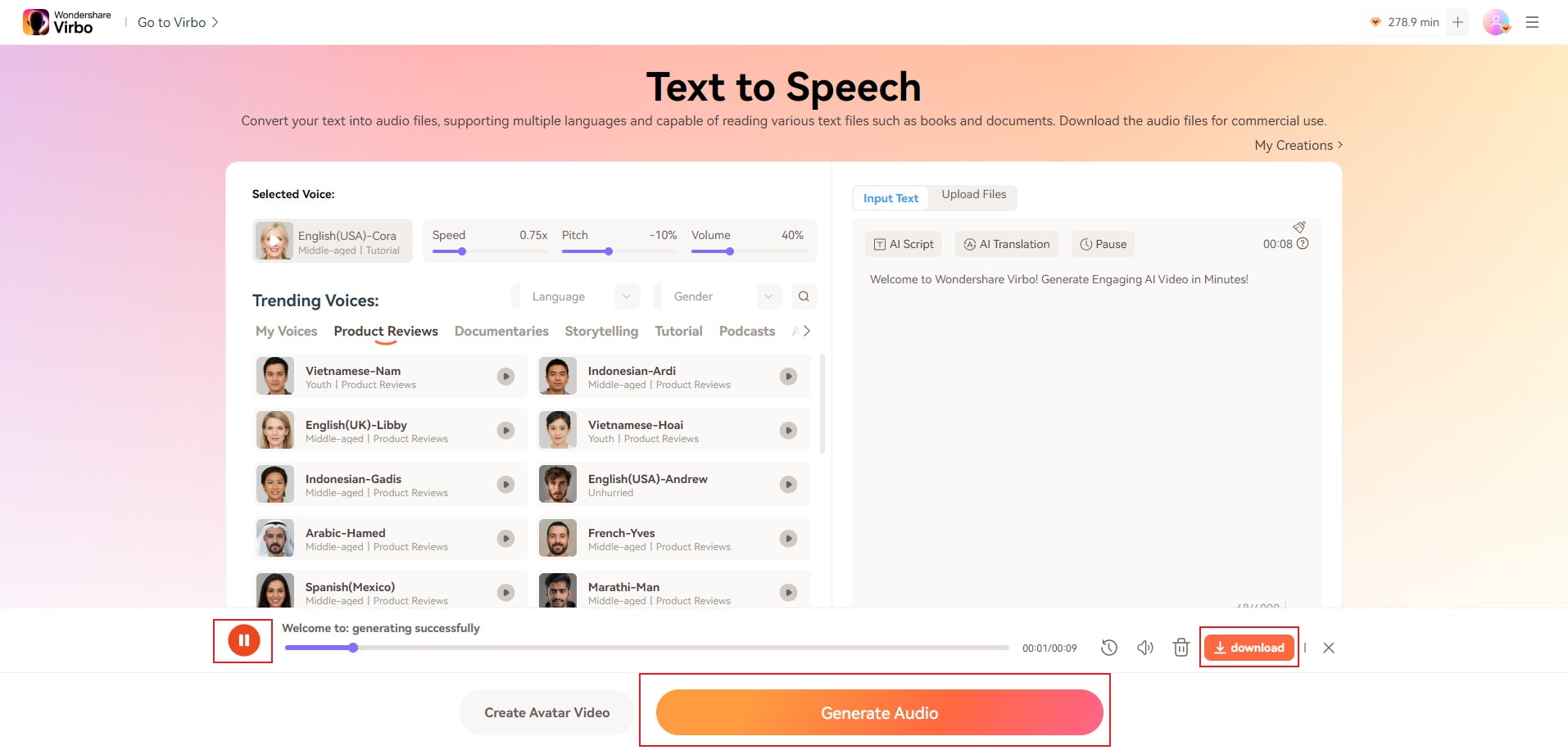
Closing Words
Google voice to type feature is the perfect example of how accessible technology makes a difference in the lives of people. With Google Voice, users can use speech to text technology to transcribe their voice into text in any app or software supported by Google Voice. This makes interacting with devices easier and faster at times, especially those when we want to send messages or make the device do something, aka, perform some commands. If you have not yet, try Google Voice typing in any of your Google apps and devices today!



