A Complete Guide to Speech-to-Text Apps

Our lives have changed dramatically in the last three decades, with technology being the main driving factor. More specifically, computer technologies have improved so much and brought many innovations into our lives.
Speech-to-text apps were first developed during the 90s. However, the initial programs weren’t able to give accurate results. It was not until the early 2000s that speech-to-text apps achieved around 80% accuracy. In other words, these apps were a gimmick in the past, but today they have many uses.
Today, we’ll talk about everything you need to know about speech-to-text apps, including what they are, how they work, which ones to choose, and how to use them effectively. So, let’s start.
In this article
What Do Speech-to-Text Apps Do?

Speech-to-text apps, or STT apps, are assistive tools for writing down text in digital form. In other words, these apps turn speech into text. They usually require a single click to start. Speech-to-text apps can be used on computers, mobile phones, tablets, and laptops.
They can read and write down speech or audio files. The computer listens to audio, understands it, and writes it into words. Most of these tools allow you to change the reading speed to follow what’s being read.
Some of the best options offer near-natural results. Speech-to-text apps can be used by business professionals, journalists, online educators, people with disabilities, children, or anyone else. Here are some of the main advantages of TTS apps:
- Content accessibility and convenience: Speech-to-speech apps make it easy to type text into digital form, especially for individuals with reading disabilities, because these tools are completely hands-free. You can use these apps anywhere while on the go, just as long you have a smartphone.
- Speed and efficiency: Everyone can speak faster than they can type. These apps boost productivity as users can dictate documents, scripts, notes, or messages to save time and effort.
- Allows multitasking: Anyone can dictate text while doing other things like exercising, traveling, cooking, driving, or walking. That improves overall productivity and time management.
- Improved creativity and learning: Speaking aloud helps people brainstorm new ideas and insights. STT apps also help people practice their language skills. They can see how specific words are written and work on their pronunciation.
Top Apps That Can Write as You Speak
Now that we’ve learned what speech-to-text apps are, how they work, and how they can help users, let’s look at some of the best options. Many speech-to-text apps are available, and choosing one can be a problem. That’s why we’ve researched them for you and picked the best apps that type as you speak.
Wondershare Filmora Speech To Text

Key features:
- Auto-generate text from videos.
- Auto-generate text from recordings.
- Capable speech-to-text feature.
- Automatically match text with speech.
- 27 different languages.
- Subtitle editing.
- Video editing.
- Import different subtitle formats.
Pricing:
- Free version
- Cross-Platform Monthly Plan: $9.99 per month
- Cross-Platform Annual Plan: $29.99 per year
- Perpetual Plan: $49.99 one-time payment
Wondershare Filmora is a well-known video editing software with many options and functionalities. It doesn’t have speech-to-text capabilities on its own, but you can download a free STT and TTS plugin to generate text out of speech and the other way around. Once you’ve recorded or added a video or audio to Filmora, you can use the STT feature to generate text quickly.
You can edit the text, change fonts, add effects, etc. What’s great about Filmora’s STT is that it automatically syncs the text with the video/audio. You get a separate track for your subtitles, allowing you to edit and adjust them according to your needs.
Speechmatics

Key features:
- Has support for multiple accents.
- Can caption media.
- Has keyword triggers.
- Versatile speech-to-text transcriptions.
- 50 supported languages.
- Free version.
Pricing:
- Free
- Pay As You Grow: $0.30 an hour
- Enterprise: custom pricing
Speechmatics is a capable machine learning speech-to-text solution with powerful speech recognition technology that can be used for live voice, video files, and audio files. It works flawlessly with multiple accents in different languages. Of course, it’s best at recognizing different English accents, including US, British, Jamaican, South African, Australian, etc.
Speechmatics can turn call center recordings into documents or searchable text. It’s also a good option for capturing text from video and audio media. It can be triggered with customizable keywords, so you don’t have to use your hands at any moment. It has smooth automation capabilities and flexible applications.
Descript

Key features:
- 95% transcription accuracy.
- High-quality transcription.
- Automatic transcription.
- Media and script editing.
- Highlighting text.
- Add subtitles to videos.
- Supports over 23 languages.
Pricing:
- Free
- Creator: $12 per month
- Pro: $24 per month
- Business: $40 per month
- Enterprise: custom pricing
Descript has a capable speech-to-text feature embedded in its editor software. It’s one of the best free tools on this list. Users can create projects for existing videos or record new videos using this software. The powerful audio-text feature automatically adds words to the script when you add media.
The tool needs around a minute and a half to transcribe 15-minute log videos and does it with incredible accuracy. This tool is handy when transcribing academic text or industry-specific jargon. Once the transcription is finished, you can quickly edit the text for flawless results.
Dragon Anywhere

Key features:
- Quality speech recognition.
- The mobile app syncs with the desktop version.
- Has multiple export options (Dropbox, Evernote, Word, etc.).
- Edit and correct while dictating.
Pricing:
- Monthly subscription: $15 per month
- Yearly subscription: $150 per year
Dragon Anywhere is a speech-to-text mobile app available on iOS and Android devices. It provides comprehensive dictation capabilities over the cloud; you must have an internet connection to use it. Dragon Anywhere lets you insert boilerplate pieces of text within a document with simple commands, change vocabularies, and share documents with a single button.
You can only dictate within the app, but you can copy the text or export it to another app if needed. Dragon Anywhere’s biggest strength is its revolutionary voice recognition technology, which will blow you away. It has a 7-day free trial, but no free version is available.
oTranscribe

Key features:
- Great cross-platform accessibility.
- Has useful keyboard shortcuts for fast-forwarding, rewinding, and playback.
- Interactive timestamps.
- Has an integrated video player.
- Automatic saving.
- Export as Google Docs, plain text, or Markdown.
Pricing:
- Free
Technically speaking, oTranscribe is a transcription tool that doesn’t have speech recognition technologies. However, it’s still a fantastic tool if you want to work on video or audio files manually. For example, if you’re using an industry-specific vocabulary, you will often have to spend more time editing the transcript than writing it.
oTranscribe has a minimalist HTML interface and a simple document editor explaining all the essential keyboard shortcuts you will use. It offers smooth manual transcription and is very suitable for people who use complex words rarely recognizable by speech-to-text apps.
Otter.AI

Key features:
- Has a capable AI meeting assistant.
- Summary generation, slide capturing, transcribing, and audio recording storage in real-time.
- Integrates automatically with MS Team, Google Meet, and Zoom.
- Has a 300-minute free plan.
Pricing:
- Basic: free
- Pro: $8.33 per month
- Business: $20 per month
- Enterprise: custom pricing
Otter AI isn’t highly accurate when multiple speakers are involved (around 75%), but its accuracy goes over 90% when a single user is talking. That’s why it’s best suited for individual use and when there’s no need to capture a back-and-forth conversation. Otter AI is an excellent option for creators who generate a lot of audio or video content.
It can save valuable time when transcribing podcast interviews on platforms like MS Team, Google Meet, and Zoom. This tool lets you edit the transcript captured with the app and the media you transcribed. It does a great job, but it’s limited to English.
How to Use a Speech-to-Text App
Most of the speech-to-text apps have a similar workflow. Here’s how you can use Descript to turn an audio speech file into text:
Step 1: Launch Descript and click New Project in the upper right corner. Name the project and click Create Project.

Step 2: Drag the file you want to transcribe into the middle of the window.

Step 3: Enable Detect multiple speakers if the audio contains multiple speakers. If not, skip this step. Click Transcribe.

Step 4: Wait until the transcription process is complete.

Step 5: You will see your text on the screen once the process is complete. Click Edit Media and Correct Text to edit the transcript for typos or mistakes.

Going a Step Further – Speech to Video Apps

Speech-to-text apps deliver excellent results on their own. They offer convenience and ease of use and can be used in many scenarios. However, what if you could combine these tools with other AI-powered solutions to streamline your process and generate fantastic content?
Wondershare Virbo is an AI video generation tool that lets you use text prompts to generate AI videos. In other words, you can use a speech-to-text app to generate a script for your video quickly. Instead of writing the script manually, you can simply copy it from your speech-to-text app to Virbo.
Virbo also offers ChatGPT integration, allowing you to generate video scripts or edit your scripts using AI. Virbo supports over 90+ different languages and offers a template of 460+ AI voiceovers, enabling you to create any type of video you want with AI avatars.
Here’s how to use Wondershare Virbo:
Step 1: Download and install Wondershare Virbo from the official website. Launch the app and click Create Video.

Step 2: Select the preferred video aspect ratio and click Create a Video. You can choose between Landscape (16:9) and Portrait (9:16).

Step 3: In the next window, click on the Avatar and adjust settings like styles, layers, position, speed, volume, pitch, etc.
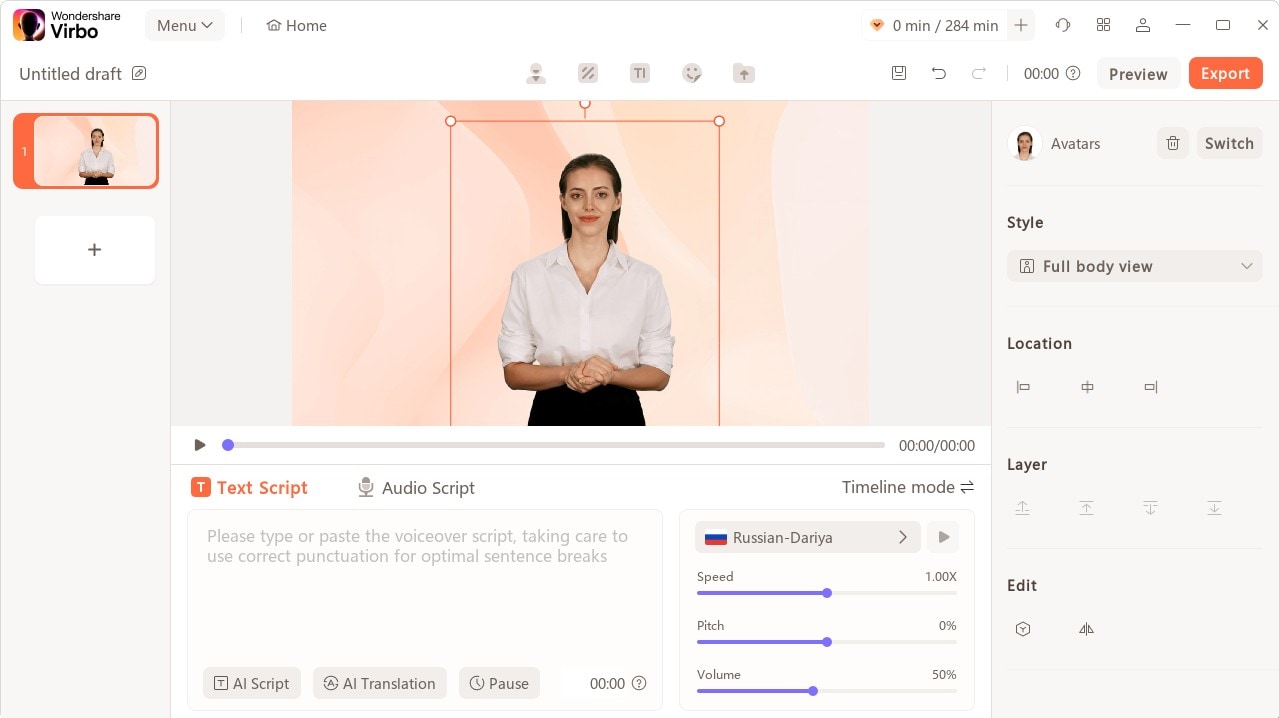
Step 4: Click Text Script and copy the text you’ve previously captured using your voice. Virbo also lets you capture text from recorded audio. In other words, you don’t even need to use a speech-to-text app if you don’t have one. Simply click the Audio script option and add an audio file to the tool. Click Preview next to Export to see what results you will get.

Step 5: Use the icons above the video to customize the background, add stickers, change text style, or add stickers.
Step 6: Preview the video as often as needed to get the desired results. When ready, click Export to start generating the video. Wait until the process is complete, and don’t turn off your device.

Conclusion
Speech-to-text apps are competent, demonstrating just how far AI technology has gone. Initially, these tools were a gimmick with little accuracy and practical applications, but now they can be easily used for professional or personal needs.
Of course, this isn’t the limit to AI technology, as tools like Wondershare Virbo keep proving what AI is capable of and how it can make our lives easier. Take the time to try out these tools and see which one works best for you.



