It’s true to say that recording ourselves to produce voiceovers is a very complicated procedure. The process itself requires high-end equipment and hands-on assistance from sound experts in order to get promising results. That’s why it’s completely understandable that many people are looking for more efficient and economical alternatives. At present, the best option at hand is the online text-to-voice recording tool. By means of this AI-powered program, you can easily convert text to voice recording in the blink of an eye.
Is it difficult to use online text-to-voice recording tools? The short answer is absolutely no. Why so? Simply because they are designed to carry out procedures in the simplest way possible. Generally, all you have to do is enter the textual script into the platform and run it. The machine will automatically process and convert the text to voice recording in just a matter of minutes. After that, the output will be ready for download and further customization. Yes. It’s just as simple as that. No need to undergo any complicated recording procedures.
In this article, we will talk about the highlights and benefits of the online text-to-voice recorder. We will also provide some quick tutorials on how to use it in easy steps. Lastly, we will give a few tips on how to check the outputs before publishing them. Continue reading below to learn more.
In this article
Common Use Cases of Online Text-To-Voice Recorder
In a nutshell, the online text-to-voice recorder is a special program that digitally transforms text into audio recordings. It is generally facilitated by conversational artificial intelligence technology that employs pre-taped human speech to produce new outputs. The process behind it is quite complicated to discuss. On the contrary, the actual conversion of text to voice recording on the platform is very easy to initiate. In a matter of minutes, you will instantly get the result. That’s why many industries nowadays use text-to-voice recording tools because it’s a much more practical option in this regard. Do you want to know how this technology is being applied to industrial routines? Check out the discussions provided below.
Entertainment

We all know that the online text-to-voice recorder is commonly used in entertainment. How so? It’s very simple. When the content creator is in need of voiceovers, this computer program comes in very handy. They just need to run the script into the machine and wait for the results. Yes. It is just as simple as that to convert text to voice recording. That’s why they tend to opt for this method rather than manually recording and processing their voice.
International Travel
Some online text-to-voice recording tools are capable of translating the text into another language. That means an English script can be converted into a voice recording spoken in a different language. Yes. That is absolutely possible. Thus, many people use this kind of tool when they travel internationally in order to communicate efficiently with the locals. No need to learn a new language beforehand or hire a translator on-site. All you have to do is type in the text and let the machine do the work for you.
Customer Support

Technically, the technology behind the online text-to-voice recorder can be integrated into certain systems. One of which is customer support. If a company has complete troubleshooting manuals written, they can use this AI tool to convert text to voice recording. Therefore, the correct audio file can be automatically played over the call based on the issue raised by the customer. Yes. It seems complicated at a glance. But when implemented properly, you can be sure that it will play out very well.
Health Service
We cannot deny that spoken communication may not be easy for some patients. If that is the case, any assistance that can help them convey messages orally matters a lot. Does the online text-to-voice recorder work pretty well in this kind of situation? Of course, it does. If the patients need something, all they have to do is enter their request into the platform. The online text-to-voice recorder will speak on behalf of them. No need to force themselves if they really cannot speak at a given moment.
Advertisement

In this day and age, video ads work a lot better than printed or web banners. That’s why many companies are transitioning to this format in order to gain more attention and engagement from the people. If you decide to add this option to your existing marketing mix, tons of tools are there to help you. One of which is the online text-to-voice recorder. You can use this tool to produce voiceovers for your videos without actually recording. All you have to do is prepare the script and run it into the platform. The machine will automatically convert the text to voice recording in a matter of minutes. Yes. That’s how it works. Convenient, right?
How to Convert Text to Voice Recording?
The best way to digitally convert text to voice recording is to use an appropriate AI tool. Don’t worry. You will not run out of choices because they are all scattered over the internet. You just need to select the best tool that works perfectly in your current situation. To help you get started, we have listed the top four free text-to-voice recorders online. Check them out below. Read the descriptions very well and follow the indicated instructions accordingly. For sure, all of them can help you convert text to voice recording for free.
Method 1: Convert text to voice recording for free via Wondershare Virbo.
The first free online text-to-voice recorder on the list of Wondershare Virbo. In actuality, it is an AI avatar generator that generally allows users to create human-like and interactive representations. But on the side, Wondershare Virbo is heavily equipped with numerous AI tools you can use for content creation. One of which is its built-in text-to-voice recording online tool. You can use it on the web to generate customizable audio files from nothing but texts. Do you want to try it on your end? If so, check out the guide below on how to convert text to voice recording for free via Wondershare Virbo.
Step 1: Launch the Browser software on your computer and then visit the official website of Wondershare Virbo to access its online text-to-voice recording tool. Don’t you need to download the full desktop version of Wondershare Virbo? In this case, it is actually not necessary because its web program is capable enough to convert text to voice recording for free. Going back to the website, navigate to the main dashboard, and then tap Generate AI Video Online.
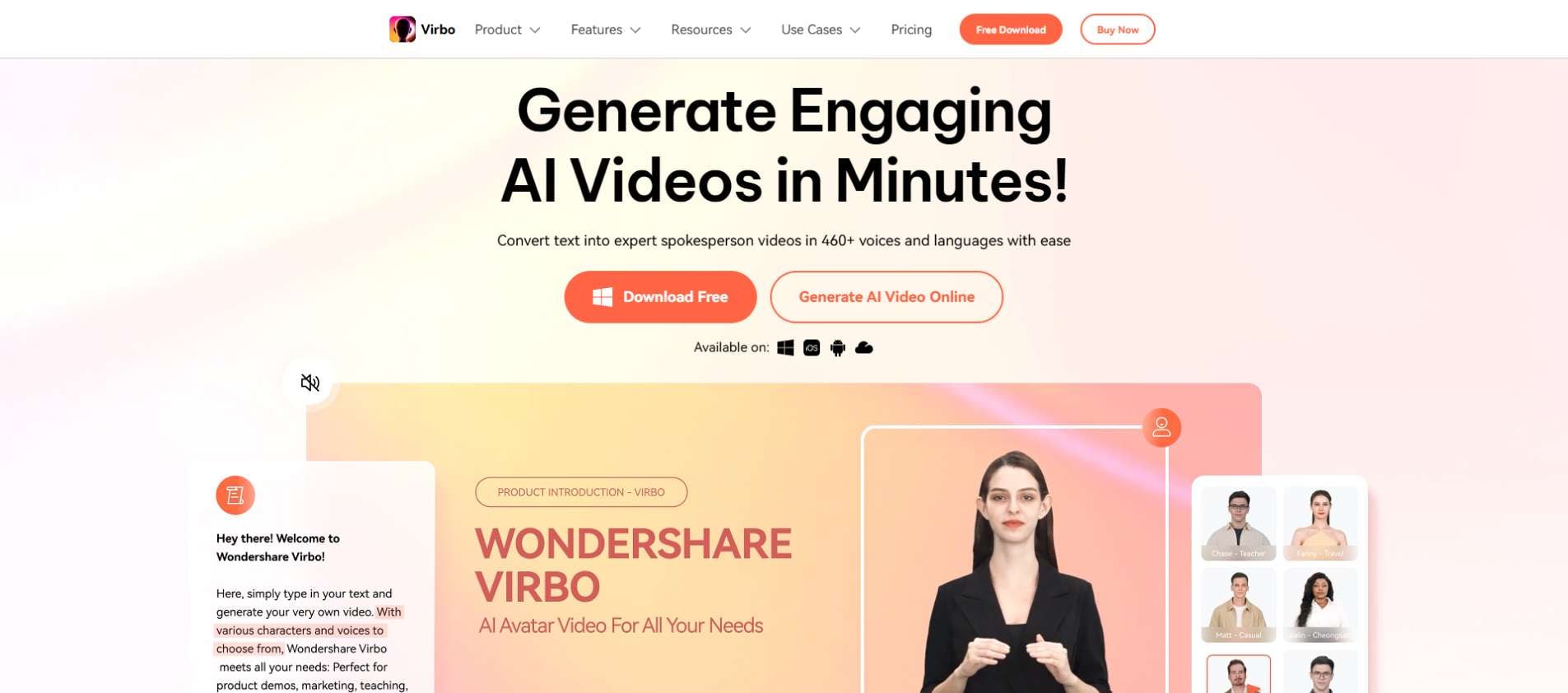
Step 2: Another tab will open to run the online video editor of Wondershare Virbo. From there, head over to the top section of the website and then find the Text to Speech option under More AI Tools. Click the Experience button inside it.
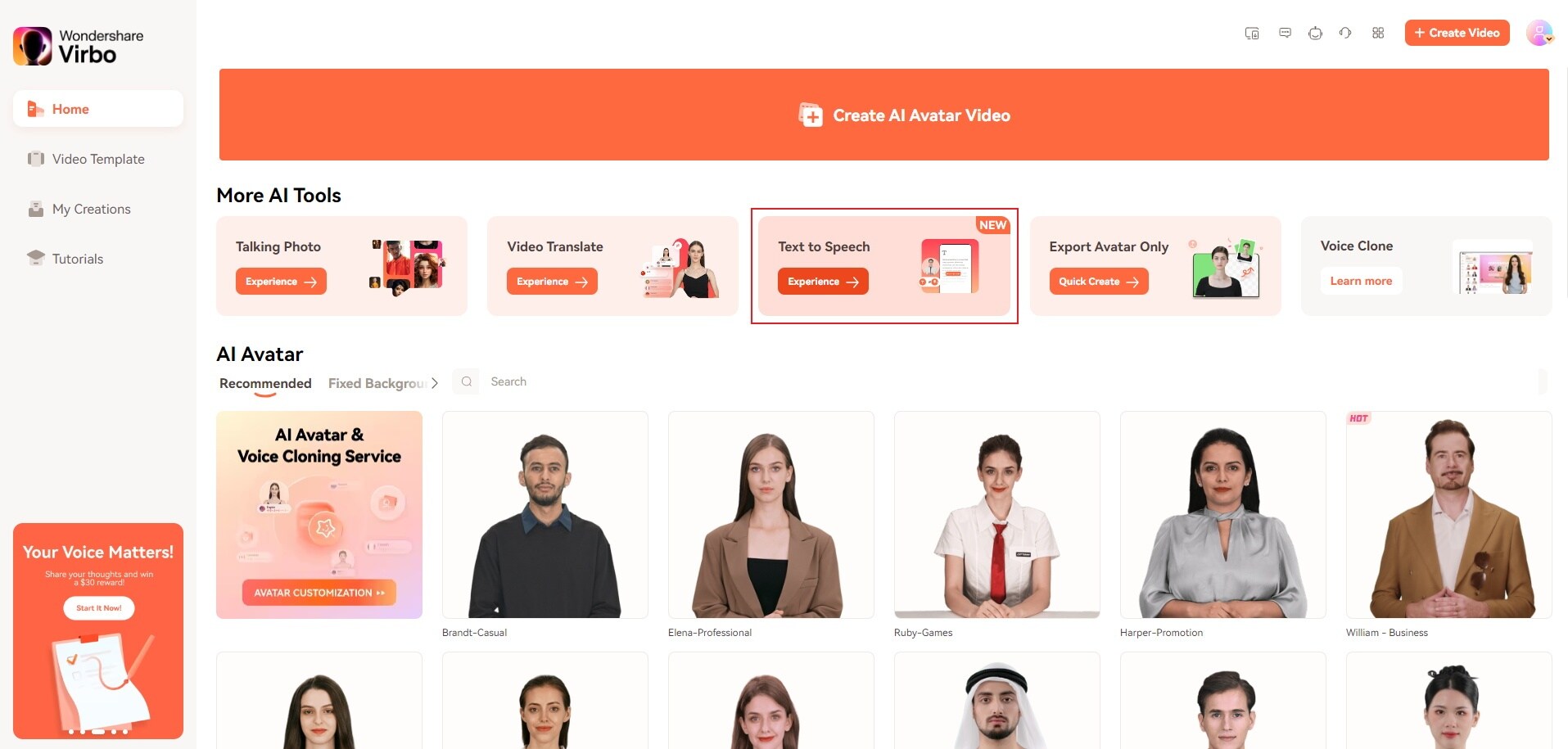
Step 3: The online text-to-voice recording tool of Wondershare Virbo will run on a separate tab. Wait until the dashboard fully loads up and becomes accessible on your computer screen. Once it’s ready, you can now start the conversion. The first thing you need to do is enter the script into the platform. To do that, simply click Input Text and then type or paste the text to the blank field below it. Alternatively, tap Upload Files if the script is stored in a Word or Notepad file. Once the input has been added to the platform, don’t forget to review and finalize the text before you proceed. Use the AI Script, AI Translation, and Pause options on the menu to further enhance your script.
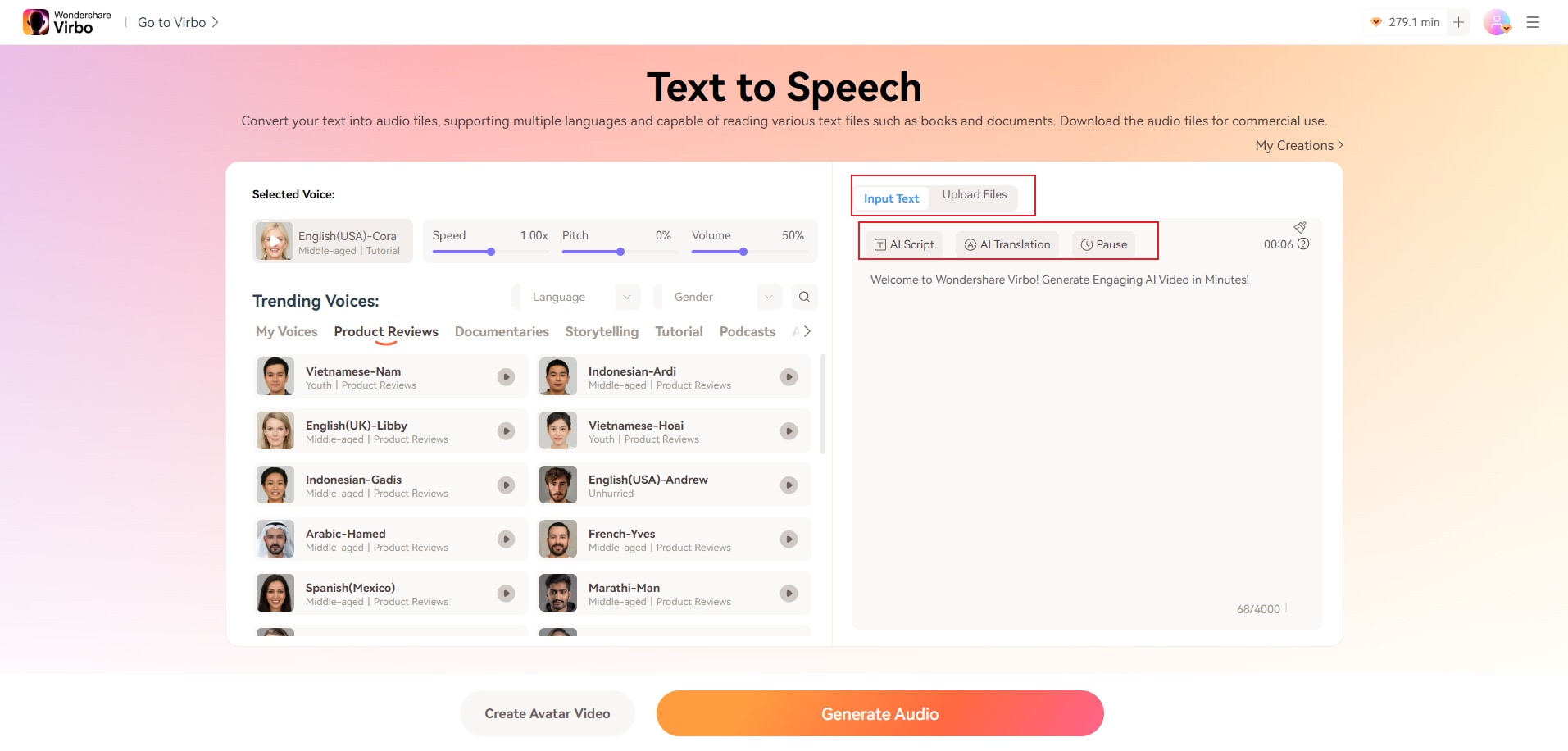
Step 4: At this point, it’s about time to adjust a few audio settings in order to customize the output according to your specific liking. Go to the left-side panel and then access the options next to Trending Voices. Select your preferred language and gender. After that, choose your preferred voice style. The options are categorized very well, so don’t hesitate to explore all the available choices before you pick one.
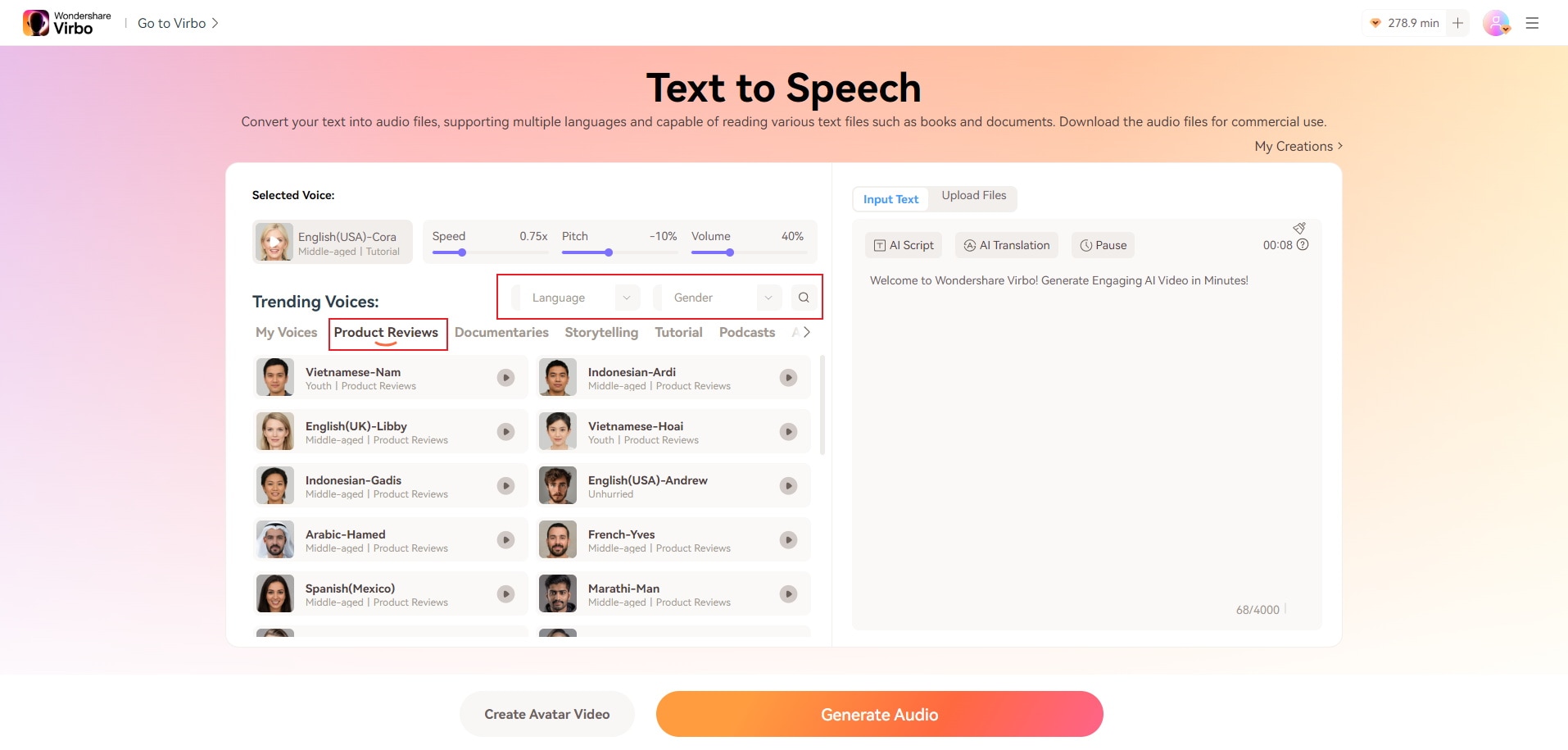
Step 5: You can also customize the audio quality of the voice recording you’re about to generate from the platform. Access the panel under Selected Voice and use the provided options to change the speed, pitch, or volume of the audio. Simply drag the slider to your desired level.
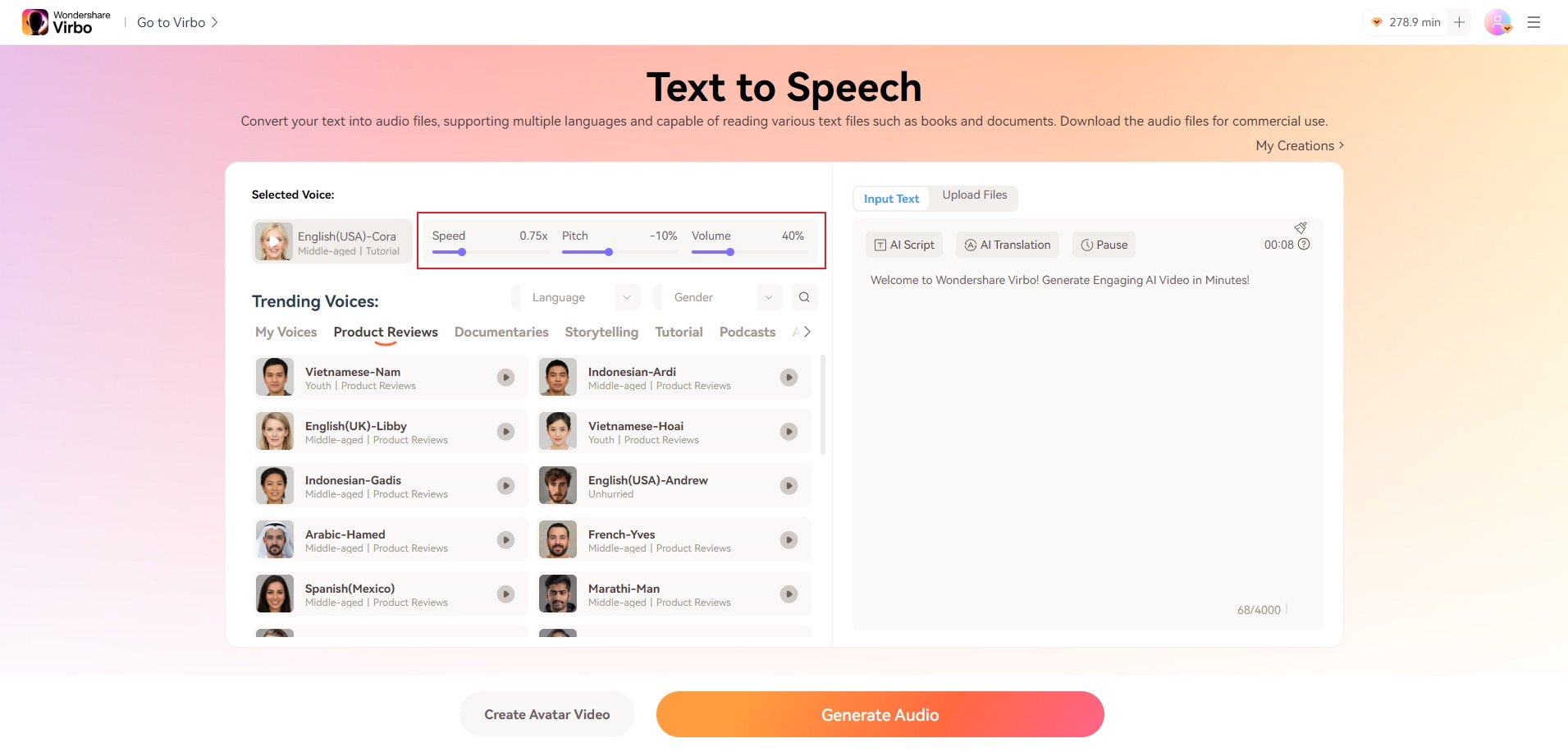
Step 6: Once the settings have been fully calibrated, you can now proceed with the generation of the output. Tap the Generate Audio button at the bottom section of your screen. The conversion will only take a few minutes to complete, so sit back and relax while the process is ongoing. Once done, click the Play button to review the output. If you’re satisfied with the result, click Download to save a copy of the audio file on your computer. Otherwise, click the Trash button to delete the current version and start all over again. Don’t worry. You can repeat the same procedure many times on the platform until you get a promising result.
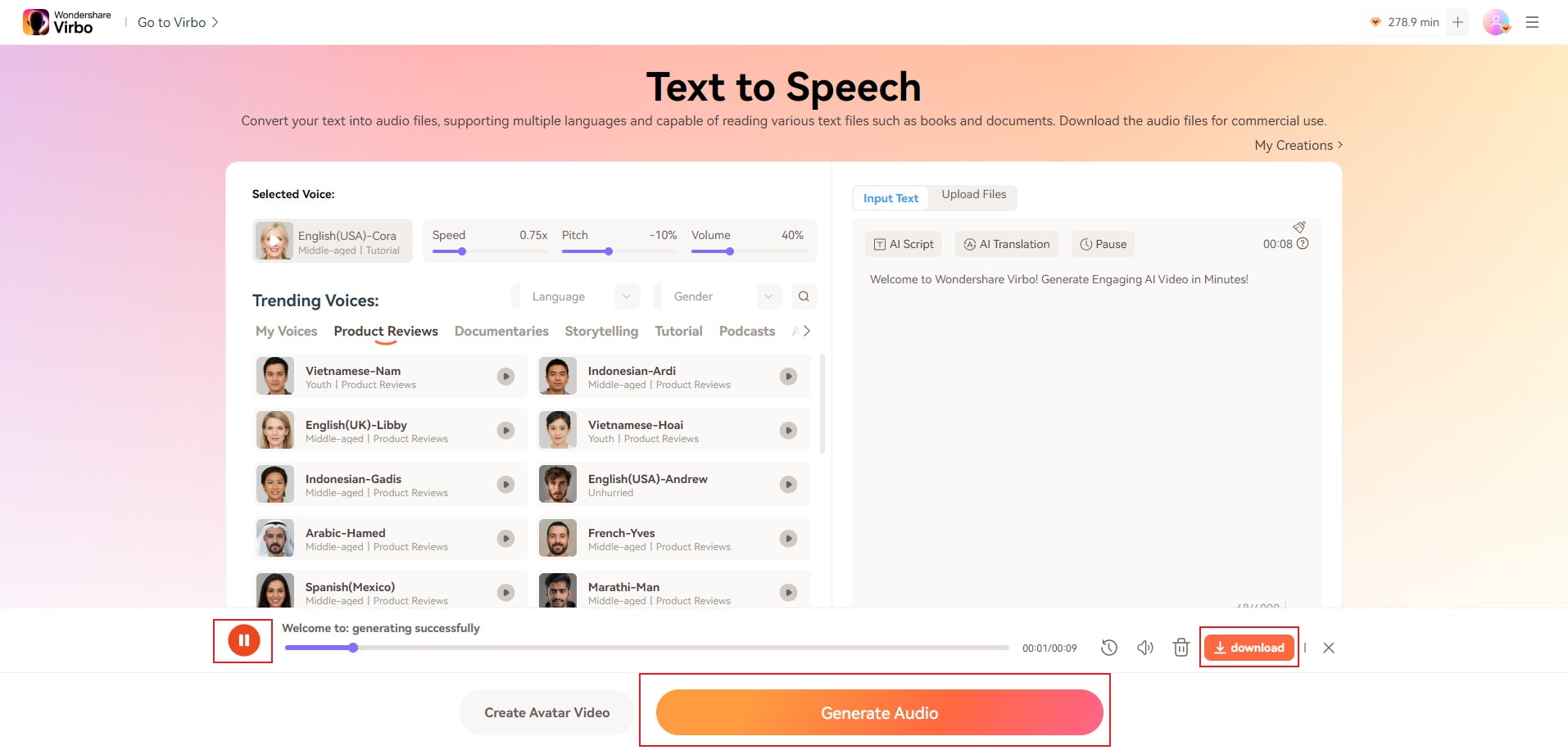
Method 2: Convert text to voice recording for free via PlayHT.
Another online text-to-voice recording tool you can use is PlayHT. It offers more than 800 AI voices and 60 languages that you can access within the platform. On top of that, PlayHT is also considered a trusted tool in this regard. Many brands from different parts of the world are currently using this AI program in their regular operations. Do you want to try PlayHT on your end? If so, here’s a quick tutorial on how to convert text to voice recording for free via PlayHT.
Step 1: Open the Browser app on your computer desktop and then go to the official website of PlayHT. Right after, log in or create an account to proceed.
Step 2: Navigate to the main dashboard of the website and then click Convert Text to Speech MP3.
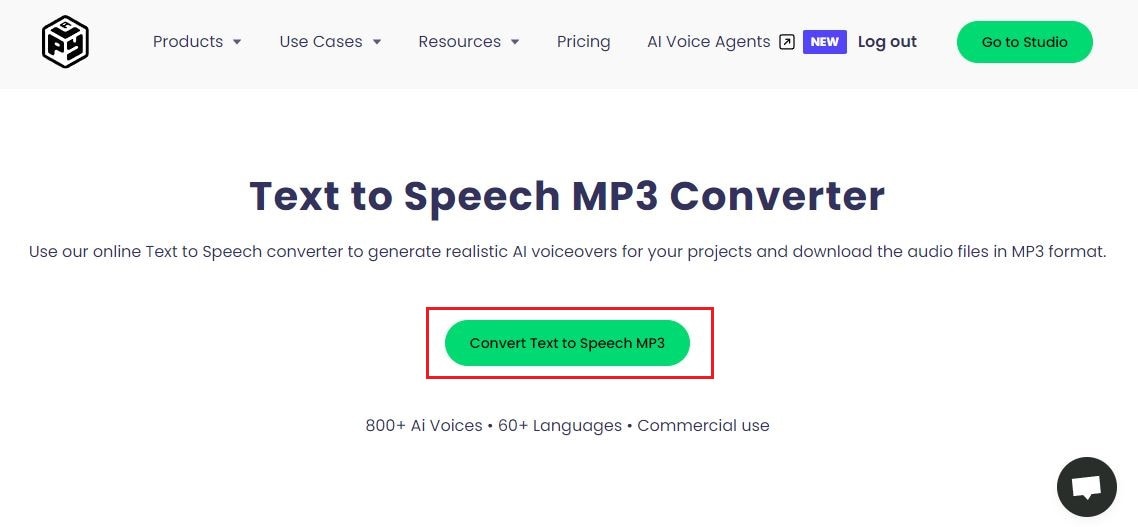
Step 3: Click on the default voice style to change it to other available options. Browse the list and select one. After that, click Confirm to apply the changes.
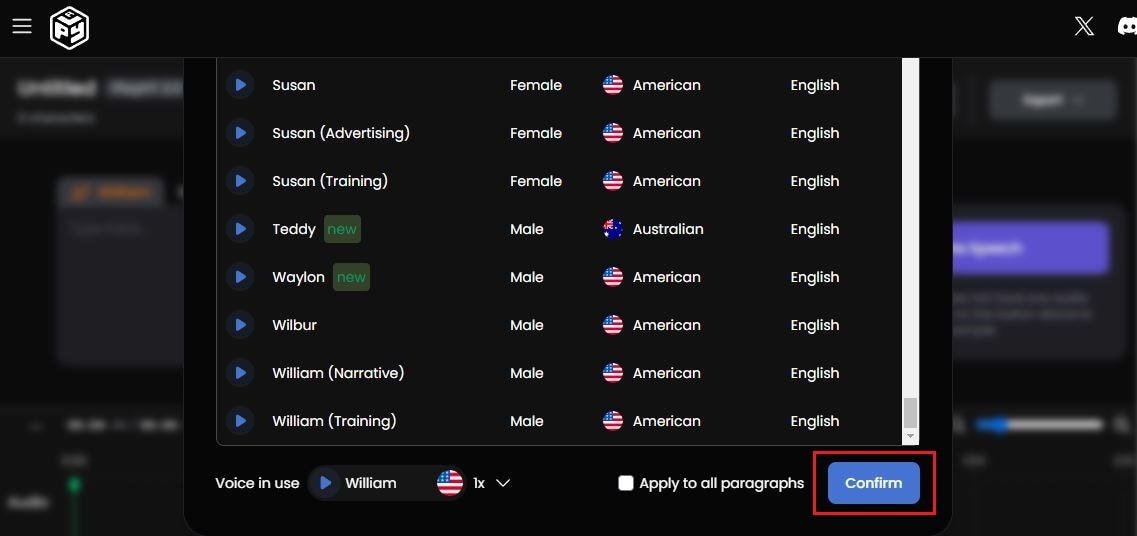
Step 4: Beside the voice style option are other customizations you can adjust based on your preferences. Click on them to change the audio speed, add emotions to the voice, or enhance the advanced quality of the output.
Step 5: At this point, it’s time to enter the script into the provided text field. You may type it in manually or paste the content from a source. Once done, a Play button will appear beside the paragraph. Tap on it if you want to review the actual sound of the voice recording.
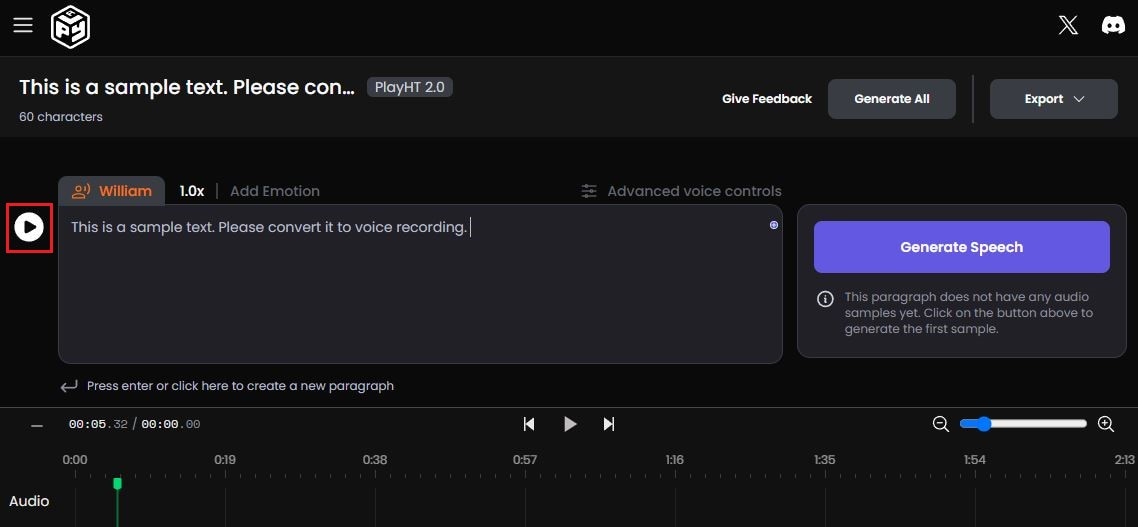
Step 6: If you’re satisfied with the result, click the Download icon to save the current version of the output. Otherwise, click Regenerate to repeat the conversion process and create another version of the existing output.
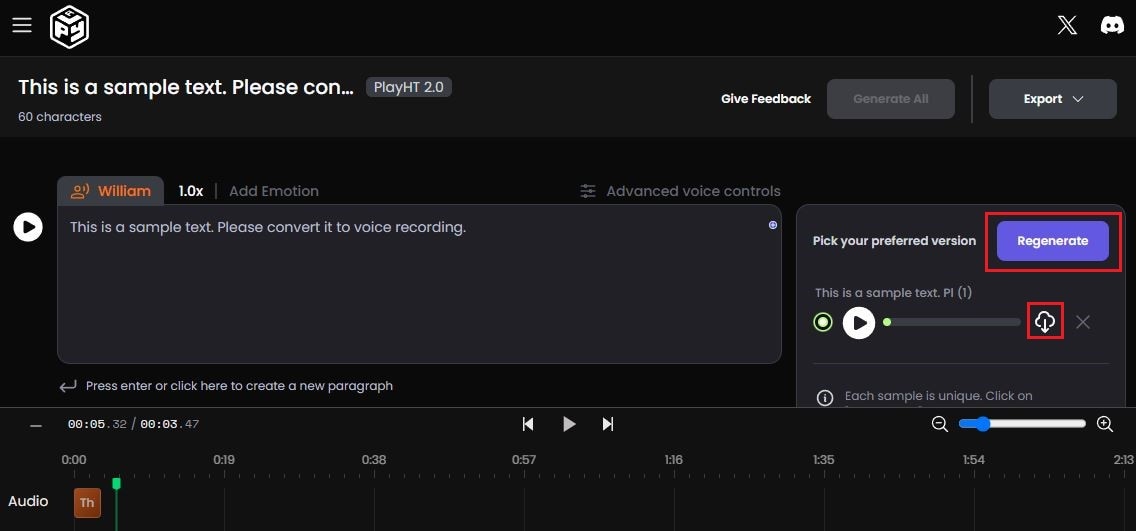
Method 3: Convert text to voice recording for free via Speechify.
Next on the list is Speechify. It is basically a popular online text-to-voice recording tool that can surely help you a lot in this regard. Like the others, Speechify is equipped with high-quality AI voices and advanced audio customization features. To use this platform, all you have to do is enter the text and wait for the result. Yes. It’s just as simple as that. Do you want to try it now on your end? If so, read the tutorial below on how to convert text to voice recording for free using Speechify.
Step 1: Run the Browser app on your computer. After that, go to the official website of Speechify to access and use its online text-to-voice recording tool.
Step 2: Once the dashboard fully loads up, you can now start the conversion. Head over to the text field at the right-side corner of your screen. Click the Voice button above it to select your preferred voice style. If you want to adjust the speed of the audio, click Speed instead and choose your preferred rate.
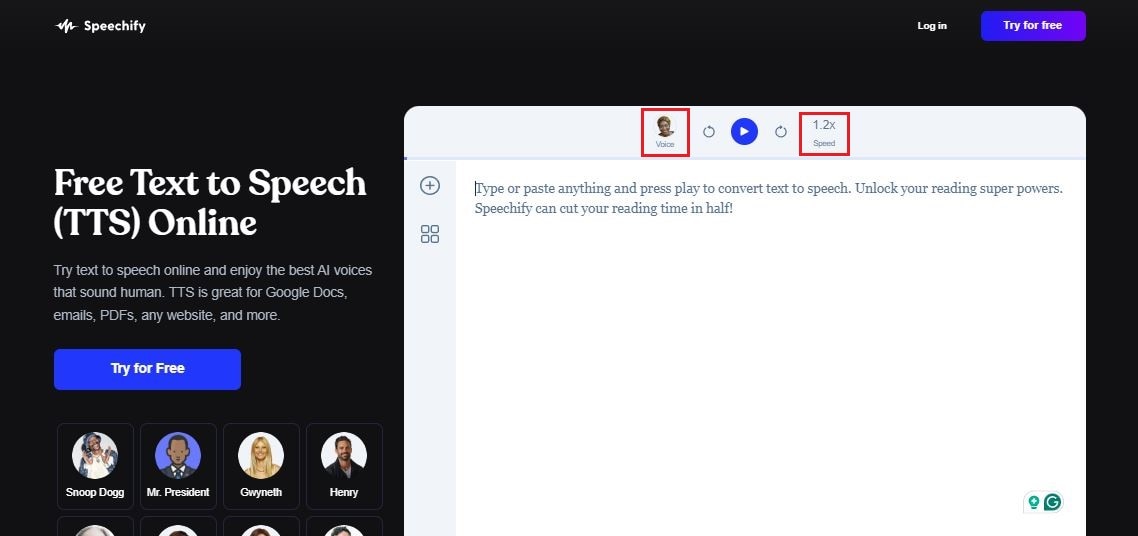
Step 3: After calibrating the menu, it’s time to enter the text. Type or paste the script into the text field and arrange it accordingly. Alternatively, click the Add button to upload document files, media, or webpage content. Once the text is ready, click the Play button to generate and review the output.
Step 4: If the output sounds good, you can now save it as is. Simply click Download MP3 at the bottom-right corner of the text field.
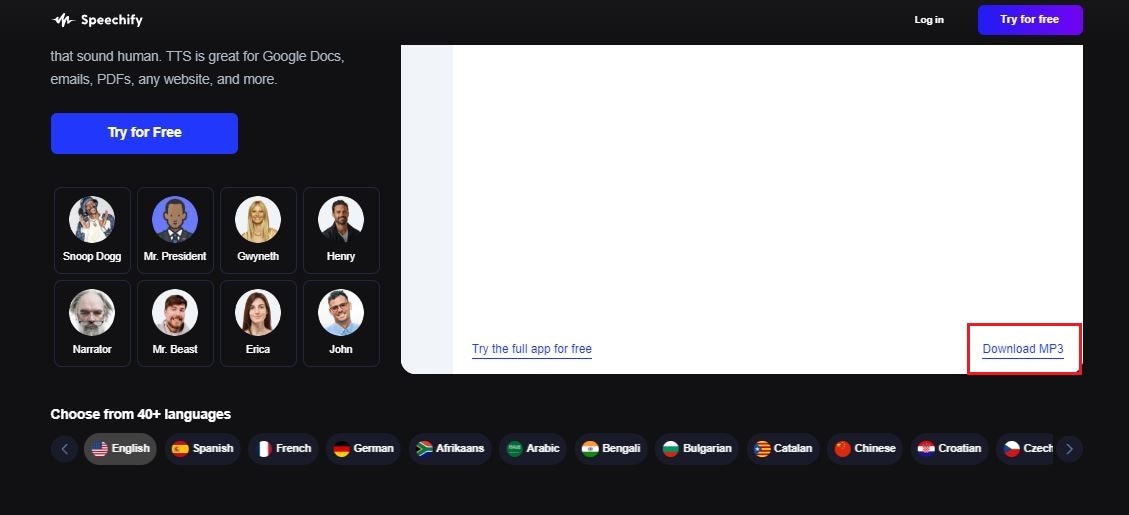
Method 4: Convert text to voice recording for free via Lovo.
Last but not the least is Lovo. It’s among the most popular AI tools nowadays that you can use to convert text to voice recording for free. Similar to the features of the abovementioned programs, Lovo offers realistic AI voices and more than a hundred language selections. You just need to configure the necessary settings in order to get your desired results. Is it very easy to use? Of course, it is. Do you want to know how? Check out the guide below on how to use Lovo as an online text-to-voice recorder.
Step 1: Open the Browser app on your computer and then visit the official website of Lovo.
Step 2: On the left-side corner of your screen screen are the available AI voices you can use. Pick one from the given options and then click on it to apply the changes.
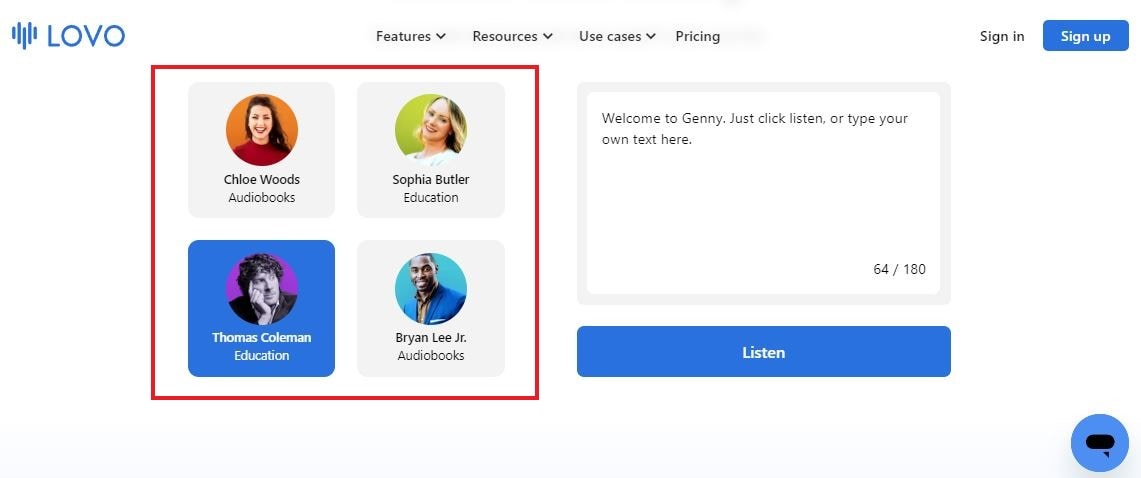
Step 3: After that, navigate to the opposite side and then start typing or pasting your script into the provided text box. Once you’re done, click Listen to generate and review the output.
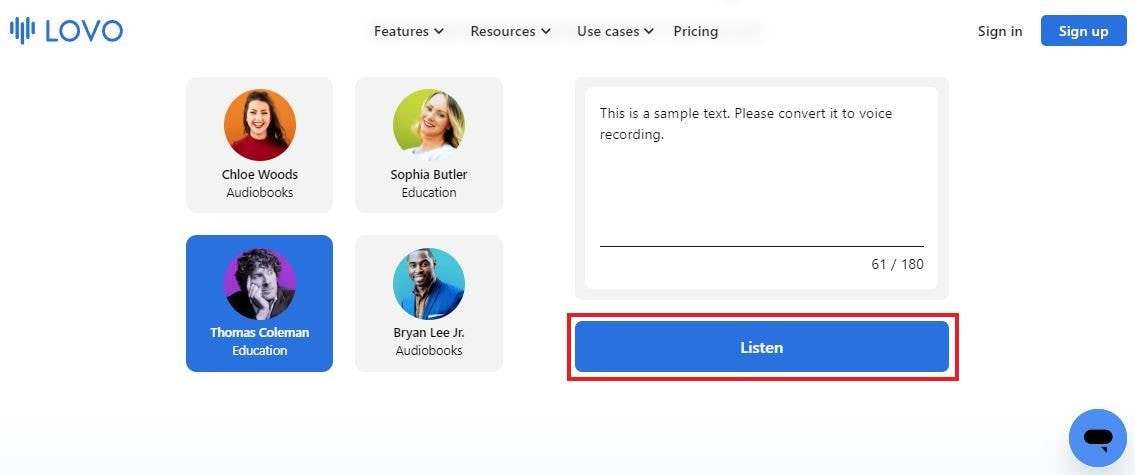
Step 4: If you’re satisfied with the result, you can now download the output and save it on your local storage. But to do that, you may need to create an account in order to access its main platform where you can access such advanced functions.
Conclusion
If you think voiceovers can add value to your video content, then you should not hesitate to use one. As discussed earlier, it is now very easy to generate voiceovers digitally. All you have to do is prepare your script and then run it into the online text-to-voice recorder. In a minute or two, the output will be handed straight to you. No need to perform any complicated procedure other than running the text into the converter. One of the AI tools you can use to convert text to voice recording for free is Wondershare Virbo. Visit its official website and try out its powerful text-to-voice converter feature from there.



