A picture might convey a thousand words, but it often lacks enough context. Do you want to give more information in your images? Adding captions is a great way to do that! When you need to include a caption or other details on a photo, an online tool can help you do that.
This article will guide you through how to add captions to photos online. From the benefits of adding a caption to a photo, the step-by-step guides, to tips and tricks when applying the captions. Make your pictures more creative and interesting by adding a caption to an image online. Without further ado, let’s just jump right in!
In this article
Part 1. Why You Should Add Caption to a Photo?
Before we go straight to the step-by-step tutorial on how to add captions to photos online, you might be wonder if captions are important. The answer is “Yes”! Here are some benefits of adding captions to a photo:
- Adding a caption to a photo will enhance the viewing experience as it can make photos more engaging and interesting for viewers.
- Caption can provide context to the photo. They give insight into the story behind the photo, explaining the subject or setting which helps people understand the context or the story behind the picture.
- Captions on a photo can inject humor or personality into the image, making it more relatable.
- A well-written caption on a photo can encourage viewers to connect more deeply with the photo, increasing engagement.
Part 2. How To Add Caption to A Photo Online
These days, the impact of a photo is often enhanced by the words that go with it. Adding captions to photos is becoming more popular as a way to personalize them. This section will show you how to add captions to photos using online tools. Here are some popular tools that let you add captions to a photo:
1. CapCut
You probably know CapCut as a video editing app on your phone. But did you know that you can also use it as an online photo editor? With CapCut, you can add captions to images and control their appearance. You can adjust the font color, size, and style to ensure your caption looks good with your photo.
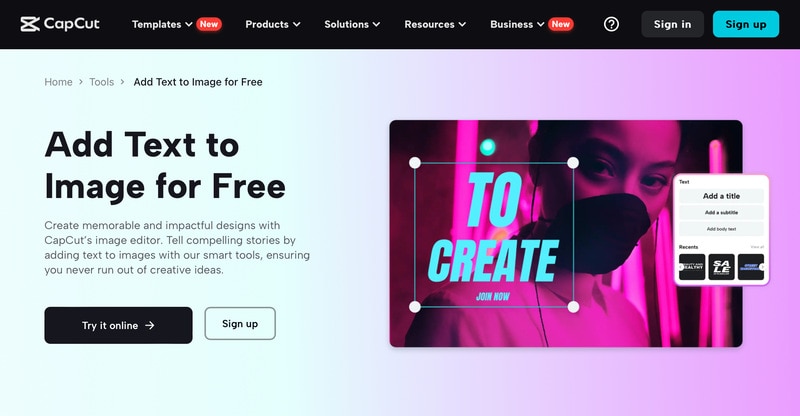
To add captions to an image using online CapCut photo editor tools, follow these steps:
Step 1. Start by opening CapCut and creating a new project.
Step 2. Upload the image you want to edit.
Step 3. Choose "Add a title." You can then adjust the text content and customize its appearance using the toolbar. This includes options for font color, size, style, and more.
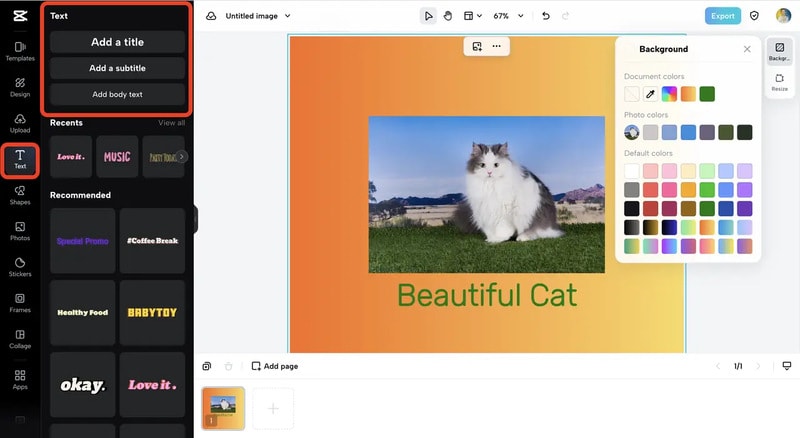
Step 4. Finally, you can save the result by clicking on the Export icon at the top right of the Screen.
2. Canva
Canva is an online picture editor that is packed with various tools. You can use its basic features for free, though some templates and options are only accessible with a premium subscription. It is one of the best tools for adding captions to photos.
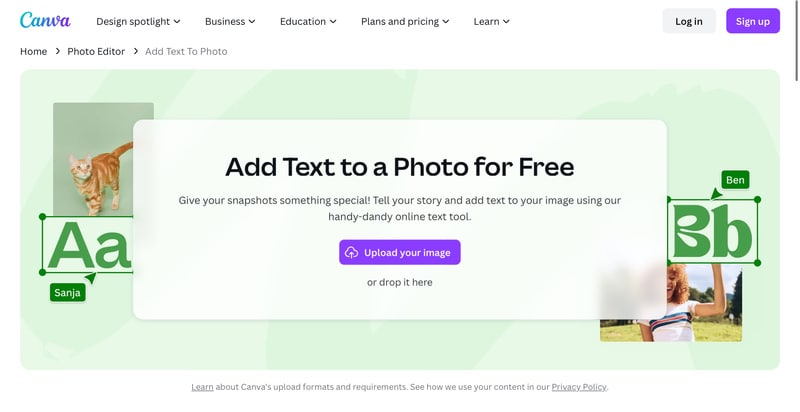
Here are the steps on how to use Canva to add captions to a photo for free:
Step 1. Go to the Canva website and open the Photo Editor tool.
Step 2. Click "Upload your image" or drag and drop your photo into the upload area.
Step 3. On the left side of the screen, there is a toolbar with various tools you can use. Click "Text" to add a text box or pick from different font styles and combinations.
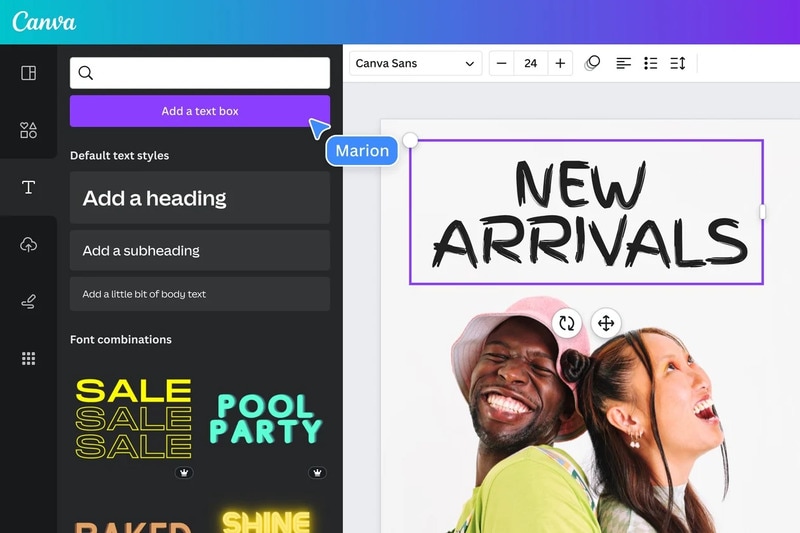
Step 4. When you are done editing, you can download your photo in high-resolution JPG, PNG, or another format.
3. Fotor
The Fotor feature for adding captions to an image online offers many preset font styles. You can customize your text by changing the typeface, font size, color, letter and line spacing, transparency, and more. Besides adding captions, Fotor has many photo editing tools, effects, templates, and features to meet your personal needs.
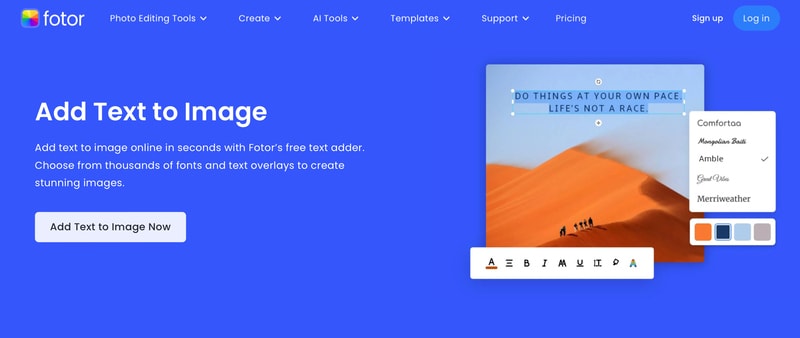
Here is how to add captions to photos online with Fotor:
Step 1. Go to the official website of Fotor Photo Editor.
Step 2. Click the “Edit” tab and choose the photo you want to edit.
Step 3. Select the "Text" tab or the "T" icon in the toolbar.
Step 4. A text box will appear on your photo. Click inside it and type your text. You can scroll down to use the built-in font styles.
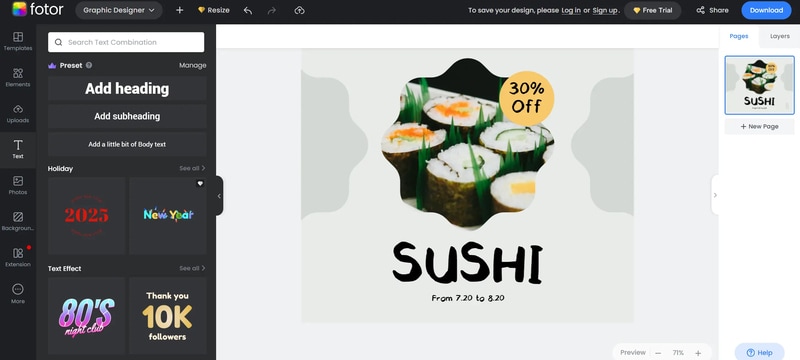
Step 5. Customize your text by adjusting its transparency, color, alignment, spacing, and more.
Step 6. When you're done, click Download to save or share your photo with added captions.
Part 3. Tips for Effective Captions on a Photo
You have learned how to add captions to a photo online using the tools above. But are you having trouble deciding what kind of captions to add to your photos? When adding captions to a photo, there are a few things you need to pay attention to engage your audience.
Here are some tips when adding captions to photos online:
- Be Concise
Keep your captions short and to the point. Long captions can lose the viewer's interest. Aim for brevity while still conveying your message. This not only makes your content more accessible but also easier to read.
- Use Legible Fonts and Appropriate Sizes
Choose fonts that are easy to read and make sure the text size is appropriate. Avoid fancy fonts or text that is too small, as these can be hard to read. Remember, the goal is to make the caption easily readable at a glance.
- Ensure the Caption Complements the Image
Your caption should add value to the image. It might provide context, evoke emotions, or add humor. Make sure it enhances the viewer's understanding or enjoyment of the photo. Avoid captions that are redundant or irrelevant to the content of the image.
- Position the Caption Thoughtfully
Place the caption in a spot where it enhances the image without covering important elements. Experiment with different positions (top, bottom, corners) to see what works best for each specific photo. The caption should fit well with the photo, guiding the viewer’s eye without being distracting.
Bonus: Make Your Photo Talking and Add the Captions Using Virbo
Are you a content creator and want to upload interesting video content, but lack the time and proper equipment to film? This is the time for you to try using an AI tool called Wondershare Virbo. It is an AI-powered video editing tool, and you can create an AI video using the provided avatars and voices.
Virbo has many features and one of them is the ability to turn your photo into talking. All you need is a portrait of you that faces straight into the camera. It should show your facial features perfectly. Furthermore, you can add captions to the video, too.
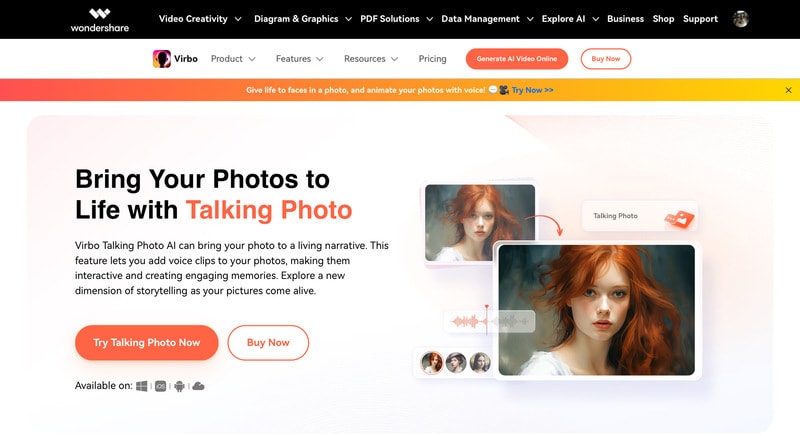
With Wondershare Virbo, the possibilities for creating engaging video content are now even greater. Beyond simple talking animations, Virbo introduces enhanced realism with natural and dynamic facial expressions that bring your characters to life with emotion and authenticity. Additionally, it now supports upper body movements, such as nodding or subtle gestures, making your videos more dynamic and lifelike. These features allow you to create professional, captivating content effortlessly, taking your storytelling to an entirely new level of realism and creativity.
Key Features
- AI Avatars: Create videos using over 300 realistic avatars.
- Custom AI Avatr: Create and personalize your own Custom AI Avatar, designed to match your unique style.
- AI Voices: Access more than 300 voices from 90 different countries.
- AI Video Translator: Translate videos into over 40 languages.
- AI Script Generator: Effortlessly generate scripts for your videos.
- AI Talking Photo: Animate your photos into videos using facial recognition technology for realistic animations.
- AI Video Templates: Speed up the editing process and create videos in minutes with ready-made templates.
Pricing
- Free Version
Virbo offers a free version with limited features. However, it has restrictions on video duration and adds a watermark to the results.
- Subscription Plans
Virbo provides two subscription options:
- The Monthly Plan is priced at $9.90 per month.
- Yearly Plans: the Essential Plan is $19.90 per year and the Pro Plan is $199 per year.
How to Turn Your Photos into Talking Using Virbo
Follow these simple steps below to create your photo into talking videos using Wondershare Virbo:
Step 1. Visit the Wondershare Virbo website and choose "Generate AI Video Online", then select "Talking Photo."
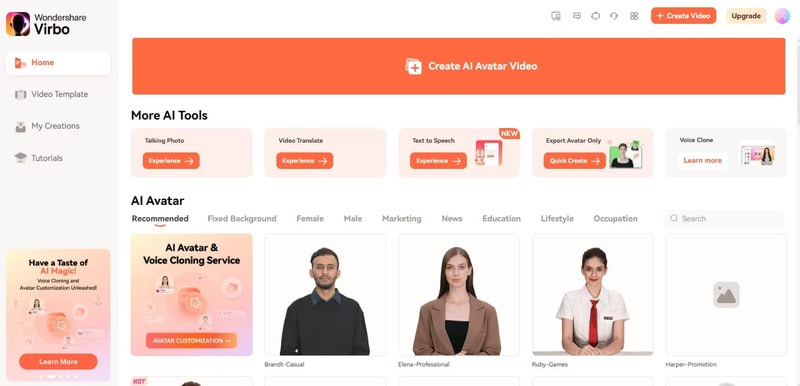
Step 2. Upload the portrait you want to use for your talking photo by clicking "Upload Photo," then proceed by clicking "Next."
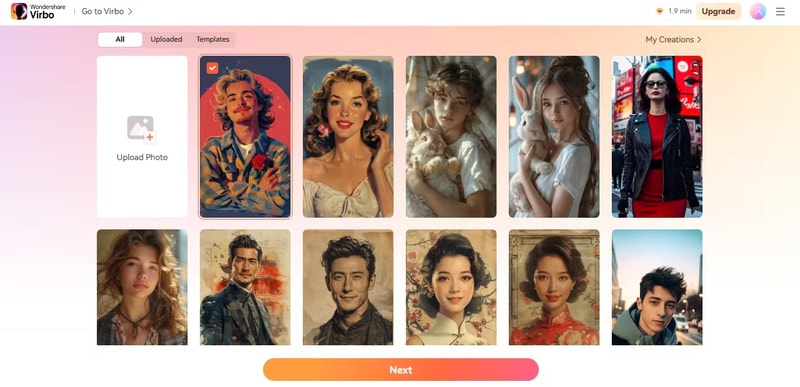
Step 3. Input your text, and choose your preferred voice style. Customize the accent, speed, pitch, and volume as desired. You can also add captions and background music here if needed.
Step 4. After finishing your edits, click "Create Video" to export your talking avatar video.
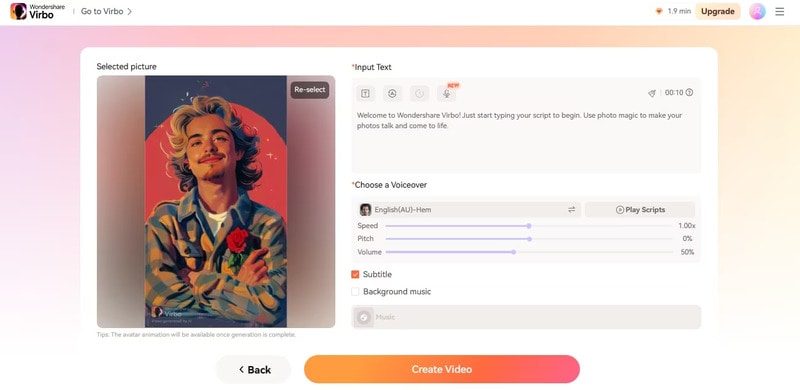
Step 5. Wait a few minutes for the export process to finish, then download your completed talking photo video.
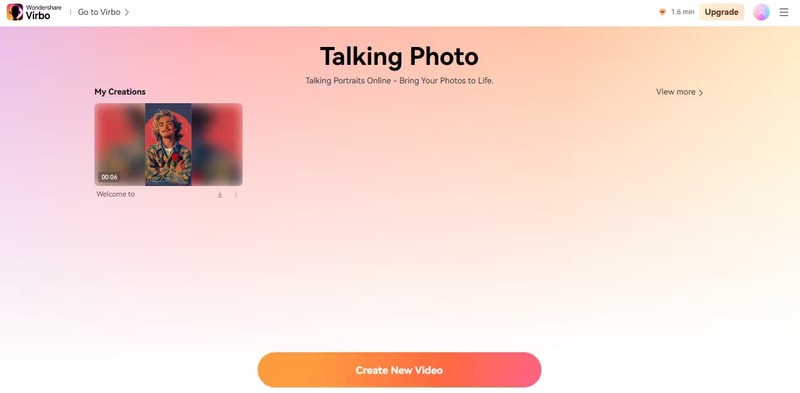
Conclusion
Adding captions to photos online can make them more engaging and impactful. Captions provide context, add humor, and personalize images, making them more relatable for viewers. You can easily add captions to your photos using popular online tools like CapCut, Canva, and Fotor by following the step-by-step guides in this article.
Additionally, AI-powered tools like Wondershare Virbo offer innovative features such as turning photos into talking, making photo editing more fun and accessible for everyone. Even if you are a beginner, these tools provide simple and user-friendly solutions to enhance your visual content.



