In today's digital world, animated pictures have become powerful tools for communication, storytelling, and artistic expression. They're quick, creative, and keep viewers interested. Animated images can tell stories and make people feel things.
But for new creators, it can be hard to find the right tools and learn how to make them. In this article, we will try to help you understand the process of finding and creating animated pictures move. So even if you are just starting, you know where to begin.
Part 1: Where to Get Animation Photos?
You may know animation pictures from Disney or Anime. They often bear striking resemblances to human forms, with characters designed to reflect human emotions, actions, and expressions. Animation pictures are popular due to their ability to captivate audiences of all ages with vibrant visuals. This makes people want to for various purposes, from entertainment to education.
Thankfully, as technology advances, it's becoming simpler to locate places to find pictures of animation. Many websites offer a variety of animated images that you can use for free. Just search on Google for platforms like Unsplash, Pexels, and Freepik.
1. Unsplash
Unsplash is a great place to find top-notch images, including ones for animation. You'll discover a wide range of stunning animation photos that can inspire you, act as references, or be directly used in your projects. What's more, images on Unsplash is free to use under their license (except the Unsplash+ images), so you can download, tweak, and use the images for any project without worrying about fees or restrictions.
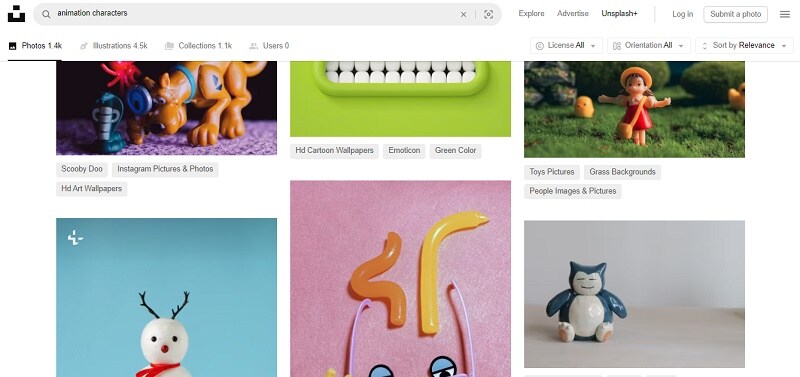
2. Pexels
Pexels is another great place to find animation photos. It's like Unsplash but with its own unique selection. Everything on Pexels is free to use under the Creative Commons Zero (CC0) license, meaning you can download and edit the images for any project. Moreover, there's a big community of photographers and artists adding new stuff all the time, so you'll always find fresh inspiration.
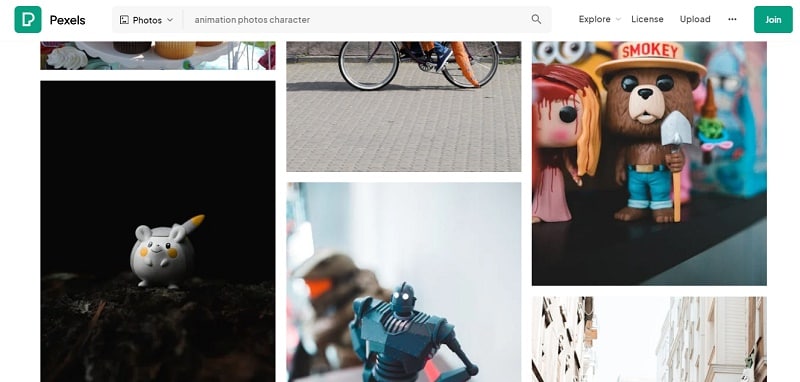
3. Freepik
Lastly, there's Freepik. It's a well-known platform with lots of graphic resources, including animation photos. You can find some stuff for free, but they also have premium content if you need something extra special. This way, everyone can get quality resources no matter what. One cool thing about Freepik is they have a ton of vector graphics. Vectors are great for animation because you can resize and edit them easily.
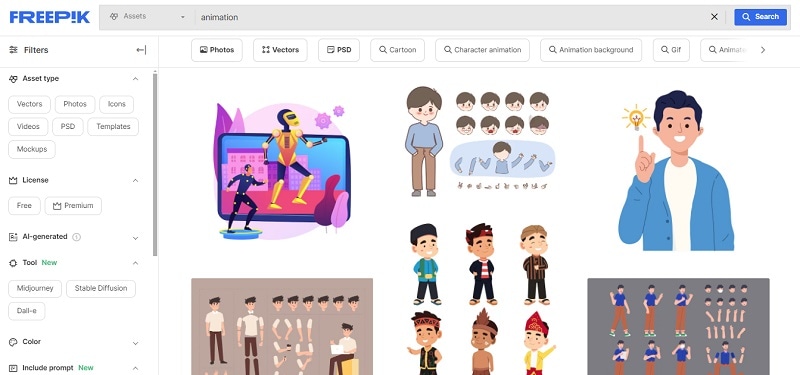
These websites have lots of animated content you can download. You'll find options for any theme or style you need. Once you've got your animation photos, the next step is making them move, which we'll cover below.
Part 2: How to Make Animated Pictures Move?
Just like its name suggests, animated pictures are moving images. This way, you can engage audiences in ways static images cannot. Making animated pictures involves various methods, each with its advantages for expressing ideas. Whether you prefer simple online tools, traditional techniques, advanced software, or cutting-edge tech, animated pictures offer endless creative opportunities.
Below, we'll explore several methods you can employ easily to make the animated pictures move:
Method 1. Animate Your Picture by Making Your Photo Talks
One unique method to create animated pictures is by using your photo to talk. This means adding voiceovers or audio recordings to your static images and bringing them to life.
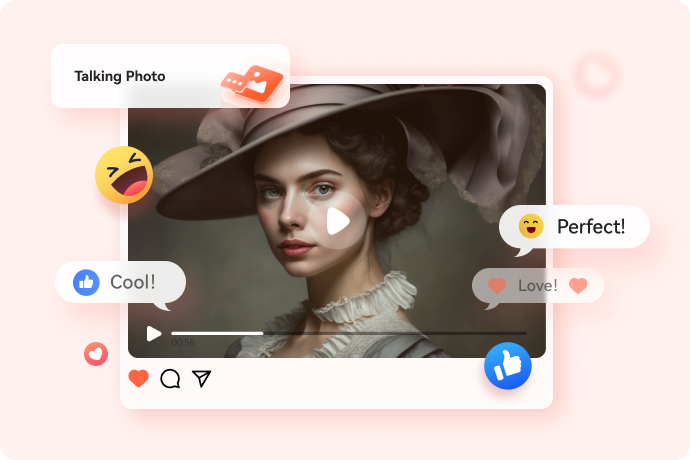
Virbo AI photo animator is an AI-powered photo-to-video making tool designed to help users animate their photos into captivating videos with realitic animations and voiceovers.
It provides a variety of voices in multiple languages and offers access to royalty-free templates. Furthermore, it is compatible with different platforms, including web browsers, Windows, Android, and iOS devices, ensuring convenience and flexibility for all users.
Key Features
- Generate AI videos from images or text instructions a few seconds.
- Create videos with over 350 realistic avatars or custom avatars in professional quality.
- Use facial recognition tech to create headshots and convert images into realistic talking animations.
- Access more than 300 voices from 90 countries with AI Voices.
If you're interested in using this method, you can try using Wondershare Virbo Photo Talking. With Virbo, you can breathe life and inject personality and emotion into your photos with voiceovers. Here is how:
Step 1. Visit Wondershare Virbo’s website and click on “Generate AI Video Free”, or you can click the Download button below to install it on your computer.
Make Photo Talk Online Try in App Free
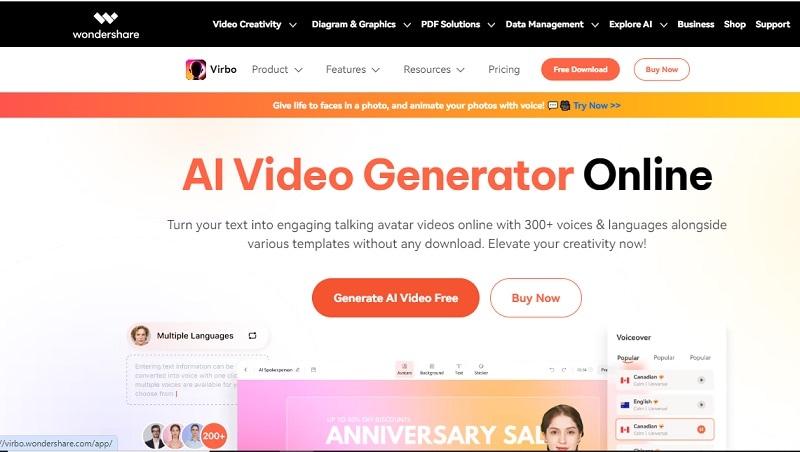
Step 2. Choose talking photo
You will then be directed to the main site, where you'll find multiple AI tools. Simply select "Talking Photo" to animate your photo.
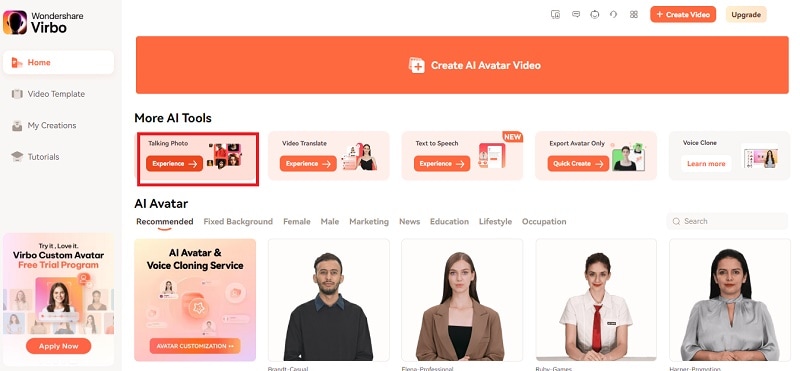
Step 3. Upload your photo
Choose a template offered by Virbo or select "Upload Photo" to upload your image, then click "Next".
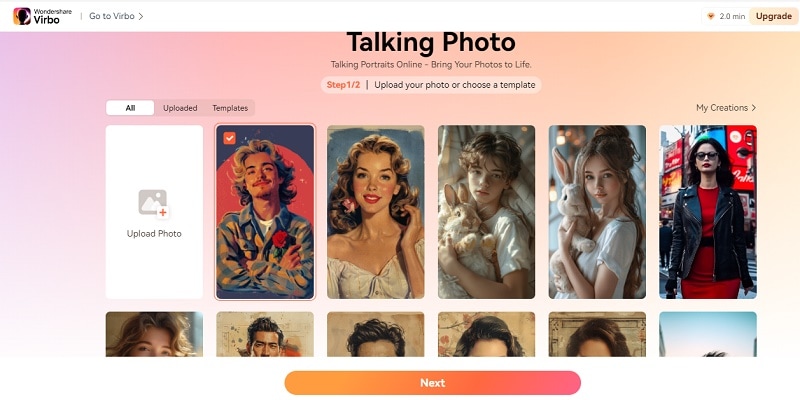
Step 4. Input AI text and set a voice-over
Enter your voice-over script or upload an audio file using “Audio Script.” There are options to customize the language, playback speed, pitch, and volume. You can also choose "Background Music" to add or upload music, or enable subtitles by clicking “Subtitles".
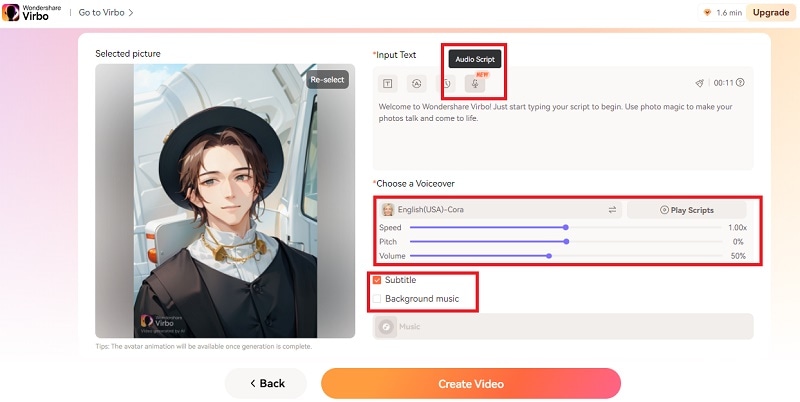
Step 5. Create video
Once you're happy with the video, click "Create Video" to generate it. Find the video in "My Creations", where you can view it and click "Download Video" to save it to your computer.
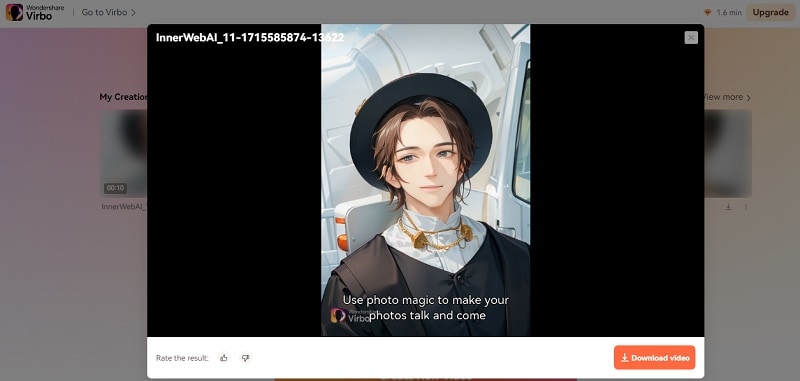
Make Photo Talk Online Try in App Free
Method 2. Animate Your Picture
Another exciting method to create animated pictures is by making it move with a simple online tool. For this method, you can use cutout.pro which is a site that offers a straightforward solution to bring your photo to life by animating its elements. Here is how:
Step 1. Visit cutout.pro and upload your photo
Start by visiting cutout.pro’s official website and upload your photo by clicking on “Upload Image”.
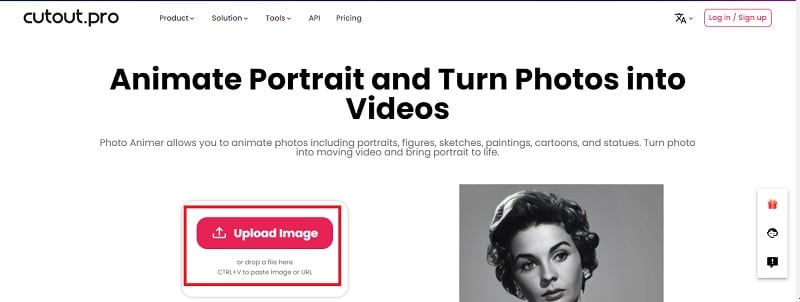
Step 2. Download your photo
After uploading your photo, you can download it in two different qualities. For free, you'll receive a 360P photo with a watermark from cutout.pro. Alternatively, signing in to the site allows you to download the watermark-free HD version in 720P.
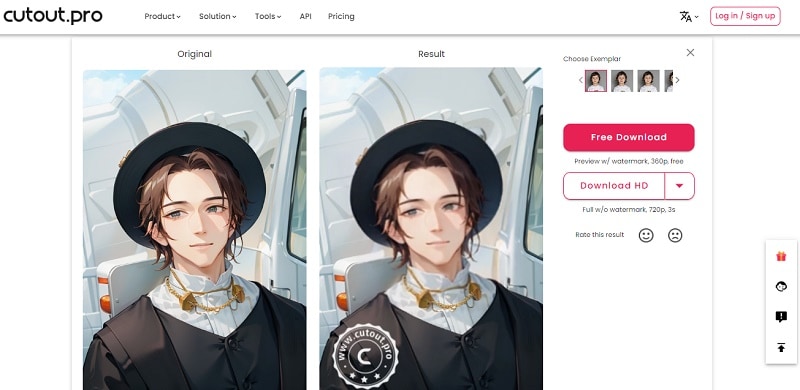
Method 3. Add Effects and Filters to Your Photo
Lastly, you can try animating your animated picture by adding animation effects and filters to your photo. With the help of Canva, you can turn your static image into an animated one. It only takes a few clicks to experiment with different combinations until you achieve the desired animation effect. Here is how:
Step 1. Visit Canva and start a new design
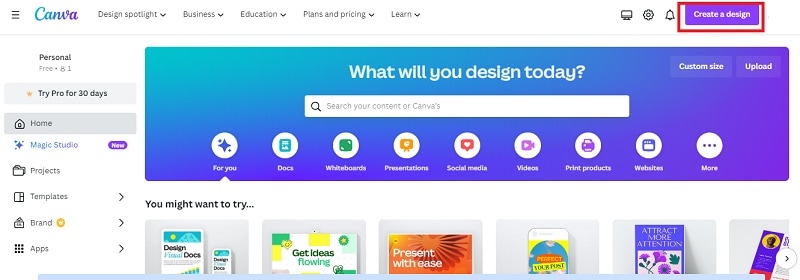
Step 2. Upload your photo and click on the “Animate” button
To animate your photo in Canva, you can upload your photo and click "Animate". You'll find a variety of effects and filters, from basic options like 'pan' and 'fade' to more creative ones like 'scrapbook' or 'tumble'. After applying your desired effects, simply click "Share" and "Download" to save your animated photo.
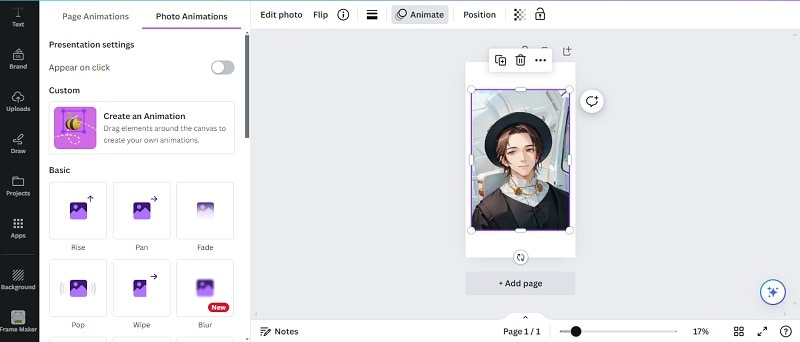
Conclusion
As technology progresses, the accessibility of animated content continues to expand. Websites like Freepik, Pexels, and Unsplash provide diverse animated pictures that you can use for free.
Furthermore, there are various methods available to animate these images, ranging from simple online tools to advanced software. One standout tool in this field is Wondershare Virbo, renowned for its innovative approach to creating animated pictures or any photo talk. By adding voiceovers or audio recordings to static images, Virbo can bring your photos to life.
Make Photo Talk Online Try in App Free
FAQ
-
Do I need any prior experience to make animated pictures?
You don't need prior experience to create animated pictures. Many online tools and software now have user-friendly interfaces and tutorials to help you. Experimenting with different tools and techniques can help you develop your skills over time. -
What if I want to turn my portrait into a cartoon?
You can use FaceMod to transform your portrait into a custom anime-style cartoon. Whether you prefer a 2D or 3D look or aim for a Disney or Pixar style, FaceMod AI Anime can help you create a unique cartoon or anime character from your photo.





