Nowadays, photography goes beyond just still pictures. Thanks to technology and creative tricks, you can now make your pictures move, tell stories, or explain things in exciting ways. The possibilities are endless.
For example, imagine a picture of a historical figure stepping out of the pages of a textbook as if it’s alive, telling you how things used to be in their era, or a product photo showcasing its functionality through animation.
In this article, we'll explore how to add movement to photos. Our goal is to give you the skills and tools to bring your photos to life, whether you're teaching, storytelling, or just trying to grab attention. Let's get started and learn the magic of making photos move!
In this article
Part 1. Types of Pictures You Can Add a Moving Effect To
As mentioned above, adding movement to still images opens up endless creative options. Whether you want to make a peaceful scene more dynamic, freeze an exciting moment, or tell a story with family photos, there's so much potential. In this section we'll explore the different types of pictures that can be animated, each offering its special way to tell stories visually. Here are a few of them:
1. Portrait
You can make any portrait more lively by adding movement effects, whether it's a picture of one person, a group, or a family. In individual portraits, picture the person's hair moving gently or their eyes shining. In group photos, you can show people laughing or looking at each other warmly. Family portraits can feel even more special with kids playing or parents hugging, all with little movements that make the picture more emotional.

2. Travel Photos
Adding movement to your travel photos can make them more exciting and immersive. Picture a mountain landscape with clouds slowly drifting by, or a calm river scene where the water flows gently. Whether it's a busy market, a peaceful beach, or a lively city street, adding movement helps capture the atmosphere of each place, making your photos more memorable and engaging.

3. Wildlife
Another option that you can try is wildlife photos. Adding movement to wildlife photos makes wildlife photography feel real and exciting, showing the fascinating world of animals in action. For example, imagine an eagle flying gracefully or a lioness hunting with intensity. By adding movement to these photos, you can take viewers into the wild, letting them experience nature's beauty firsthand.

These are just a few examples, but the possibilities are limitless when it comes to making your pictures move!
Part 2. How to Make A Moving Effect on A Photo
Now that you know the types of pictures you can add a moving effect to, let's learn how to do it. You can use different software for this, from simple to more complex ones. Popular options include Adobe Photoshop, Adobe After Effects, and mobile apps like Pixaloop or Plotaverse. But in this section, we'll learn by using FlexClip as it’s available online. Here is how:
Step 1. Visit FlexClip’s official website and click on the “Create a Video” button
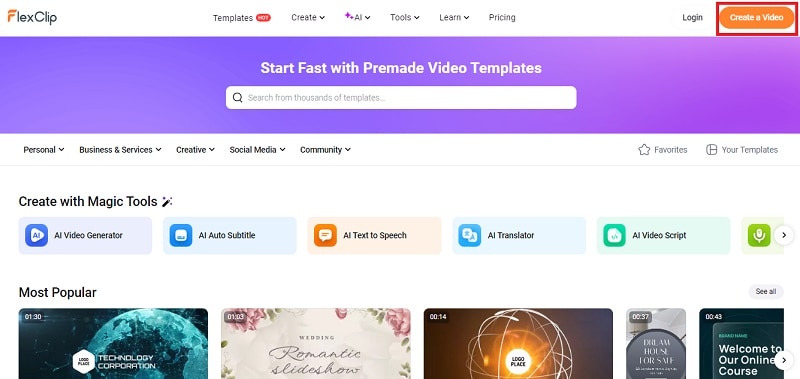
Step 2. Upload your picture and add them to your timeline
Once you're in the FlexClip editor, navigate to the Media tab to upload your pictures from your local folder or directly from your phone. Then, click on the Add as Scene icon located in the lower right corner of the photo thumbnail to place the image onto the Timeline.
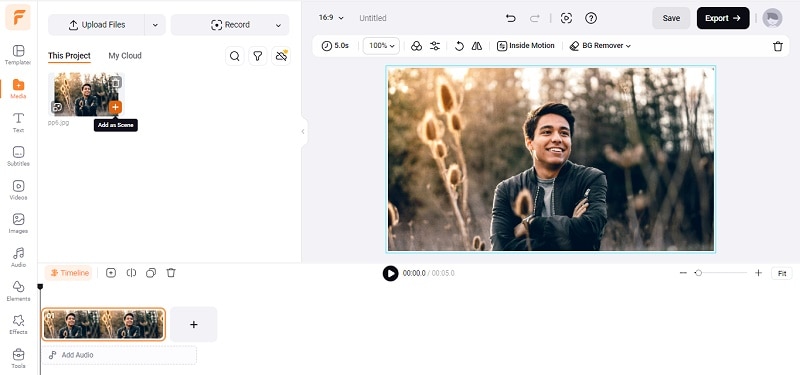
Step 3. Add animation to your photo
Now, you can swiftly add animation to the still image using the Animation feature by selecting the "Inside Motion" button. Here, you have the option to apply various effects to your photo such as zooming in/out, moving left/right, and more, allowing you to create dynamic animations.
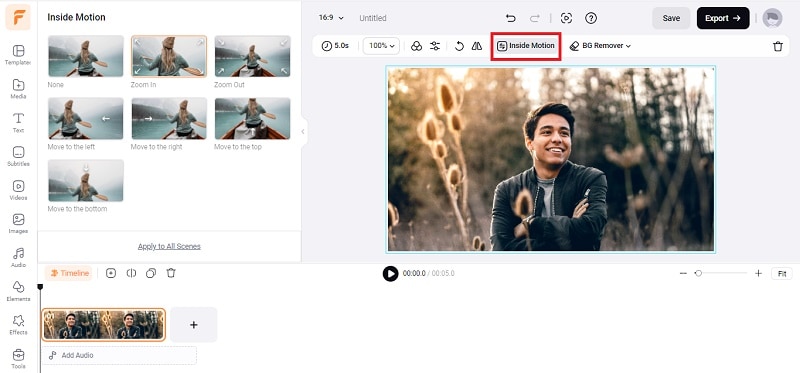
Step 4. Add effects to your photo and save it
You can beautify your photos even further by accessing the "Effects" button. This section offers a range of options to make your photos more captivating, so feel free to experiment! Additionally, you can explore additional editing tools and captivating effects, such as music and text editors, transition effects, and overlays, to add the finishing touches to your animated pictures. After you've finished editing, you can download the video directly to your computer by clicking the "Save" button.
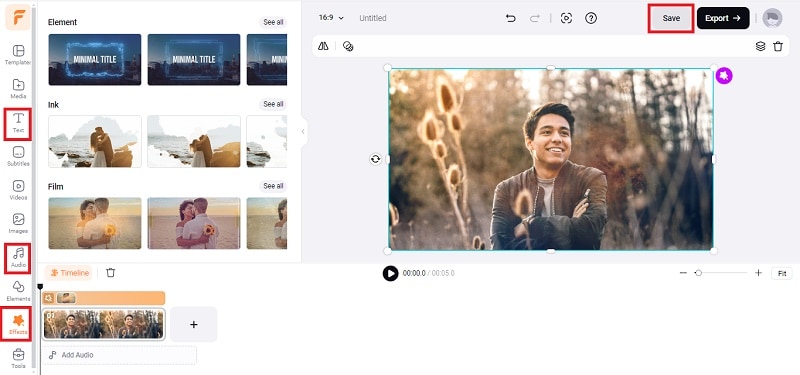
Part 3. How To Make Your Pictures Move and Talk
Now that you've learned a bit about the picture moving effect and adding movement to photos, let's dive into something even more exciting. Just like we mentioned earlier, picturing a historical figure coming to life from a textbook, and sharing stories from their era, clearly adds a whole new level to storytelling. Thanks to Wondershare Virbo's innovative talking photo feature, bringing this idea to life is easy.
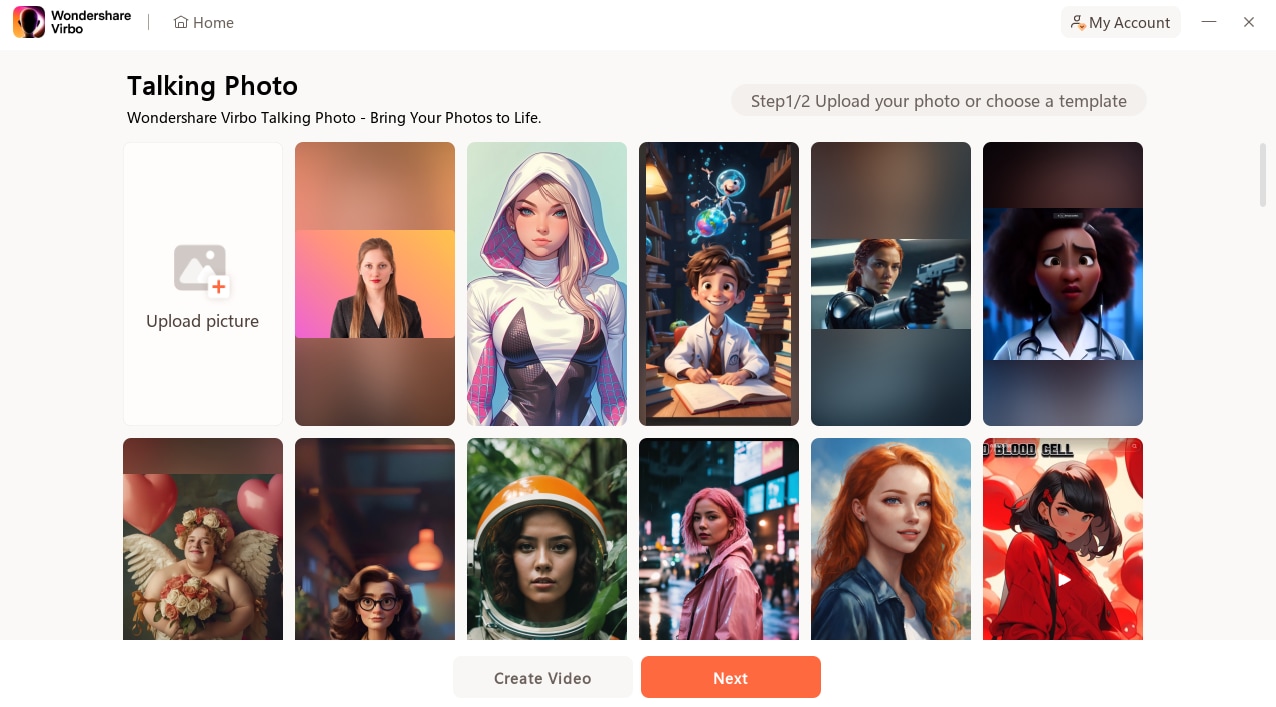
Now, Wondershare Virbo takes talking photos to the next level by introducing enhanced realism and expressiveness. In addition to simple speech synchronization, Virbo enables your characters to showcase natural facial expressions that convey emotions with authenticity. It also supports upper body movements, like nodding and more, adding a layer of dynamic interaction that makes your videos feel more lifelike and immersive. With these advancements, Virbo allows you to create truly captivating narratives that stand out and connect on a deeper level.
Here is how:
Step 1. Open Wondershare Virbo’s tool and choose the talking photo feature
Make Pictures Move Online Try in App Free
You can begin by downloading the Wondershare Virbo tool, conveniently accessible for Windows. If you wish to explore alternate versions, please be aware that the talking photo feature is also accessible online and on iOS/Android platforms. After you open the app, click on the “Talking Photo” button.
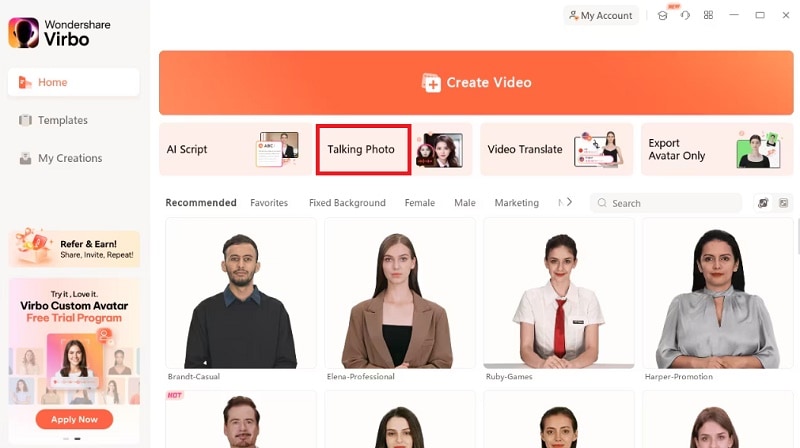
Step 2. Upload your picture
You will be provided with various templates offered by Virbo, to upload your photo, choose "Upload Picture" and click "Next".
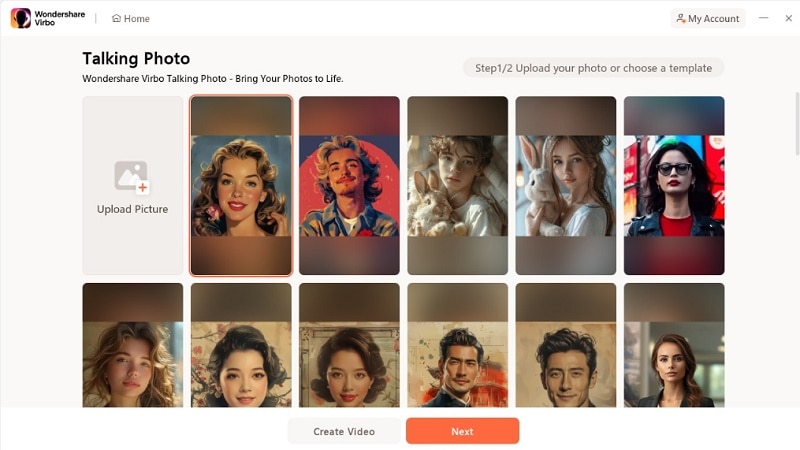
Step 3. Input your text and set a voiceover
You can input your voiceover script or upload an audio file by selecting 'Audio Upload'. You can also edit it further by customizing the language, playback speed, pitch, volume, as well as background music or upload your own. To activate subtitles, select the "Subtitles" option.
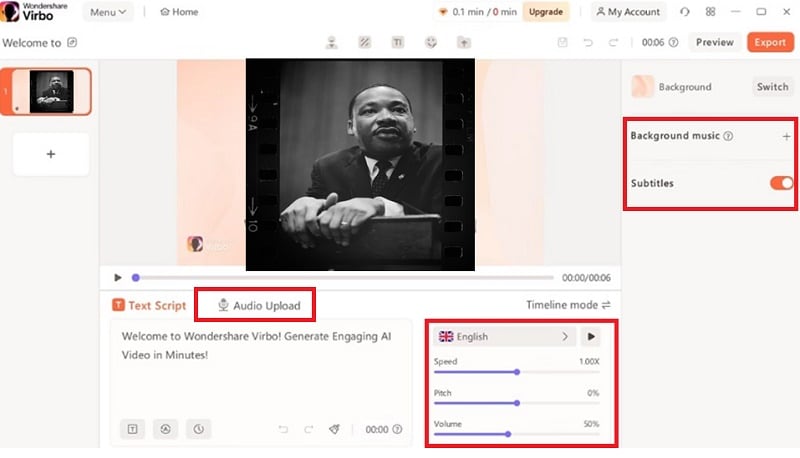
Step 4. Create your video
Once you've finished editing it, select "Export Video" to generate it. You can find the resulting talking photo in "My Creations", where you can view and click "Download Video" to save it to your computer.
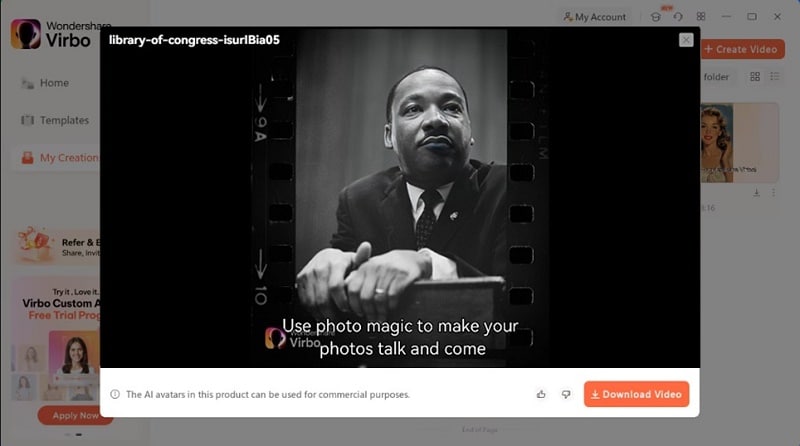
Make Pictures Move Online Try in App Free
Conclusion
Throughout this article, we've explored the process of adding movement to photos, opening up a world of creativity. Whether it's portraits, travel shots, or wildlife pictures, each type offers chances to tell dynamic stories. Making our photos move not only makes them more visually appealing but also grabs viewers' attention.
Plus, with tools like Wondershare Virbo's talking photo feature, turning still images into engaging stories is easier than ever. From historical figures stepping out of textbooks to product demonstrations through animation, you can get creative and breathe life into your photos with Wondershare Virbo.





