Converting audio to Microsoft Word (DOCX) documents is essential for various reasons. Transcription simplifies accessing spoken content, making it searchable and editable for a wider audience. Whether it's interviews, seminars, or meetings, converting audio to text saves time and boosts productivity. It preserves vital information, creates written records, and enhances communication.
Want to learn the detailed methods to convert voice to word? Let's explore simple methods to convert your audio files into editable Word documents.
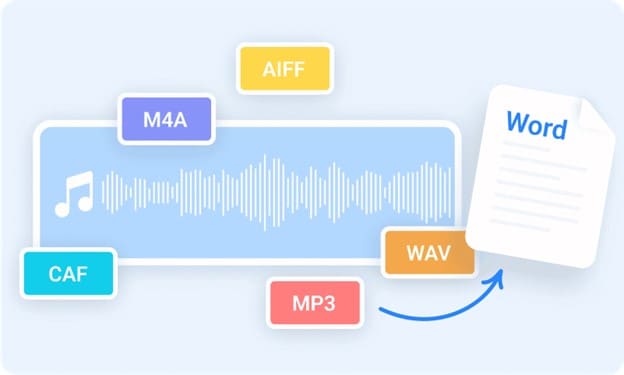
In this article
Part 1: Use Notta to Convert Audio to Microsoft Word (DOCX)
Transforming audio into Microsoft Word (DOCX) files becomes effortless with Notta, the ultimate solution for precise transcription, seamless translation, and AI summarization. Notta employs advanced technology to transcribe your audio into accurate Word documents. Break language barriers by translating your audio content into multiple languages, promoting global communication.
Notta is the top online audio-to-word converter, ensuring your audio is converted quickly with just a few clicks. It can easily record voice and convert to text directly in your web browser for convenience.
Key Features:
- Ensures precise transcriptions with 98.86% accuracy, capturing every spoken word accurately for comprehensive results.
- Offers various popular formats such as WAV, MP3 M4A, & CAF, enhancing workflow efficiency and flexibility according to your preferences.
- Seamlessly converts audio files into Microsoft Word documents for secure editing and sharing as data is protected by APPI and CPPA standards.
- Captures spoken content and even translates them into 42 languages, providing accurate transcriptions to meet your transcription needs.
Now, let's explore the detailed steps to use Notta to convert audio to Microsoft Word (DOCX):
Step 1: Visit the Notta website and select "Transcribe Audio" from the menu.
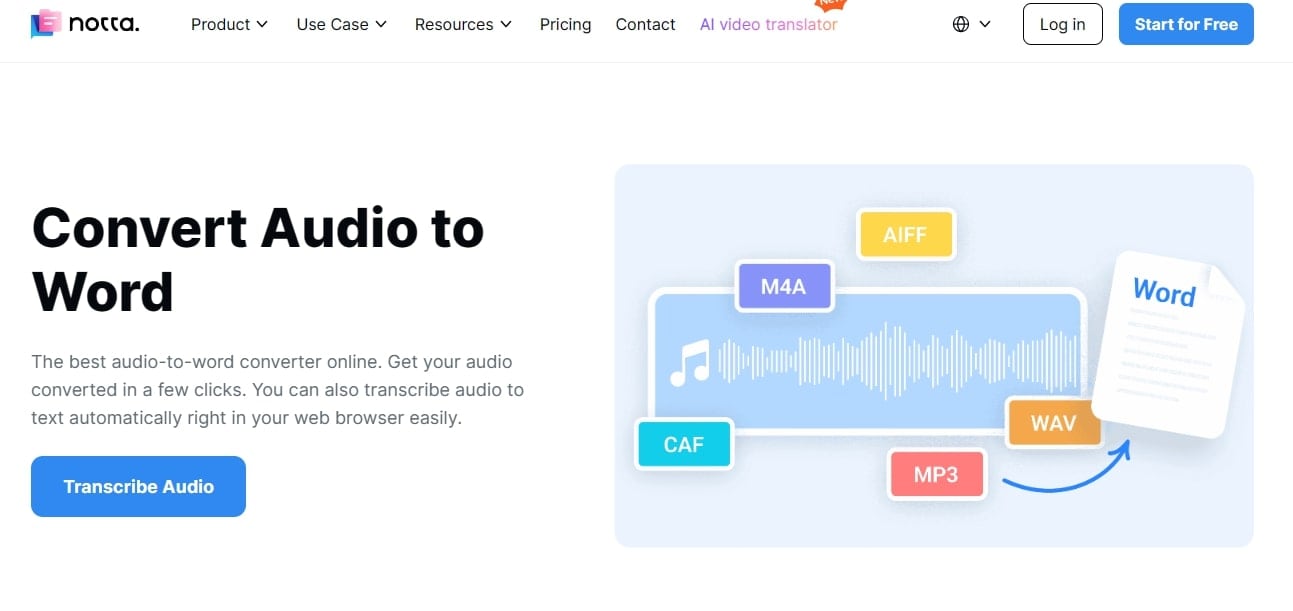
Step 2: Establish a workspace by entering a workspace name and clicking "Create Workspace."
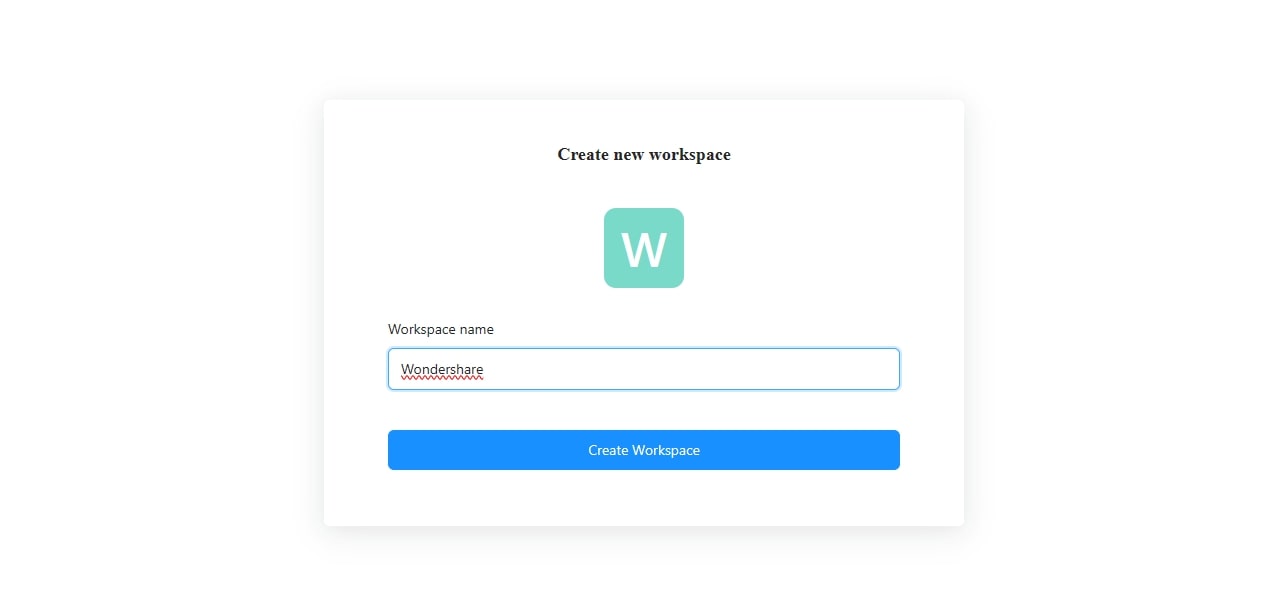
Step 3: After that, select "Import Files" from the right pane to upload your audio file.
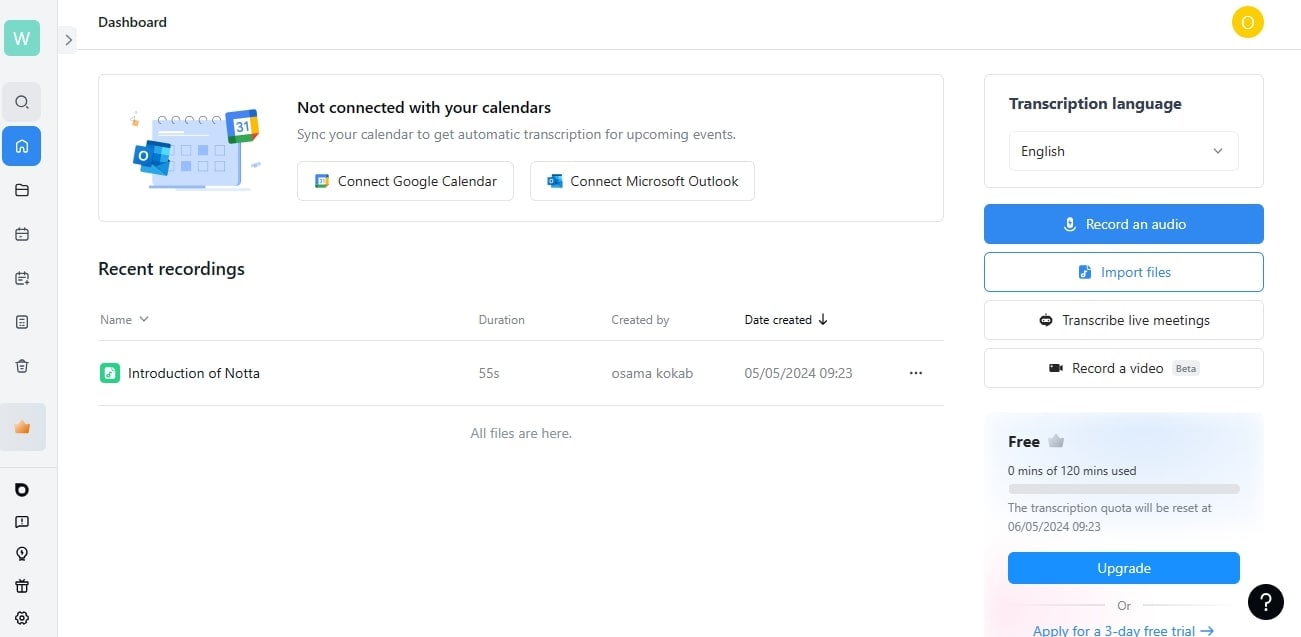
Step 4: You can drag and drop the file into the upload window or browse your local folder to select it.
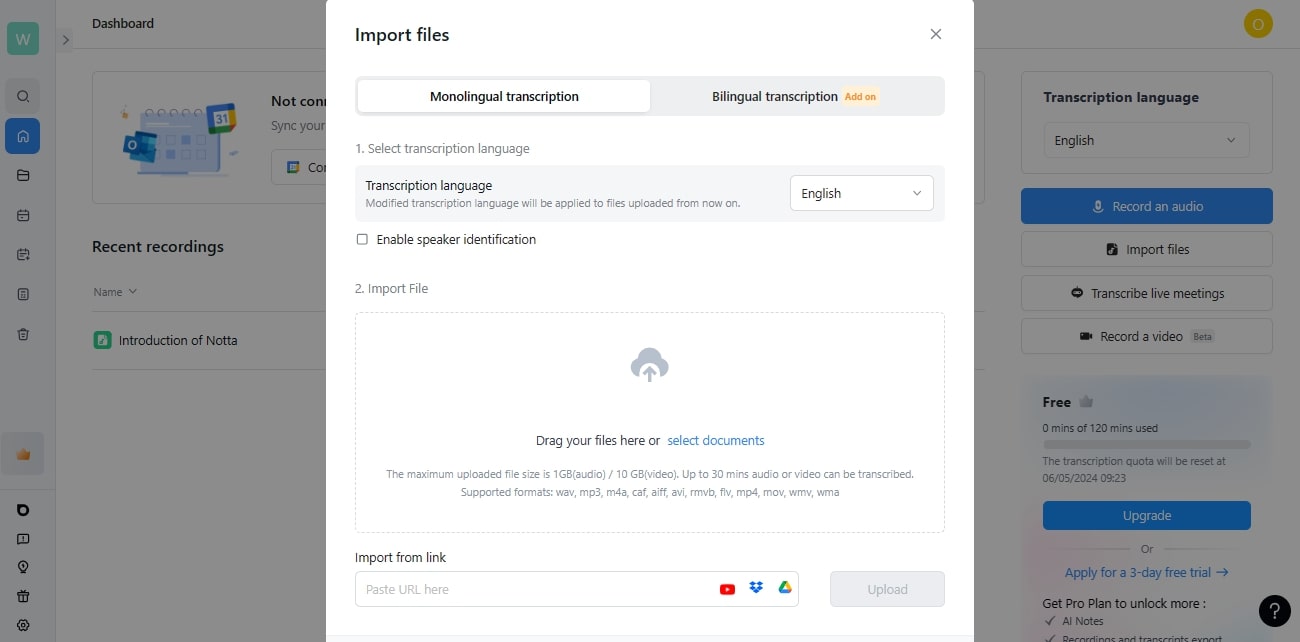
Step 5: Choose the transcription language to ensure accuracy before proceeding. Once done, click on the uploaded audio file to start the transcription process.

Step 6: After completing the upload, Notta will initiate the transcription automatically. Throughout the process, you can edit the text, incorporate various notes, or insert images as needed.
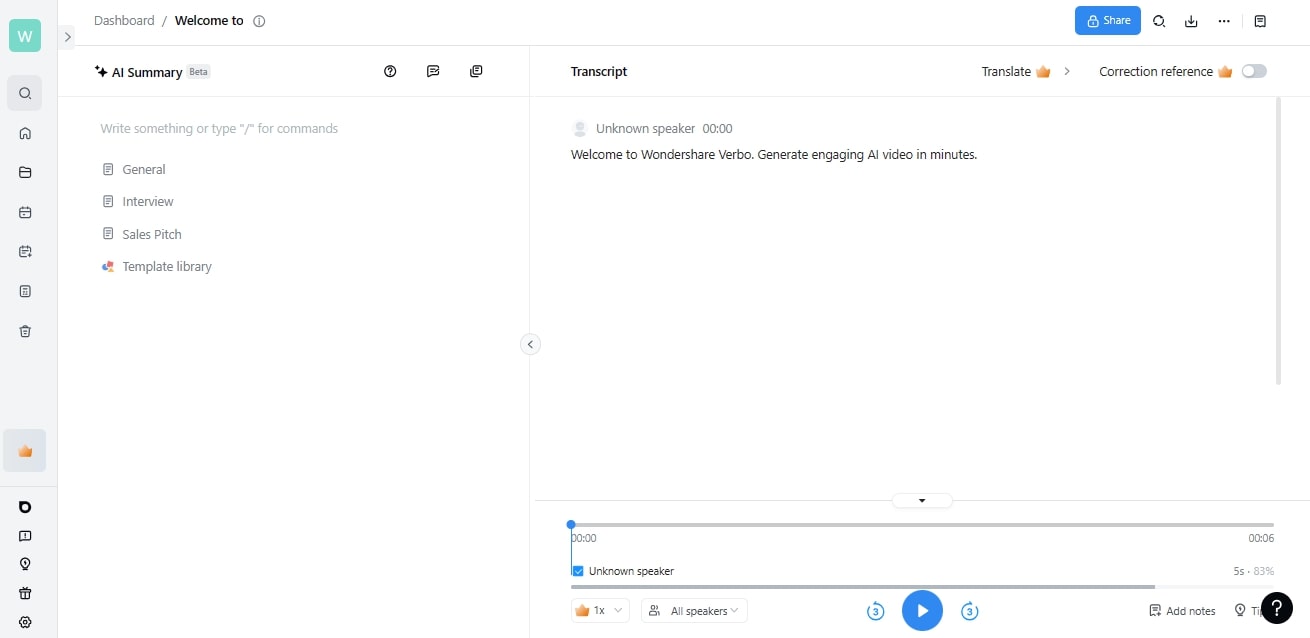
Step 7: Click the Download icon from the top-right corner to retrieve your DOCX file.
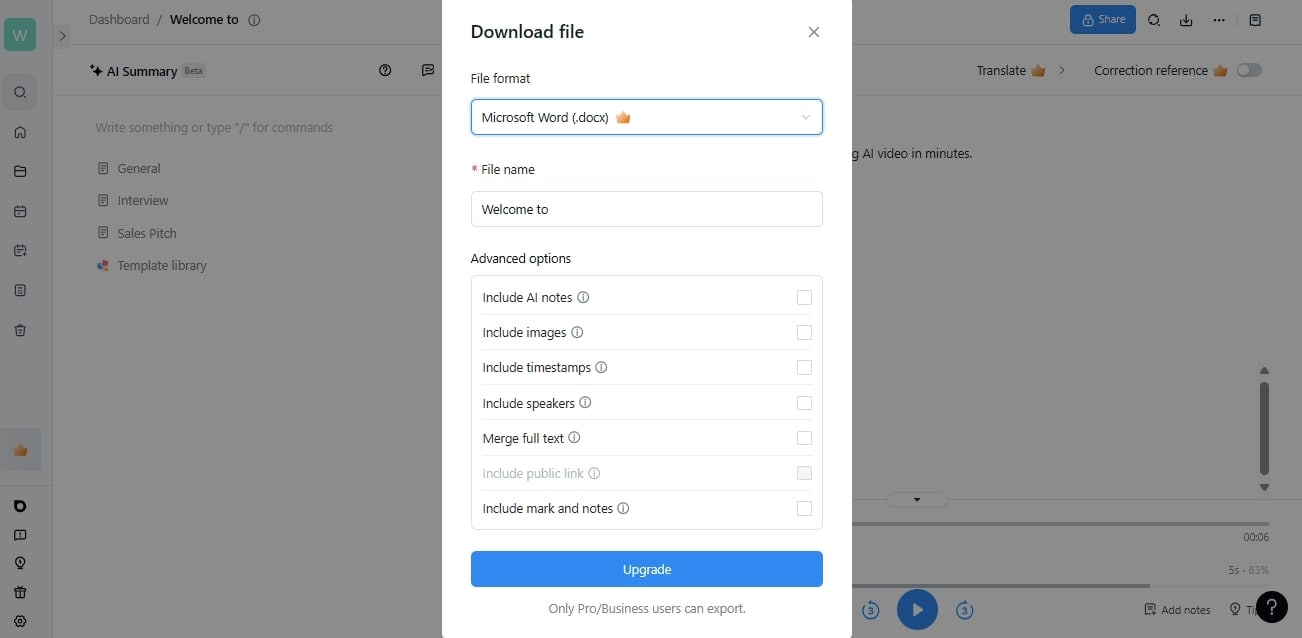
Part 2: Use TurboScribe to Convert Audio to Microsoft Word (DOCX)
Converting audio files into editable Microsoft Word documents has always been challenging. However, thanks to TurboScribe for making the process a bit easier! This cutting-edge AI-driven platform effortlessly transforms your audio recordings into readable DOCX files. This voice to word converter harnesses the formidable power of whisper, recognized as the world's most accurate and potent AI speech-to-text transcription technology.
Rest assured, your data remains private, with exclusive access granted solely to you. With encrypted storage for both files and transcripts, confidentiality is paramount. TurboScribe ensures a seamless and secure process, empowering you to convert audio to Microsoft Word (DOCX) with unparalleled ease and precision. Experience the convenience and reliability of TurboScribe for all your transcription needs.
Key Features:
- Translate transcripts or subtitles effortlessly, with direct transcription from any language to English.
- Ideal for meetings, interviews, and podcasts, TurboScribe provides accurate speaker recognition for seamless organization.
- From audio files in various languages to direct transcription to English, TurboScribe ensures comprehensive transcription capabilities.
- With support for 98+ languages and translation to 134+ languages, TurboScribe facilitates global communication.
Now, let's delve into the steps to utilize this tool for seamless conversion:
Step 1: Visit TurboScribe and select "Transcribe Your First File."
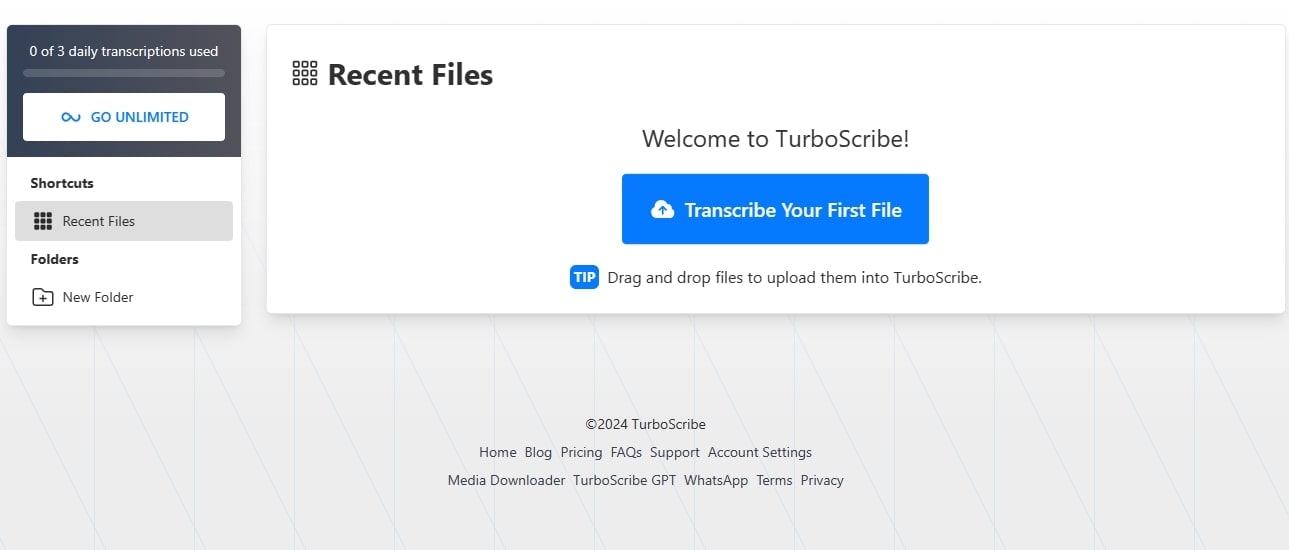
Step 2: Proceed by dragging and dropping your files or utilizing the import function.
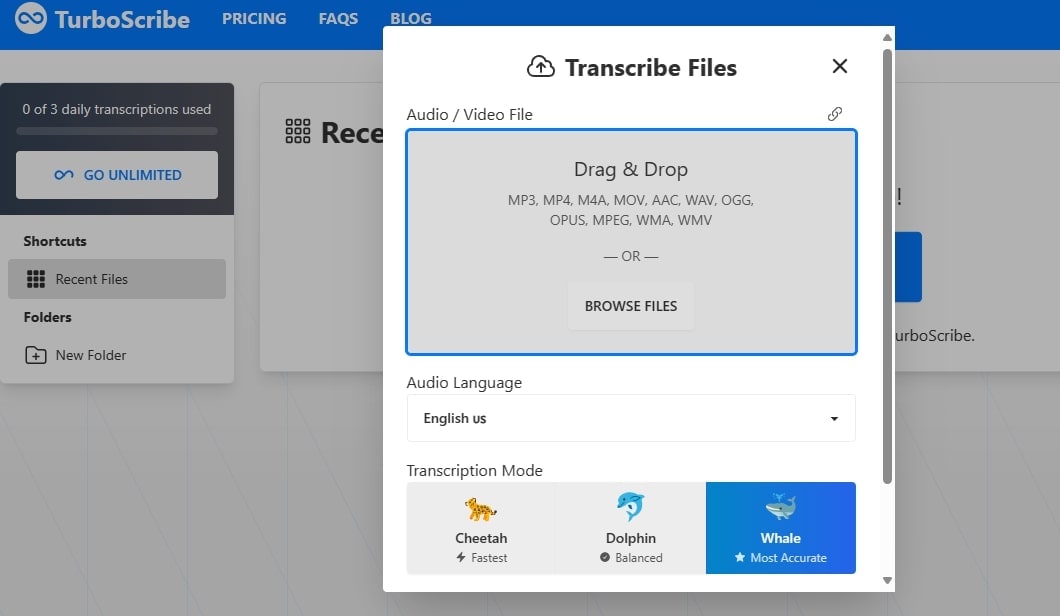
Step 3: TurboScribe offers transcription in more than 98 languages. Select the appropriate language for your audio.
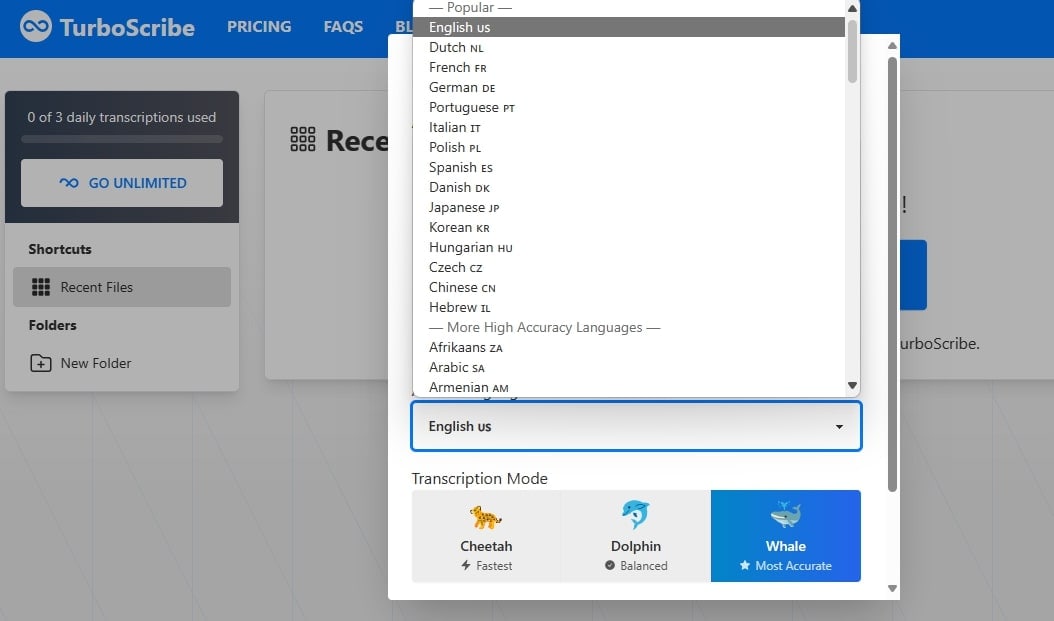
Step 4: Once chosen, initiate the transcription process by clicking "Transcribe Files."
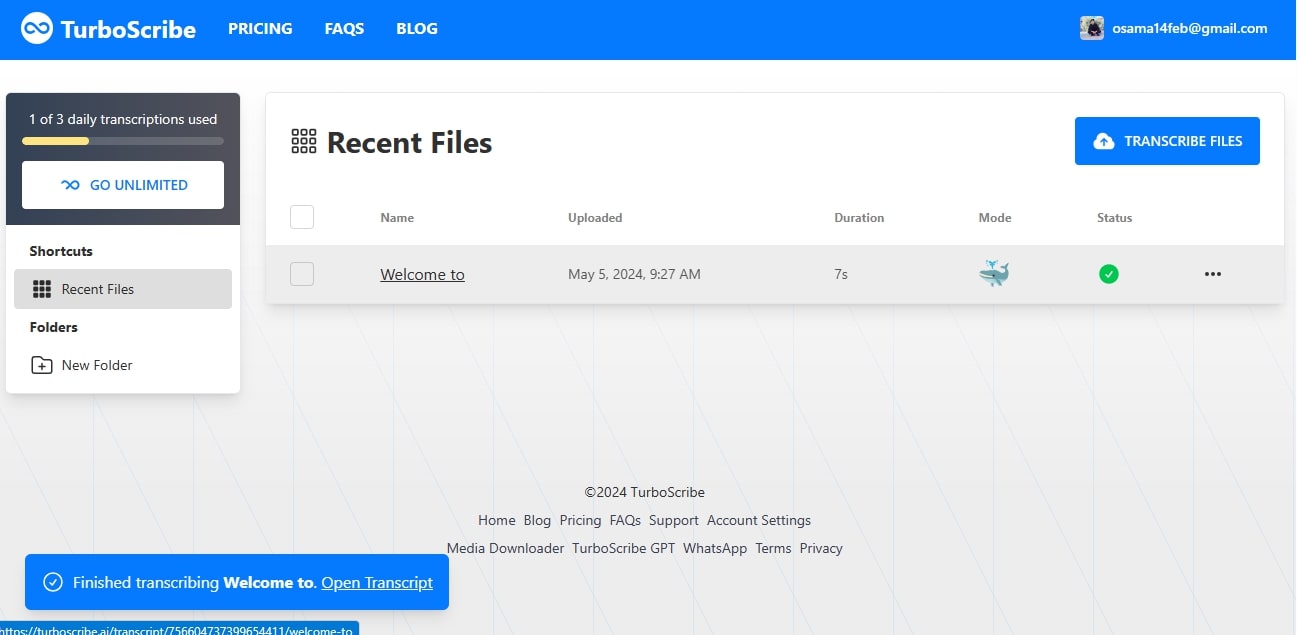
Step 5: Upon completion, download the transcript in Microsoft Word (DOCX) format by clicking the “Download DOCX” button from the right pane. You can also download the PDF, TXT, and SRT file.
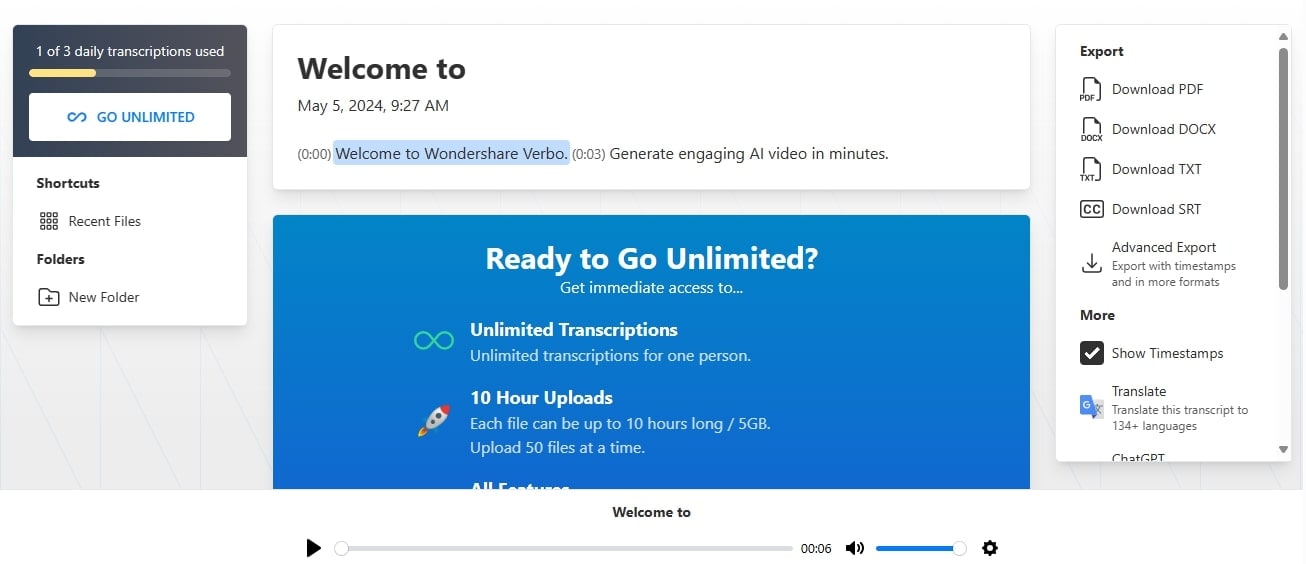
Part 3: [Bonus Section] Try Text-to-speech Using Wondershare Virbo
Now that you know much about how to record audio and convert to text, what if you need the opposite? Using Wondershare Virbo, you can change text into speech. With over 460+ voices in 40+ languages, including various accents, it ensures unmatched versatility.
Virbo's user-friendly interface simplifies voice customization, allowing easy speed, pitch, and volume adjustments. Just drag the bars on the screen, and Virbo handles the rest. Experience the simplicity and excitement of crafting professional-quality audio effortlessly with Virbo, your ultimate Text-to-Speech solution.
Key Features:
- Employ a text-to-speech feature with support for multiple languages, enhancing storytelling capabilities.
- Empower users to choose the desired tone for the text-to-speech output.
- Offer advanced customization options, including volume and speaking speed adjustments, for personalized audio experiences.
- Enable easy input of text scripts up to 2000 characters with real-time display in the main site's script area.
- Allow users to upload files (.doc/.docx/.txt), automatically extracting and processing up to 2000 characters.
Ready to give it a try? Head over to the Wondershare Virbo website today and explore exclusive benefits!
Now, let's discover the simple steps to use this tool's text-to-speech feature:
Step 1: Start by opening Wondershare Virbo and find the "Text to Speech" feature.
Convert Text to Speech Online Try in App Free
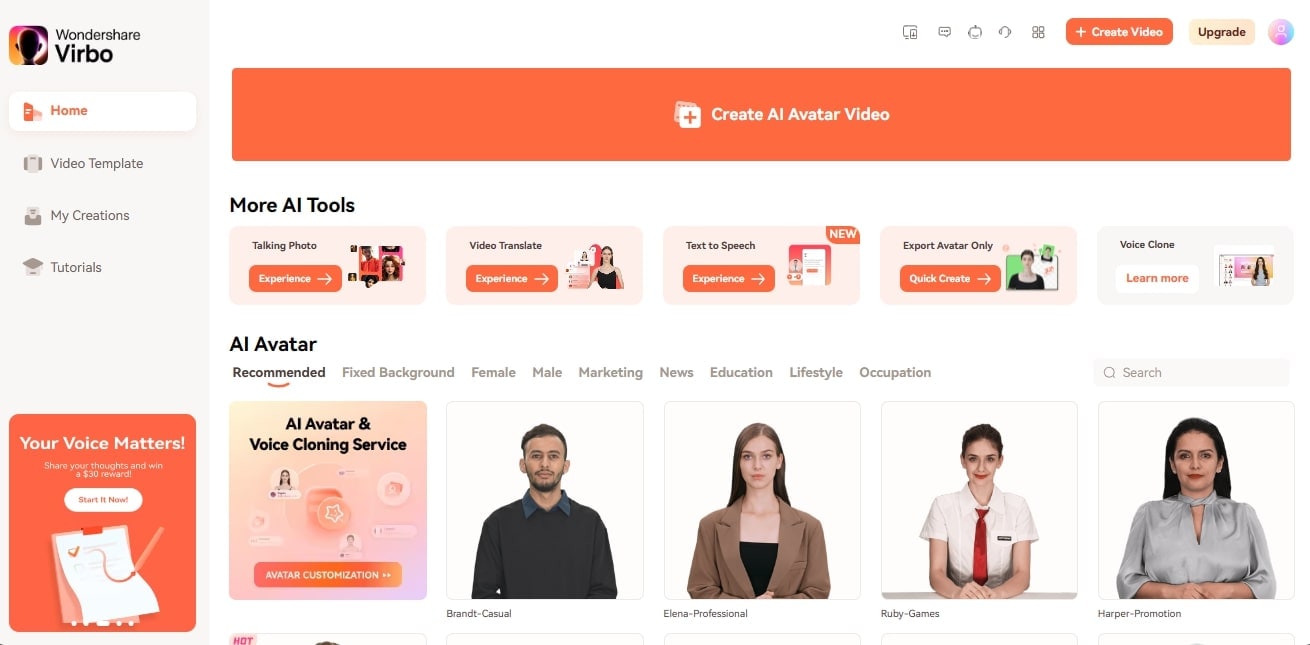
Step 2: Choose your preferred voice from the available options and input your text by selecting "Input Text."
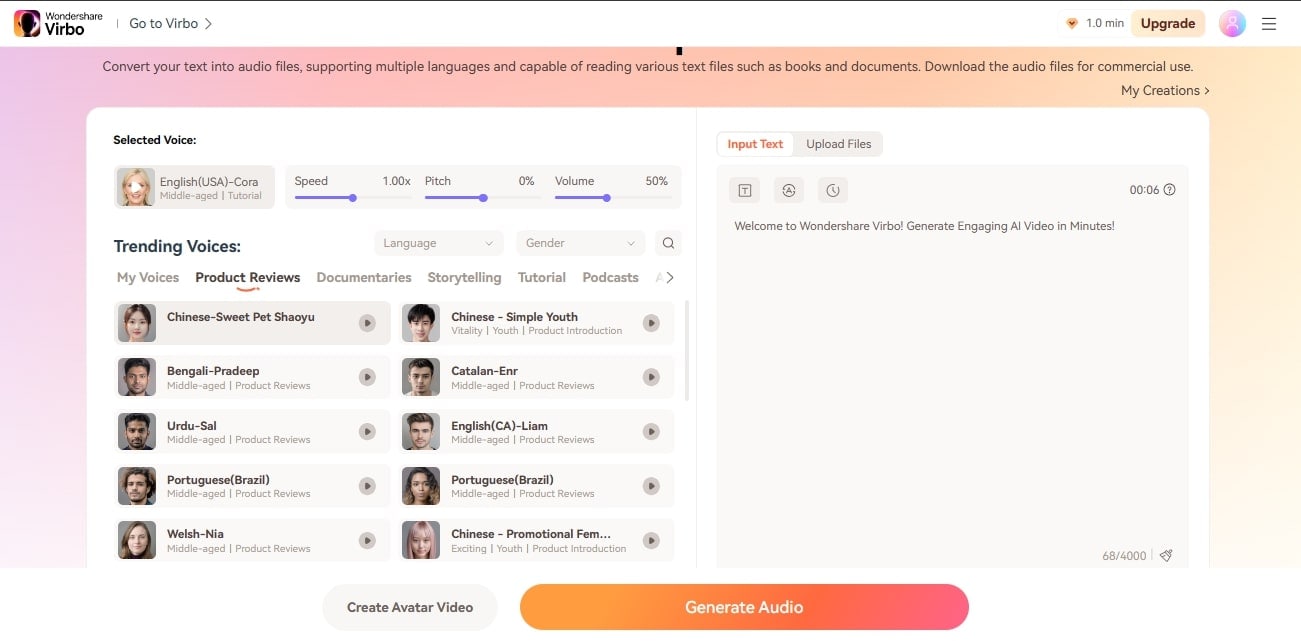
Step 3: Use the AI script tool to enhance your text, then click "Apply" to save your changes.
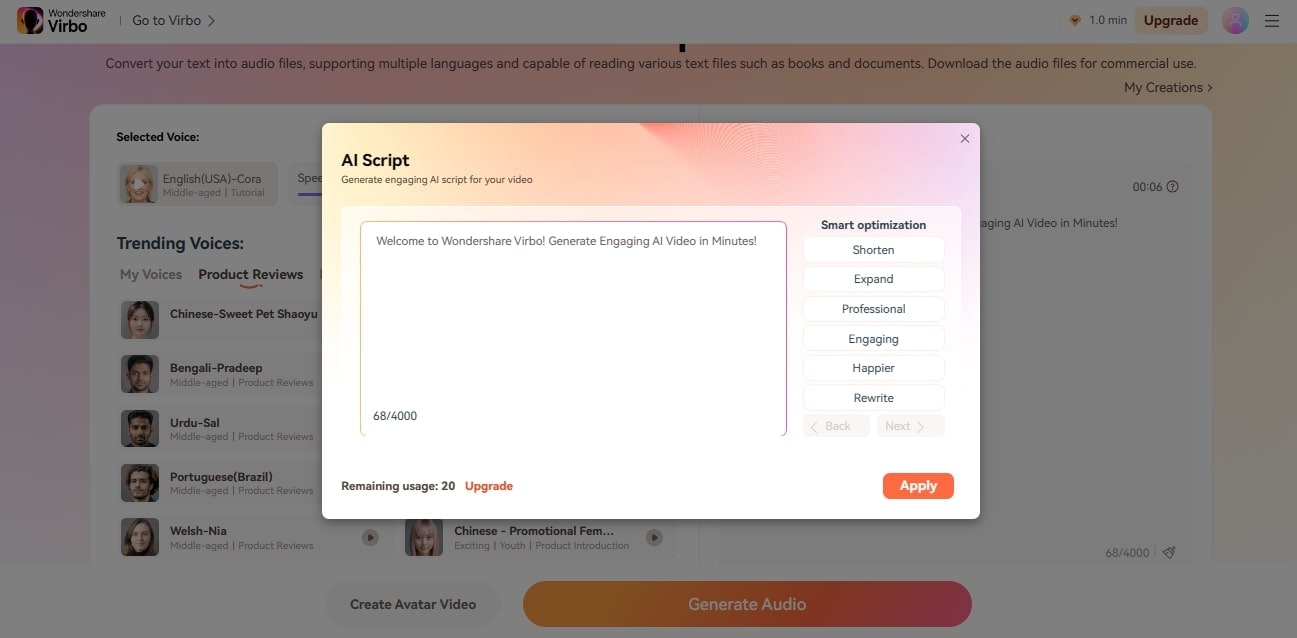
Step 4: Simplify the process by uploading a Word or text file. Click "Upload," Virbo will automatically extract the first 4000 characters from DOC, DOCX, or TXT files (with a size limit of 5MB).
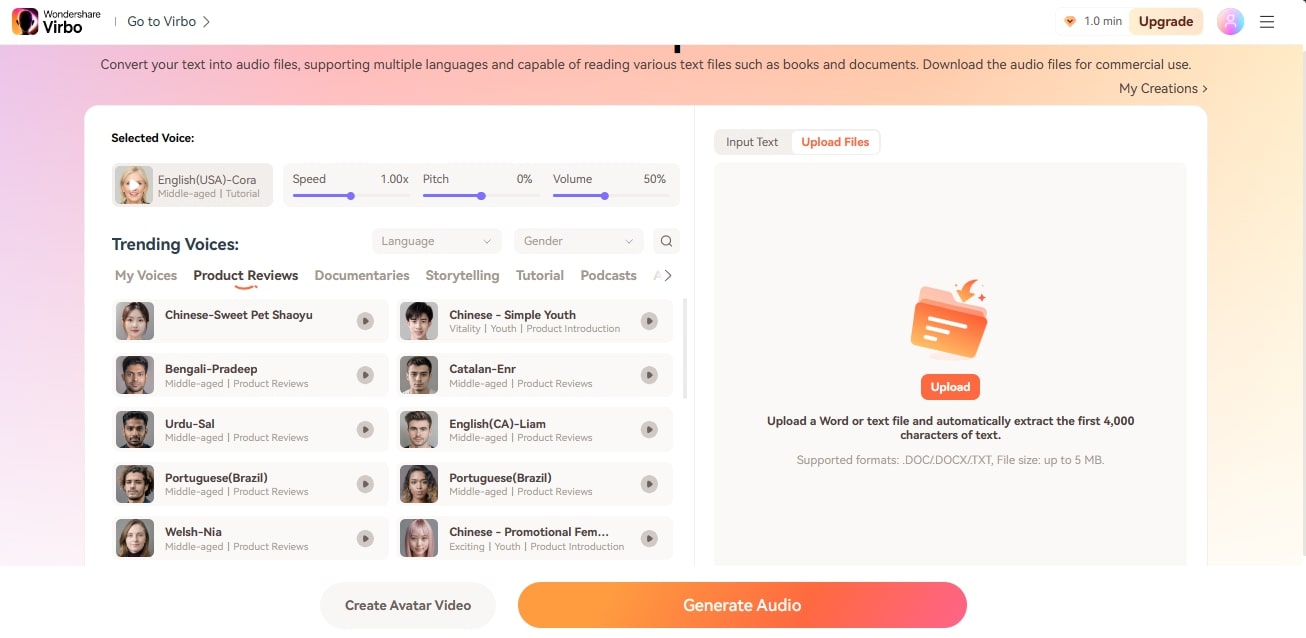
Step 5: Begin generating audio by clicking "Generate Audio" to convert your text into speech.
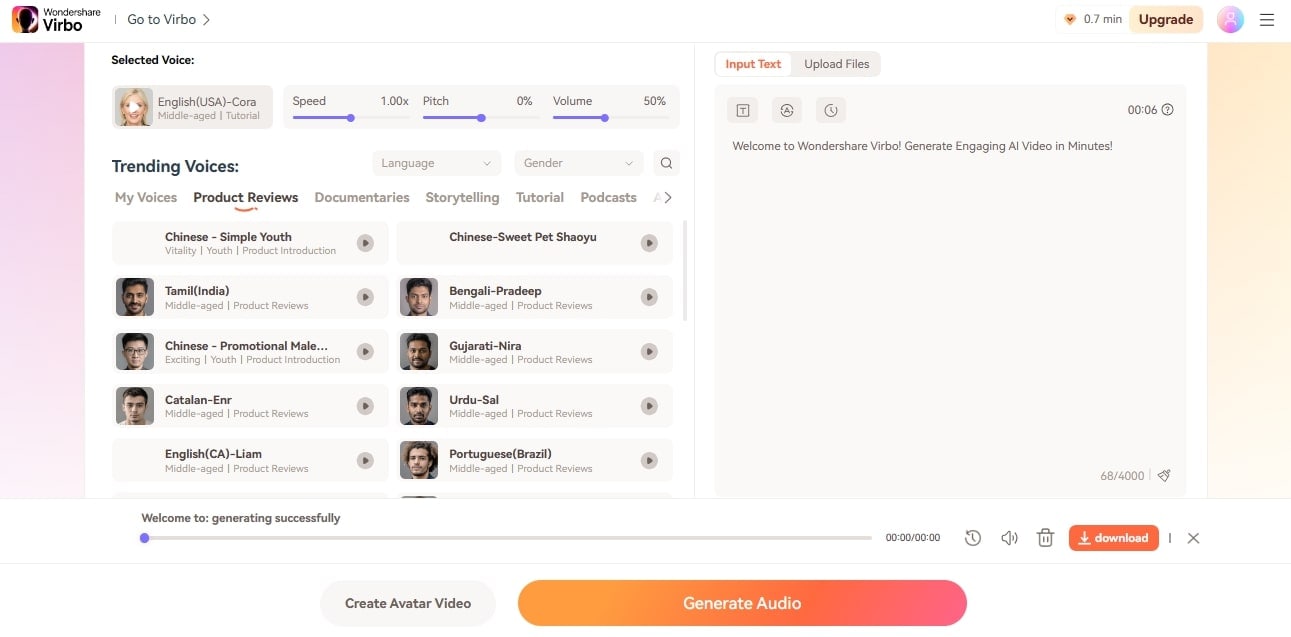
Convert Text to Speech Online Try in App Free
Conclusion
Audio to DOCX conversion facilitates easier editing and sharing of spoken content. Users can efficiently convert audio files into editable Word documents with various online tools, such as Notta and TurboScribe. Additionally, Wondershare Virbo offers a seamless alternative for those seeking text-to-speech functionality. By harnessing these tools, individuals can streamline their workflow and ensure the accessibility and usability of their audio content. Alternatively, consider utilizing Virbo for natural and engaging voiceovers for text-to-speech needs.
Convert Text to Speech Online Try in App Free
FAQ
-
Is Notta's transcription process secure?
Yes, Notta prioritizes data security, ensuring all files and transcripts are stored securely and privately. -
Can TurboScribe transcribe audio files in various languages?
Yes, TurboScribe supports transcription in over 134+ languages, providing comprehensive transcription capabilities. -
How many voices and languages does Virbo offer?
Virbo provides over 460+ voices in 90+ languages, ensuring versatility and accessibility for users worldwide. -
Can Virbo create natural-sounding voiceovers?
Virbo utilizes advanced AI technology to generate natural-sounding voiceovers, enhancing the quality and professionalism of your audio content.



