Do you want to convert your PowerPoint presentations into MP3? Are you finding ways to make this happen? If yes, then you are at the right place!
Many people find listening to information more convenient than reading. So, converting PPT to MP3 is the perfect solution.
This article will explore how to convert PPT to MP3 with a step-by-step guide. We will also shed some light on the benefits and best practices.
Let’s get started!
In this article
Part 1. What Does It Mean to Convert PPT to MP3?
If we talk about the concept, it means converting your visual presentations into audio. But we all know that it is technically impossible to convert PPT to MP3. Then, how to get it done?
Well, various indirect ways can help us do the same job. We can convert PowerPoint presentations into MP3 audio but with a different approach. We can use a speech synthesizer tool to create the MP3 file from the PPT slides.
Want to know more? Let’s dive into the details!
Suppose we have a PowerPoint presentation on the following topic (I am writing the headings only.)
"Effects of Global Warming on Earth"
- Causes of global warming
- The influence of human activity on climate
- Natural influences on climate
Now, let’s understand how synthesizers work. So, you need to enter the above information into the speech synthesizer. Then, It will record a simulation of someone saying the topic “Effect of Global Warming on Earth” and reading further.
You can save the recording and listen to it later. Converting PPT to MP3 is convenient for some people. However, some people prefer visual representation as well as audio. What could be better than that? But how to do it? Let’s find out in the next section.
Part 2. How do you convert a PPT to a video with audio?
This section will help you discover how you can convert PPT to MP3 video. We will walk you through various methods. Let's explore them together!
Method 1. Using PPT to MP3 Conversion Software
You can use a third-party PPT To MP3 conversion software to do the job. It is the most efficient and quick way to get the MP4 (audio + video) version of your PPT slides.
Many tools are available, but “Wondershare Virbo” stands out due to its high-quality output and amazing features. This powerful tool can convert PPT to MP3 video in just a click. It is available for all devices, and the resulting file is optimized and supported by almost all platforms.
Moreover, Virbo's PC version can also help convert your PowerPoint presentation into a video. Virbo’s simple user interface makes it accessible to everyone. Let’s find out what makes it the best speech synthesizer.
Features of Wondershare Virbo
Here are some of the key features of Wondershare Virbo:
- Fast Conversion: Virbo's conversion speed is very fast. You can convert text to speech in just a few seconds.
- Multilingual Narrations: With Virbo, you can generate speech in 40+ languages with 200+ native voices.
- Customization Options: It allows you to customize speed, pitch, and volume for a more accurate voice tone. You can also add pause, natural flow, and dramatic effect.
- Specific Timbre: Virbo offers 9+ different timbre options. You can get pre-recorded voices that are varied in age, gender, and ethnicity.
- Versatile Usage: You can use Virbo’s text-to-speech feature for various purposes. You can create educational videos, marketing videos, podcasts, and more.
Now that we have explored the features of Wondershare Virbo let’s move forward and explore how to use it.
Steps to Convert PPT to MP3 Using Wondershare Virbo
To convert PPT to MP3 using Virbo, you need to export your PPT file as text or a Word file. Then you can follow the steps given below:
Step 1: Visit the official website of Wondershare Virbo. Here, in the drop-down menu, select the ""Text to Speech"" feature and proceed.
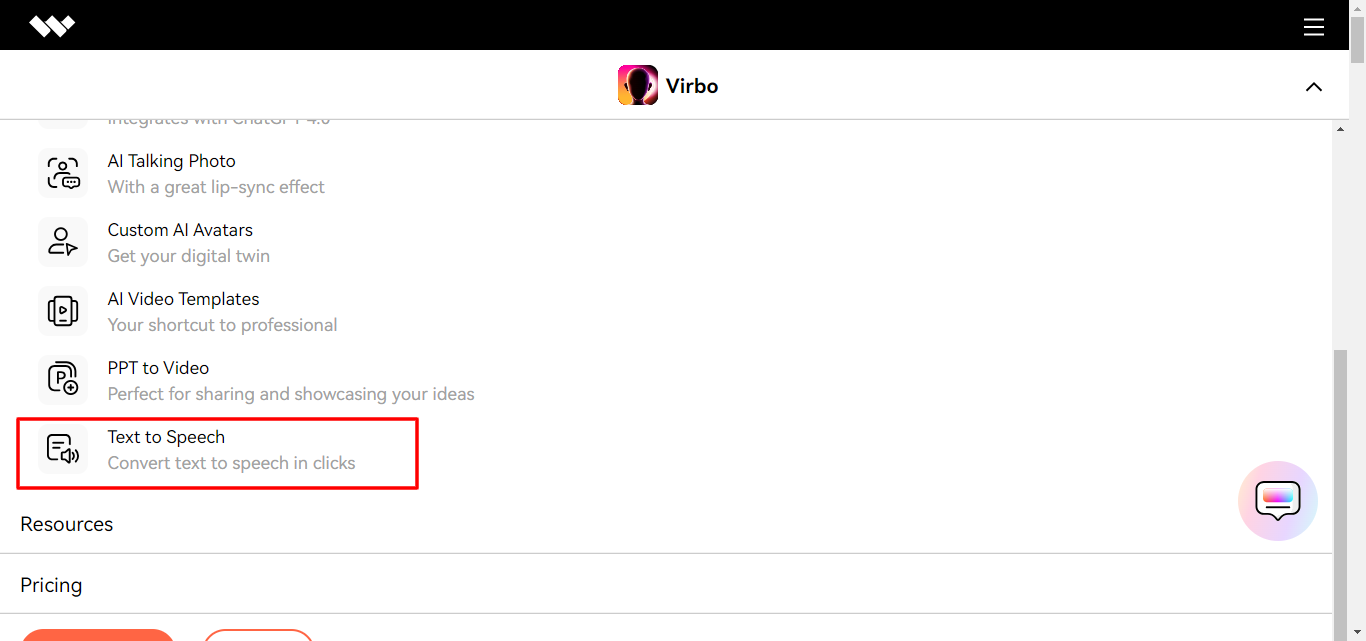
Step 2: In the next window, turn the toggle to """Upload" file."" Then, click "Upload" and upload the text that you converted. You can also copy and paste the text in the ""Input Text" " section.
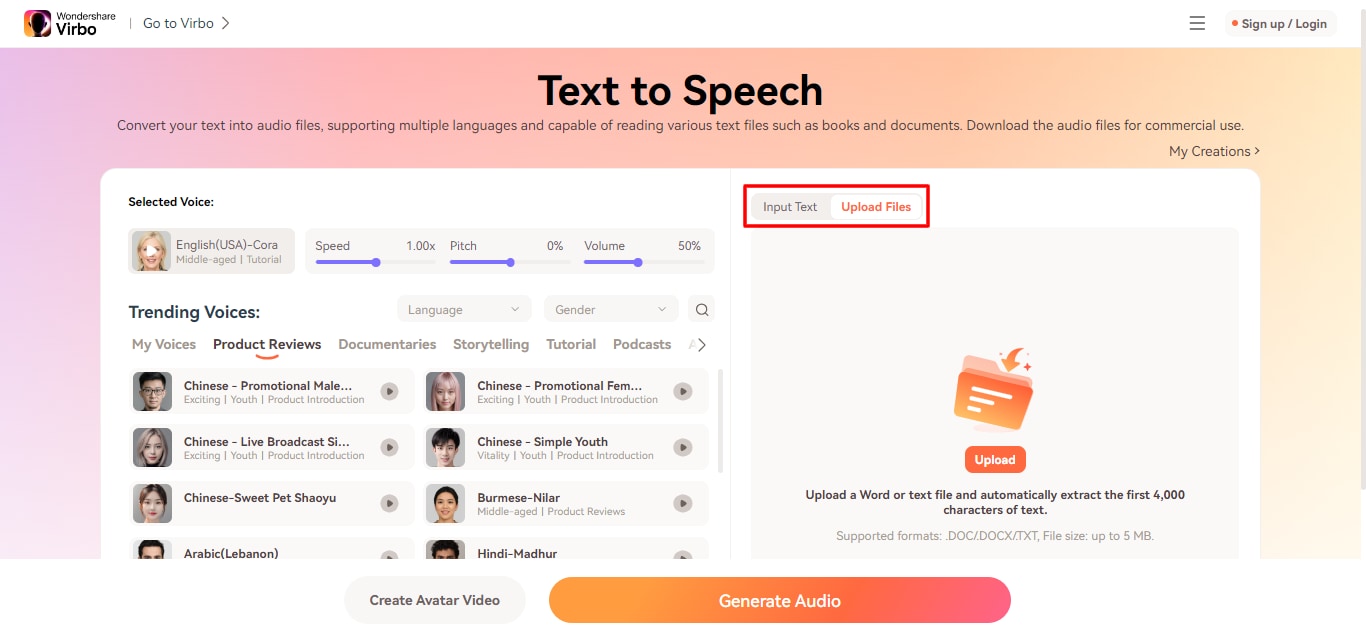
Step 3: Once the file is uploaded, you will see it in the text format. Now, select the ""language"" and ""gender"" of the voice. You can also adjust the speed, pitch, and volume from the menu. You can also select the voice from trending voices.
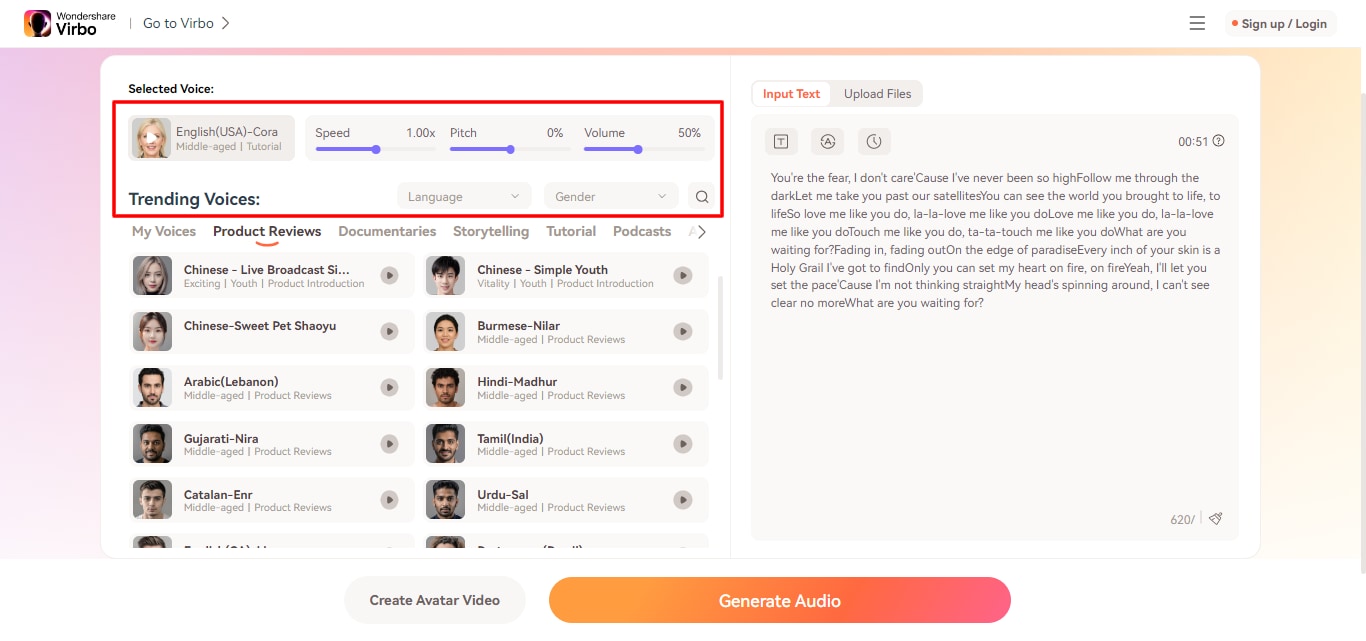
Step 4: Once you have selected all the settings, click the ""Generate Audio"" button to convert the PPT text into MP3.
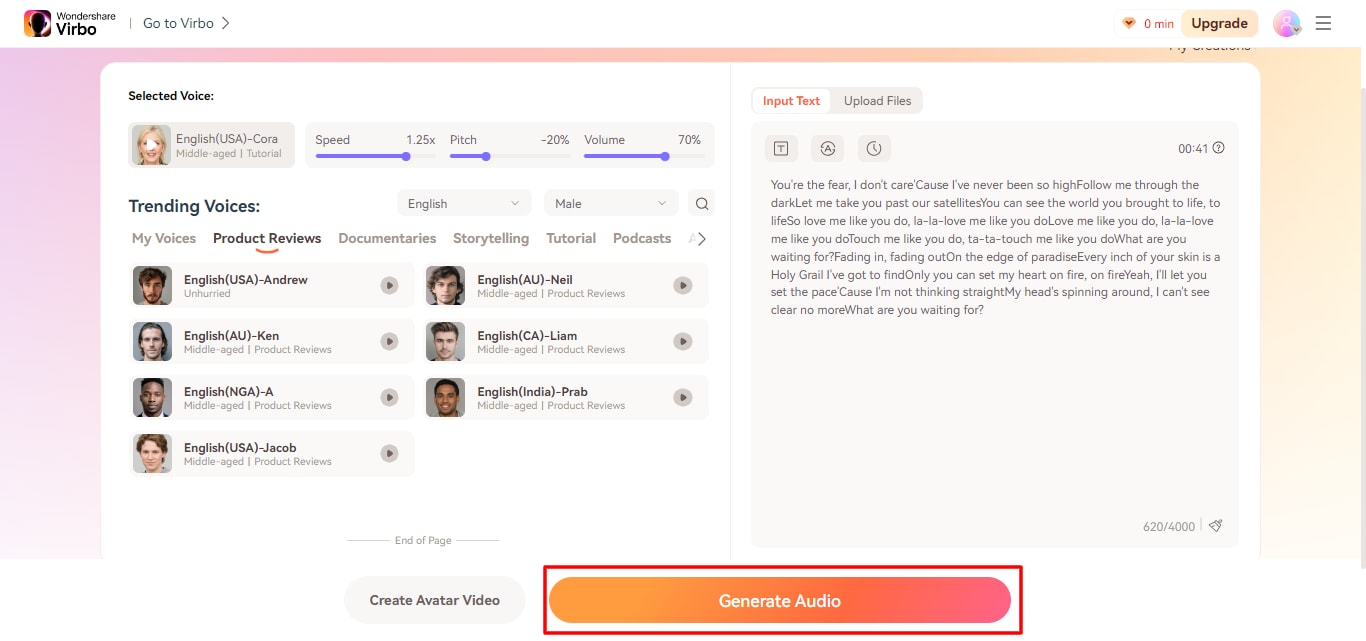
Once the audio file is ready, you can click ""Export"" to save it on your device.
Did you see how easy it is to convert PPT to MP3 using Wondershare Virbo?
Let’s move forward and explore another method to do the same thing.
Method 2. Convert PPT to MP3 Using Microsoft PowerPoint
Microsoft PowerPoint doesn't have a built-in feature to convert a PPT to MP3 directly. However, it allows you to record a narration along with your slides. Once the recording is done, you can export your presentation as a video. After that, you can convert your video into MP3 using third-party software.
How you can convert PPT to MP3 video on PowerPoint
Step 1: Open the PowerPoint presentation file that you want to convert to MP3.
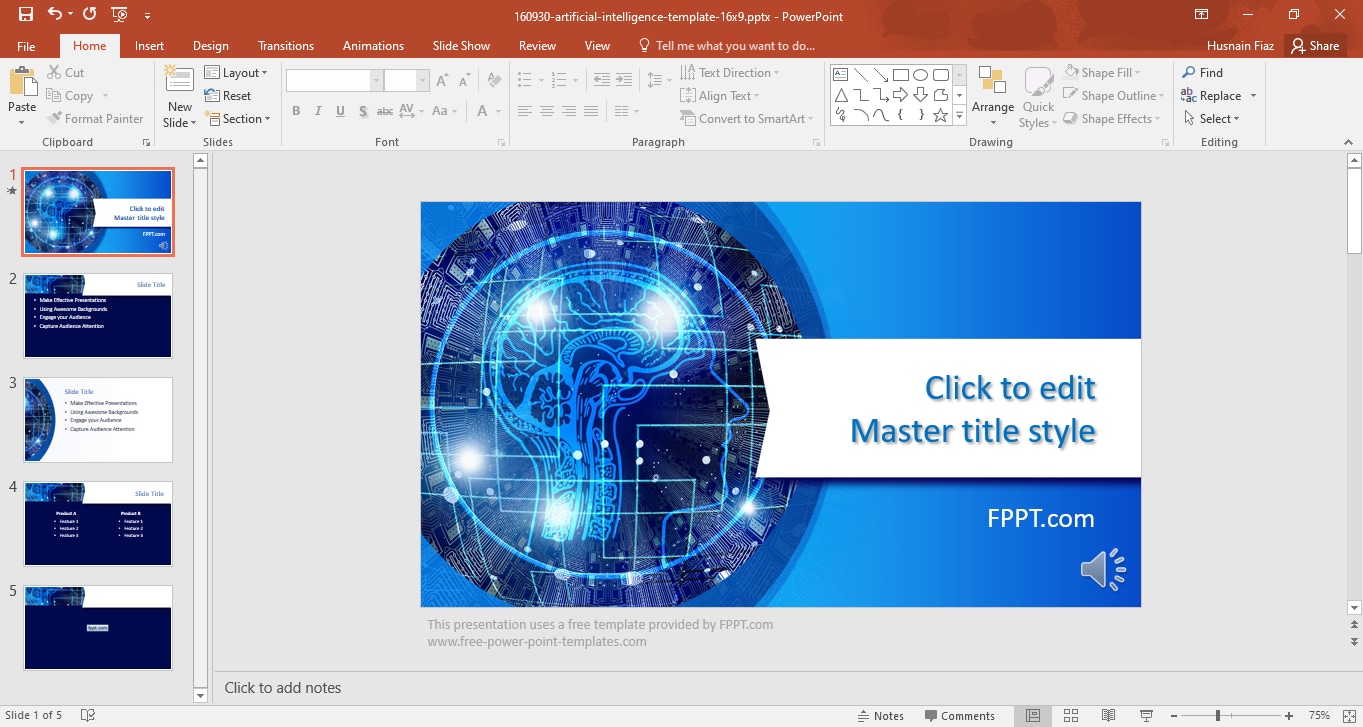
Step 2: Next, go to the ""Slide Show"" tab in the menu bar and click ""Record Slide Show." " Make sure that the ""Play Narration"" is enabled.
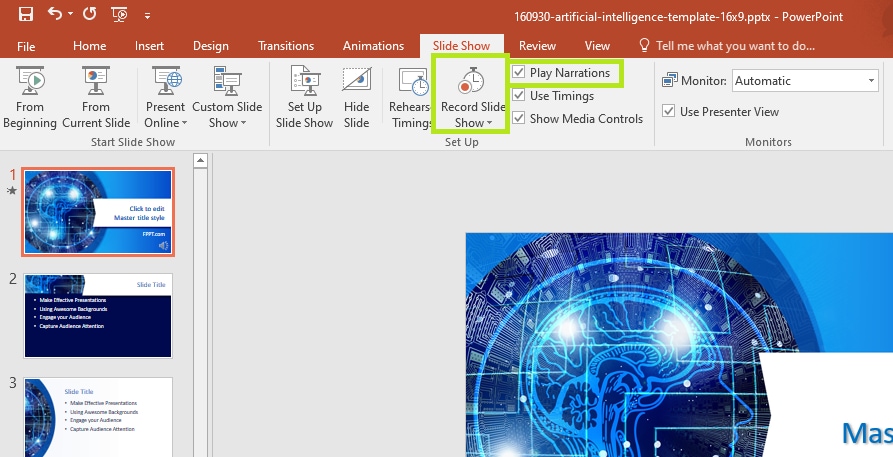
Step 3: You can select whether you want to start from the beginning or you want to record any particular slide. Select the option accordingly.
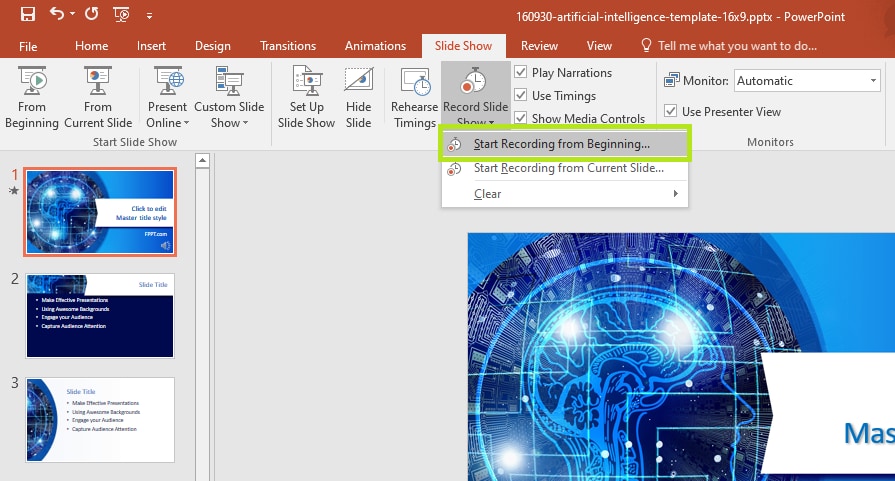
Step 4: Once finished recording, go to the file tab and click ""Export." " Then, click """Create Video" ,"" select the quality of your video, and click the "Create Video" button right below.
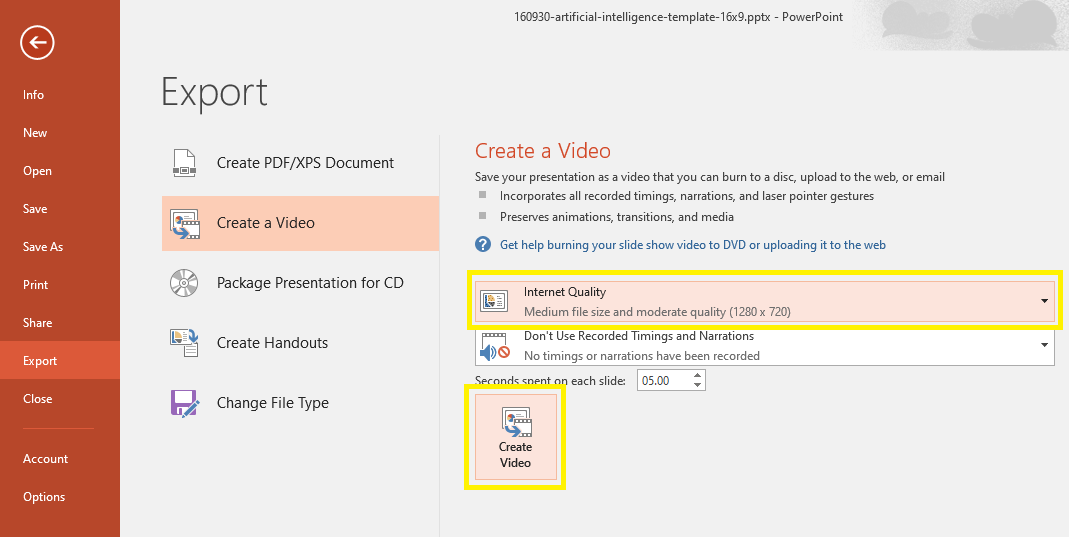
Once you are done, Microsoft PowerPoint will convert your slides into a video. You can use any platform to convert the video into an MP3 file. Now, let’s move forward and explore the last method to convert PPT to MP3 video.
Method 3. Online PPT To MP3 Converters
As we discussed, PowerPoint itself cannot convert PPT to MP3. You have to convert your PPT into a video first. Then you can convert it to MP3.
So, if you have made a video of your presentation, various online tools can convert it to an MP3 file. Here, we will explore two of the popular ones. Let’s dive in!
CloudConvert
CloudConvert is an online platform that can help you convert PPT video to MP3. It supports almost all formats and creates high-quality output.
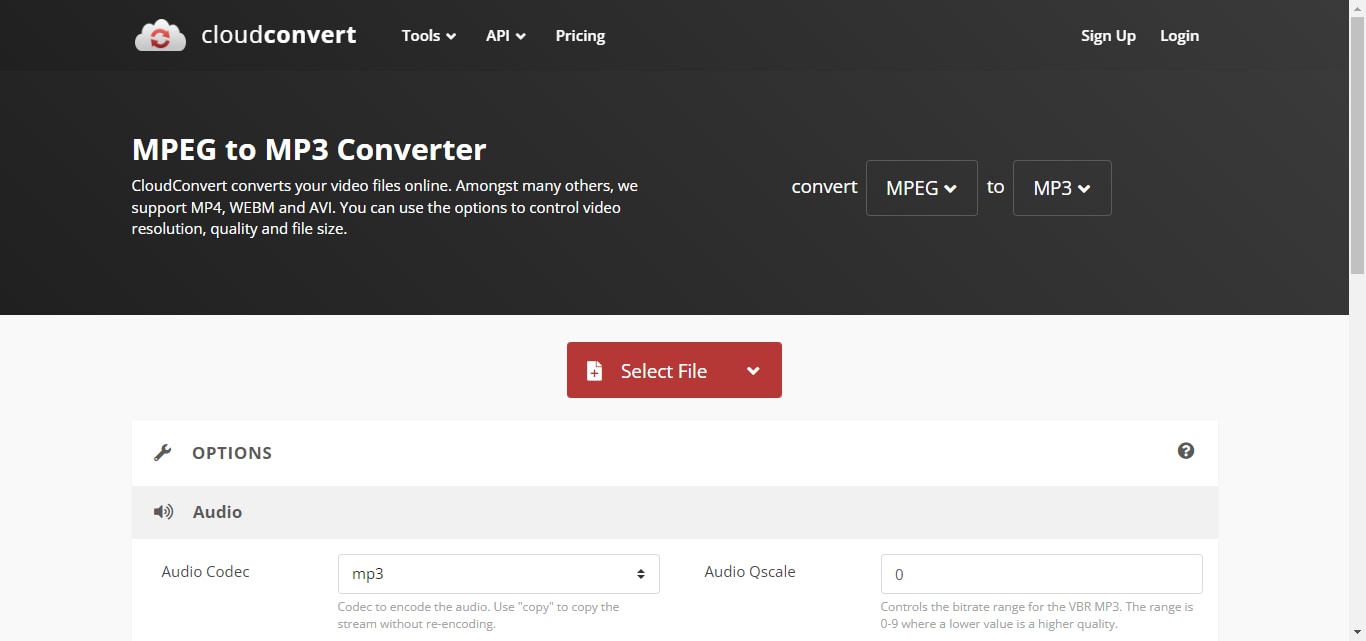
But do you know what the best thing about this tool is? It is web-based, which means you can access it from any device and convert your files. The user interface is also very simple.
Here is how you can convert a PPT video to an MP3 file:
Step 1: Visit the official website of CloudConvert.
Step 2: Select ""(your video file format)"" as the input and ""MP3"" as the output information.
Step 4: Click ""Convert,"" and your MP3 file will be ready. You can download it.
You can also convert PPT to video directly from this platform, but it won't record narrations.
Zamzar
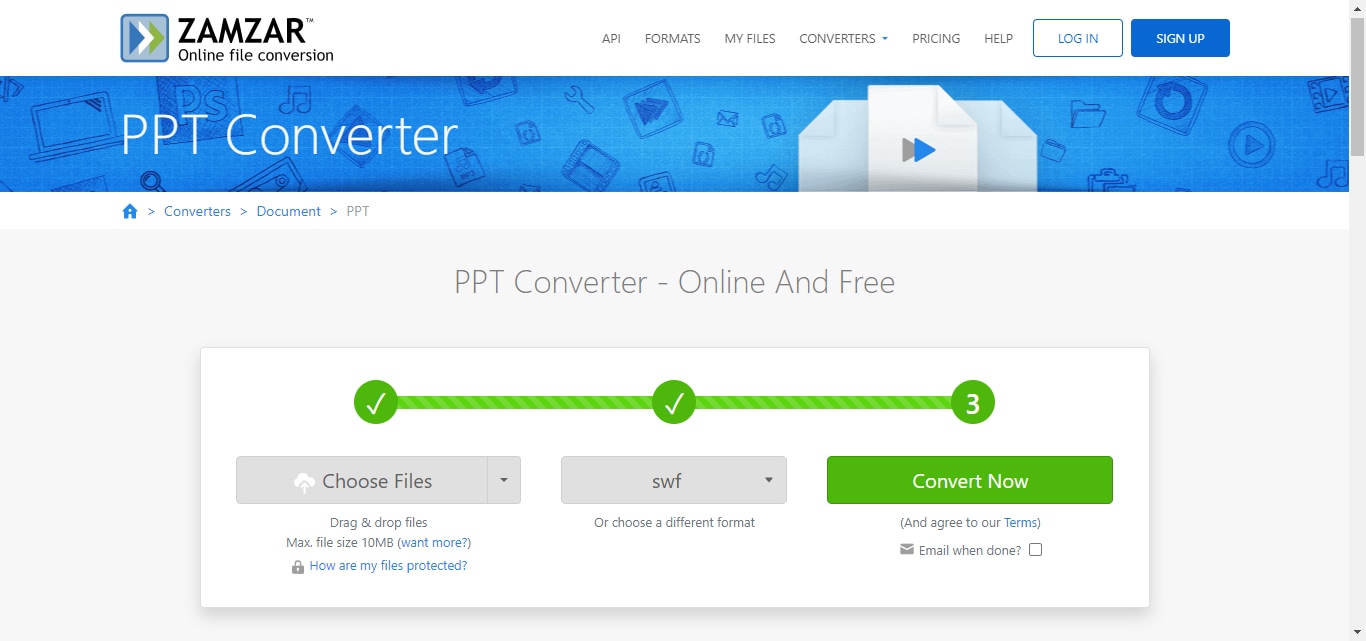
Zamzar is another online conversion platform. It can also help you convert PPT to MP3, but you need to upload the PPT video file with narrations. The user interface of this platform is also simple. Moreover, the steps are also the same. All you need to do is select the input and output and convert your PPT to MP3.
These are the methods that can help you convert PPT to MP3 video. If you want to go for a hassle-free way, then we suggest you try Virbo. It is the best tool with high-quality output.
Part 3. The Importance of PPT to MP3 Conversion
There are various benefits of converting PPT to MP3. You can make your presentations more accessible, convenient, and reusable. Here are some of its key benefits:
-
Accessibility and Inclusivity
Converting PPT to MP3 bridges the gap for visually impaired people. They can access and listen to the presentation content without relying on anybody. It can also be very helpful for mobile users. They can access it easily without turning on the PC or laptop.
-
Repurposing Presentation Content
Converting PPT to MP3 opens doors for repurposing the content. You can use your audio in your podcasts or audiobooks. It will help you reach a wider audience.
-
On-the-Go Listening
MP3 presentations are perfect for those people who remain busy. They don't have to find a specific time to see the presentation. They can listen to the MP3 version anytime, anywhere.
In the next section, we will share some tips for effective PPT to MP3 conversion.
Part 4. Best Practices for Effective PPT to MP3 Conversion
Here are some of the practices that you can follow for effective PPT to MP3 conversion:
-
Enhance Audio Quality
If you want clear and professional-sounding audio, make sure to buy a good mic. Most recording software allows to adjustment of the bitrate and sample rate.
Higher settings generally produce better-quality audio but also increase file size. Find a balance between quality and file size suitable for your needs.
-
Incorporate Narration
Try to record custom narration directly within PowerPoint. We have discussed how you can do it. Later, you can convert it to MP3 format.
-
Metadata and File Organization
Do not forget to add the relevant metadata, such as title, author, and description. It will help you better organize and identify the data.
-
Testing
Before you share your MP3 file, make sure that it syncs well with your presentation. You can listen to it along with the video file if you made any.
Conclusion
Wrapping up the topic! So, converting PPT to MP3 is no longer a challenge. With just a few clicks, you can convert your visual presentations into audio. We have explored how you can use the online tool to do so.
However, the only issue is that you cannot directly convert PPT to MP3. You need to create a video of your PPT slides with narration. Then, you can use the tools to convert the video into MP3. If you want a hassle-free way, you can use Virbo. It not only maintains the quality but also makes it engaging for viewers.



