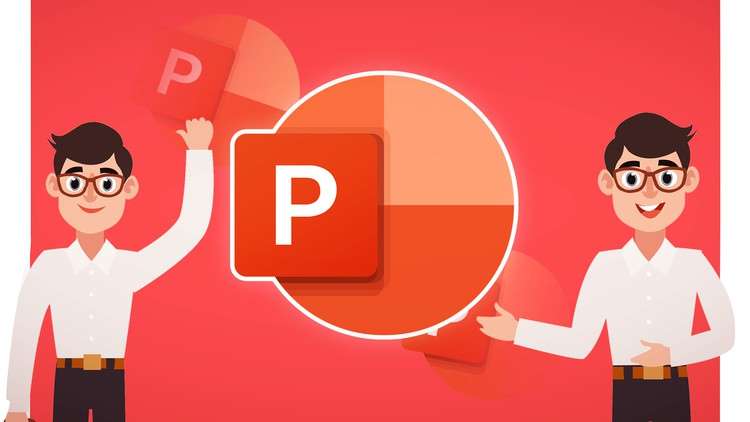
While PowerPoint presentations are highly effective methods of communicating information in schools and at work, simple ones with just text and pictures can quickly become tedious. You can still make your presentations exciting, and that’s where cartoon video presentation makers come in.
Today, we’ll show you how to make a cartoon in PowerPoint using three different methods.
You’ll first learn how to make a cartoon of yourself in PowerPoint by manually drawing everything inside the built-in cartoon slideshow maker, and then we’ll show you how to create a cartoon video presentation with a third-party tool and by adding graphics. Let’s dig in.
In this article
Method 1. How to Create Cartoon Graphics/Avatars Quickly in PowerPoint [Best Method]
If you’re not into drawing or want to spice things up with high-end cartoon graphics and realistic-looking AI avatars, a third-party tool like Wondershare Virbo is your best bet.
This robust AI-based video generator is available for Windows, iOS, Android, and browsers, and it can make your PowerPoint presentations drastically more exciting. With it, you can access over 350+ royalty-free templates or dozens of cartoon-like characters in Virbo’s library of 300+ AI avatars.
Let’s see Wondershare Virbo in action and learn how to create cartoon video presentations in just a few steps:
Step 1: Download the PowerPoint presentation, launch the Virbo tool on your PC, and tap Create Video.
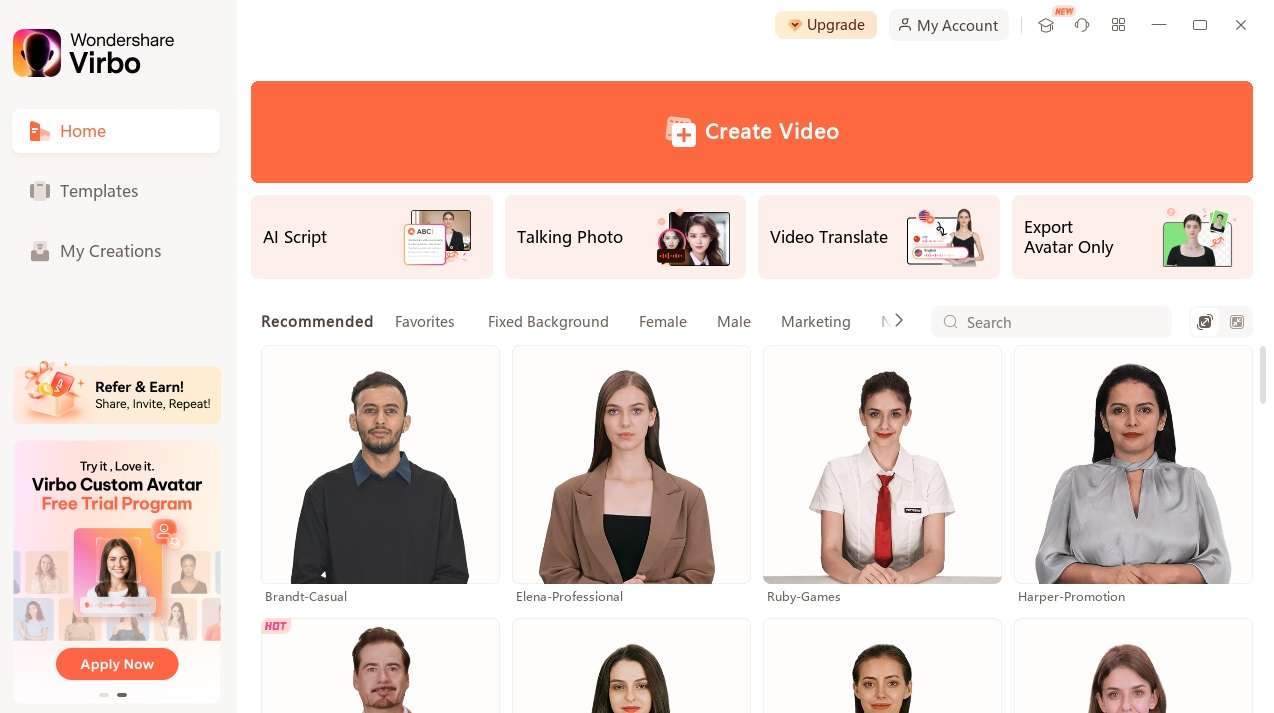
Step 2: Choose between Landscape and Portrait and hit Import PP.

Step 3: Click Select File and locate your PPT. Then, choose whether to extract a script from the PPT or Notes and tap Create Video.
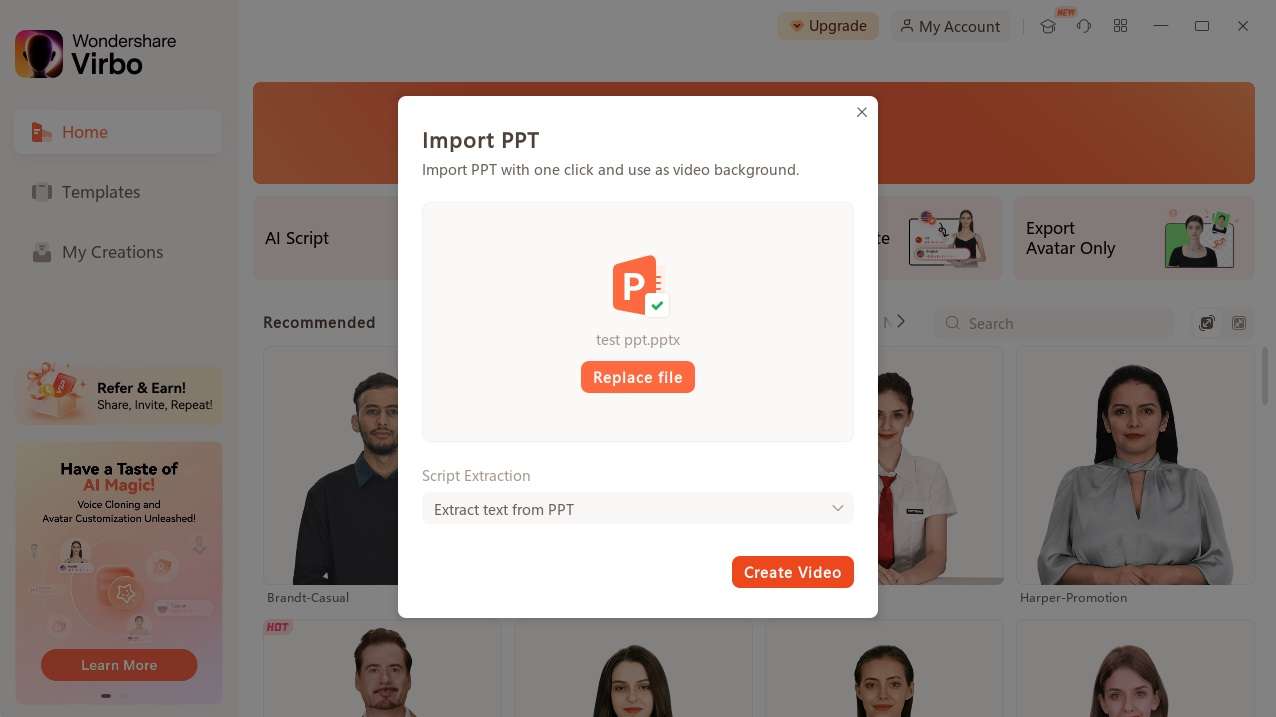
Step 4: Virbo will launch its video creation tool, where you can add AI avatars and adjust their various aspects to make highly unique presentations that captivate the audience.
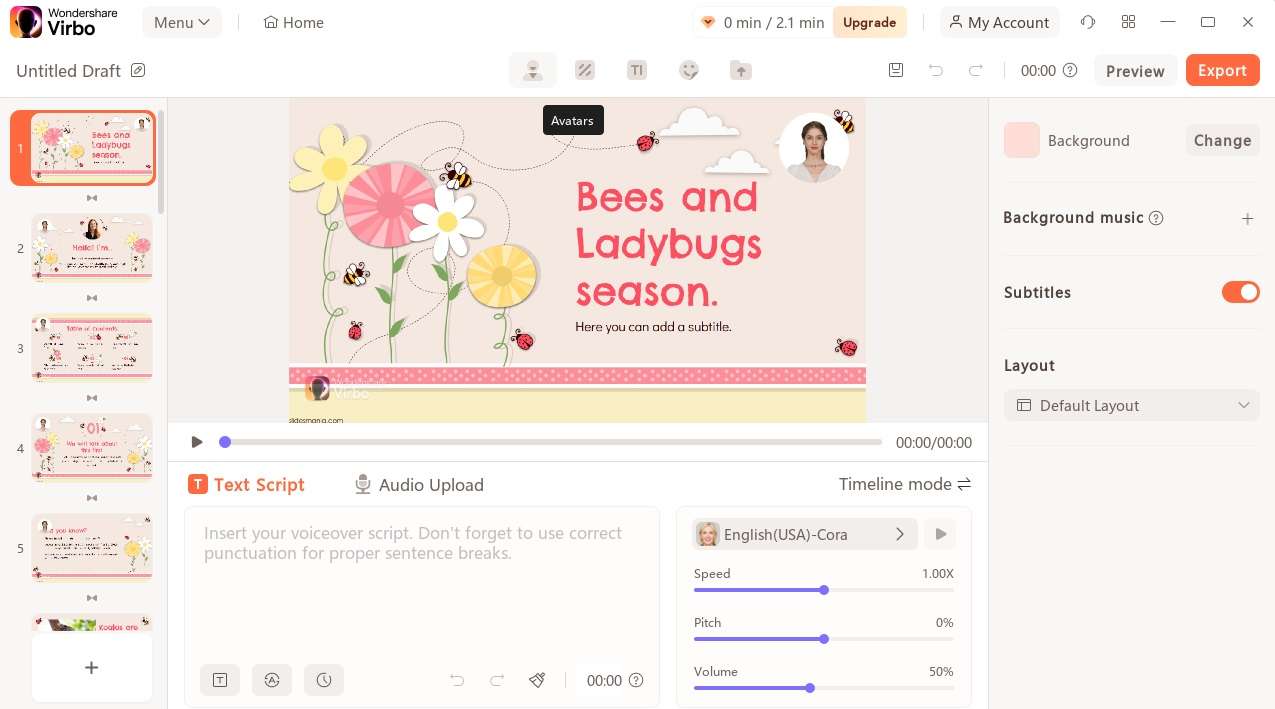
Step 5: You can also try Virbo’s stickers, making your presentation pop.
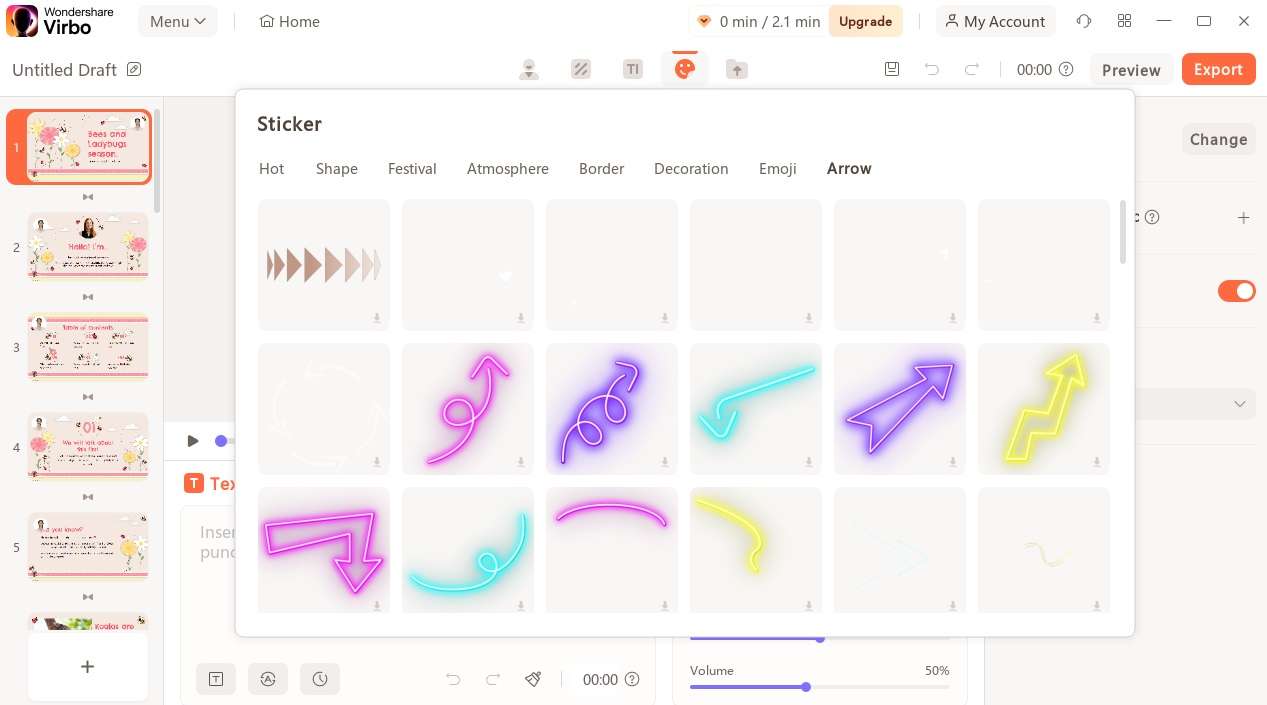
Step 6: Once satisfied, tap the Export button in the top right corner to save your presentation.
As simple as that, Virbo’s AI-powered features will elevate your PowerPoint presentation. You’ll have an exciting template with realistic-looking AI avatars, cartoon characters, and glamorous stickers to make your presentation unique.
The best part? You can also add AI voiceovers with Virbo for that extra audio element to make your presentations come to life and excite any classroom or meeting you play them in.
Method 2. Making a Cartoon in PowerPoint by Drawing
We’ll begin with a free cartoon presentation maker and the manual drawing method. It’s a tool built into the PowerPoint app; you can access it on Windows, Mac, and online. Here’s how:
Step 1: Launch the PowerPoint app on your device.
Step 2: Tap the Draw tab and select one of the drawing tools.
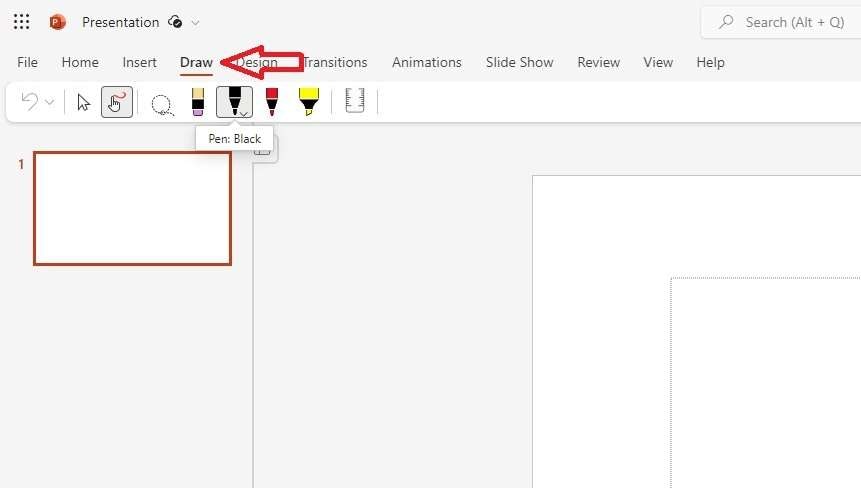
Step 3: Draw whatever cartoon character you’d like, and tap the Select button in the top left menu bar.
Step 4: Select your drawing and hit the .TRL + C keys to copy it.
Once your drawing is copied to the clipboard, tap the CTRL + . keys on whichever slide you want to add your cartoon drawing.
Method 3. How to Make a Cartoon in PowerPoint by Adding Graphics
PowerPoint lets users access thousands of stock images they can quickly add to their presentations. You can add these graphics to create cartoon video presentations by following these steps:
Step 1: Open the PowerPoint app.
Step 2: Head to Insert > Pictures > Stock Images.
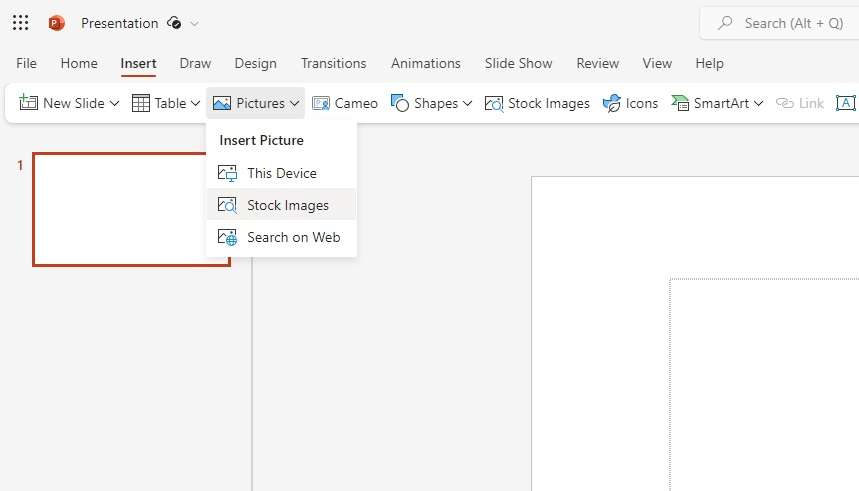
Step 3: Tap the Cartoon People tab and select the cartoon graphics you like.
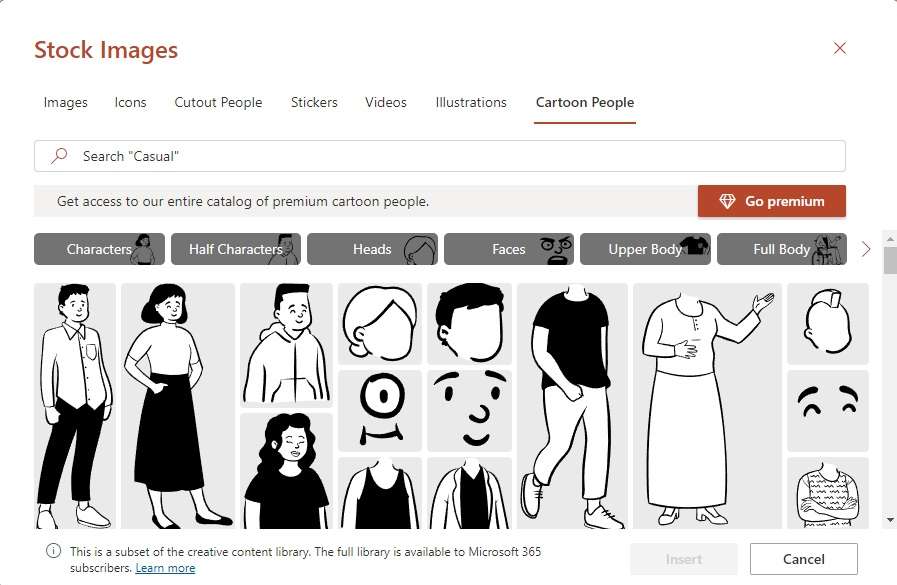
Step 4: Once you’ve selected a cartoon character, tap the Insert button to add it to your presentation.
Bonus Tips: How to Customize Cartoons in PowerPoint
If you’re unsatisfied with your cartoon character and want to change things for better results, try the app’s customization options and swap things around. Here’s how:
Step 1: Launch PowerPoint and load the presentation with the cartoons you want to customize.
Step 2: Right-click on the cartoon character and select Group > Ungroup to separate multiple elements from each other.
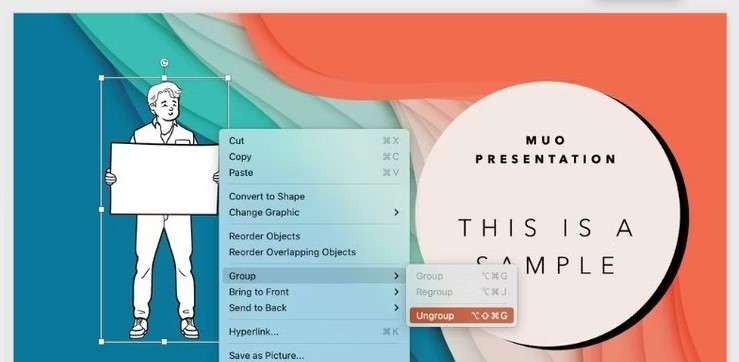
Step 3: Choose a specific part of the cartoon character you want to customize. Right-click it and select From Images > Graphic.
Step 4: Choose a particular graphic and tap Insert.
Conclusion
While valuable and convenient for sharing information, PowerPoint presentations with simple textual and image elements quickly get boring. However, they don’t have to be.
With some creativity and work, you can create animated video presentations, and we’ve shown you how to make a cartoon of yourself in PowerPoint with multiple methods.
Although PowerPoint is a fantastic tool for drawing, using stock images of cartoon people, and customizing your characters, Wondershare Virbo is a far better option due to the app’s hundreds of templates, AI avatars, and stickers that’ll make each of your presentations feel unique.



