Custom templates can be a great advantage in the continually evolving world of video editing to be able to keep your work organized and enhance the look of your videos. Templates in CapCut is a feature that provides many basic and effective editing tools for users and is also easy to use to create custom templates.
Read on to get a step-by-step instruction on how to make a CapCut template and useful tips that professional editors share. It is time to level up your YouTube video editing and turn your ideas into CapCut masterpieces.
In this article
Part 1. What Is CapCut’s Template Program?
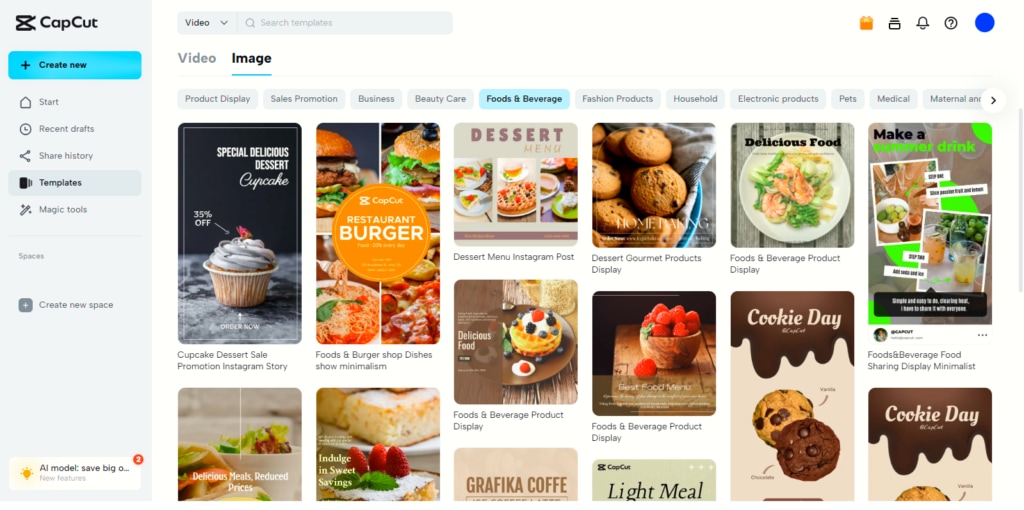
Here’s the thing where we introduce CapCut, TikTok’s sibling and another application that is quite similar to TikTok in its functionalities yet has more features to boot. One of the site’s most frequently used tools is its extensive catalog of templates. To promote itself, CapCut recently rolled out its Template Program for Creators. It’s one of the two guidance and reward programs for CapCut creators, allowing them to earn money from the hobby. For now, the program is presented only to Americans, although the creators do not hide that they plan to expand it.
1. As a CapCut creator, you can:
- Create high-quality video templates;
- Get paid per each template that falls in the ambit of the program and earn additional monthly bonuses on the most performing templates.
- Free subscription to CapCut Pro and
- Provide merchandise for the popular CapCut content makers.
2. Tips for Creating Effective CapCut Templates
To make capcut templates, here are some tips you might find useful.
- Keep the Design Simple and Clean: Simplicity is another concept that must ensure that the intended message is easy to grasp by the target audience. Do not overload the template with some elements in order to achieve its attractiveness or versatility.
- Use High-Quality Visuals and Audio: Applying higher resolution to images and improving the audio makes the video to be better in quality and professionally appealing to the watchers.
- Include Engaging Transitions and Effects: Adding different effects and carefully selected transitions help viewers focus on a video and make it even more interesting.
- Regularly Update Your Templates: It is also important to update templates over and over again to meet the trends and keep the viewers awake.
Part 2. How To Apply to CapCut’s Template Program
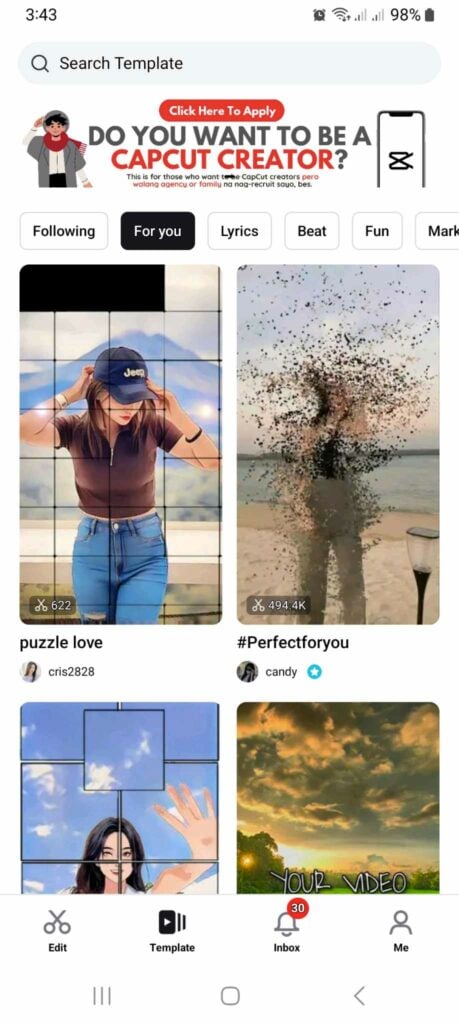
It is imperative to note that using CapCut does not cost anything and anyone in the United States, who is 18 years of age and above, can apply for the CapCut Template Program.
Here’s what you have to do:
- Record a video and then open it in CapCut to edit. While you are editing, you have to record your screen with the app on the computer. Your screen recording should best demonstrate the editing features you use.
- First, launch the CapCut application and select the Template located at the bottom of the app.
- You will notice several banners running along the top of the Template session. To apply, select “Do you want to be a CapCut Creator?”
- Click the “Apply Now” button located at the end of the page.
- You will be asked to input some basic details and details from your social profiles. And then, you will paste the link to the sample video or upload it.
- Currently, CapCut can be installed on Android, Apple device, and personal computer.
Part 3. Step-by-Step Guide on How to Make a CapCut Template
Creating a Template Directly in CapCut
Having your own templates in CapCut is one of the best ways to speed up the editing work and maintain the unity of videos.
Step 1: Plan Your Template
Here are a few tips on how to spend as little time as possible on your preparations before you jump into CapCut. It is important to examine how the target goal or objective of your video production can be achieved, and what elements will enhance this goal. Want a particular theme? You can narrow down your search by category, for instance, fitness, marketing, vlogs, and so on.
Step 2: Launch CapCut and Create a New Project
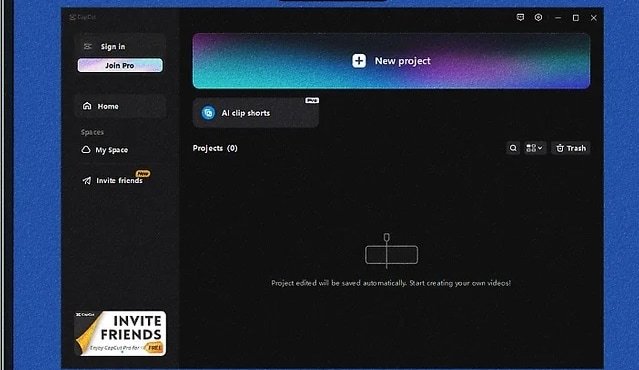
Open the CapCut application on your device successfully. First, to create a template, go to the home page and click the “New Project” icon.
Step 3: Choose Your Scene
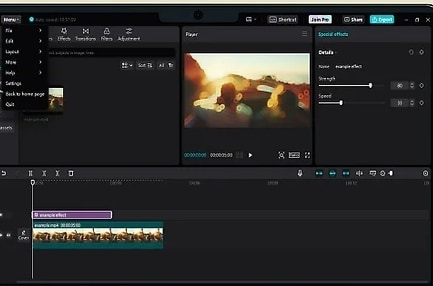
Decide what video clips you will like to work with in your template. There are instances when you may want to select several clips at a time or select only one depending on your preference. After that, you need to choose “Add” and all the images selected will be added to the project.
Step 4: Ultimate Editing Your Video
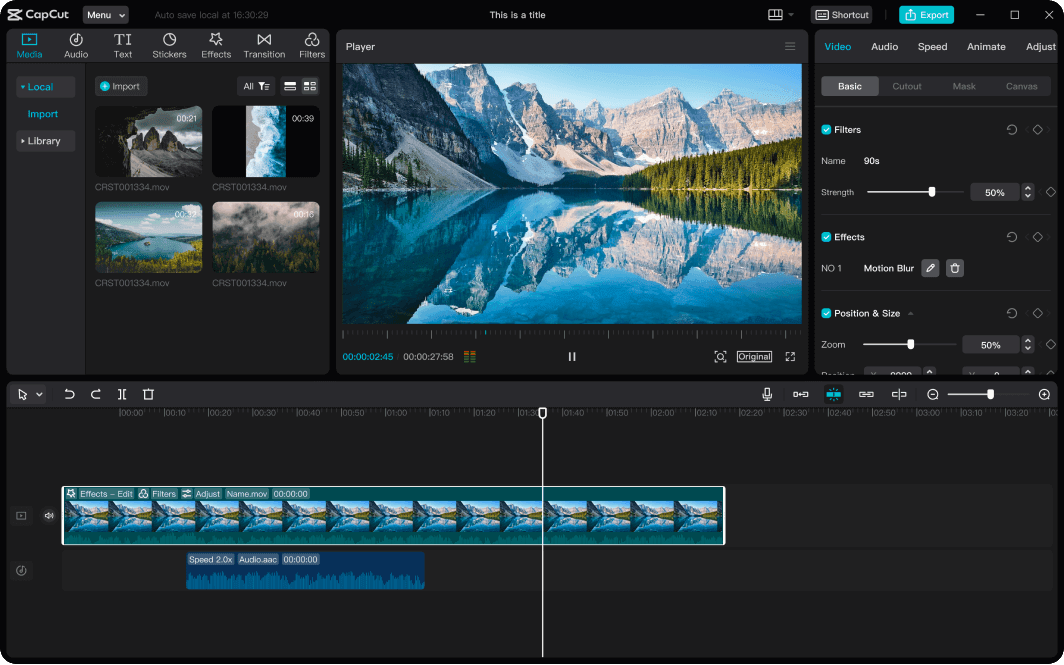
It is recommended to use many of CapCut’s rich features to create your template.
- Captions: Place text here to draw viewers’ attention to specific parts of the video or to give extra information about the content of the video.
- Transitions: Further, make sure to use transitions so that you can seamlessly switch between clips and this will also help the flow of your video.
- Filters: Approved filters to define the style that your video should have.
- Effects: If you want to add the more interesting factor in your video, try out different effects.
- Music and Sound Effects: If you require additional enhancement of your visuals, incorporate background music or sound effects.
Step 5: Save Your Template
When you are ready to exit out of the project, make sure to make the necessary saves to ensure that your new changes are saved. Click on the ‘Exort’ icon located at the bottom right corner of the screen to download your video. This means that this saved project can be used as the blueprint of the next video that is needed to be created.
Step 6: It – Test and Refine
Make sure to check how the template looks when used in a new project.
Part 4:Better Choice: Wondershare Virbo - 400+ AI video templates
Wondershare Virbo is an AI video generator tool that allows you to make videos easily. They offer various features such as AI Avatar, AI Voice, AI Script Generator, and AI Video Translator. You can create videos in the style you want with just a few clicks.
Wondershare Virbo provides many templates, whether for explanatory videos, promotional videos, or posts on your favorite social media. The point is to help you as a content creator who wants to edit videos with attractive and customizable video templates.
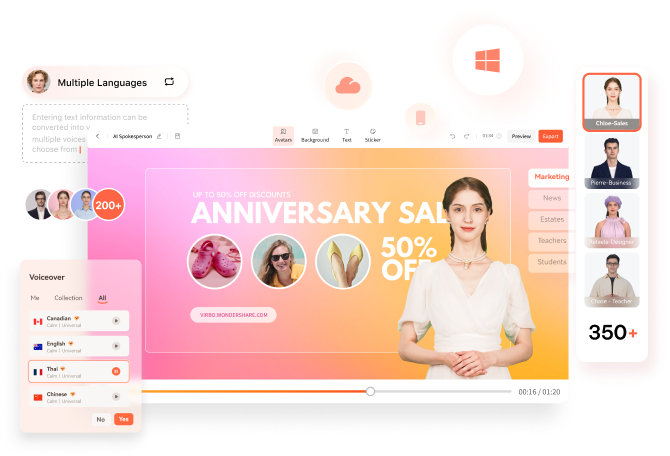
Key Features:
- It offers many assets and templates that span a wide range of industries.
- Translate large-scale multilingual content for various industries.
- Create highly realistic avatars for diverse content.
- You can enjoy over 120 voices across 20+ languages with the Virbo AI video generator.
- With the AI-powered Talking Photo feature of Virbo, you can make your pictures talk to boost your social presence.
Best for
- Marketing Videos
- Educational Videos
- Corporate Videos
- Social Media Content
- Product Review
- Informative tutorial
Step1Download Wondershare Virbo
Visit the official Wondershare Virbo website and click on “See All Templates” to download the program.
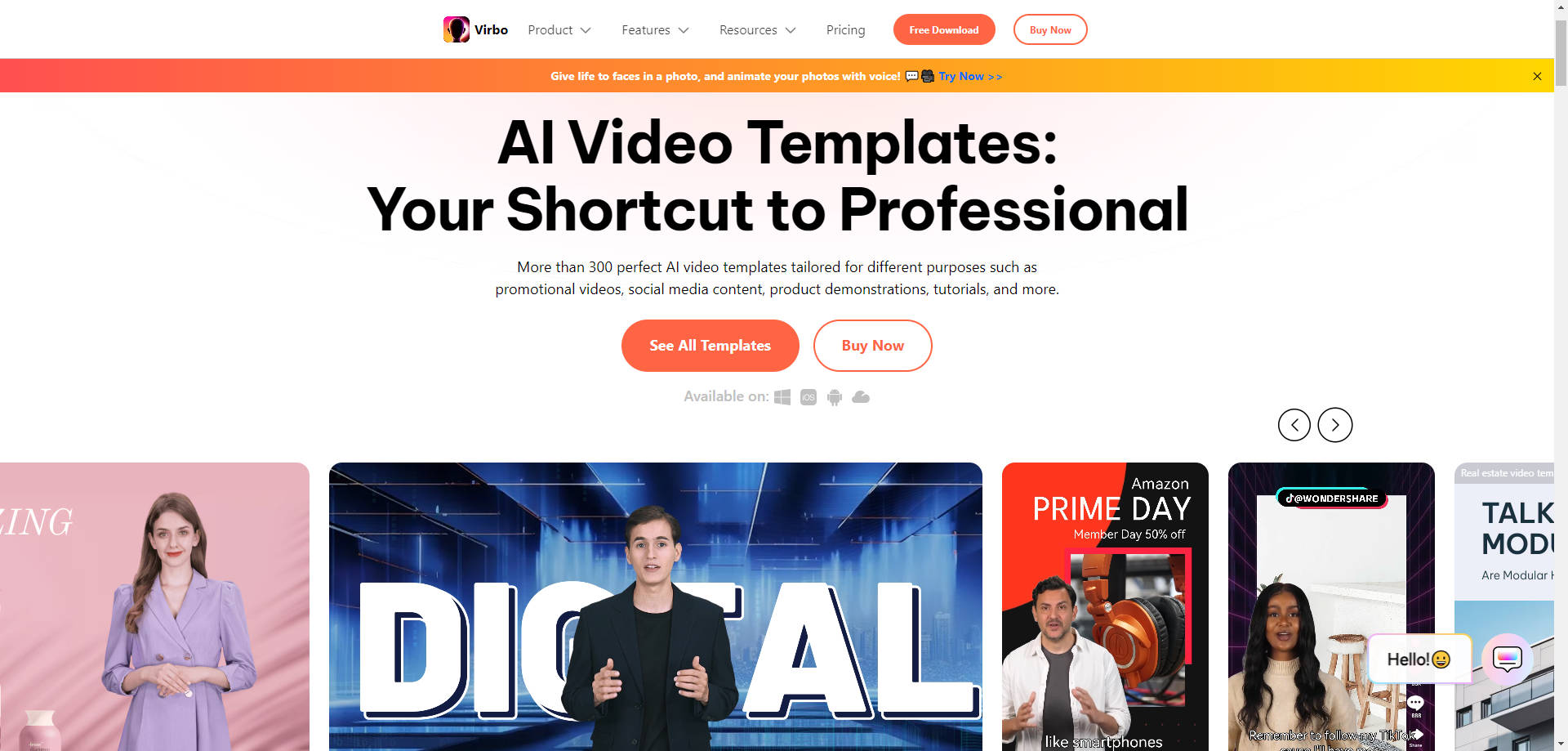
Step2Create and Log into Your Account
While the download is in progress, return to the website to sign up. Enter your Wondershare ID (the email address you used to place the order) and password into the login form that appears. You'll receive a confirmation email with your Wondershare account details. Alternatively, you can create an account and log in using your Google credentials.
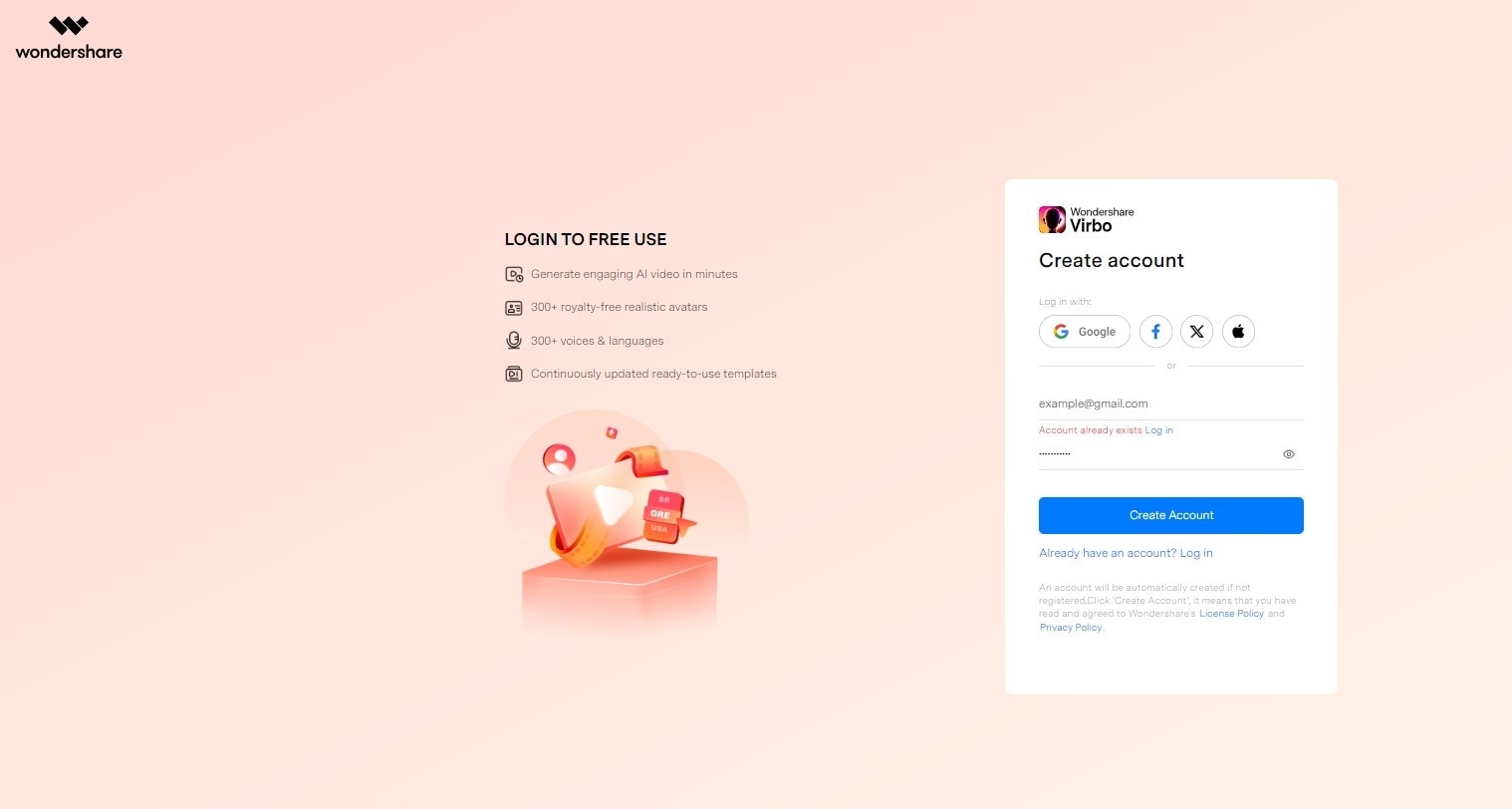
Step3Install and Launch Wondershare Virbo
Navigate to your downloads folder and select the Virbo package. Follow the instructions provided by your system to install the application. Once installed, launch the application.
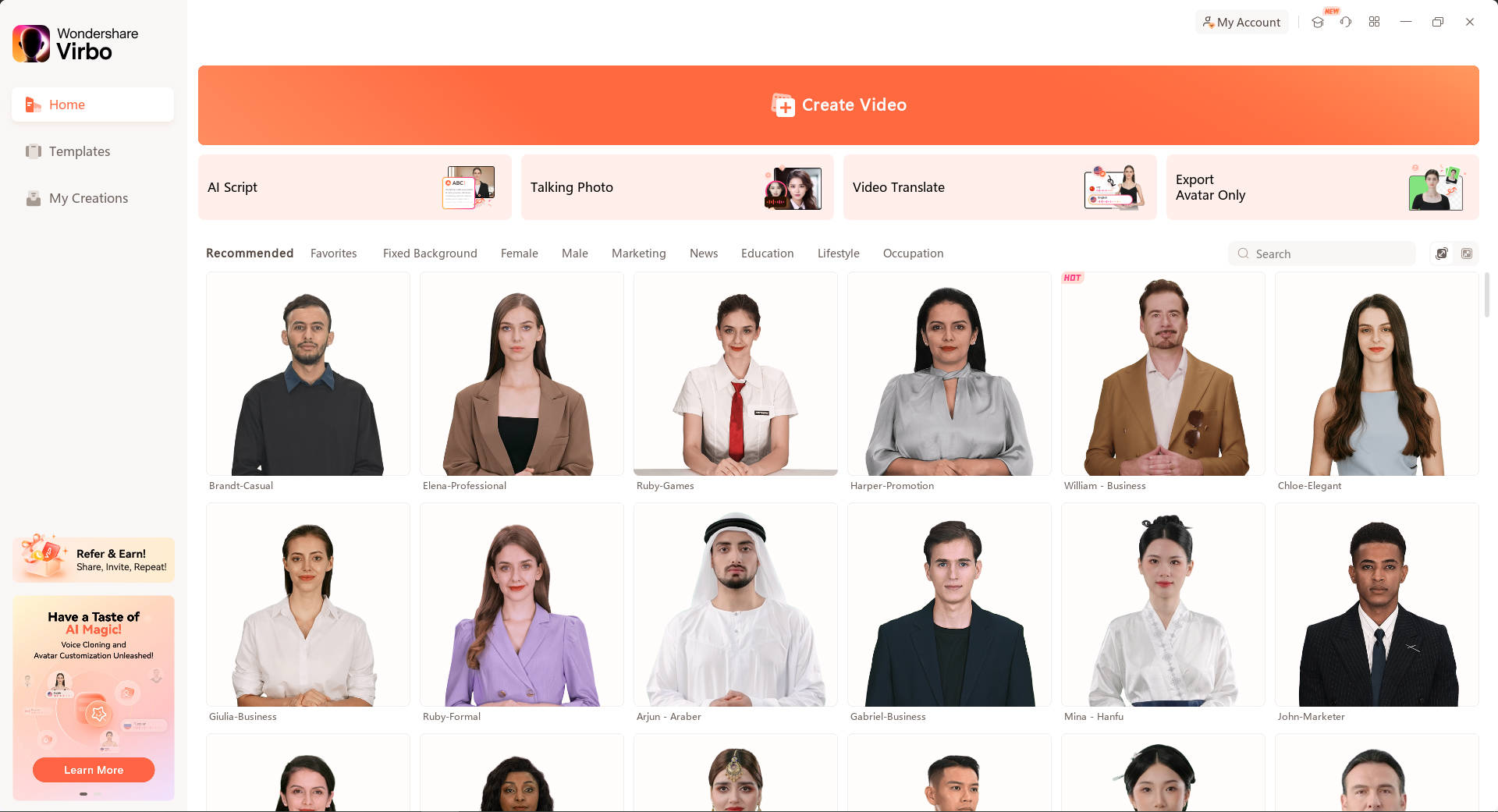
Step4Choose a Template
Browse through the template list to find the one that best suits your video project.
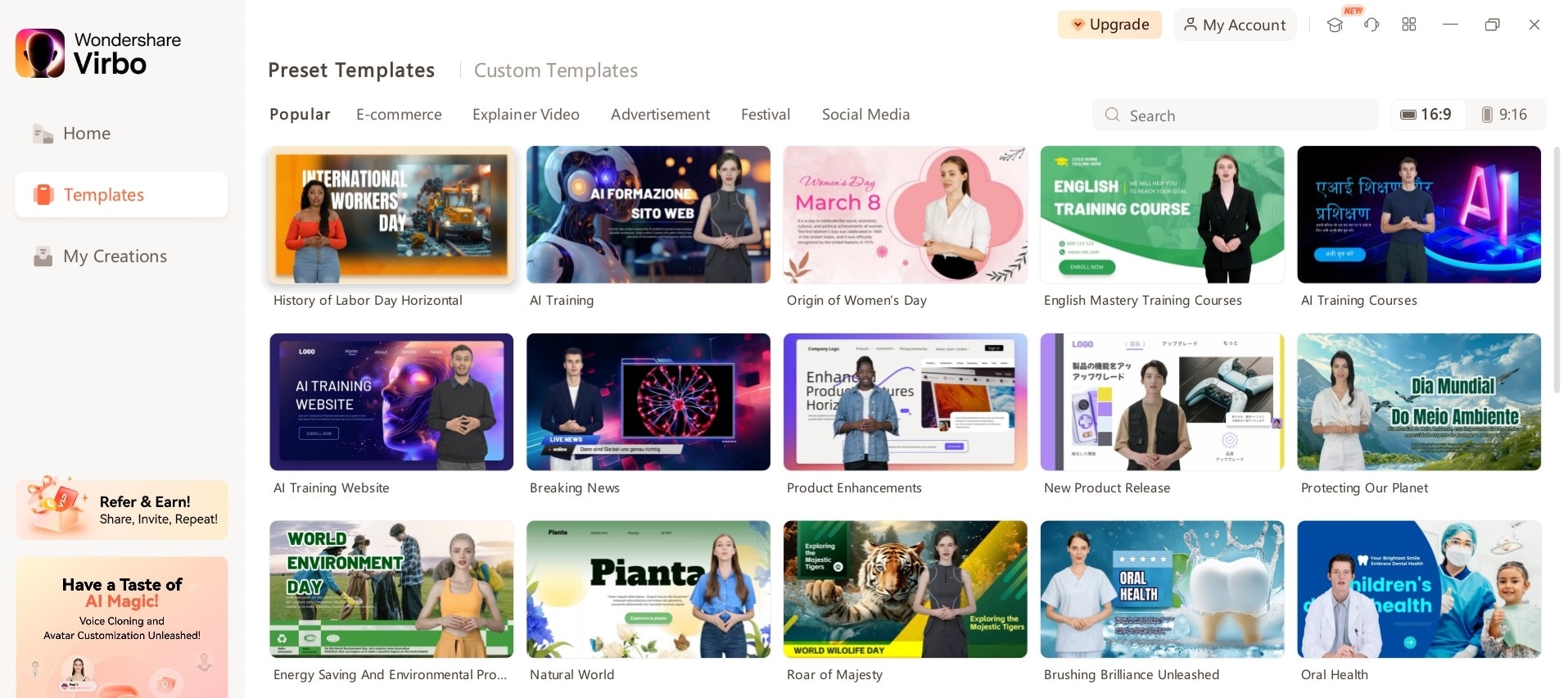
Step5Preview and Select the Template
Click on your chosen template to preview it. To proceed, click the “Create Video” button at the lower right corner of the screen.
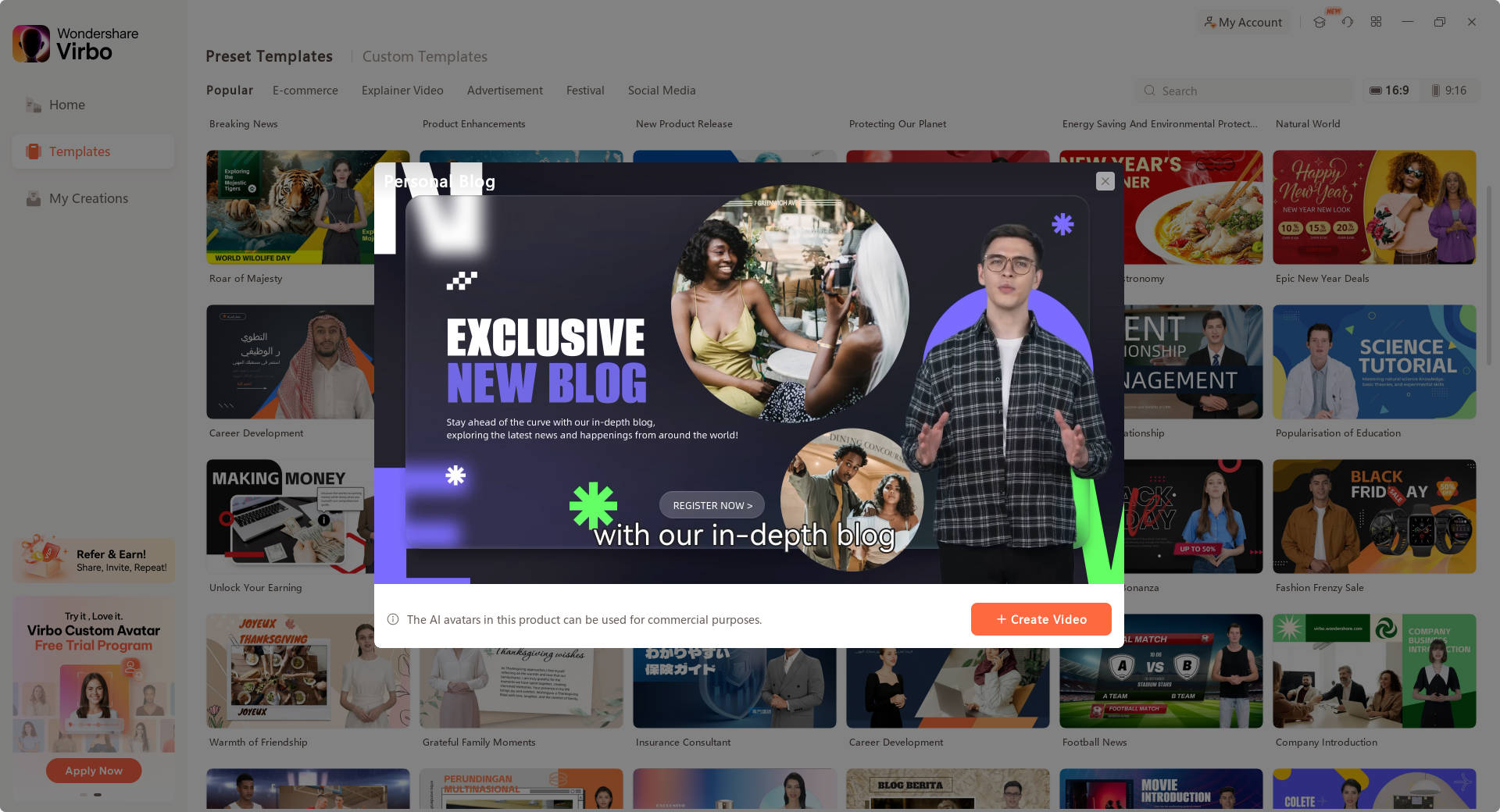
Step6Edit Your Template
Utilize Virbo’s AI capabilities to enhance your video. You can apply automatic scene detection, smart transitions, and other advanced features to improve your video.
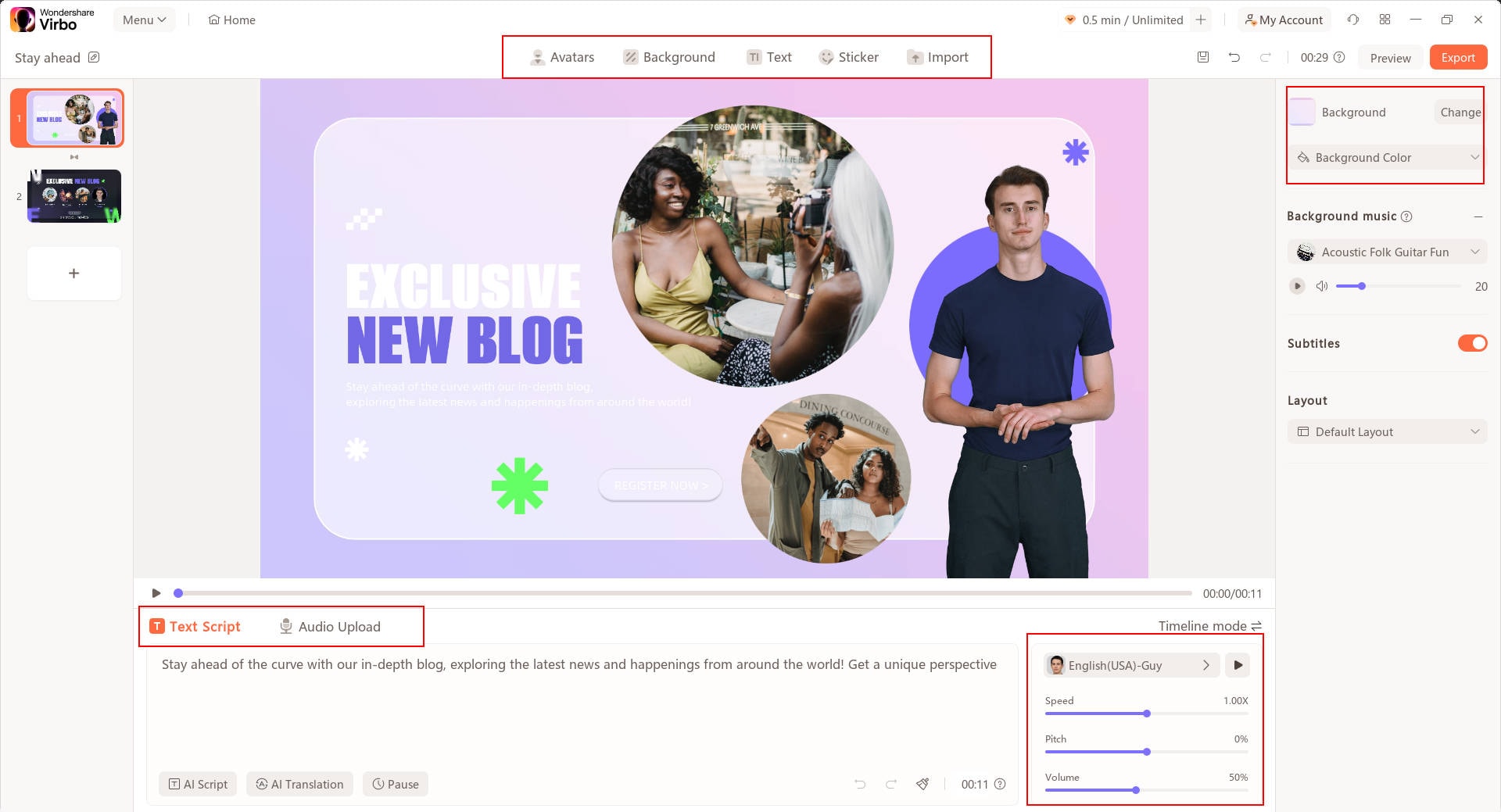
Step7Preview and Fine-tune
Preview your video to ensure everything is in order. Check the quality of images and sound, and make any necessary adjustments to timing, transitions, or effects. Fine-tuning ensures your video looks polished and professional.
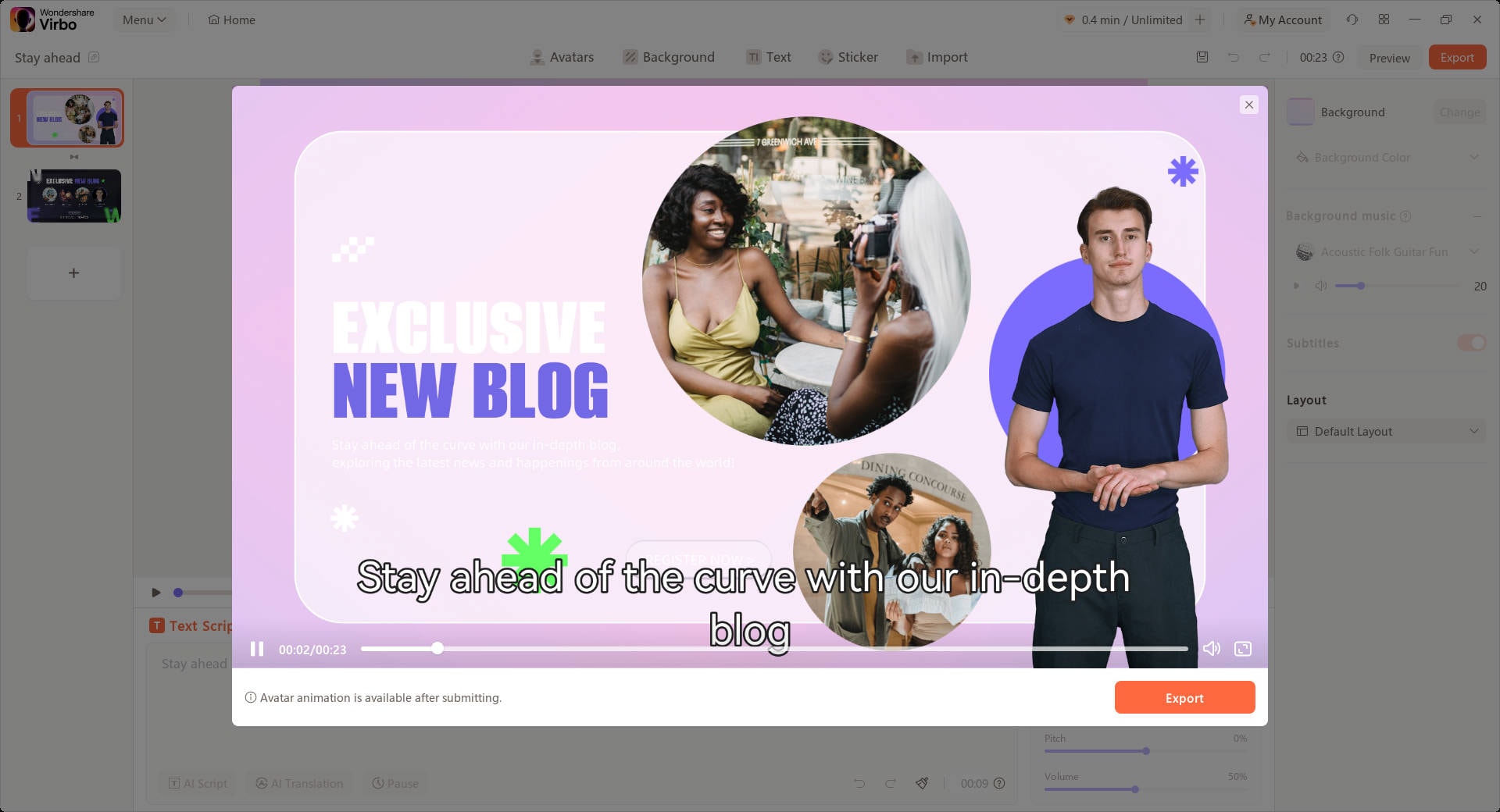
Step8Export and Share
Once you are satisfied with your video, export it in any desired format or screen size. You can share it directly on your favorite social media platform or download it to your preferred device.
By following these steps, you can see how Virbo’s AI-driven templates streamline the video creation process, making it easy to produce high-quality videos.
Why Enhance Your CapCut Experience with Wondershare Virbo
- Seamless Integration and Enhanced Capabilities: Whereas, using CapCut is good for creating templates, Wondershare Virbo added more intelligent features to CapCut, making more professional and advanced templates.
- Superior AI-Driven Templates: The customize choices within Virbo rely on AI aspects hence, there is fewer need for extensive editing to attain great outcomes.
- User-Friendly Interface: While there is no significant difference in terms of overall simplicity and accessibility between CapCut and Virbo, the latter has extra features and a more complex workspace for templates.
- Extensive Customization Options: Virbo is designed to include a wider variety of options and more creative freedom in terms of the templates you can make.
- Positive User Feedback and Testimonials: The majority of users appreciate the rich functionality of Virbo and compatibility with CapCut, and therefore, refer to it as one of the best options for improving video editing work.
Conclusion
Now you have read all about how to apply for CapCut Creator’s Program and how to make and edit templates for CapCut.
Applying CapCut templates is one of the easiest ways to create rich-content videos. So, if you strive for even more powerful tools and the best quality, Wondershare Virbo will be helpful for you. To learn all about AI features on Virbo and how they may help you improve your video templates, click here. The AI video templates can be found at Wondershare Virbo AI Video Templates.





