Are you looking for how to auto translate YouTube videos? Or are you frustrated with auto translate for YouTube feature? We know, that sometimes it works, sometimes it does not. There are limitations, and depending on your use case, you might be frustrated. However, with the help of powerful tools like Virbo, you can easily translate YouTube videos to ensure they are accessible to a wider audience. Using a third-party auto translate captions YouTube software, you can easily translate videos into a language of your choice and add matching auto translated subtitles.
In this article
Plan A: Utilizing YouTube's Auto Translate Feature for Video Translation
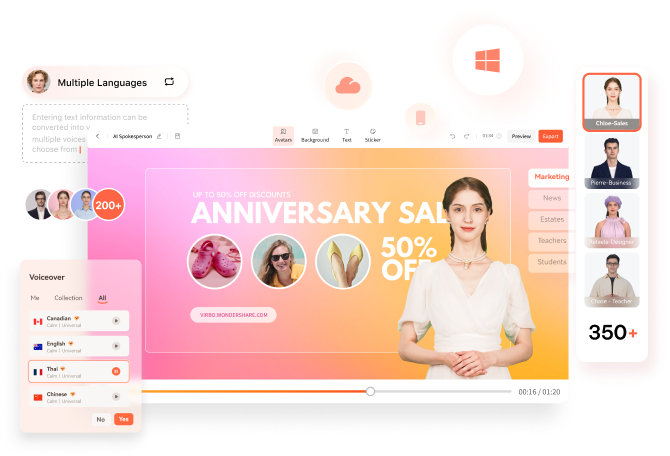
As the top-ranked YouTube video translation app, translate your videos into over 40 languages and expand your channel's global reach. Attract new audiences with accurate translations and enhance your global influence.
If you don't know YouTube recently launched the auto-translate feature for all videos, you can follow the steps below to translate YouTube video into any language:
Step 1Select Video
- Select Video: First, open the YouTube video you want to translate.
- Ensure a stable network: Make sure you have a stable network connection so that the video and subtitles can load properly.
Step 2Turn on subtitles
- Click the subtitles button: At the bottom of the video playback window, find and click the "CC" button to turn on subtitles.
- Check the subtitle language: Make sure the automatically generated English subtitles are displayed (usually marked "Auto-generated").

Step 3Setting
Can you see the auto-generated closed captions in English? Good!

- Click the gear icon: At the bottom of the video playback window, find and click the gear icon (settings button).
- Go to subtitle settings: In the pop-up menu, click the "Subtitles/CC" option. This will show you all the languages currently supported by the video.
Step 4Automatic Translation
- Click automatic translation: In the "Subtitles/CC" option, find and click "Automatic translation".
- Select language: In the pop-up language list, select the language you want to translate to (for example: Hindi).

Step 5Select Target Language
- Select language: In the pop-up language list, scroll to find and tap the target language (e.g. Hindi).
- Confirm selection: Make sure the language you selected is activated and the subtitles will be automatically translated into the selected language.

Step 6Check Translation Results
As you can see in the screenshot below, subtitles are now auto-translated into Hindi. Play the video to see if the subtitles have been translated into the selected language.

That’s all. We hope now you know how auto translate for YouTube works. With this feature, you can translate YouTube video to English, or any other language according to your needs. It’s easy and super helpful for watching content in any language.
However, if you want to share the video on platforms other than YouTube that don't have subtitle options, or if you feel the automatically generated subtitles are inaccurate, we recommend that you use a more advanced subtitle translation tool, Virbo.
Plan B: Virbo—A Powerful Tool That Translates Accurately
Wondershare Virbo has been around for a while. You probably already know it because of its revolutionary feature of creating AI avatar videos. But they recently unveiled another fantastic new feature - AI video translation. You can use it as a language translator for YouTube video content.
How To Use Virbo With YouTube Videos For Auto Translation
If you want to translate YouTube video online with Virbo, there are two ways to proceed, depending on your goal. We will be discussing both of these methods below
Goal 1 - You Want a Translated Synchronized Video

Translate Online Try in App Free
For a translated synchronized video, you can follow these steps:
- Download and install Virbo on your mobile/PC and then run the software/app(Note: You can also use the Virbo online tool)
- On the main page of Virbo, go to the Video Translator tab
- A new window will pop up, asking you to Upload your video. Drag and drop your video content.
- When the video finishes uploading, select Original and Translated languages
- Pick advanced features like Show Translated Subtitles, Keep original BG Music, etc
- Click on the orange Translate button to begin the translation
It will take some time, but the AI Translator Tool will automatically translate and synchronize the translation with the original video. You don’t need to do anything else!
Goal 2: You Want Translated Subtitles for Your Video

Translate Online Try in App Free
if you want translated subtitles of a published video, here’s how to proceed with Virbo:
- Upload the video to Virbo and get the subtitles translated as discussed above
- Next download the SRT or TXT file.
- Now, sign in to your YouTube Studio.
- Next select Subtitles, from the left-hand side menu
- Click on the video that you would like to add subtitles for.
- Tap ADD LANGUAGE and choose your language.
- Now, under subtitles, click on ADD to add your translated subtitles to a published YouTube video.
Easy, right? This is how to auto translate YouTube video into your language.
Part 3: Limitations of YouTube Auto Translate Feature
Like all good things, auto translate for YouTube captions feature is not without its faults. Below are some of it’s limitations:
- While YouTube is slowly rolling out the feature for all languages, automatic captions still don’t support many regional languages
- If the video is over an hour in length, YouTube's automatic caption software fails to capture the dialogue in an efficient way.
- If the video has a lower audio quality or the dialogue uses a specific word multiple times, it is hard to decipher for the auto-translate AI.
- Long periods of silence at the beginning or end of the video can also throw off the software.
- If a video has multiple speakers with overlapping dialogue, it can confuse the software and make errors in translation.
Part 4: Exploring the Benefits of Virbo Translate Feature
Why Choose Virbo?
- Limitations of Other Translation Tools: Most AI video translators only handle subtitle translation and typically translate verbatim, excluding audio lip-synching in the final output.
- Virbo’s Unique Features: Utilizes advanced AI to understand the context of dialogues for more accurate and precise translations. Includes lip-synching to produce synchronized talking videos in various languages.
- Additional Editing Functions: Allows setting for proofreading before translating to eliminate unnecessary or repetitive words, ensuring crisp and concise subtitles.
- Flexible Output Options: Offers the ability to download translated subtitles in SRT or TXT format for versatile use.
Language Support
Virbo currently supports translation in the following languages:
English, Chinese, Spanish, Arabic, Portuguese, Indonesian, French, Russian, German, Japanese, Italian, Korean, Thai, Filipino, Bengali, Turkish, Dutch, Swedish, Croatian, Romanian, Czech, Hindi, Ukrainian, Vietnamese, Malay, Slovak, Danish, Tamil, Polish, Greek, Finnish, Burmese, Urdu
Conclusion
In case you didn’t know, YouTube provides an auto translate for YouTube feature for you to use. However, in classic Google fashion, it comes with several limitations. To remove and bypass those limitations, you can use a third-party auto translation YouTube software.
Wondershare Virbo that allows you to auto translate YouTube video into your language including auto translate captions easily on mobile, Windows PC, and even online! Try the best auto translate for YouTube software today and auto translate YouTube video into your language anytime, anywhere on PC, web, and mobile!
FAQs
-
What to do about videos without subtitles?
For such videos, you can always use Wondershare Virbo to easily add subtitles and translate them into the target language of your choice! -
What to do if I need more accuracy in translated subtitles?
For such cases, Virbo online is the tool that supports proofreading the translated words. It gives you the most accurate subtitles in the language of your choice. -
Any way to permanently enable auto translate for YouTube on every video?
Sign in to YouTube and then, in any YouTube video, click the gear icon at the bottom right corner of the video, click Subtitles/CC, and click Settings. You will be taken to your Playback and Performance settings, where you should tick “Include auto-generated subtitles”.
Now, for every video where subtitles are available, YouTube will automatically use subtitles.





